Having a hard time figuring out why you cannot purchase from the PS Store?
The Playstation Network has been around since the Playstation 3, and it continues to provide an excellent online platform for Playstation users. It gives you access to online gaming, offers digital copies of games, and other helpful features.
One of the best features of the Playstation Network is the PS Store. Basically, it is an app store that allows users to purchase games and applications for their consoles.
This is a convenient feature, especially for those who prefer digital games rather than having a physical disc.
Due to our current situation with COVID-19, the PS Store is an excellent option for purchasing new games without leaving your home.
Sadly, there are times when the service doesn’t work, which could be frustrating.
If you are here, it is safe to assume that you are experiencing problems when purchasing games on the PS Store. Fortunately, this is a common problem on the PS Store, and a few workarounds can be effective for solving this issue.
To help you out, we’ve listed down the most effective methods you can do if you cannot purchase from the PS Store.
Let’s jump right in!
1. Check Playstation Network Servers.
When you encounter problems while purchasing games on the PS Store, it may indicate a problem with PSN’s servers. You can confirm this by visiting Playstation’s dedicated page, where you can view the current status of its services.

If there’s a problem with PSN’s servers, the best thing you can do is wait it out since you cannot address server-related issues on your end.
On the other hand, you proceed to the solutions below to troubleshoot the problem on your Playstation or PSN account.
2. Check Your Payment Method.
Your current payment method could be experiencing technical issues at the moment, which explains why you cannot purchase apps or games from the PS Store.
To confirm this, we suggest you contact your bank right away and ask if there’s a problem with their system.
On the other hand, it is also possible that you’ve entered the wrong credentials for your payment method. Before proceeding with the transaction, confirm if your card number, expiry date, and CVV are correct.
3. Re-Add Your Payment Method.
If you’ve entered the wrong details for your payment method, you can remove it from your account and add the correct one afterward. Meanwhile, a bug or error may have occurred on your PSN account while adding a payment method, which causes your payment not to push through.
Check out the steps below to re-add a payment method to your PSN account:
- First, open any web browser and access PSN’s Sign In page.
- Next, log in to Playstation Network and open your Account Settings.
- After that, go to the Payment Method tab and remove your existing card.
- Lastly, click the Add Payment Method button and re-add your credit or debit card.
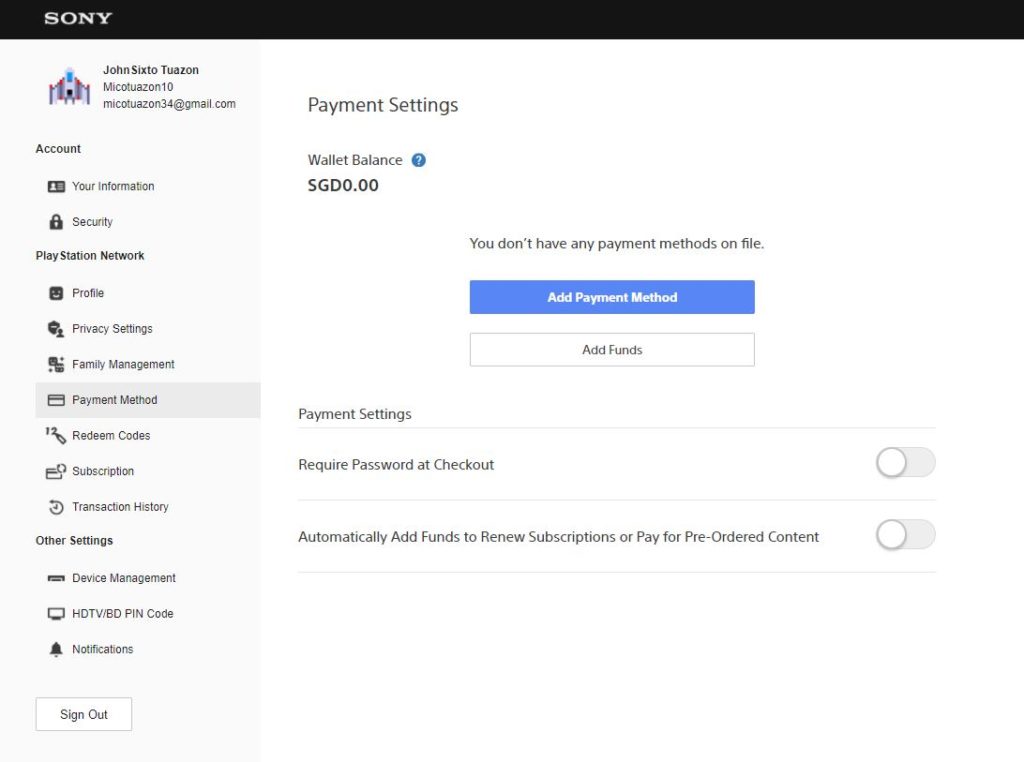
Once done, go back to the Playstation Store and try purchasing a game or application.
4. Use Another Payment Method.
You can also try using another payment method if your current one is still not working. The Playstation Store could be having a hard time communicating with your bank, or something’s wrong with its system.
Simply add a new payment method on your PSN account using a different debit or credit card and see if you can now purchase games on the PS Store.
On the other hand, you can try purchasing games from the PS Store after a few hours if you don’t have other credit cards.
5. Restart Your Playstation.
You can also try restarting your Playstation if you still can’t purchase a game from the PS Store. Some of your console’s system files may not have been initialized correctly, or a temporary error occurred during use.
Check out the steps below to restart your PS4:
- First, access the Quick Menu of your Playstation by holding down the PS button on your controller.
- After that, navigate to the Power tab.
- Lastly, click the Restart PS4 option on the Quick Menu to reboot your console.

For PS5 users, here’s how you can restart your device:
- On your PS5, open the Quick Menu by pressing the PS button on your DualSense controller.
- Next, highlight the Restart PS5 option.
- Finally, press the O or X button on your controller to proceed.

After restarting your console, go back to the Playstation Store and check if you can now purchase games.
6. Re-Login Your PSN Account.
Due to bugs and glitches on your Playstation, your user data could get corrupted and cause various issues on your console. If you cannot purchase games from the PS Store, try resetting your account data to fix the problem.
For the PS4, you can reset your data by doing the following:
- Access the Settings page of your Playstation 4 using the controller.
- Now, go to the Account Management tab.

- Finally, click the Sign Out button to stop your current session.

If you are using a PS5, here’s how you can reset your data :
- First, go to the Settings page of your console and click on User Accounts.
- After that, access the Other tab.
- Lastly, select the Sign Out option to close your session.
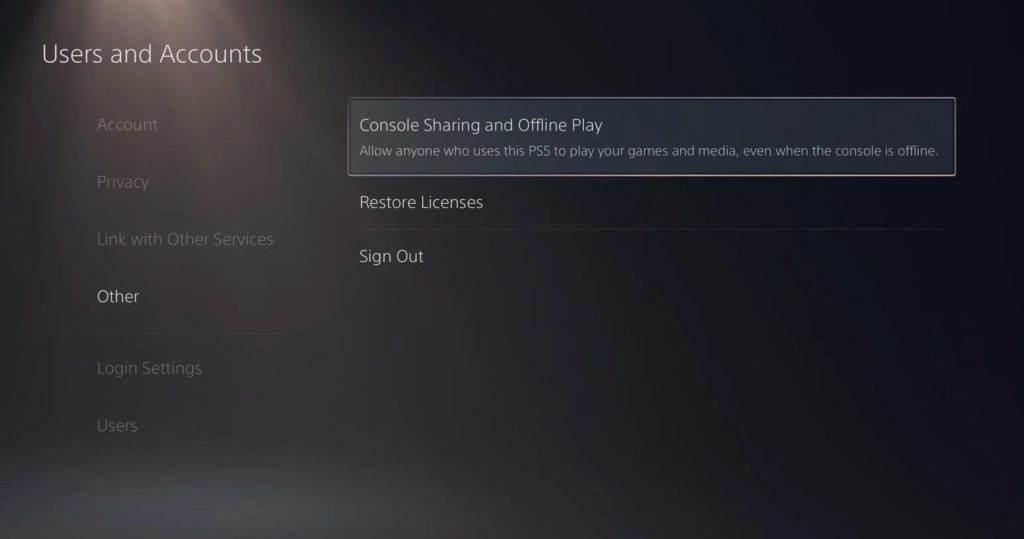
After signing out of your PSN account, wait for at least 5 minutes before logging back in. Once done, try purchasing another game on the PS Store to check if the problem is solved.
7. Update Your Playstation.
The current version of your Playstation’s software may have an issue related to the PS Store, explaining why you cannot purchase games. We suggest updating your console to the latest version to patch bugs and glitches.
For PS4 users, see the steps below to update its software:
- On your PS4, go to the Settings and open the System Software Update tab.
- After that, select Update Now.
- Finally, click the Accept button to confirm your action.

If you are using a PS5, you can update its system by doing the following:
- First, open the Settings page of your PS5.
- Next, navigate to Systems > System Software > System Software Update and Settings.
- Lastly, click on Update System Software and choose Update Using Internet.

Once the update is done, go back to the Playstation Store to check if the problem is solved.
8. Report the Problem to Playstation.
If none of the steps above worked out for you, we recommend asking for help from the experts.
Visit Playstation’s official website and contact their customer support to report the problem you’ve been experiencing on the PS Store. When reporting an issue, be sure to provide your PSN account details, the version of your console, and the game you are trying to download to speed up the process.

If you can’t download games on your Playstation, you can visit our dedicated guide to help you out.
That brings us to the end of our guide on what to do if you cannot purchase games or apps from the PS Store. For your questions and other concerns, feel free to voice them out in the comment section, and we’ll be glad to answer them.
If this guide helped you, please share it. 🙂





