Want to respond to your followers, but you cannot reply to comment on Twitter?
Twitter is one of the best platforms to express ourselves and share our views on a particular topic. With Twitter, we can voice out or discuss current events and issues that need attention.
Although social media sites have adverse effects, we can’t deny that it helps disseminate information. On Twitter, we often see users calling out politicians or an influential person that is doing something wrong.
If you are reading this, you may be trying to join a discussion on Twitter but cannot reply to the thread.
In most cases, private tweets are the reason for this issue, but it is also possible that something is not right on Twitter’s end.
To help you figure this out, we’ve decided to make a guide on what to do if you cannot reply to comment on Twitter.
For starters, visit Twitter’s services status page and check if something is wrong with their platform. On the other hand, proceed to the suggested methods below if Twitter’s servers are working fine.
Let’s get started!
- 1. The Comment May Be Limited to Just a Few People (Private Tweets).
- 2. Twitter Recipient May Have Blocked You.
- 3. Check for Possible Suspension or Ban.
- 4. Turn Off VPN.
- 5. Check for Updates.
- 6. Clear Your Web and Media Storage (iOS Only).
- 7. Clear Your Browser Cache and Cookies.
- 8. Disable Your Browser Extensions or Try Another Browser.
- 9. Check Your Network Connection.
- 10. Try Using Fiverr.
- 11. Report the Problem to Twitter.
1. The Comment May Be Limited to Just a Few People (Private Tweets).
If you are trying to join a thread from someone you don’t follow, their tweets may be set to private. For security reasons, Twitter allows its users to set their privacy preferences, restricting other users from interacting with their tweets.
If you want to change your tweet privacy settings, check out the steps below.
- First, open the Twitter app on your device.
- Now, tap on the Add Tweet button.
- After, compose your tweet and tap on ‘Everyone can reply’.
- Finally, choose who can reply to your tweet and hit the Tweet button at the top right corner of your screen.
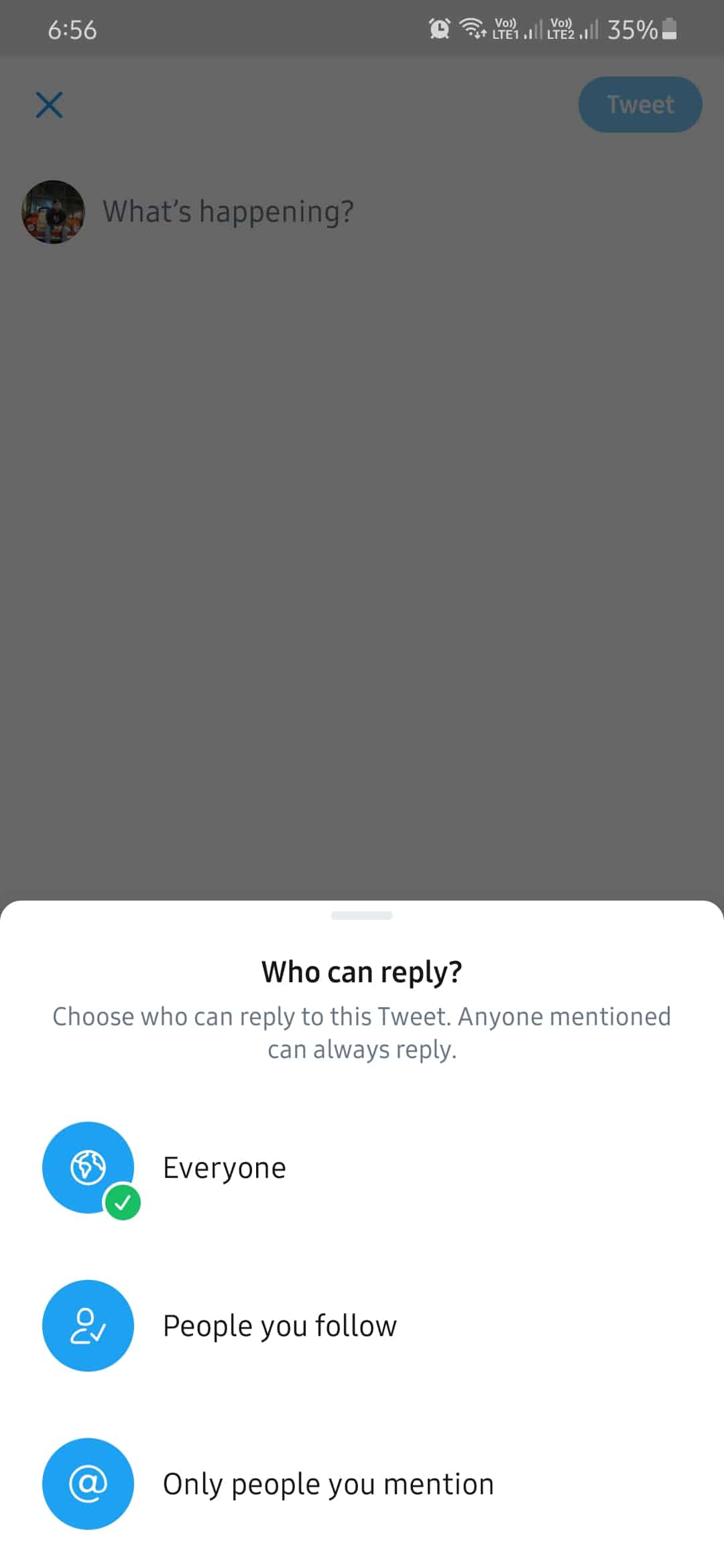
Try to follow the person you are trying to reply to first to respond to their tweets in the future.
2. Twitter Recipient May Have Blocked You.
If you can no longer see an individual’s tweets, they may have blocked you. Twitter gives users the option to block accounts that they may find disruptive or abusive. If your account has been blocked, you can’t send direct messages, reply to tweets, and view the user’s profile.
To know if an individual blocked you, see the steps below.
- First, access your Twitter account on your device.
- Now, tap on the search bar and enter the username of the individual.
- Finally, tap on his/her profile. If you see a message saying ‘You’re Blocked’, then the user has blocked you.
3. Check for Possible Suspension or Ban.
Twitter implements strict rules on its platform that prevents violence, self-harm, terrorism, disruptive behaviors, and other activities that can hurt other users physically or mentally. If you’ve violated the Twitter Rules, your account may be subject to suspension or permanent ban.
A banned or suspended account means you cannot interact with other users on the platform, including liking and replying to tweets.
If you think you’ve been banned by mistake, proceed to the last method below to contact Twitter’s support.
4. Turn Off VPN.
Another reason for issues occurring on Twitter is third-party programs. If you are using VPN services, try to turn them off. VPNs change your default IP address randomly, which can cause instability to your network.
Since Twitter is an online app, it requires a decent network connection for its features to work.
Disable your VPN service if you cannot reply to comment on Twitter.
5. Check for Updates.
An outdated version of Twitter could also be the cause of this problem. Twitter’s servers may no longer support the version you are using, and the app is struggling to communicate with the servers.
To fix this, update Twitter to the latest version possible.
On Android, see the steps below to update Twitter on your device.
- First, open the Google Play Store from your app drawer.
- After that, tap on the Menu button inside the search bar to view the side menu.
- Now, tap on My Apps & Games to check for updates.
- Lastly, hit the Update button beside Twitter if there’s an available update.
If you are on an iOS device, check out the guide below to update the Twitter app.
- On your device, go to the home screen and open the App Store.
- Now, check for updates by tapping on the Updates tab.
- Finally, tap the Update button next to Twitter if the App Store detected a newer version.
After updating Twitter, go back to the thread and try to reply.
6. Clear Your Web and Media Storage (iOS Only).
If you’ve noticed unusual behaviors from the Twitter app, you can try clearing your web and media storage containing cached files. These files can accumulate over time and get corrupted, which can cause lots of problems on the app.
Follow the steps below to clear your web and media storage.
- First, open the Twitter app on your device and access the side drawer.
- After that, tap on Settings and Privacy and open Data Usage.
- Now, tap on Web or Media Storage.
- Lastly, hit the Clear Web or Media Storage to delete corrupted cached files. Do the steps again until you’ve cleared both web and media storage.
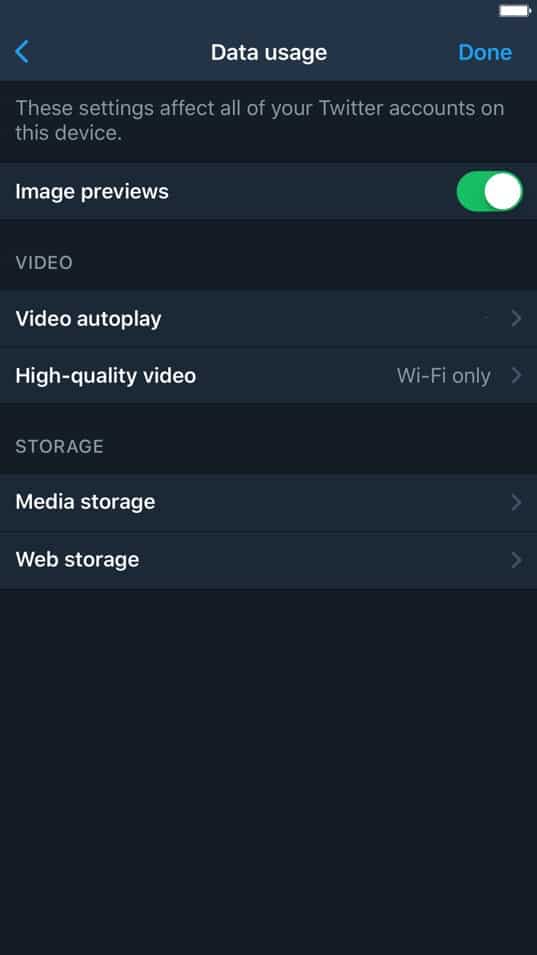
After clearing cached files, go back to your timeline and try to reply to some tweets.
7. Clear Your Browser Cache and Cookies.
Like web and media storage, browsers also store cached files on your device to improve its performance. If you see problems on some websites like Twitter, it may indicate that your browser’s data got corrupted.
To fix this, clear your browsing data to get rid of corrupted caches and cookies.
- First, launch the browser on your device and navigate to its History tab.
- After that, click on the Clear Browsing Data button from the side menu.
- Now, ensure that cookies and caches are included in the clearing process.
- Finally, change the Time Range to All Time and hit the Clear Data button.
After clearing your browsing data, go back to your Twitter account and see if you can now reply to comments.
8. Disable Browser Extensions or Try Another Browser.
While extensions are great for adding extra features, they can also disrupt the flow of other websites you are visiting. If you are using extensions on your browser, try to turn off your browsing extensions that are not related to Twitter.
See the steps below to turn off your browsing extensions.
- First, open your preferred browser and go to its settings page.
- After that, click on the Extensions button located at the side menu to manage your browsing extensions.
- Lastly, identity your extensions that are not related to Twitter and disable them.
Once done, go back to Twitter and see if the issue is solved.
On the other hand, you can also try using different browsers if you cannot reply to comment on Twitter.
9. Check Your Network Connection.
Problems occurring on websites like Twitter could indicate that your network is running slow. To verify this, run a test on your network using Fast.com to measure its current speed.
If the test shows that your network is the problem, try to fix it by restarting your router. Find your router’s power chord and unplug it from the wall outlet for about 10 seconds. Once done, plug back in the power chord to restart your router.
Run another speed test afterward to check if the restart worked. Unfortunately, if you continue to experience your network issues, contact your service provider immediately and have them address the issue.
10. Try Using Fiverr.
Are you a freelancer and struggling to find clients? Check out Fiverr!

Fiverr is the largest online platform for freelancers to showcase their skills. With their platform, you can meet hundreds of clients looking for digital services like logo design, web development, content creation, virtual assistance, and more.
On Fiverr, you can set up gigs on your account and set your preferred price for each service. You can also offer gig packages that can better cater to the needs of your clients.
Besides, you can also branch out and hire other freelancers to help you with your projects.
Sign up for a freelancer account and close your first project on Fiverr today!
11. Report the Problem to Twitter.
If you still cannot reply to comment on Twitter, we suggest that you visit Twitter’s support page where you can find helpful articles.
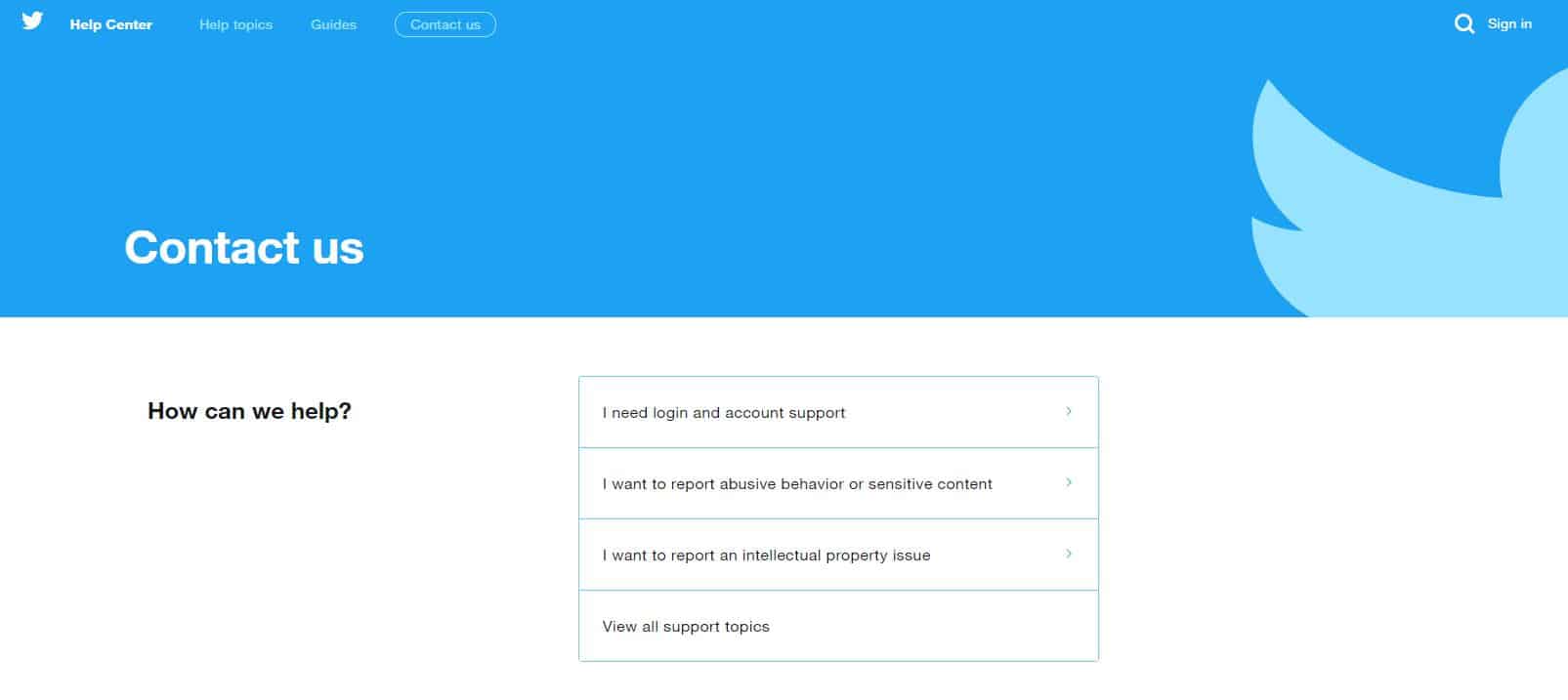
Besides, you can also report the problem to their support team from there. Remember to include your account details on the report and other information that you think is useful.
This wraps up our guide in fixing cannot reply to comments on Twitter. If you have other suggestions or ideas to address this issue, please share them in the comment section. We’d be happy to give credit to anyone who can provide helpful insight into the matter once this article gets updated.
If this guide helped you, please share it. 🙂












