Trying to figure out why you cannot schedule posts on Facebook Business Suite?
Since more and more businesses are going online to expand their market faster, Facebook decided to launch Facebook Business Suite. It is an online platform that gives you the ability to handle your Instagram and Facebook pages in a single application.
Facebook Business Suite currently offers helpful tools such as managing your posts, handling messages on your pages, advertising capabilities, and more. Now, one of the most helpful tools on Facebook is scheduled posts.
As a social media marketer or a business owner, it is nice to have a feature that lets you plan ahead for the posts that you are going to make throughout the week. Unfortunately, there have been reports from several users complaining that the scheduled posts option is missing on their Facebook pages.
If you are among these users, keep reading!
Why Is the Scheduled Posts Option Missing on Facebook?
If you think that this is some sort of error or glitch within Facebook,
you are mistaken. Facebook has introduced a new feature on its platform called ‘Creator Studio’. It is a one-stop-shop for page managers to handle their Facebook pages.
Now, Facebook wanted its users to utilize the Creator Studio even more, so they decided to move the scheduled posts option within the Creator Studio.
Since a lot of page owners are getting confused about this new feature, we’ve decided to make a simple guide on how you can use scheduled posts given these changes.
So, without further delays, let’s get started!
- 1. Use Facebook Creator Studio to Set Scheduled Posts.
- 2. Use Publishing Tools.
- 3. Use Facebook Business Suite.
- 4. Try Using Tailwind.
- 5. Report the Problem to Facebook.
1. Use Facebook Creator Studio to Set Scheduled Posts.
The easiest way to create scheduled posts on Facebook is through the Creator Studio. If you have no idea how to use it, check out the guide below to guide you through the process.
- First, open your Facebook page and click on Publishing Tools from the side menu.
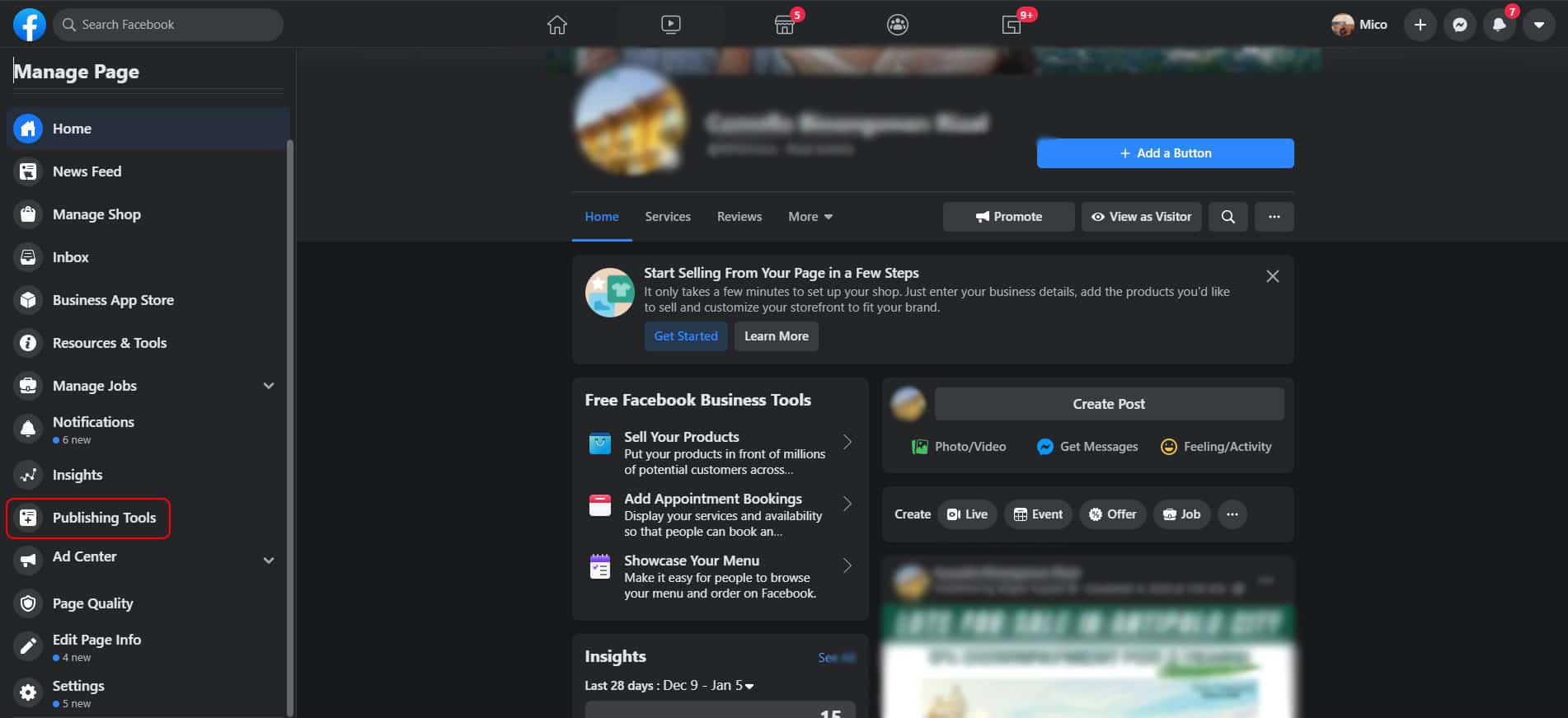
- Inside Publishing Tools, take a look at the side menu and click on Creator Studio under the Tools tab.
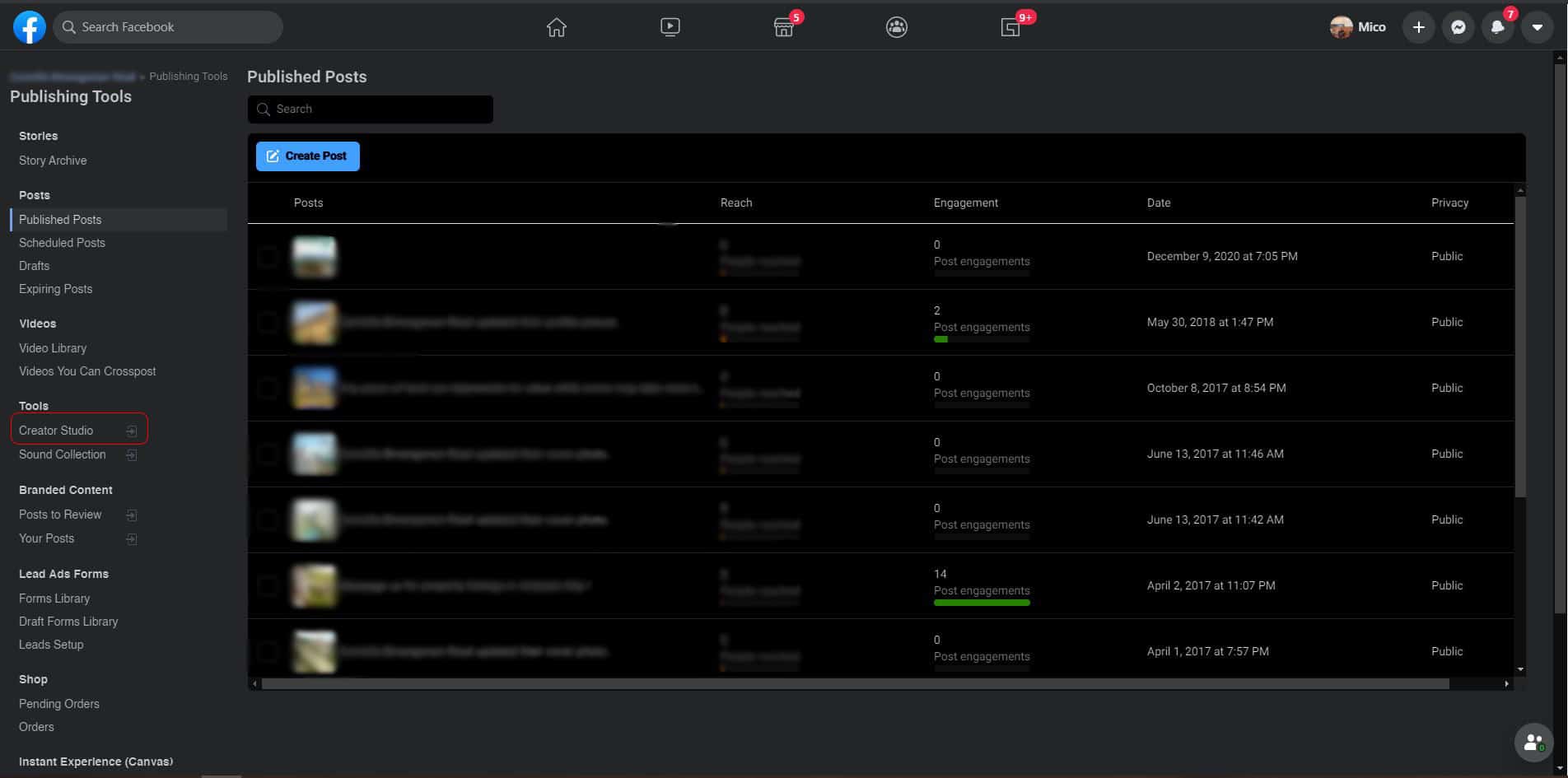
- After opening the Creator Studio, click on ‘Post Something..’.
- Now, create your usual post and add media such as photos and videos.
- Once done, click on the drop-down button beside Boost Post and select Schedule.
- Finally, set your preferred date of posting and click Schedule.
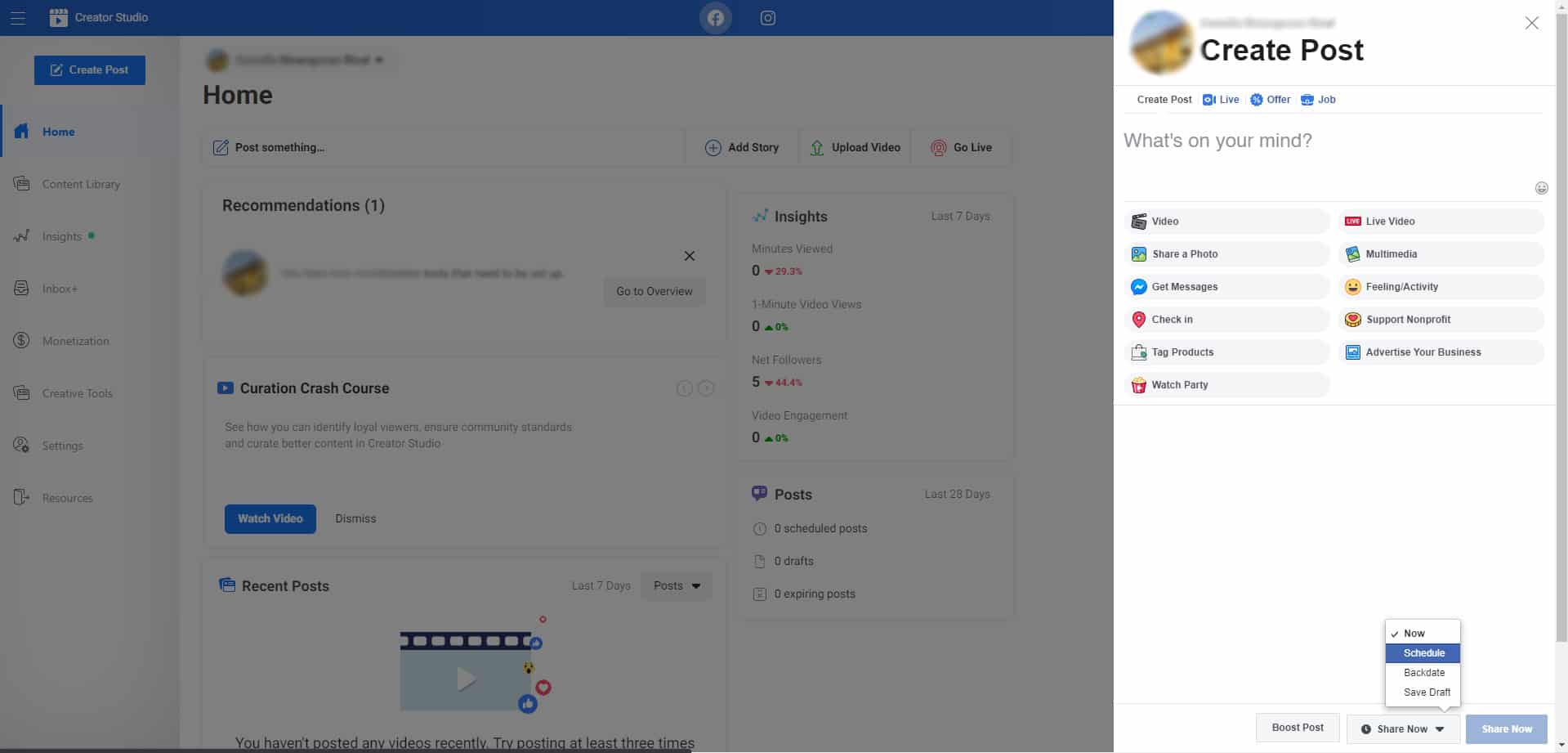
Now, to manage your scheduled posts on the Creator Studio, follow the guide below.
- Inside the Creator Studio, click on Content Library from the side menu.
- After that, click on Posts.
- Finally, click on Scheduled from the navigation bar to view your scheduled posts.
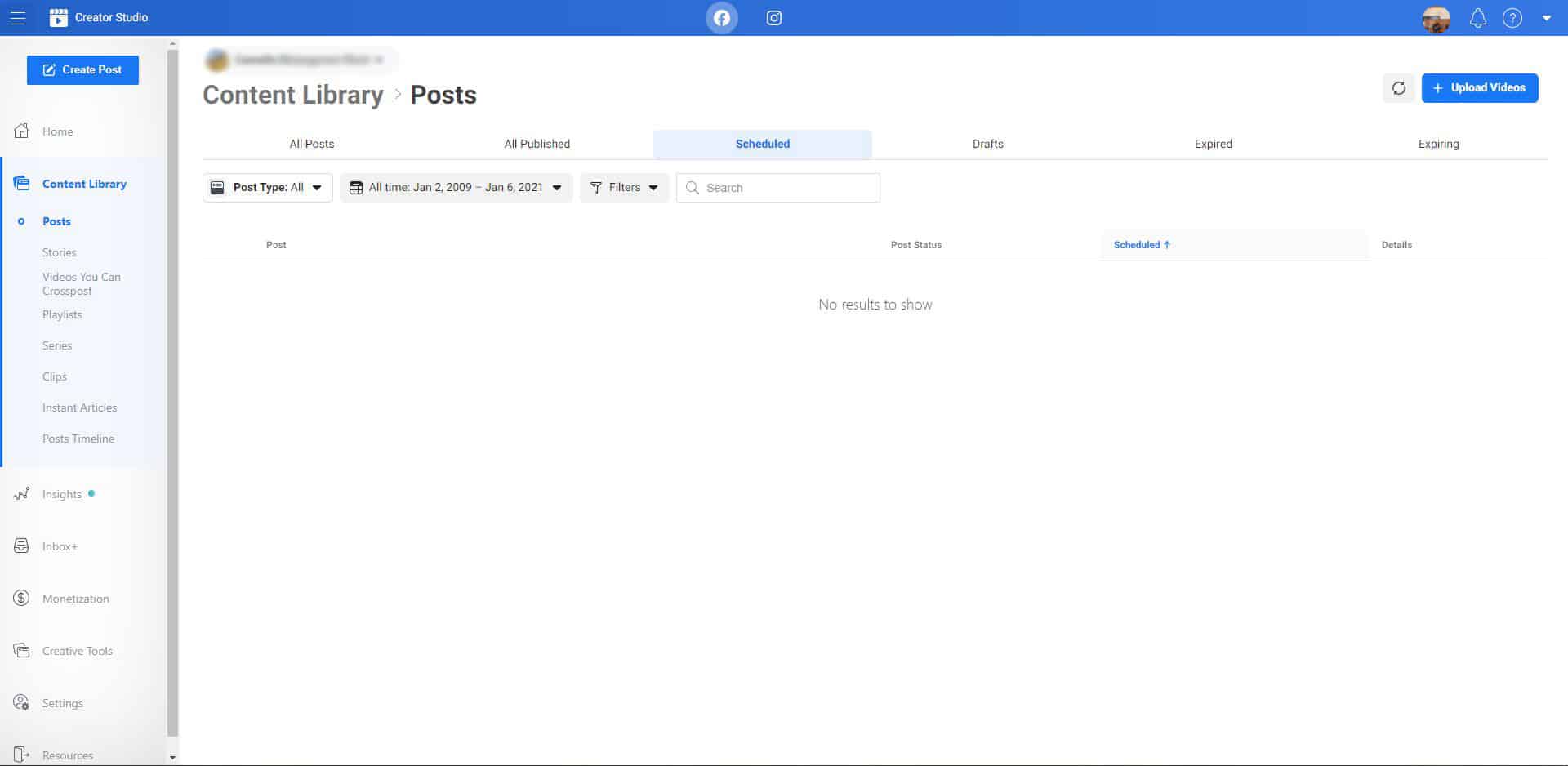
Select the scheduled post that you wish to edit or change and save the changes afterward.
2. Use Publishing Tools.
If you are not comfortable using the Creator Studio, you can also use the publishing tools on your Facebook page to set your scheduled posts.
Head down below and follow the steps on how to set scheduled posts using the publishing tools.
- First, access your Facebook page on your device and click on Publishing Tools from the side menu.
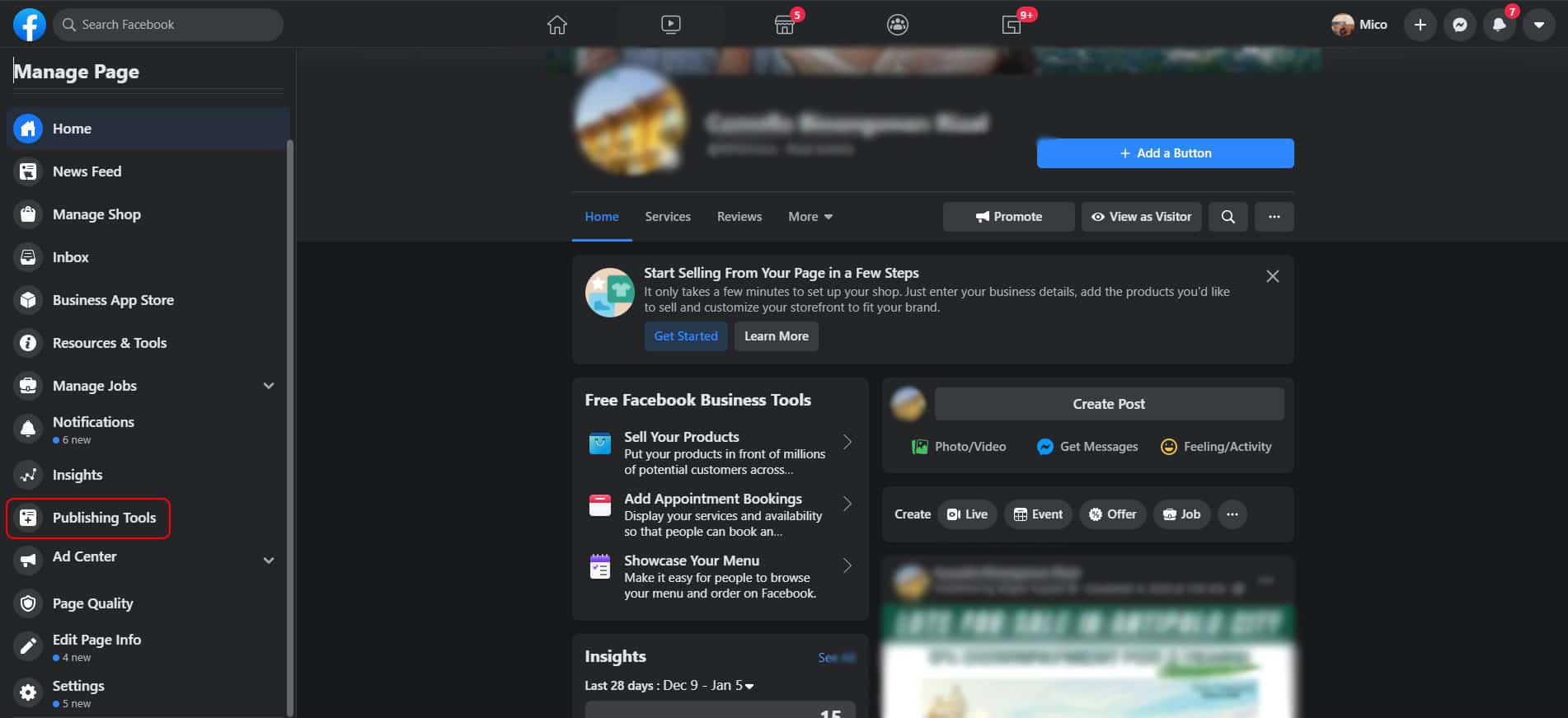
- After that, click on the Create Post button.
- Now, create the post that you wish to schedule. Add photos or video if necessary.
- Next, click on the drop-down arrow beside the Publish button and select Schedule Post.
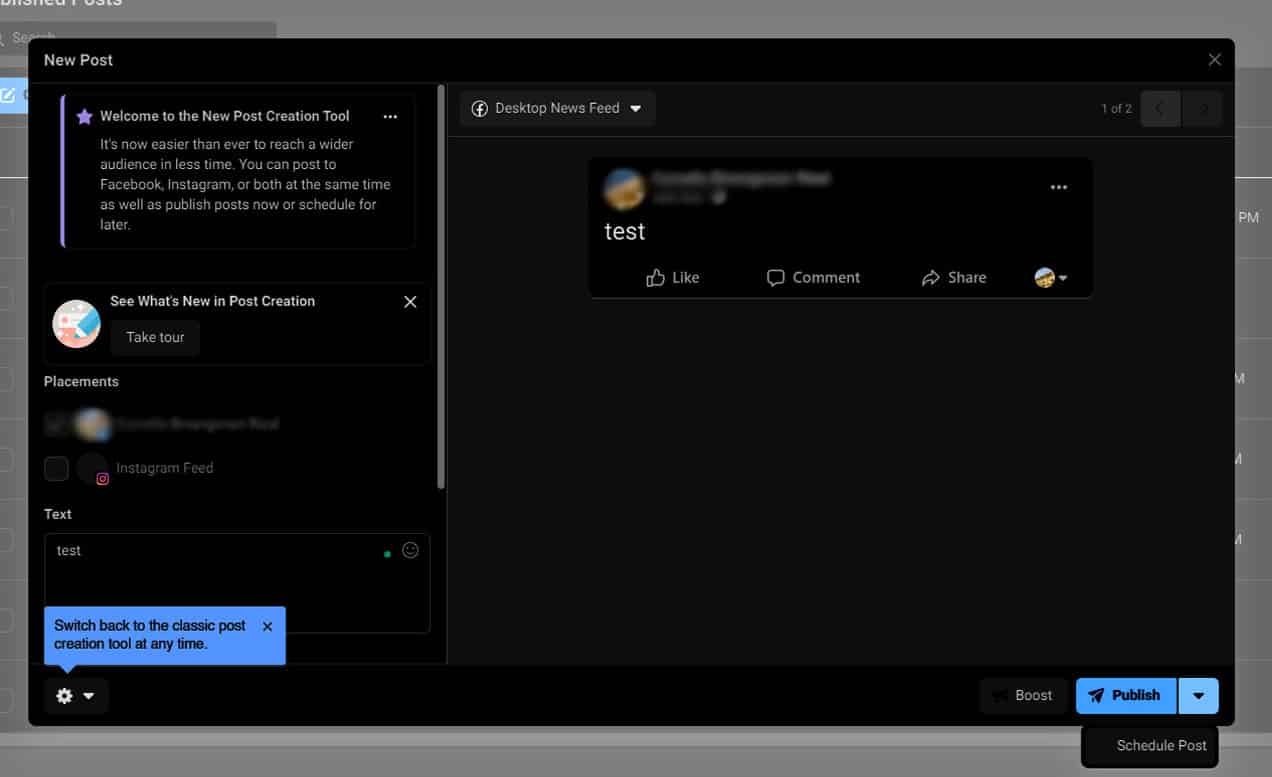
- Finally, set your preferred date and hit the Schedule button to complete the process.
Now, to view your scheduled posts, simply click on the Scheduled Posts button on the side menu.
If you are having issues with uploading videos on Facebook, see our detailed guide about this topic to help you address the problem.
3. Use Facebook Business Suite.
With Facebook Business Suite, you can manage your pages professionally. Aside from scheduled posts, you can also view your insights, which displays your reach and user engagements.
Now, to set scheduled posts using the Facebook Business Suite, check out the guide below.
- First, open Facebook Business Suite on your browser and log in to your account.
- Inside your Account, select the page that you want to manage from the drop-down menu.
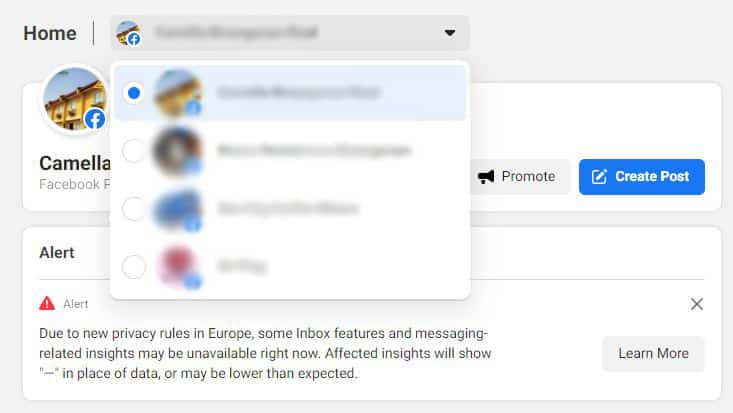
- After that, click on Create Post.
- Now, create the post that you want to schedule.
- Once done, click on the drop-down arrow beside the Publish button and select Schedule Post.
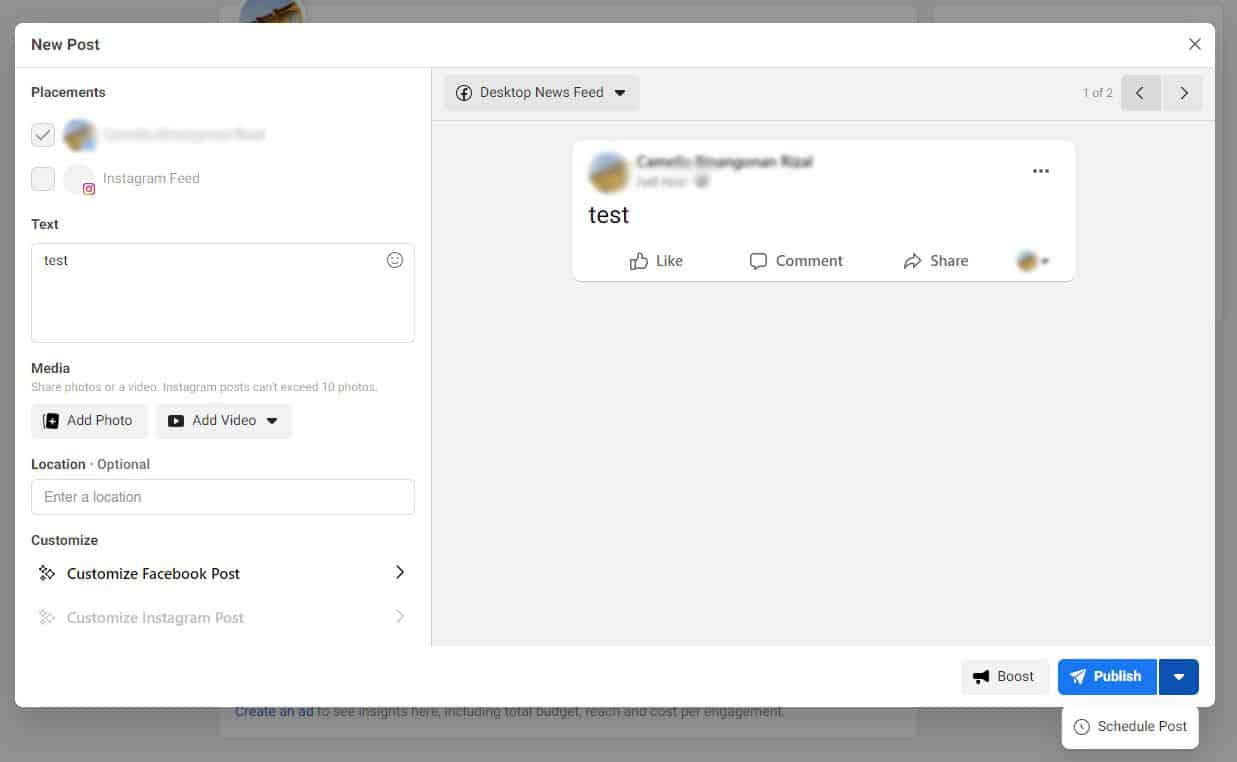
- Finally, set your preferred date and time and click Schedule.
After setting up your scheduled posts, you can view or edit them by doing the following steps:
- First, go back to Facebook Business Suite and click on the Posts tab from the side menu.
- After that, click on Scheduled.
- Finally, select the post that you want to edit from the list.
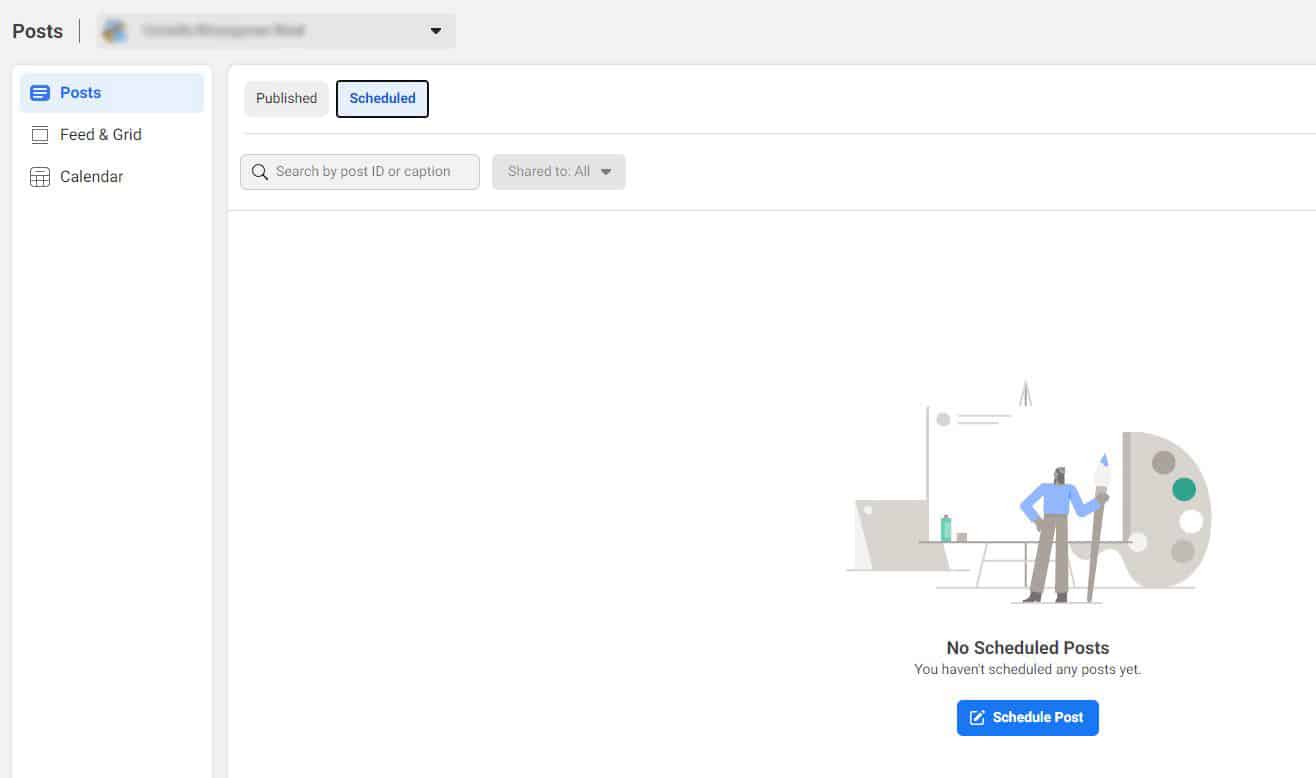
On the other hand, if you are having problems posting on Facebook in general, you can also check our guide regarding this issue.
4. Try Using Tailwind.
If you also promote your business on Instagram and Pinterest, try using Tailwind.

Tailwind is a social media managing platform that lets you set scheduled posts on your pages without problems. In addition, you also get a SmartSchedule feature, which automatically sets the best date and time for you to post advertisements to reach more customers.
On top of that, you don’t have to worry about hashtags anymore, as the tool offers a 1-Click Hashtag Suggestion to find the best hashtag to use on your every post.
Handle your business online like a pro using Tailwind!
5. Report the Problem to Facebook.
Sadly, if you still cannot schedule posts on Facebook, we suggest that you report the problem to Facebook. It is possible that their servers are currently down, or they are dealing with other issues on their end. You can check our guide on what to do if Facebook’s servers are currently down.

When reporting an issue, be sure to add helpful information like your account details, the name of the page you are handling, and the device you use.
This brings us to the end of our guide on what to do if you cannot schedule posts on Facebook. If you have other questions or concerns, leave a comment below, and we will try our best to accommodate them.
If this guide helped you, please share it. 🙂





