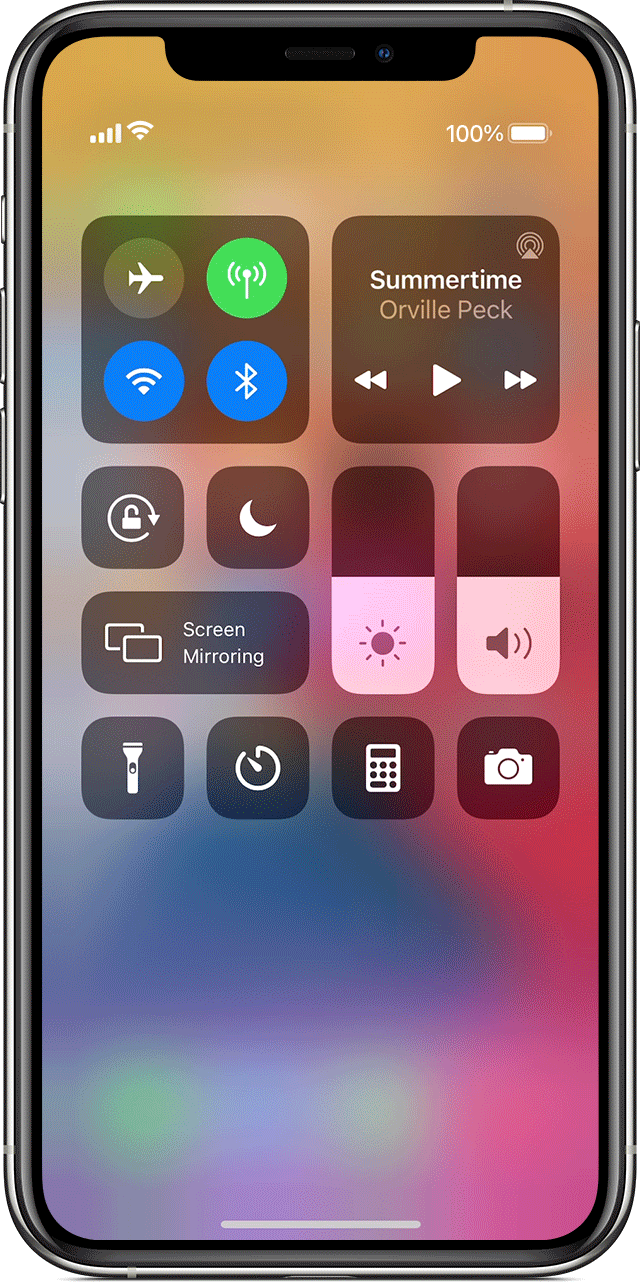Can’t access your account using SMS verification on Twitter?
SMS verification is the second layer of security for apps. Servers send a one time pin to your mobile number, which you need to enter to access or perform changes on your account.
With SMS verification, applications can verify if you are accessing your account and lessens the risk of hacks and security breaches. However, if you cannot log in to your account due to failed SMS verification, it could be problematic.
Getting locked out of Twitter can be very annoying if you rely on it for your day to day tasks. Usually, a problem with your mobile carrier can cause SMS verification issues, but other factors should also be considered.
With this, we’ve decided to make a simple guide on what to do if you cannot verify with SMS on Twitter.
Let’s get started!
- 1. Check Twitter’s Servers.
- 2. Recently Changed Your Device or Carrier? Update Your Settings.
- 3. Check If Your Device is in Airplane Mode.
- 4. Turn Off ‘Silent Mode’.
- 5. Verify the Phone Number Added To Your Profile.
- 6. If You’re A Verizon Customer, Do This.
- 7. Try Using Fiverr.
- 8. Check Your Cellular Carrier.
- 9. Report the Problem to Twitter.
1. Check Twitter’s Servers.
If you are not receiving any SMS for the OTP on your mobile number, Twitter’s servers may be offline. To verify this, try to check the status of Twitter’s servers using Downdetector. It is a third-party website that displays the websites’ current situation and its activity for the last 24 hours.
Unfortunately, server-related issues are usually unfixable on the user’s side, and the only thing you can do is wait.
Check Twitter’s servers from time to time to get updated once it is up and running.
2. Recently Changed Your Device or Carrier? Update Your Settings.
Whenever you change your mobile carrier, you need to update your settings to transfer the authentication process to your new number. However, if you cannot access your account’s settings due to SMS verification, try to enter your backup code.
To do this, check the guide below.
- First, open your browser and go to Twitter’s login page.
- After that, enter your account details and click the Log In button.
- Now, Twitter will ask for an OTP.
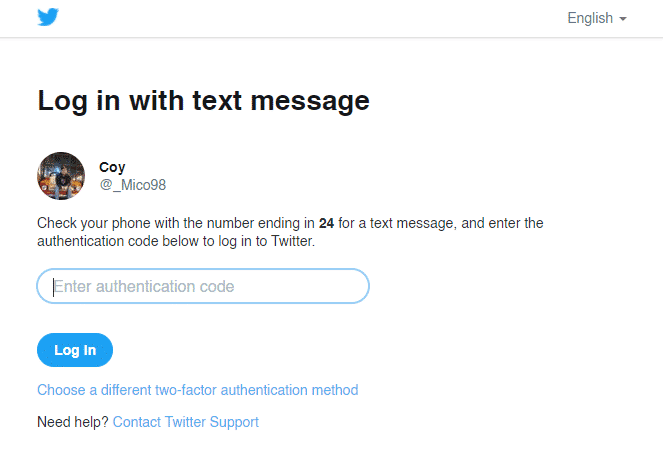
- Finally, enter the backup code for your account and follow the on-screen prompts to access your account.
Once done, go to settings and update your phone number to transfer the SMS verification to your new number.
3. Check If Your Device is in Airplane Mode.
Airplane mode is a feature on most mobile phones today, allowing users to turn off all wireless connections, including your cellular network. If you are not receiving SMS verification from Twitter, try to check your settings and turn off airplane mode.
On Android, you can turn off airplane mode through the Quick Settings Menu. Swipe down from the top of your screen and find an icon with an airplane logo. Toggle the switch ON and OFF to ensure that airplane mode is disabled.
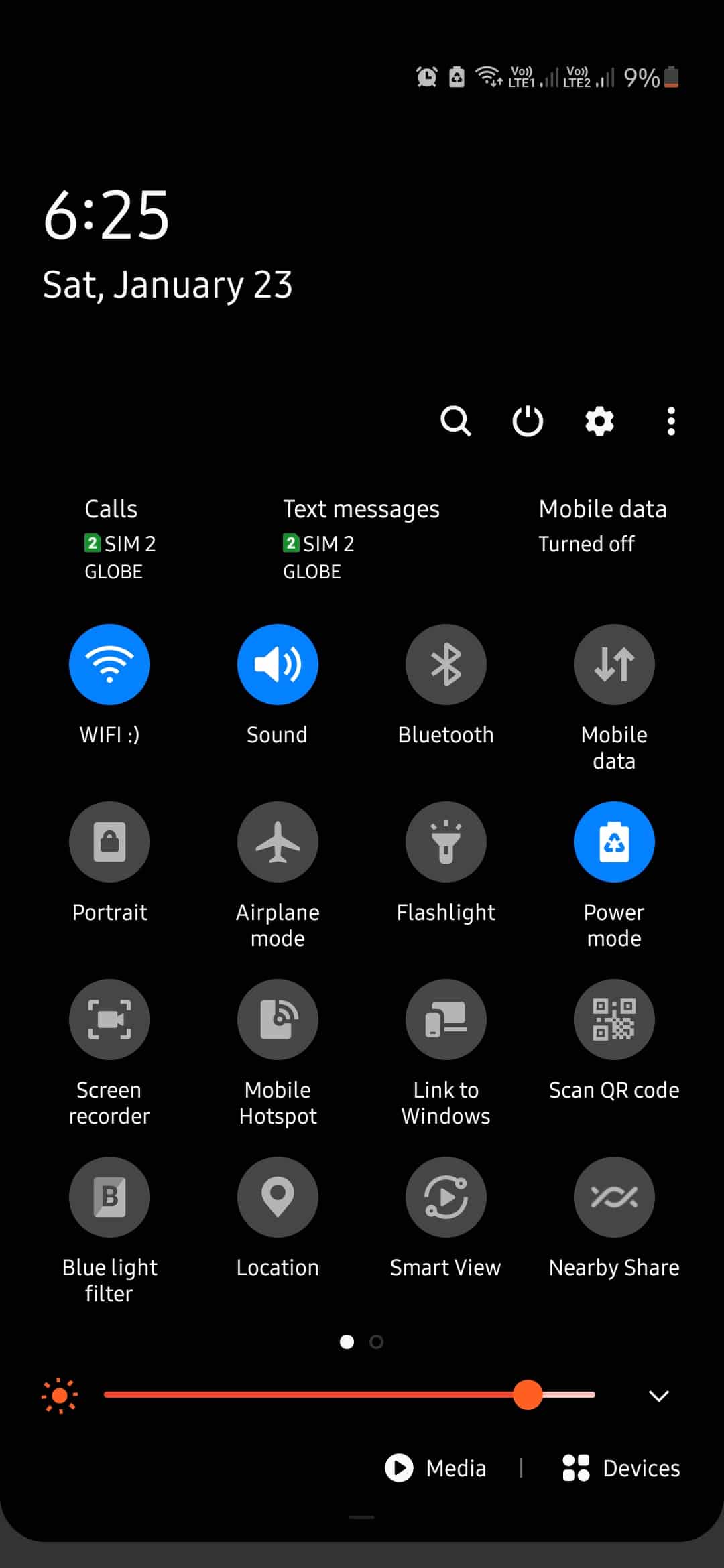
For iOS devices with an all-screen display, you can open the Control Center by swiping downwards from your screen’s right corner. Now, make sure that airplane mode is turned off.
If you have an iOS device that still houses the Home button, swipe upwards from the bottom of your screen to access the Control Center. Find airplane mode and make sure that it is disabled.
Once done, try to re-access your account and see if you will receive an SMS verification.
4. Turn Off ‘Silent Mode’.
If you are not receiving any SMS verification from Twitter, try to check your phone settings. Silent mode may be turned on, which filters all push notifications on your device.
On Android, locate the Volume Up button and press it until the ringer volume is up.
For iOS, there is a dedicated silent switch on your device. Toggle the button to disable silent mode. After that, press the Volume UP button until you max out the volume.
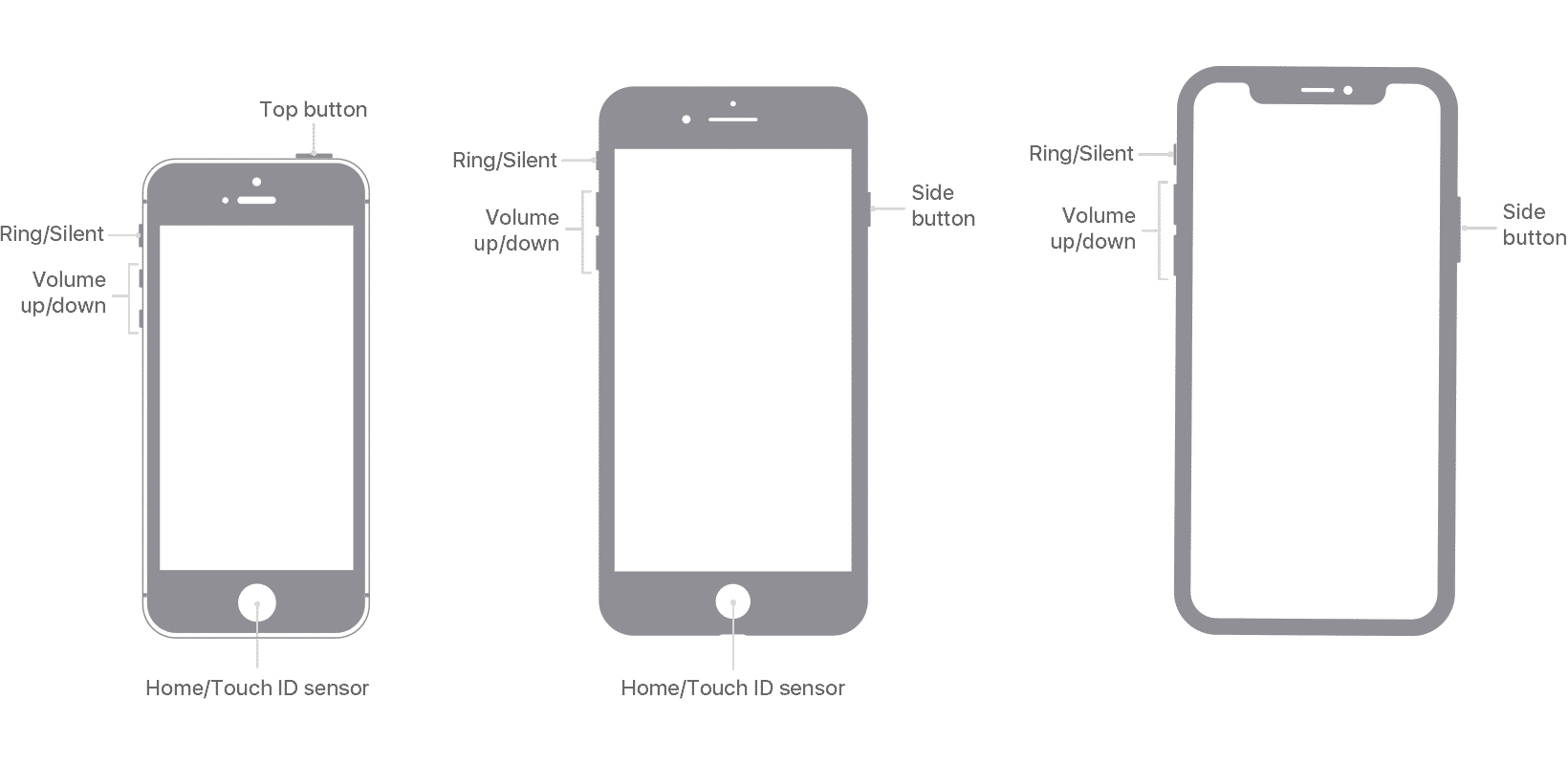
Once done, log in to your account again and see if the issue with cannot verify SMS on Twitter is resolved.
5. Verify the Phone Number Added To Your Profile.
If SMS verification is not working on your account, it is possible that you haven’t verified your phone number. To fix this, see the steps below to guide you on the process.
- First, open Twitter on your device and open the side drawer.
- After that, tap on Settings & Privacy.
- Next, tap on Account.
- Finally, tap on Phone and follow the on-screen prompts to verify your phone number.
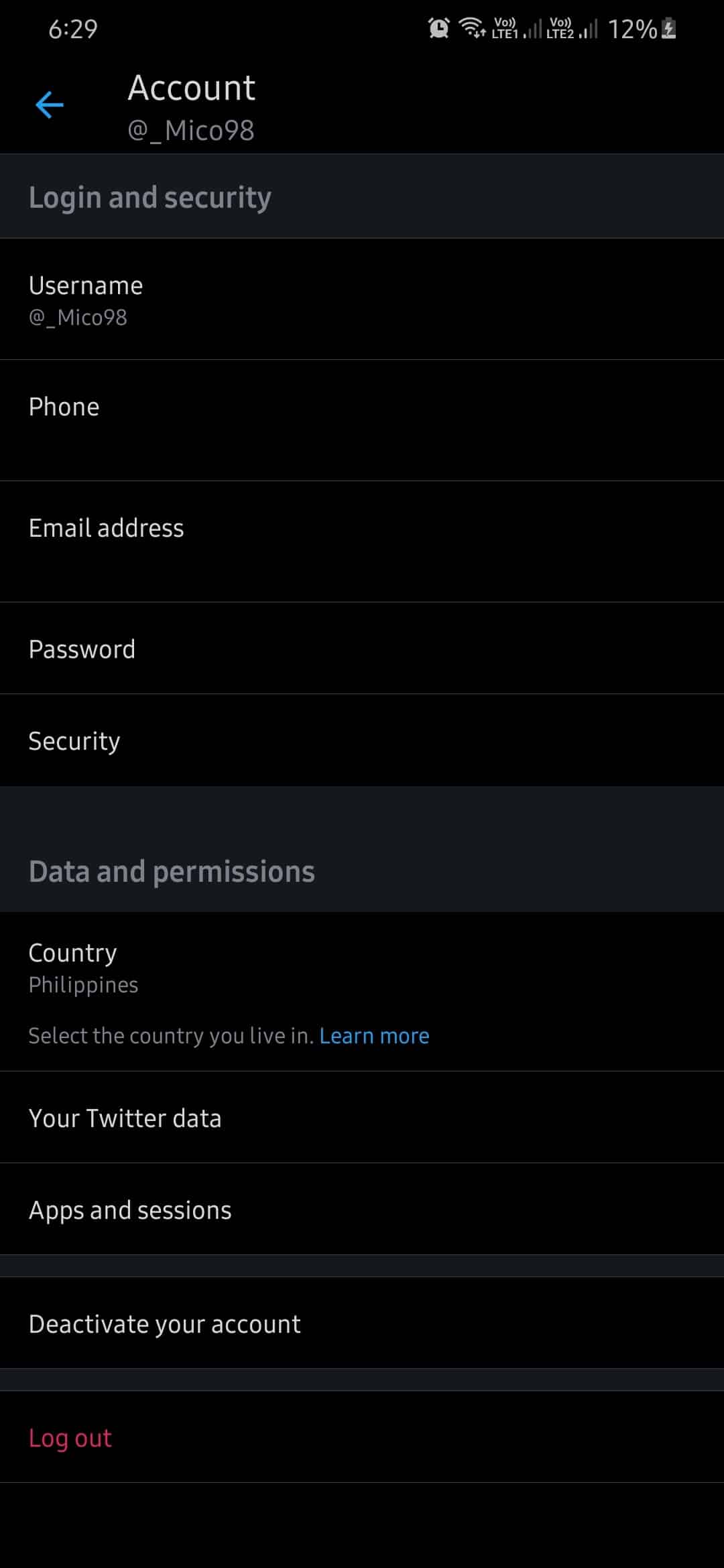
Once your number is verified, try to re-access your account to see if the problem with cannot verify with SMS on Twitter is fixed.
6. If You’re A Verizon Customer, Do This.
If you have a new or existing Verizon number, you may have problems logging in to your account because you are not receiving the OTP message from Twitter. To fix this, try to log out of your account and log back in. You should now receive an SMS verification message.
However, if this doesn’t work, open the messaging app on your device, type GO and send it to 40404. This should prompt Twitter to send a verification code to your mobile number.
7. Try Using Fiverr.
On the look for Freelancers? Try Fiverr!

Fiverr is an online marketplace for individuals or businesses that needs freelancers’ services for a particular project. With Fiverr, you can hire freelancers to work on your project at a price that fits your budget.
Using Fiverr, you can know the exact cost of a particular project even before it begins. Fiverr has a safe payment option that only releases funds to freelancers once you’ve approved the delivered project.
Complete your projects faster with Fiverr!
8. Check Your Cellular Carrier.
If you still can’t receive SMS on your mobile number, we suggest that you reach out to your service provider.
Your cellular carrier may be having issues with its servers, and there’s a good chance that you are not the only one experiencing this problem.
One way to check if your carrier is having issues is by asking one of your friends to send you an SMS. If you did not receive the SMS, your cellular carrier is experiencing problems at the moment.
9. Report the Problem to Twitter.
If everything is in order on your cellular provider’s end, the problem could be with Twitter. Try to report the issue to Twitter and see if you can get some insights from them.
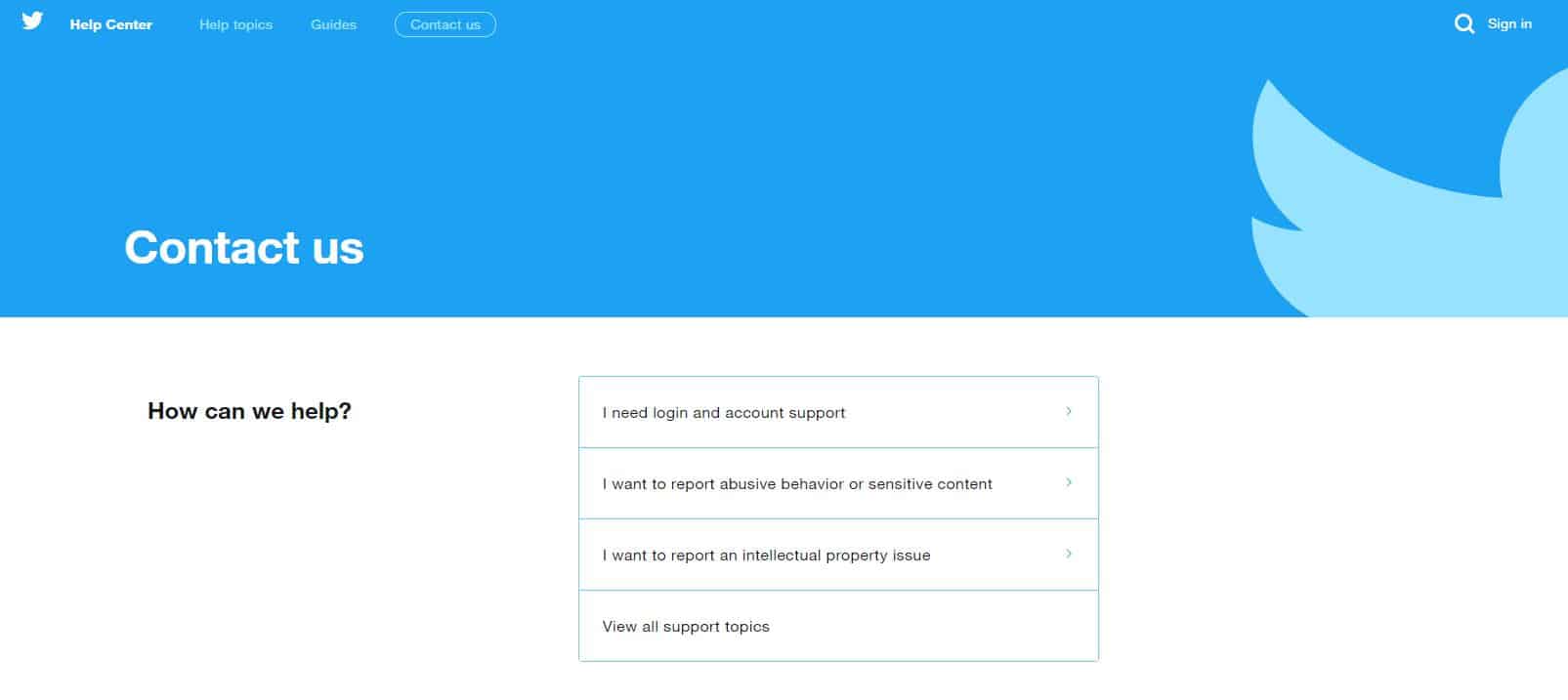
When reporting a problem, try to include helpful details like your account credentials, your network provider, and the device you are using to help their team address your concern faster.
This brings us to the end of our guide on what to do if you cannot verify with SMS on Twitter. If you have other concerns, please leave a comment below, and we’ll try our best to help you out.
If this guide helped you, please share it. 🙂