Trying to figure out why you cannot watch anything on HBO Max?
HBO is considered to be one of the largest TV networks in the world. The reason behind this is their excellent original and acclaimed TV shows and movies like Game of Thrones, Silicon Valley, Westworld, and more.
Due to changing circumstances and advancement in technology, HBO was forced to adapt and released HBO Max, an on-demand streaming platform where you can watch top-notch HBO shows on any supported device.
While HBO Max is a pretty stable platform, the unexpected occurrence of errors and other issues are inevitable.
If you are here, you are probably having a hard time watching any show on HBO Max.
Lucky for you, we are here to help.
Today, we’ve decided to make a guide on what you should do if you cannot watch anything on HBO Max.
Let’s jump right in!
1. Check HBO Max Servers.
When you encounter errors or any issues on HBO Max, the first thing that you should do is to verify if their servers are online. Since HBO Max is an online streaming service, its server plays a major role to keep its services available.
To check the status of HBO Max, you can use third-party tools like Downdetector. It is a website that gives information about the current status of applications and the past issues they encountered.

If HBO Max’s servers are down, the best thing to do for now is to wait. However, you can still try the rest of the methods below and see if anything works out for you.
2. Check If Your Device Is Supported.
HBO Max is available on many devices, including Android, iOS, Apple TV, Android TV, and more. However, the platform may not support your current device’s version, which causes movies and other shows not to play.
To confirm this, visit HBO Max’s Help Center and look for your device on the list of supported systems of the platform.
If your device is not on the list, consider upgrading to a compatible one or access the platform using a web browser.
3. Re-Login to Your Account.
Temporary bugs and glitches may have occurred on HBO Max and caused your user data to corrupt. If this happens, you may experience unexpected issues on the platform unless you close your current session to reload your data.
On Android and iOS, you can stop your current session by doing the following:
- Go to your home screen and tap on HBO Max to launch it.
- After that, tap on your Profile and access the Settings.
- Lastly, scroll down to the bottom and tap the Sign Out button.
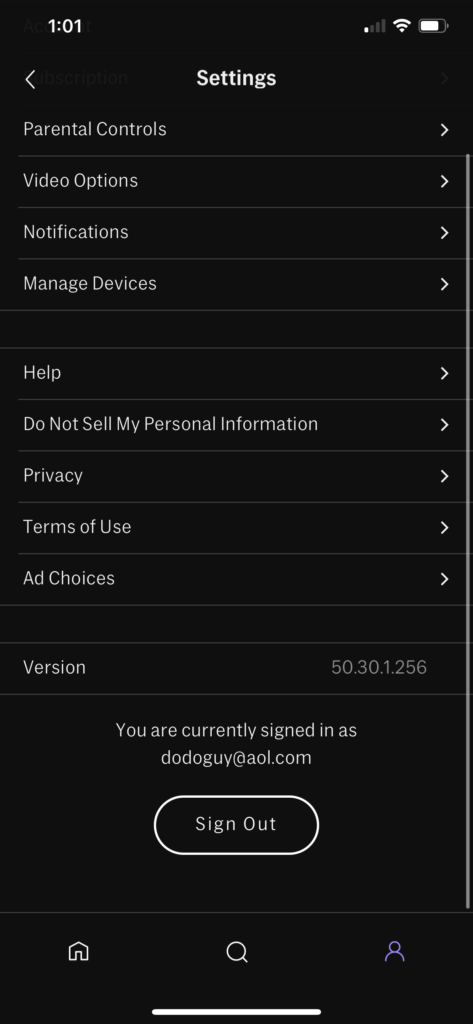
For browsers, check the guide below to sign out of your HBO Max account:
- First, open the HBO Max website using your preferred browser.
- Next, click on your Profile icon on the top right corner of the window.
- Finally, click the Sign Out button on the side menu.
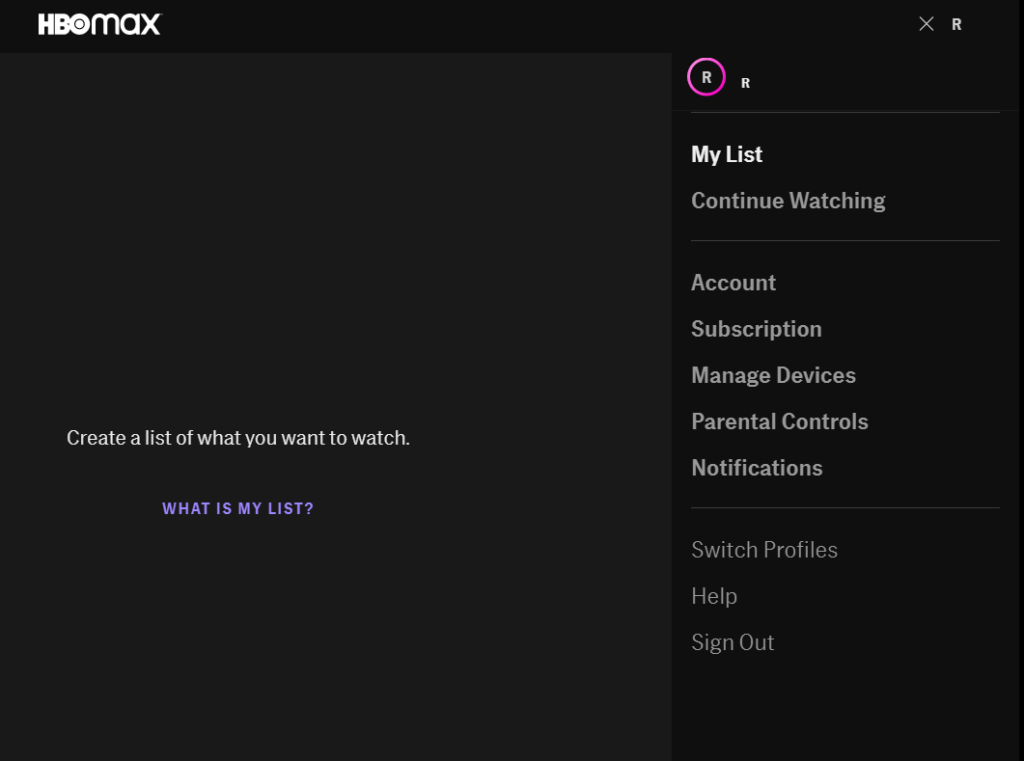
Wait for 2 to 3 minutes, then log back into your HBO Max account to check if the problem is solved.
4. Check and Reset Your Internet.
HBO Max requires a minimum internet speed of 5 Mbps to stream HD movies and TV shows on their platform. If you cannot watch anything on HBO Max, your network connection could be running slow or unstable.
To confirm this, run a test on your network using Fast.com to measure its current upload and download speed.

If the result shows that your network connection is the problem, restart your router to re-establish the link with your ISP’s servers and refresh the IP address assigned to your device.

Run another test after restarting your router to confirm if the restart worked. If not, contact your service provider to report the problem or consider upgrading your current plan if it is below the minimum requirement of HBO Max.
5. Turn Off VPN.
Virtual private networks could also be the reason why you cannot watch anything on HBO Max. VPNs make changes to your IP address to keep your network private and filter your data to mask sensitive information like bank accounts and passwords.
Unfortunately, some virtual private networks don’t work that well and could cause delays and instability to your connection while enabled.
If you cannot watch anything on HBO Max, turn off your VPN first before using the platform.

On the other hand, consider switching to PureVPN if your current VPN keeps giving you problems. Unlike other VPNs, it doesn’t interfere with your network and works well with most applications.
If you live outside the US, visit our dedicated guide on accessing HBO Max outside its service area to help you out.
6. Clear Browser Cache and Cookies.
Browsers take advantage of the data produced by the websites you visit and store them locally on your computer. These data are called caches and cookies, which helps your browser load websites faster.
However, caches and cookies can accumulate over time and become corrupted. When this happens, you may experience multiple issues with your browser and the sites you visit.
See the guide below to address this problem on your browser:
- On your computer, launch your preferred browser and click on the Options button at the top right corner of your display.
- After that, click on Settings and navigate to the Privacy and Security tab.
- Now, select Clear Browsing Data, and a pop-up menu should appear on your screen.
- Click on Time Range and change it to All Time.
- Finally, include caches and cookies in the process and click on the Clear Data button.

After clearing your browsing data, go back to HBO Max, log back into your account, and check if the problem is solved.
7. Disable Browser Extensions.
HBO Max may not be compatible with the extensions installed on your browser and causes the platform to encounter errors. In this case, we suggest turning off your browser extensions to see if the problem goes away.
See the steps below to disable your browser extensions:
- On your browser, click on the Options tab and select Settings.
- Next, click on the Extensions tab from the side menu.
- Finally, turn off all your extensions and restart your browser.

Once done, go back to HBO Max to check if you can now watch movies and TV shows on the platform.
8. Run Malwarebytes.
Malware and other viruses may have infiltrated your system and caused HBO Max and other applications not to work. To confirm if this is the case, download Malwarebytes on your device and use the ‘Full System’ scan feature.
This will allow the tool to search your entire directory for infected files and automatically remove them in the process.
Malwarebytes is available on all major platforms, including iOS, Android, Windows, and macOS.
9. Clear HBO Max App Data (Android).
For Android users, try clearing HBO Max’s app data if you cannot watch anything on the platform. App data are temporary files stored on your Android device used to improve applications’ overall performance.
However, they can get corrupted without warnings or accumulate over time and slow down your system.
Follow the steps below to clear HBO Max’s app data on your Android device:
- First, open the app drawer and tap on Settings to access it.
- Next, scroll down and open the Apps tab.
- After that, tap on HBO Max and navigate to the Storage tab.
- Lastly, tap the Clear Data button at the bottom of the display to clear HBO Max’s app data.
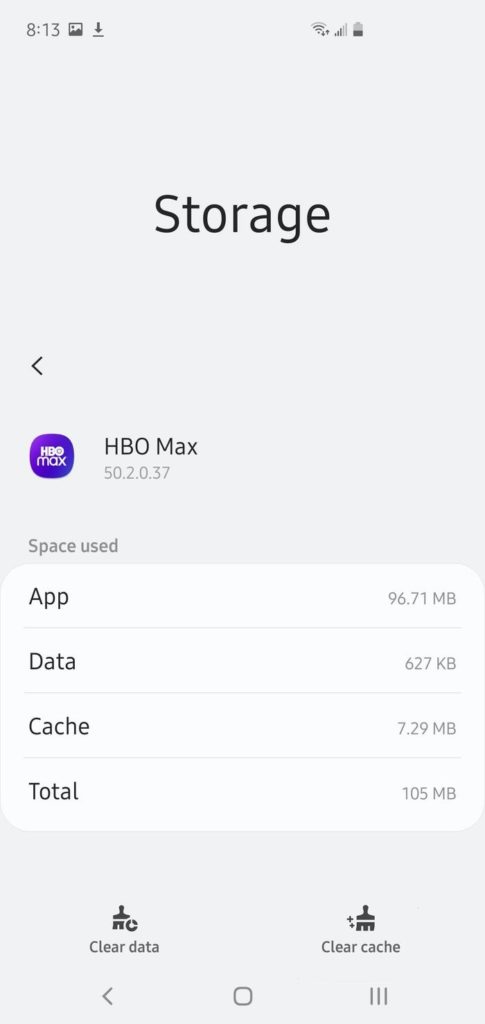
Re-login to your HBO Max account afterwards to check if the problem is solved.
10. Update HBO Max.
Try updating HBO Max if you still cannot watch anything on the platform. The version installed on your device may be outdated or has an underlying issue that causes streams to fail.
On Android, you can update HBO Max by doing the following:
- On your app drawer, tap on Google Play Store to launch it.
- Access the side menu afterwards and tap on My Apps & Games.
- Look for the HBO Max app and tap the Update button if there’s an update available.

For iOS users, see the steps below to update HBO Max:
- First, open the App Store on your iOS device.
- Now, tap on your Profile and locate the HBO Max app.
- Lastly, tap the Update button to install the latest version of the app.

If you are using a SamsungTV, follow the guide below to update HBO Max:
- On your TV, access the Smart Hub app.
- Next, go to Apps and select the Settings icon in the upper right corner.
- After that, select Updates.
- Finally, select HBO Max from the list and click on Update.
Please visit the Help Center to find out how you can update HBO Max on other devices.
After updating HBO Max, go back to your account and check if you can now watch movies and TV shows.
11. Update Your Device.
Your device’s software may not be compatible with the current version of HBO Max or has an issue related to video playback, which causes the problem on the app. To fix this, try to check if your device has any pending updates.
On Android, you can check for an update by doing the following:
- First, open Settings on your device and scroll down to the bottom.
- Now, tap on About or About Phone and select Software Update.
- Tap on Download and Install if there’s an available update for your device.
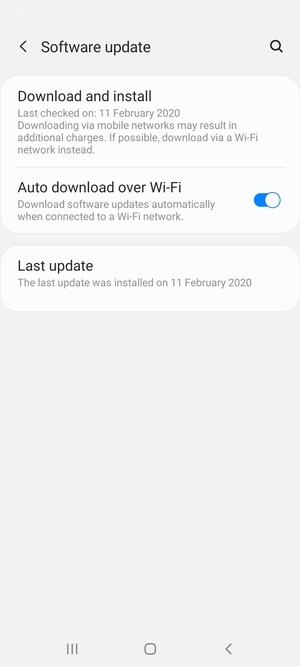
For iOS users, see the steps below to update your iOS version:
- On your device, tap on Settings and go to the General tab.
- Tap on Software Updates afterwards to check if there’s an available update for your device.
- Lastly, tap on Download and Install to update your device’s software version.

If you are on a different system, visit the Help Center and look for the specific guide for your device.
Go back to HBO Max after updating your device and check if the problem is solved.
12. Reinstall HBO Max.
If the update did not work, try reinstalling the HBO Max app on your device. HBO Max’s application files may have gotten corrupted, and the update can no longer fix it.
For Android users, follow the steps below to reinstall HBO Max:
- Locate HBO Max on your app drawer and press its icon.
- Next, tap on Uninstall on the selection menu and follow the on-screen prompts to remove HBO Max.
- Finally, open the Google Play Store on your device and reinstall HBO Max from there.
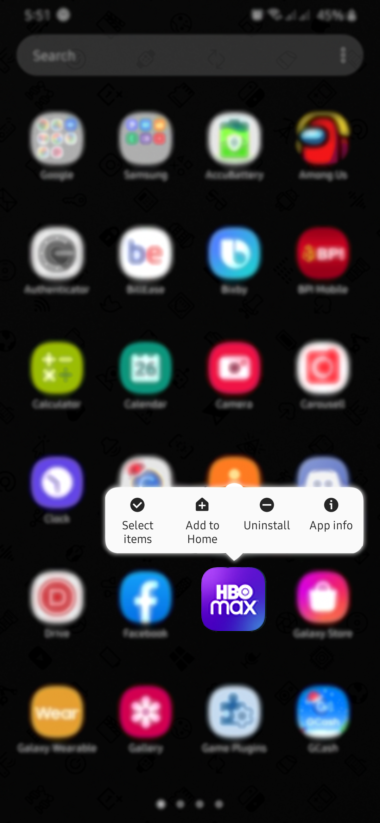
On iOS devices, you can reinstall HBO Max by doing the steps below:
- On your home screen, press HBO Max’s app icon until the options menu appears.
- After that, tap on Remove App to uninstall the app.
- Lastly, access the App Store on your device to reinstall HBO Max.
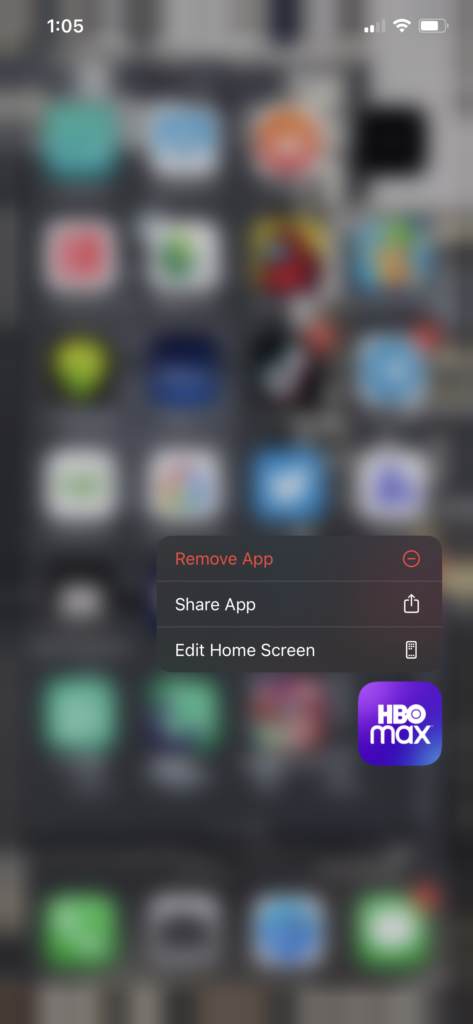
If you are using consoles, SmartTVs, or Set-top boxes, please visit the Help Center to find out how you can reinstall HBO Max.
Log back into your HBO Max account after reinstalling the app and check if you can now watch movies and TV shows on the platform.
13. Report the Problem to HBO Max.
For your last resort, we suggest stepping aside and allowing HBO’s team to help you with this matter. Visit the Help Center and get in touch with their customer support to report the problem you’ve been experiencing on their platform.

Provide your account details, the device you use, and the shows you are having difficulties playing to make it easier for their team to provide a solution.
This ends our guide on what to do if you cannot watch anything on HBO Max. If you have any questions or other concerns, please leave a comment below, and we’ll do our best to answer them.
If this guide helped you, please share it. 🙂





