Wondering why you keep encountering the can’t connect issue on Bumble?
Bumble is a dating app that allows women to be in control. Every conversation on the app needs to start with women on the platform. Due to this, many find Bumble appealing compared to other dating platforms.
In fact, it can be considered as the closest competitor to Tinder.
With over 42 million users in 2020, it’s no surprise for Bumble to run into errors at some point. Even the biggest tech platforms like Google and Facebook experience downtimes, which are simply unavoidable.
If you’re reading this, we can assume that you can’t connect to Bumble.
Usually, this issue is caused by down or faulty servers. However, it can also be due to unstable internet connections, outdated app versions, or third-party software.
To help you out, we’ve decided to make a guide for fixing the can’t connect issue on Bumble.
Let’s jump right in!
1. Check Bumble Servers.
When you run into issues while using Bumble, the first action that you should take is to identify where the problem is coming from. You can do this by visiting third-party websites such as Downdetector, where you can view Bumble’s current status.
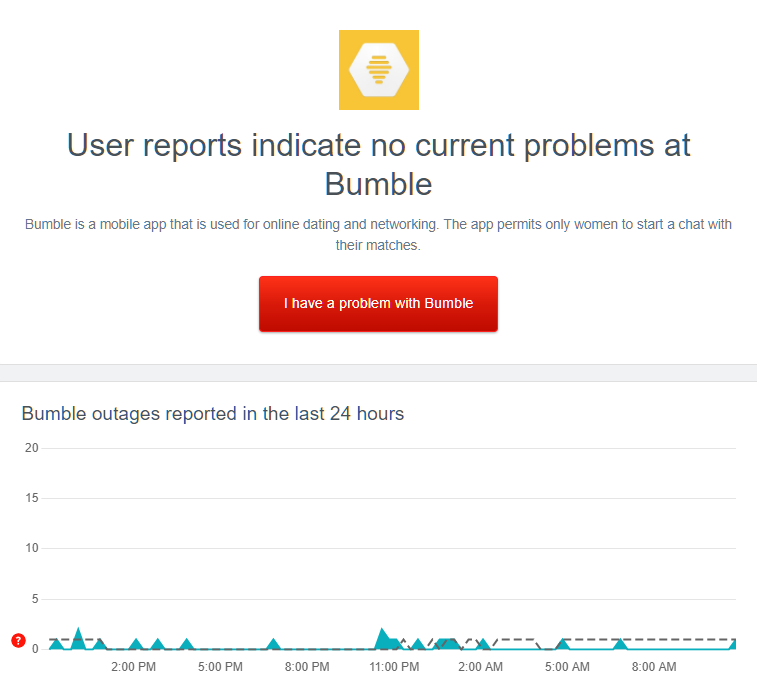
If there’s an issue with the platform, the only thing you can do is wait since server-related issues can’t be addressed on your end.
On the other hand, you can jump to the following solution below if there’s nothing wrong with Bumble to start troubleshooting the issue.
2. Restart Your Device.
One of the quickest ways to fix most problems on Bumble and other apps is to restart your device. This should allow your system to reload Bumble’s resources and eliminate any errors that may have occurred.
For Android users, check out the steps below to reboot your system:
- On your Android phone, locate the Power button.
- After that, press and hold it until the options menu appears.
- Finally, tap the Restart option.

If you’re using an iOS device, you can restart it by doing the following:
- Access the Assistive Touch on your display.
- Next, tap on Device and open the More tab.
- Lastly, choose Restart.

Once done, go back to Bumble to check if the problem is solved.
3. Check Your Network Connection.
A slow or unstable network connection could also be the reason you can’t connect to Bumble’s servers. Since you’re using an online app, you need to have stable internet to use its services without issues.
To confirm if your network is the culprit, run a test using Fast.com to measure its current upload and download bandwidth.

If there’s an issue with your network, restart your router to re-establish the link with your ISP’s servers. Unplug your router from the power source and wait for at least 5 seconds before plugging it back in.

Once done, perform another test to check if the problem is solved. If not, contact your service provider and ask them to fix the issue.
4. Switch to Cellular Data.
Another thing you can do if your network is experiencing issues is to switch to mobile data. If you’ve confirmed that the culprit is your wireless network, we advise that you temporarily use your cellular data if you really need to access your Bumble account.
Keep in mind, though, that Bumble may use a lot of bandwidth, which could consume your monthly allotment.
On the other hand, you can also connect to a different wireless network if available.
5. Turn Off VPN.
Virtual private networks are third-party tools that protect your online data. They also work if you want to access websites or applications that are not available in your country.
However, not all VPNs work the same, and some may cause delays and interruptions to your connection since they change your IP address and redirect your activity to their servers to filter your data.
To avoid this, disable your VPN first before using Bumble.

On the other hand, you can also switch to a reputable provider like PureVPN if you’re not comfortable going online without protection. PureVPN uses high-speed servers worldwide to ensure fast and secured connections.
6. Update Bumble.
The current version of Bumble you’re using may have an existing bug or glitch that causes some services and features to malfunction. To rule this out, update the app on your device to patch errors.
For Android devices, see the steps below to update Bumble:
- First, go to the Google Play Store on your device.
- Next, tap on your Profile and access the Manage Apps & Device tab.
- After that, open the Updates Available tab and look for Bumble.
- Lastly, tap the Update button next to Bumble to update the app.

If you’re using an iOS device, here’s how you can update Bumble:
- On your device, launch the App Store and go to your Profile.
- Now, look for Bumble.
- Finally, hit the Update button next to the app to install the update.

After updating Bumble, go back to your account to check if you can now connect to the servers.
7. Reinstall Bumble.
If you still experience the can’t connect issue on Bumble, we suggest reinstalling the app on your device. Some of Bumble’s installation packages may have gotten corrupted and are no longer fixable.
Here’s what you need to do to reinstall Bumble:
- On your home screen, locate the Bumble app.
- Next, press and hold its app icon to access the options menu.
- Finally, tap the Remove App (iOS) or Uninstall (Android) button to delete the app.
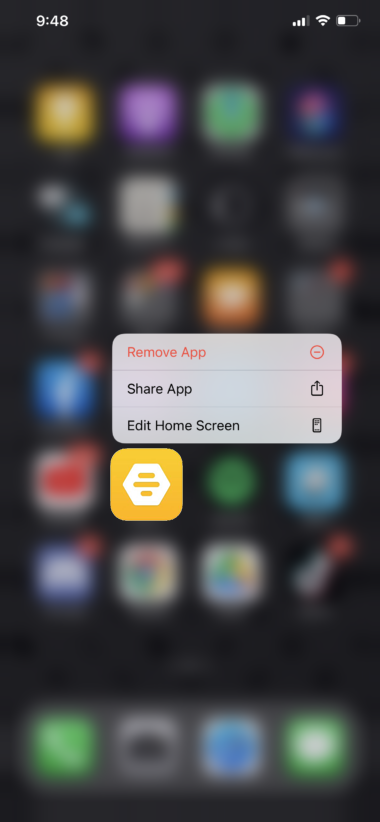
Once done, go to the App Store or Play Store on your device to reinstall Bumble.
8. Report the Problem to Bumble.
At this point, the only option left is to let the professionals handle the situation.
Head to Bumble’s Help Center and contact their team to report the issue you’ve been experiencing on the platform. Provide all the necessary details on your report to make it easier for their team to assess the situation.
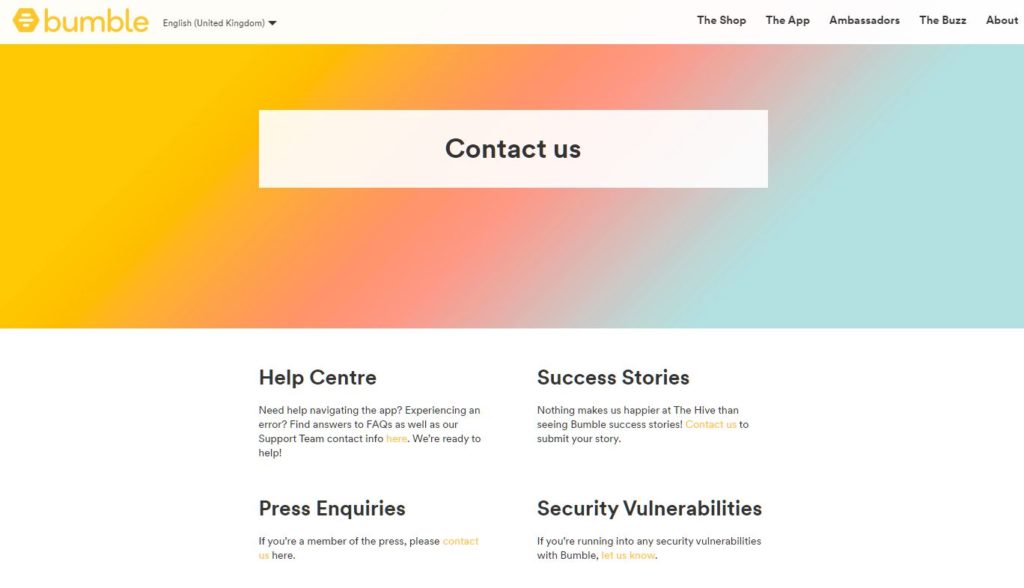
You can also browse and try the other solutions on their page and see if anything works.
That ends our guide on how to fix the can’t connect issue on Bumble. If you have questions, don’t hesitate to leave a comment below, and we’ll do our best to help.
If this guide helped you, please share it. 🙂





