Wondering why you can’t delete emails from the Trash folder on iOS?
The Mail app features a Trash folder, which temporarily stores deleted emails from your account. This way, you can still retrieve your emails if you need them or delete them by mistake.
However, you wouldn’t want all your deleted emails to stay in the Trash folder.
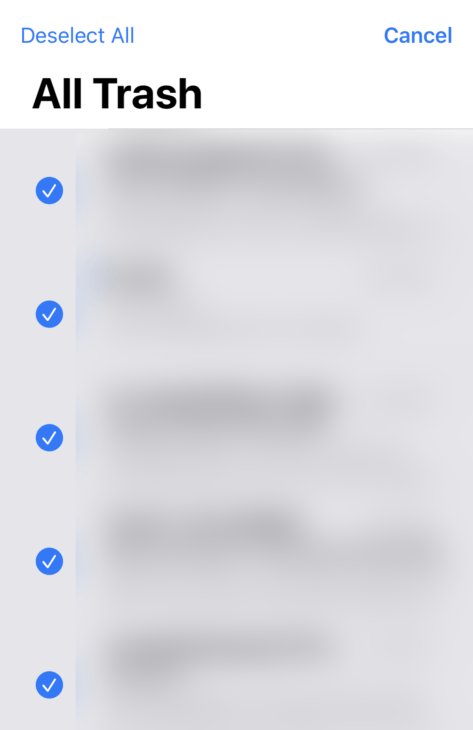
Unfortunately, some users have a hard time deleting emails from the Trash folder on their iOS devices.
Usually, improper configurations are the cause of this issue. On the other hand, it can also be due to outdated software, corrupted data, or problematic versions of iOS.
Today, we’ll show you what to do if you can’t delete emails from the Trash folder on your iOS device.
Let’s begin!
1. Restart Your Device.
The first thing you should do if you can’t delete emails from your Trash folder is to restart your iOS device. This will allow your system to reload your resources and eliminate problems that may have occurred during use.
For iPhone X, 11, 12, or later:
- Hold down the Volume Down button and Side button until the ‘Slide to Power Off’ prompt appears.
- Now, drag the slider to the right and wait for 30 seconds.
- Press the Side button afterward to turn on your device.

For iPhone 6, 7, 8, or SE:
- Locate the Power button on your device.
- Now, hold the button until the ‘Slide to Power Off’ prompt shows up.
- Drag the slider to the right and wait for 30 seconds before turning on your device.

Go back to the Mail app afterward and check if the problem is solved.
2. Check Your Connection.
Slow or unstable internet could also be the reason you can’t delete emails. To confirm this, run a test on your network using Fast.com to measure its upload and download bandwidth.

If the result indicates a problem with your connection, power cycle your modem or router to re-establish the link with your ISP. Disconnect your router from the power source and wait for at least five seconds before plugging it back in.

Once done, perform another test to check if the problem is solved. If not, contact your provider and ask them to fix the issue.
3. Refresh Your Account.
A temporary bug may have occurred on the Mail app, causing deleted emails to stay in the Trash folder even after removing them. To fix this, try refreshing your data by removing your account and adding it back again.
Here’s what you need to do:
- Open the Settings app on your iOS device.
- Next, scroll down and access the Mail tab.
- Go to Accounts and tap on the email you want to remove.
- Finally, choose the Delete Account option.
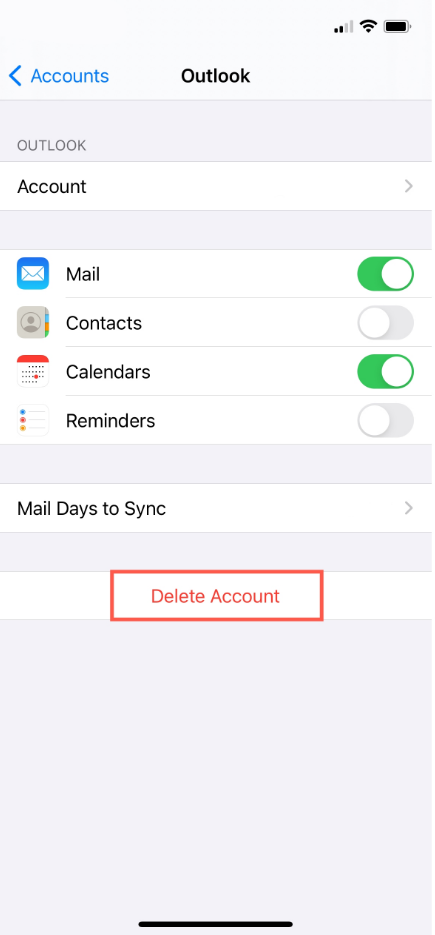
After a few minutes, navigate to Settings > Mail > Accounts > Add Account. Provide your credentials to add your account.
Launch the Mail app again and check if your emails are still in the Trash folder.
4. Update iOS.
There might be an issue with the version of iOS installed on your device, explaining why some features are not working. To confirm this, see if there are available updates for your device and install them.
Follow the steps below to update your software:
- Go to your home screen and launch Settings.
- After that, go to General.
- Tap on Software Update and wait for your device to check for updates.
- If there’s an available update, tap on Download and Install.

During this process, your device might restart several times.
Once done, go back to the Mail app and check your Trash folder to see if the problem is solved.
5. Use Delete All Option.
We’ve found out that using the ‘delete all’ option solved the issue with the Trash folder. However, you won’t be able to select the emails you want to remove. If you just want to empty your Trash folder, this option is for you.
See the steps below to empty your Trash folder:
- First, launch the Mail app on your device.
- After that, tap the Edit button at the top right corner of your screen.
- Tap on All Trash afterward and hit Done. This should show you all the deleted emails on your account.
- Now, tap on Edit in the upper right corner.
- Choose Select All and tap on Delete.
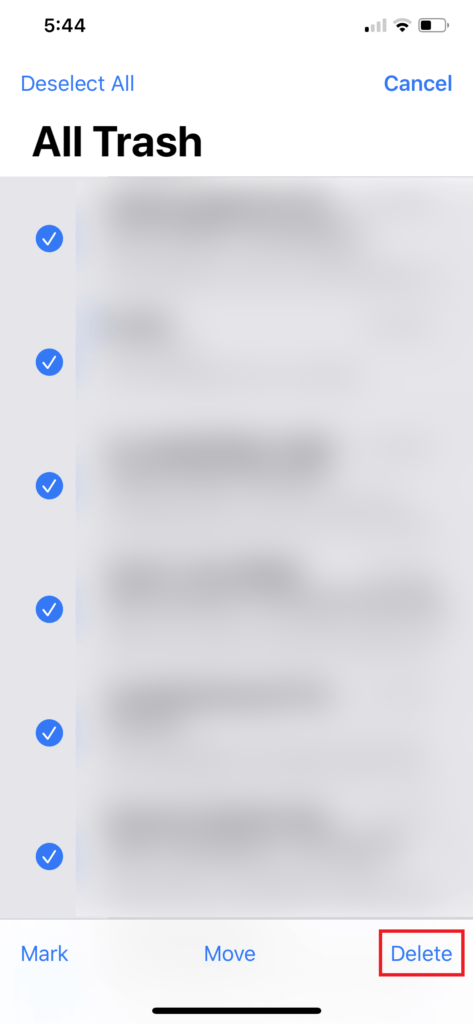
Now, go back to the Trash folder on your account and see if your deleted emails are gone.
6. Access Your Email Directly.
If you are still unable to delete emails from your Trash folder, you might want to access your account directly from the platform. If you are using a Gmail account, head to Google’s site and delete the content of your Trash folder from there.
Once done, you’ll need to refresh your account by doing the following:
- Open the Settings app on your iOS device.
- Next, scroll down and access the Mail tab.
- Go to Accounts and tap on the email you want to remove.
- Finally, choose the Delete Account option.
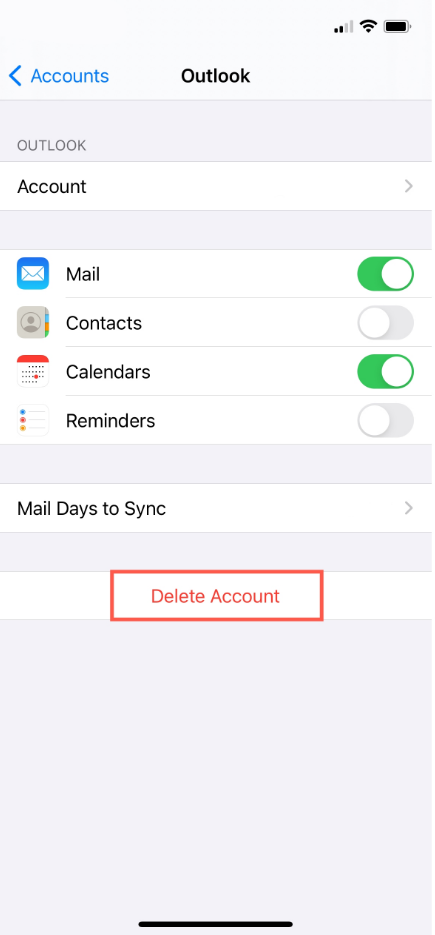
After a few minutes, navigate to Settings > Mail > Accounts > Add Account. Provide your credentials to add your account.
7. Reinstall the Mail App.
You can also try reinstalling the Mail app if you still can’t delete emails from the Trash folder on iOS. This should ensure that you have the latest working version of the Mail app and there are no issues with its installation package.
Here’s how you can delete the Mail app:
- Unlock your iPhone and go to the home screen.
- Look for the Mail app and hold down its icon.
- Now, choose Remove App from the pop-up menu.
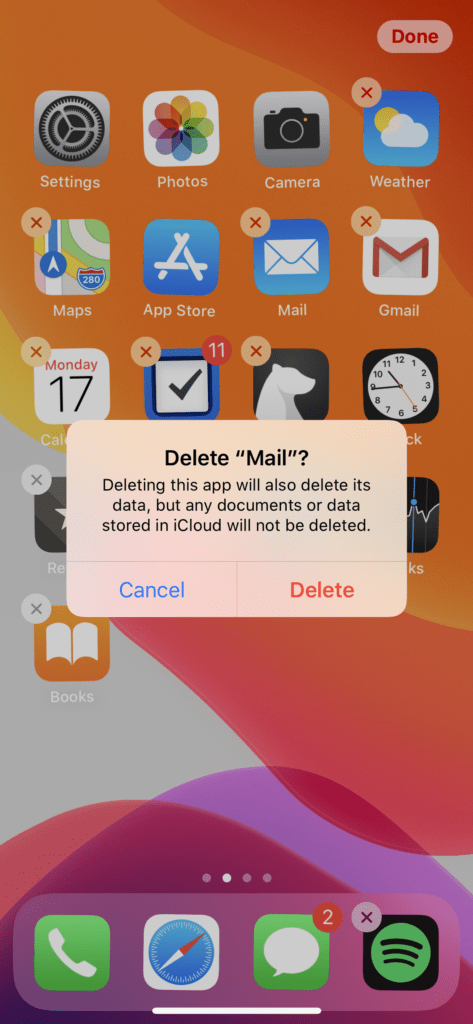
Reinstall the Mail app afterward and see if you can now remove emails from the Trash folder successfully.
8. Contact Apple Support.
If none of the solutions above worked, the last thing you should do is report the problem to Apple’s team.
Head to their support page and get in touch with their team to ask for assistance regarding the problem you’re experiencing. Provide a screenshot of the issue if possible to make it easier for their team to resolve the problem.

You can also check the guides on their page and see if you can find solutions not mentioned in our guide.
That brings us to the end of our guide on what to do if you can’t delete emails from the Trash folder on iOS. If you have questions, please don’t hesitate to leave a comment below, and we’ll do our best to respond.




