Can’t find some games on Twitch?
Twitch is one of the best platforms to watch gameplays of your favorite titles. It features the most popular streamers and content creators. You can also find live streams of Esports events on Twitch.
While the platform works flawlessly, this doesn’t mean that you won’t encounter issues from time to time.
Recently, there have been reports from users who can’t find some games on Twitch. If you regularly watch live streams of your favorite games, we understand if you’re getting frustrated right now.
Based on what we know, missing games on Twitch are caused by server-related issues. Twitch’s team might be performing system maintenance, or an unexpected error occurred on the platform.
Whichever the case is, we got you covered.
In this guide, we will show you what to do if you can’t find some games on Twitch.
Let’s begin!
1. Check Twitch Servers.
Since Twitch is an online service, it relies on its servers to deliver content to the users. If you can’t view or find some games on Twitch, it may indicate an issue with the servers. Visit Twitch’s status page to confirm this.
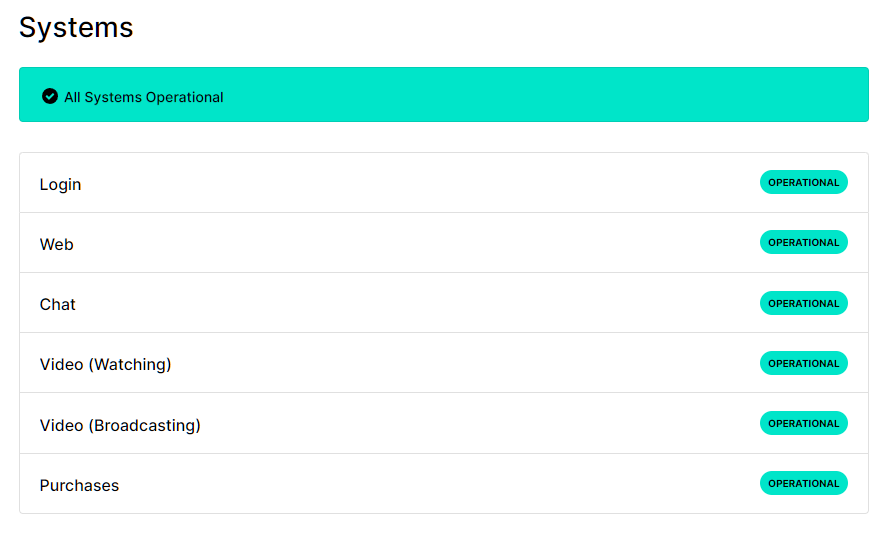
If there’s an issue with the servers, the only thing you can do is wait. Unfortunately, server-related problems can’t be addressed on your end.
On the other hand, you can proceed to the next method below if there’s nothing wrong with the servers.
2. Run Twitch As Admin.
Your system might be blocking Twitch from accessing system resources, causing some features to malfunction. If you’re using the dedicated app and you can’t find some games, try running it as an administrator.
Here’s what you need to do:
- First, right-click on Twitch on your desktop.
- After that, choose Properties and access the Compatibility tab.
- Lastly, enable the ‘Run this Program as an Administrator’ option and hit OK to save the changes.
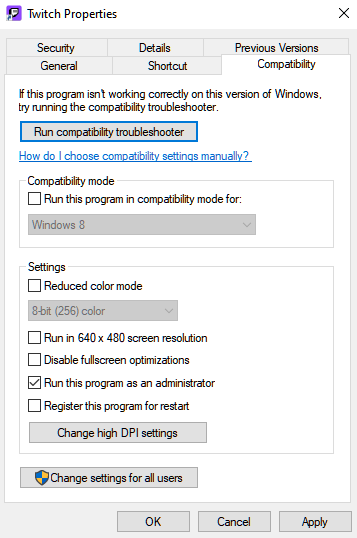
Once done, relaunch Twitch and check if the problem is solved.
3. Try Refreshing the App.
Even when you’re using the dedicated Twitch app, you can still refresh the page you’re viewing. You can do this by clicking the Refresh button in the upper left corner of the window. This should reload your account data and the content of the current page displayed.
Now, look for the game you want to stream to check if the problem is solved.
4. Check Your Network Connection.
A slow or unstable network connection could also be the reason some content on Twitch is not loading. To confirm this, perform a speed test using Fast.com to measure your network’s upload and download bandwidth.

If the test result shows that your connection is slow or unstable, restart your modem or router to re-establish the link with your ISP’s servers. Disconnect your router’s power cable from the outlet and wait for 5 to 10 seconds before reconnecting it.

Once done, re-run the test to check if the problem is solved. If not, contact your service provider and ask them to resolve the issue.
5. Reinstall Twitch.
You can also try reinstalling Twitch if you can’t access some content on the platform. This should ensure that you have the latest working version of the app.
Here’s how you can delete Twitch on Windows:
- First, open the Control Panel on your computer.
- After that, click on Uninstall a Program.
- Lastly, right-click on Twitch and choose Uninstall.
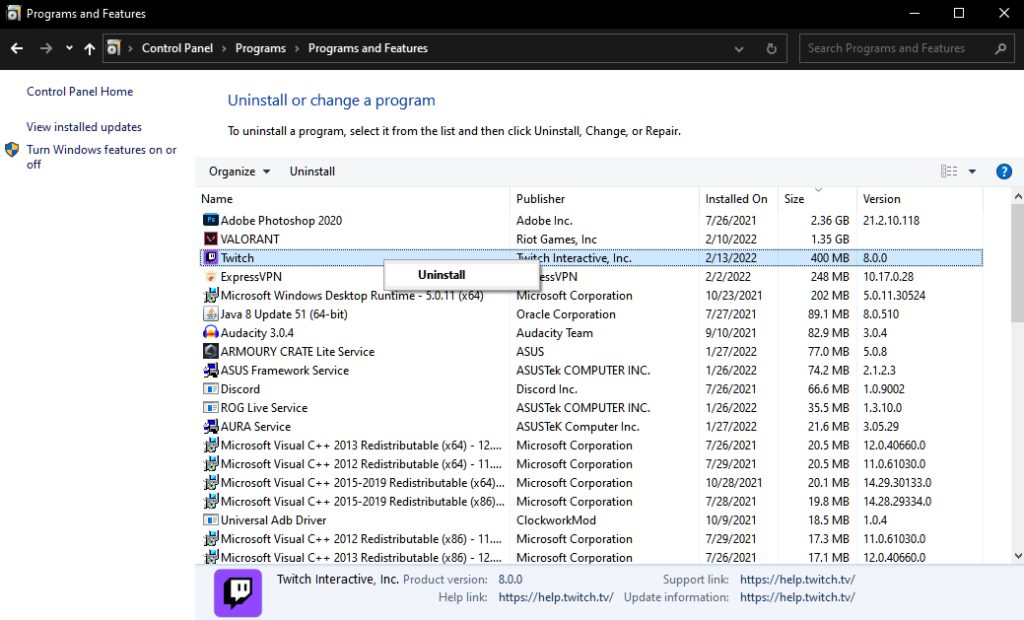
Go to Twitch’s website afterward and download the latest installer from there.
6. Contact Twitch Support.
If you still can’t find some games on Twitch, we suggest that you take the matter to the experts.
Go to Twitch’s support page and contact their team to report the issue with the platform. When asking for help, provide your account details, the game you’re trying to find, and other necessary information that can speed up the process.
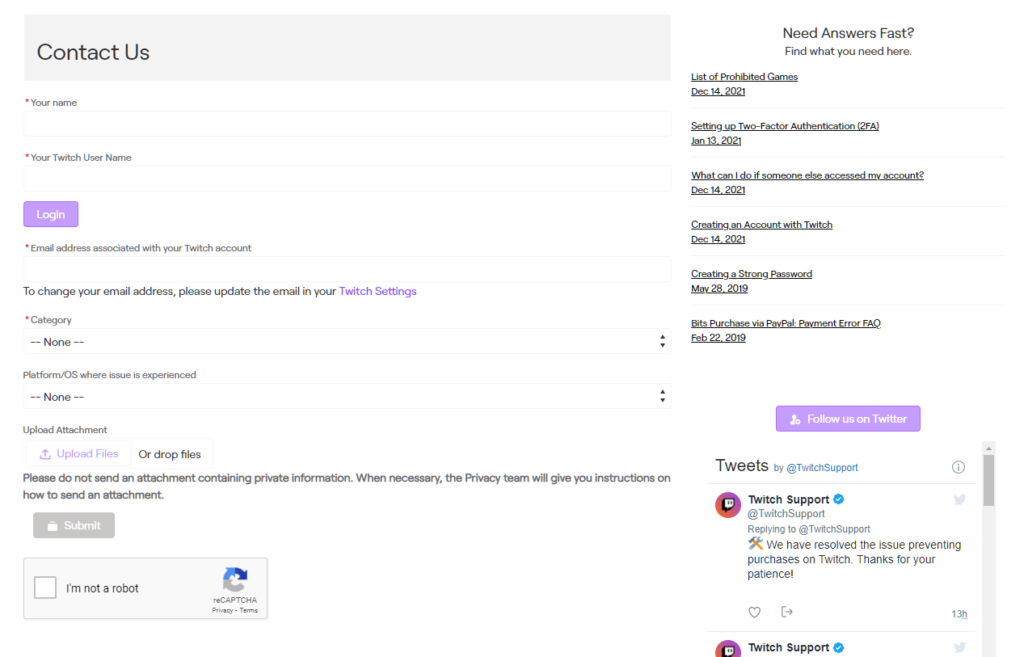
That ends our guide on what to do if you can’t find games on Twitch. For your questions and other concerns, please leave a comment below, and we’ll do our best to respond.
If this guide helped you, please share it. 🙂





