Can’t hear anyone on Discord?
Discord is an increasingly popular communication platform. The app started to target gamers but is slowly transitioning to become a service for everyone. In recent years, a significant number of organizations started their Discord servers.
One of the key selling points of Discord is that it’s light to run. Being gaming-centric, the app is designed to run on any hardware without impacting system and network performance.
While the app works flawlessly, for the most part, it can still run into errors.
Recently, many users have reported that they can’t hear anyone on their Discord channels.
Usually, this issue is caused by improper system configurations and broken audio drivers. However, it can also be due to slow internet connections, faulty Discord servers, or corrupted installation files.
In this guide, we’ll show you what to do if you can’t hear anyone on Discord.
Let’s begin!
1. Check the Servers.
Since Discord is an online platform, it relies on its servers to work correctly. If you can’t hear anyone from your channel, it may indicate an issue with the servers. To confirm this, visit Discord’s dedicated status page to check for problems.
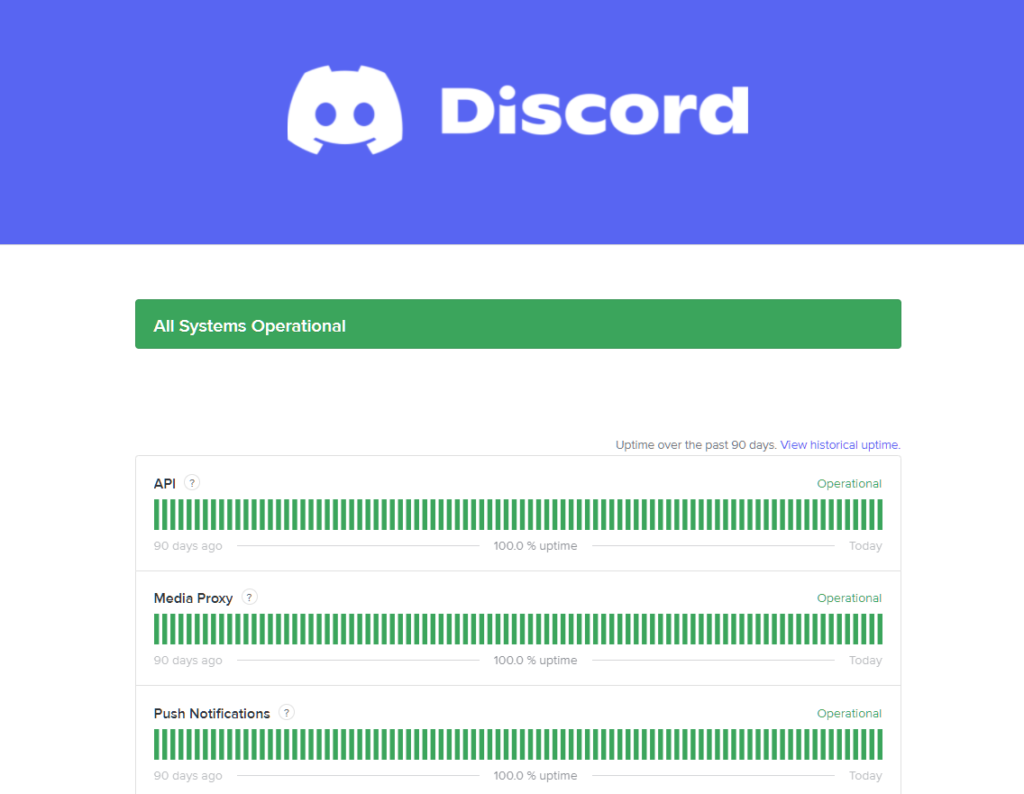
If there’s an issue with the servers, the only thing you can do for now is wait for their team to resolve the problem.
On the other hand, you can proceed to the following solutions below if Discord’s servers are up and running.
2. Restart Your System.
One of the quickest ways to fix most minor issues on Discord is to reboot your system. This gives your device the chance to reload its system resources and eliminate temporary bugs and glitches.
For Windows users, here’s how you can restart your computer:
- Access the Start Menu on your Taskbar.
- Next, go to the Power Options tab.
- Finally, select Restart to reboot your system

On Mac, follow the steps below to reboot your system:
- First, access the Apple Menu on the top right corner of your display.
- After that, choose the Restart option.
- Lastly, confirm your action by hitting the Restart button on the dialog box.
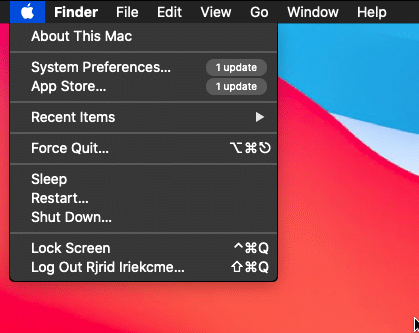
If you’re using an Android device, do the following:
- Locate the Power button on your Android device.
- Now, press and hold the button until you see the selection menu pop-up.
- Finally, tap on Restart.

On iOS devices, see the guide below to restart your system:
- On your main screen, access the Assistive Touch.
- After that, go to the Device tab and tap on More.
- Lastyl, choose the Restart option.

After restarting your system, go back to Discord to check if the problem is solved.
3. Check Your Output Settings.
One of the most common reasons you can’t hear anyone on Discord is improper configurations. Although Discord automatically detects your audio device, it can select the wrong one, especially if multiple devices are connected to your computer.
To fix this, follow the steps below to select your output device on Discord manually:
- First, open the Settings on Discord.
- Next, go to Voice & Video.
- Lastly, click on the Output Device tab and choose your current device.
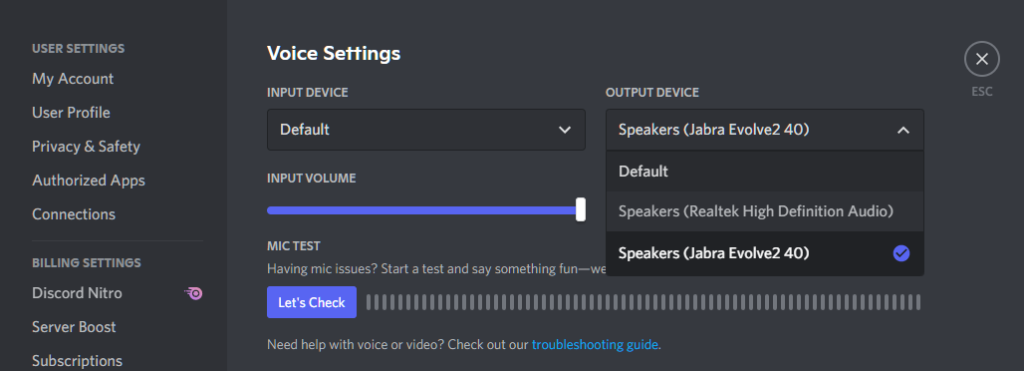
Once done, rejoin your voice or video chat to check if the problem is solved.
4. Check Your Device Volume.
Another reason why you can’t hear users from your channel is if your device’s volume is turned all the way down. You may have recently turned down the volume of your device for an important matter and forgotten about it.
Before proceeding to more advanced measures, ensure that your device’s volume is turned up first.
5. Update Your Audio Driver.
Drivers are an integral part of Windows, and without them, your system cannot control the devices installed on your computer. If you can’t hear anyone on Discord, check if you have the latest audio drivers installed on your system.
Here’s how you can update your audio driver on Windows:
- First, open the Quick Menu on your device by pressing the Windows + X keys.
- After that, click on Device Manager.
- Now, expand the Audio Inputs and Outputs tab.
- Lastly, right-click on your current audio device and choose Update Driver.
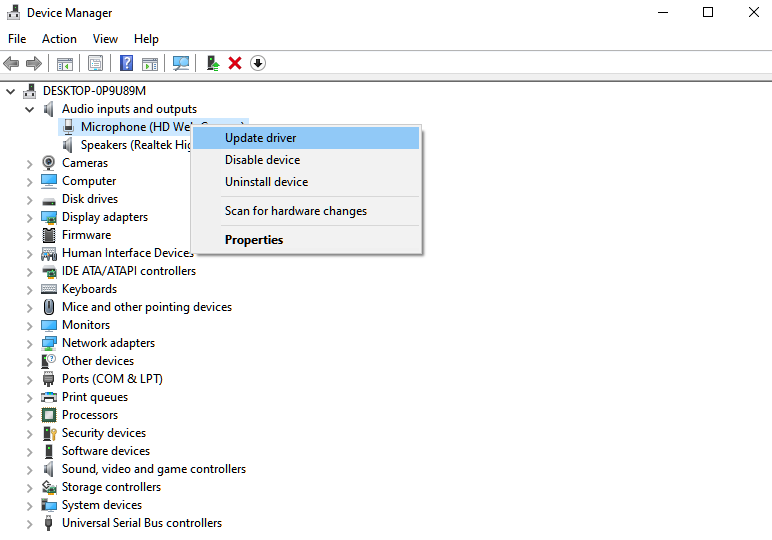
Reboot your system after the update and check if the problem is solved.
6. Check for Hardware Issues.
If you still experience the issue, you may be dealing with a hardware-related problem. Try using another audio device on Discord and see if the problem goes away. Get an extra headset or earphone and use it on your device.
On the other hand, try to check your audio device’s cable for broken or exposed wires. Check the actual speakers as well and ensure that there are no damages.
7. Report the Issue to Discord.
At this point, the last thing you can do is ask the assistance of the professionals.
Visit Discord’s Support page and get in touch with their team to report the issue you’ve been experiencing on the platform. Provide all the necessary details on your report to make it easier for their team to assess the situation.
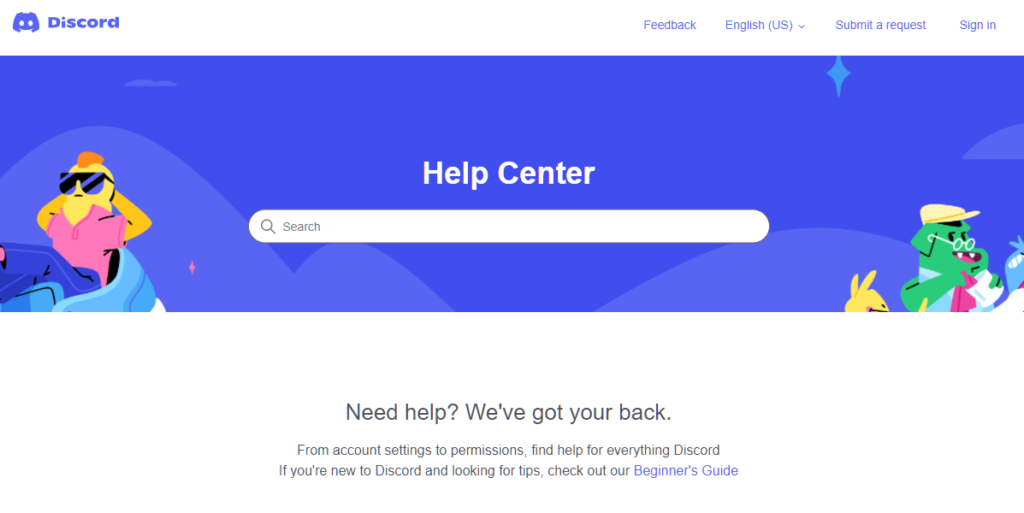
While waiting for a response, browse the guides on their page and see if you can find other solutions.
That sums up our guide on what to do if you can’t hear anyone on Discord. If you have questions, please don’t hesitate to leave a comment below, and we’ll be glad to help.
If this guide helped you, please share it. 🙂





