Are you trying to figure out why you can’t load Game Base on PS5?
After months of waiting, the Playstation 5 is finally out on the market. Sony’s latest and greatest console comes in two variants: the standard disc edition and a digital version with no Blu-Ray disc reader.
Aside from performance improvements, the Playstation 5 also packs tons of new features into its software like a customized game library, new trophy settings and stats screen, and Game Base.
Game Base is a dedicated hangout space for you and other players with an existing PSN account. With Game Base, you can share various contents, plan play sessions, jump into games, or just simply catch up with one another.
You can even access some of its features on your mobile device using the Playstation App.
If you’re reading this, you are probably having difficulty accessing Game Base on your console.
Today, we will show you what to do if you can’t load Game Base on your PS5.
Let’s dive right in!
1. Check the Status of PSN Servers.
Before making any changes to your Playstation 5, the first thing that we recommend doing is checking if the problem is on your side or PSN’s end. You can do this by visiting Playstation’s dedicated status page for their online services.

What you’ll need to check specifically is the status of the “Gaming and Social” service.
If the service is unavailable, you won’t be able to access Game Base no matter what you do. In this case, the best thing to do is wait for PSN’s team to resolve the issue.
On the other hand, proceed to the rest of the methods below if there’s nothing wrong with Playstation’s services.
2. Check PS Store Purchases for Transaction Status.
If you can’t join or invite your friends to a specific game, try to check the status of your transaction if you just purchased the game. There are times when your transaction doesn’t push through due to technical or connectivity issues.
Here’s what you need to do to check the status of your PS Store purchases:
- First, access your PSN Account using a browser.
- After that, click on Account Management and choose Transaction History.
- Now, click on the Account tab and select a date range within the date you purchased your game.
- Lastly, confirm if the transaction actually pushed through.
If your purchase was unsuccessful, try doing it again or contact Playstation’s support and ask for their assistance.
3. Reinstall the Game.
If you still can’t join a specific game with your friends, the issue may be related to the game’s installation files. To rule this out, try reinstalling the game on your Playstation 5 and see if the problem goes away.
Check out the steps below to reinstall a game on your Playstation 5:
- On your main screen, locate the game you are having problems with.
- Using your controller, highlight the game and press the Options button.
- In the Quick Menu, select Delete and press the O or X button to confirm.
- Finally, go to the PS Store and reinstall the game or reinsert the disc on your PS5 and it should automatically install.
Once done, go back to your Game Base and check if you can now join your friends.
4. Check and Reset Your Internet.
Since Game Base is an online service, the problem could be related to your network connection. If your internet is unstable or slow, your PS5 would have a hard time communicating with the servers.
To confirm this, perform a test on your network using Fast.com to measure its current upload and download speed.

If the test indicates that your connection is indeed the problem, reboot your network router to re-establish the link with your internet service provider.

Once done, perform another test to confirm if the problem is solved. If your network continues to run slow, get in touch with your service provider and ask them to fix the issue.
5. Update Your PS5.
Since Game Base is built right into the PS5’s software, you can try updating your console’s system to patch up any bugs or glitches that may have occurred.
To update your PS5, follow the steps below:
- First, go to the Settings and click on Systems.
- Next, navigate to System Software > System Software Update and Settings.
- After that, select Update System Software.
- Lastly, choose Update Using Internet and follow the on-screen prompts.

After updating your PS5, go back to Game Base and see if it will now load.
6. Restart Your PS5.
You can also try restarting your PS5 if Game Base is not loading correctly. Some bugs or glitches may have occurred on your system, which causes the issue. Restarting your console would ensure that all of its resources are correctly loaded.
Here’s how you can restart your Playstation 5:
- On your controller, press the PS button until you see the Quick Menu.
- After that, highlight Restart PS5.
- Lastly, press the O or X button on your controller to proceed.

Wait for your console to reboot and try accessing Game Base again to check if the problem is solved.
7. Reset Your PS5.
If Game Base is still not loading, your last resort would be to reset your PS5. This will remove everything on your console and ensure that its configurations are set to factory defaults.
However, keep in mind that this will also erase your game progress, so make sure to back them up.
Follow the steps below to reset your PS5:
- First, make sure that your Playstation 5 is completely turned off.
- Next, press and hold the Power button for eight seconds or until you hear two beeps from your PS5.
- After that, connect your controller using the charging cable and press the PS button.
- Lastly, choose the Reset PS5 option and follow the on-screen prompts to complete the process.
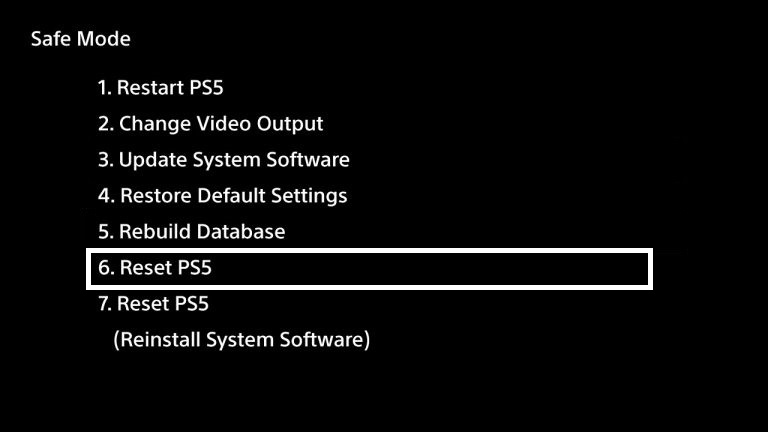
Re-login to your PSN account afterward and try to check if Game Base is now loading on your Playstation 5.
8. Report the Problem to Playstation.
At this point, you’ve pretty much done everything you can to address the problem on your end. If you still can’t load Game Base on your PS5, we recommend that you let the professionals take over.
Visit Playstation’s official page and get in touch with their customer support to report the issue with Game Base. Provide your account details and the version of your Playstation 5 to speed up the troubleshooting process.

This ends our guide on what to do if you can’t load Game Base on your PS5. If you have questions or other concerns, please let us know in the comment section, and we’ll do our best to answer them.
If this guide helped you, please share it. 🙂





