Are you wondering why you can’t log in to Fall Guys?
Fall Guys: Ultimate Knockout is a battle royale game developed by Mediatonic that was released in August 2020. You enter the game as a jelly bean character who must go through various obstacles while racing against other players.
Since its release, Fall Guys has been well received by many players worldwide.
Although it is a good thing, it resulted in various issues on the platform because Mediatonic did not expect the volume of players. The servers were simply unprepared to handle that amount of traffic.
If you’re reading this, you are probably having difficulty logging in to Fall Guys.
While this issue is primarily server-related, there are a few workarounds that you can do to get past the login screen.
Today, we’ve decided to make a guide on what you should do if you can’t log in to Fall Guys.
Let’s get started!
1. Check Fall Guys’ Status.
If you can’t log in to Fall Guys, the first thing you should check is the game’s servers. Since Fall Guys is an online game, its servers play a major role in delivering content and connecting players worldwide.
To check the status of Fall Guys, you can visit their Public Issue Tracker, where you can view reported, confirmed, and solved issues on the game.
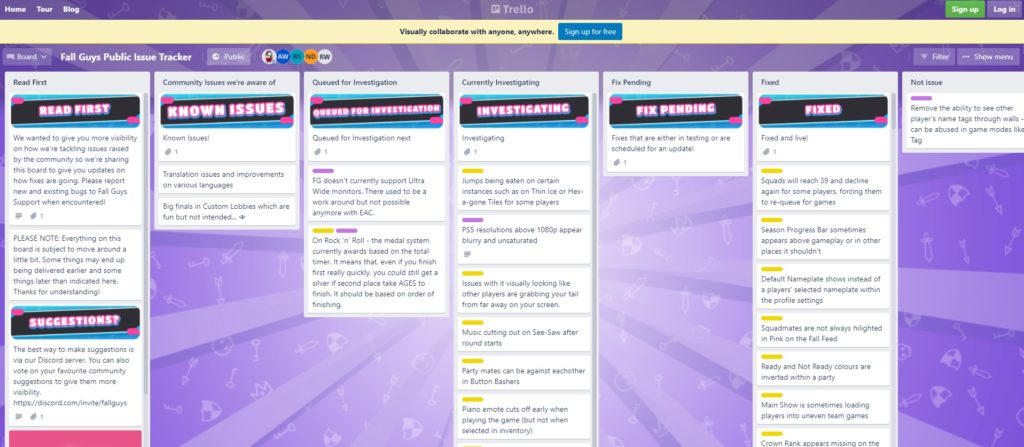
If there’s an ongoing problem with the servers, the only thing you can do is wait since server-related issues can’t be addressed on your end. On the other hand, you can head to the next solution below if there’s nothing wrong with the servers.
2. Restart Your PC.
One of the most effective ways to fix most minor issues on Fall Guys is to restart your system. This gives your system the chance to reload its resources and refresh Fall Guys’ files, which may have run into errors during use.
Here’s how you can restart your PC:
- First, access the Start Menu on your computer.
- After that, click on the Power Options tab.
- Lastly, choose Restart to reboot your system.

Go back to Fall Guys afterward and see if you can now log in to the game.
3. Check Your Network Connection.
A slow internet connection could also be why you can’t log in to Fall Guys. When your network is not performing as it should, the game will struggle to communicate with the servers, which causes the problem.
To check if your network is the culprit, run a test using Fast.com to measure its current upload and download bandwidth.

If there’s an issue with your network, reboot your modem to refresh the connection with your ISP’s servers. Unplug your router from the outlet and wait for 5 to 10 seconds before plugging it back in.

Run another test afterward to check if the problem is solved. If not, contact your service provider and ask them to fix your connection.
4. Verify Integrity of Game Files.
Corrupted game files could also cause login issues on Fall Guys. Thankfully, Steam has a built-in tool that scans your directory for broken or missing game files and automatically repairs them.
If you can’t log in to Fall Guys, see the steps below to repair your files:
- On your PC, launch Steam and go to your Steam Library.
- Next, right-click on Fall Guys and choose Properties.
- Finally, access the Local Files tab and click on Verify Integrity of Game Files.
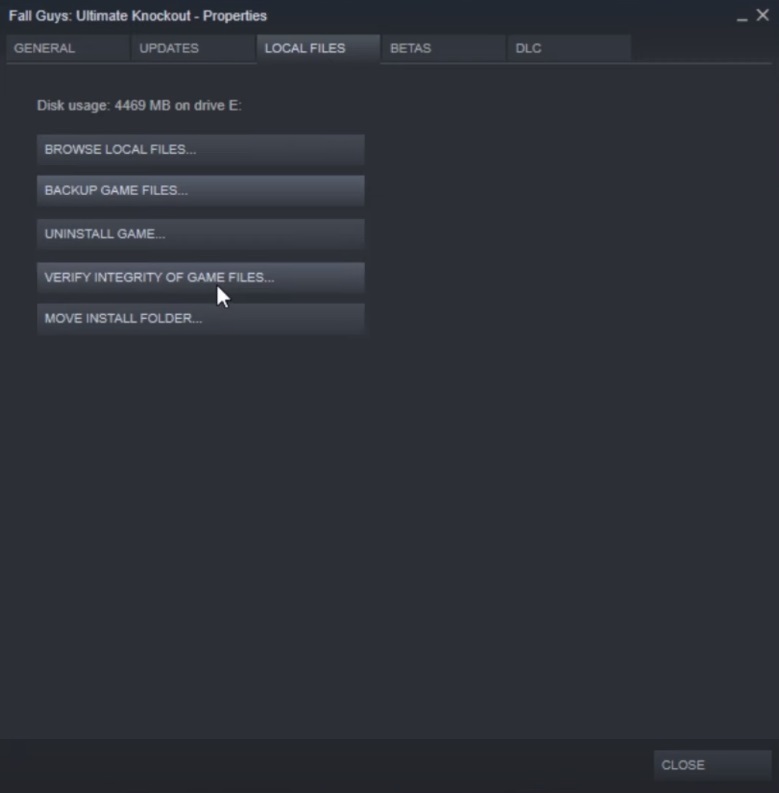
Once done, relaunch the game and see if you can log in to Fall Guys.
5. Report the Problem to Fall Guys.
If you still can’t log in to Fall Guys, the issue is likely on their end.
In this case, we recommend visiting Fall Guys’ Help Center and submitting a ticket to report the problem. Provide your account details, the screenshot of the error, and other necessary information to help Fall Guys’ team address the issue faster.
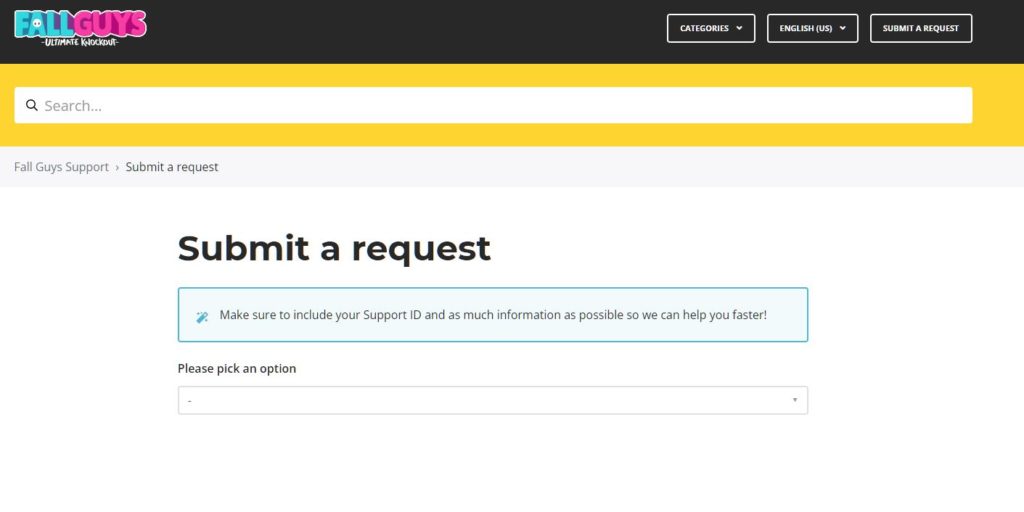
You can also browse the other guides on their page and see if you can find alternative solutions.
That ends our guide on what to do if you can’t log in to Fall Guys. If you have questions or other concerns in mind, please let us know in the comment section, and we’ll do our best to answer them as soon as we can.
If this guide helped you, please share it. 🙂





