Are you trying to figure out why you can’t play installed games on Steam?
Steam is one of the best game distribution platforms for PC. They house the most popular titles from the biggest developers and offer indie games as well. Aside from their digital store, Steam also works as an all-in-one platform for gamers.
With Steam, you get a dedicated profile where you can chat with your friends, view their recent activities, send game invites, and more.
However, all these features won’t matter if you can’t play installed games on Steam.
If you’re here, it’s safe to assume that you are struggling to play your games since they either won’t launch on Steam or appear uninstalled.
This issue is mainly caused by faulty system configuration, wrong folder paths, or corrupted game files. On the other hand, server-related problems could also make your games unplayable for a short period.
To help you out, we’ve decided to make a guide on what to do if you can’t play your installed games on Steam.
Let’s jump right in!
1. Check Steam Servers.
When you encounter issues on Steam or your games, the first thing that you should always do is check the status of Steam’s servers. This way, you can identify right away if the problem is coming from your system or Steam.
To do this, you can use third-party sites such as Downdetector, where you can view the status applications and websites like Steam, Facebook, Snapchat, Netflix, and more.
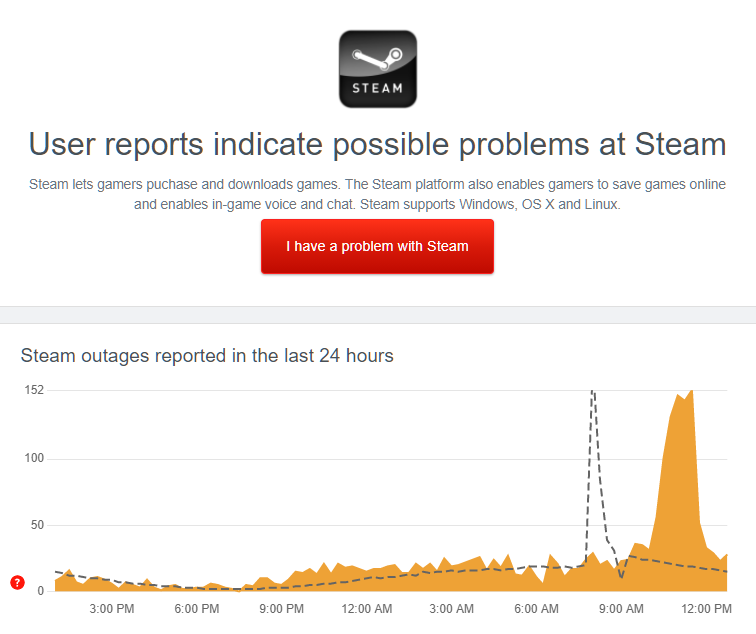
If there’s a problem with Steam, the only option you have is to wait for their team to fix the issue.
On the other hand, you can proceed to the following method below to address the problem on your end if there’s nothing wrong with Steam’s servers.
2. Re-Login to Steam.
Before changing your system configuration, we suggest refreshing your user data first. Bugs and glitches on the platform may have caused your account data to corrupt, causing games on Steam not to work.
To fix this, follow the guide below to refresh your Steam account data:
- On Steam, click on your Profile to access the pop-up menu.
- After that, select the Log Out of Account option to close your current session.
- Finally, wait for a few minutes before signing back into your Steam account.
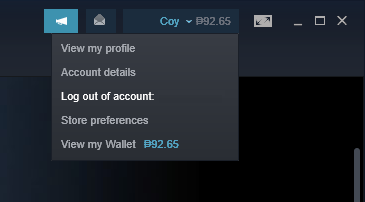
Once done, try launching your games to check if the problem is solved.
3. Update Your Graphics Driver.
If you can’t play your installed games on Steam, you may be using an outdated graphics driver that is not compatible with the game you’re trying to launch. To rule this out, try updating your drivers to the latest version possible.
Here’s how you can update your graphics driver on Windows:
- First, press the Windows + X keys on your keyboard to access the Quick Menu.
- Next, click on Device Manager to launch it.
- Inside the Device Manager, click on Display Adapters and look for your graphics card.
- Lastly, right-click on your video card and choose Update Driver.

After updating your drivers, go back to Steam and see if you can now play your games.
4. Update Windows.
Another reason why games are not launching on your PC is if your system lack prerequisite programs and utilities to run the game. To fix this, we suggest updating your operating system to the latest version possible to ensure that it’s compatible with all the latest apps and games.
Check out the steps below to update Windows:
- On your computer, access the Start Menu and click the gear icon to access Windows Settings.
- After that, click on Update & Security and go to Windows Update.
- Finally, click on Check for Updates and follow the on-screen prompts to install the latest version of Windows.
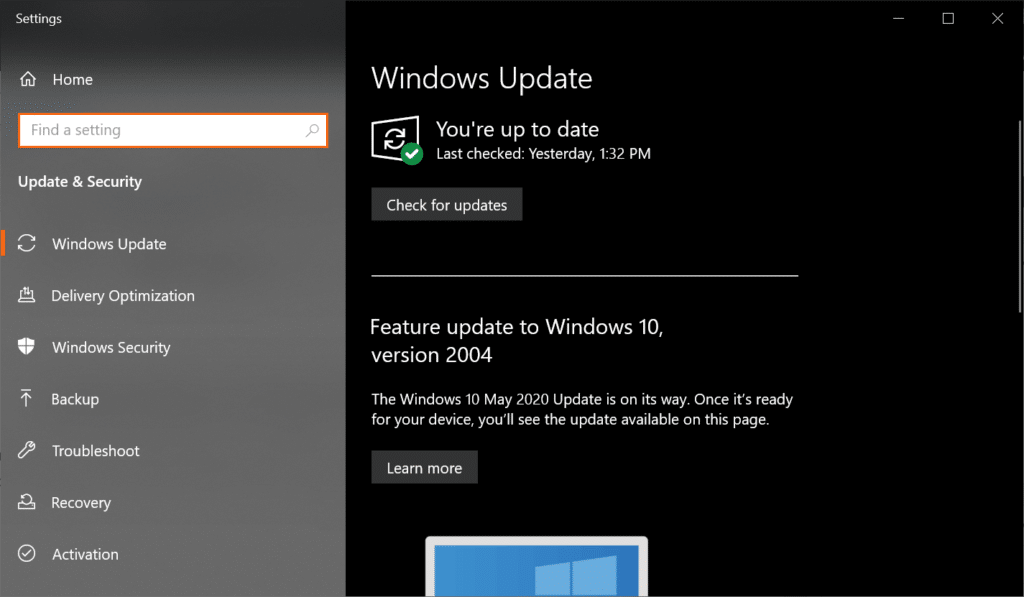
After updating your system, restart Steam and check if the problem is solved.
5. Verify Your Game Files.
Steam has a built-in tool that scans your game files for missing, broken, or corrupted data. If it detects an issue, Steam will automatically download and replace the corrupted files that prevent your games from launching.
If you can’t play installed games on Steam, follow the guide below to verify your game files:
- On Steam, go to your Library and look for the game that won’t launch.
- After that, right-click on the game and choose Properties.
- Now, access the Local Files tab.
- Finally, click on Verify Integrity of Game Files and wait for the process to finish.
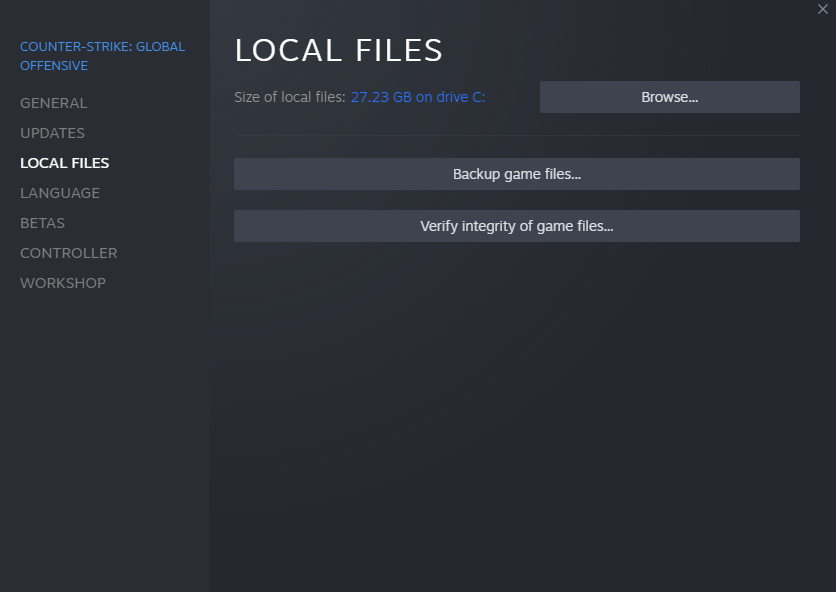
Once done, restart Steam and try launching your game to check if the problem is solved.
6. Reset Your Game Settings.
If your games don’t launch on Steam, you may have changed your in-game settings like display resolution and graphics preferences. To fix this, try resetting your configurations and see if the problem goes away.
Here’s how you can reset game settings on Steam:
- First, go to your Steam Library and look for the game that refuses to launch.
- Next, right-click on your game and choose Properties.
- In the General tab, look for Launch Options.
- Lastly, enter ‘-autoconfig’ and exit Properties.
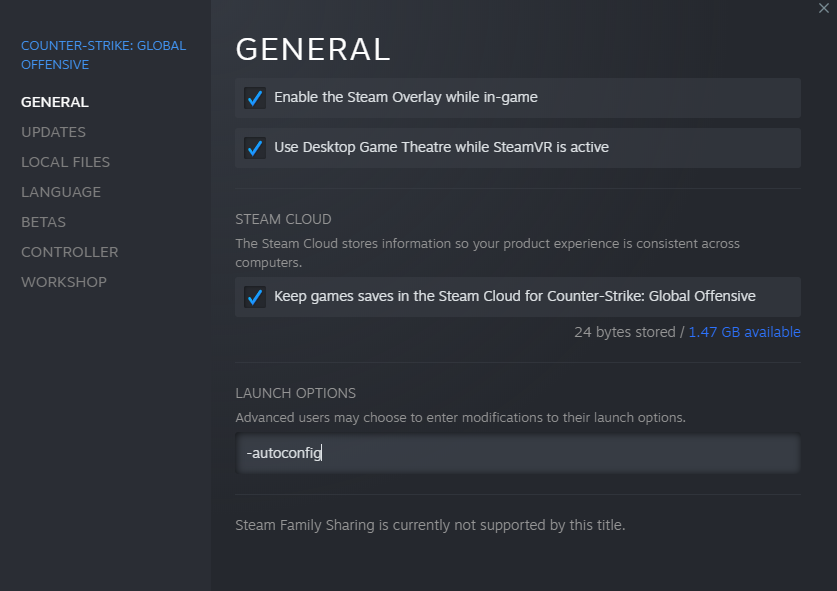
Try launching your game afterward to see if the issue is solved.
7. Add Alternate Installation Folders or Libraries.
If games on Steam appear as uninstalled, you may have recently added a dedicated game drive on your PC. To fix this, you must add your new installation library or folder to Steam.
Here’s how you can do this:
- On Steam, access the Steam tab on the menu bar and click on Settings.
- After that, go to Downloads and open Steam Library Folders.
- Finally, click on the + button and add your new game disk or folder.
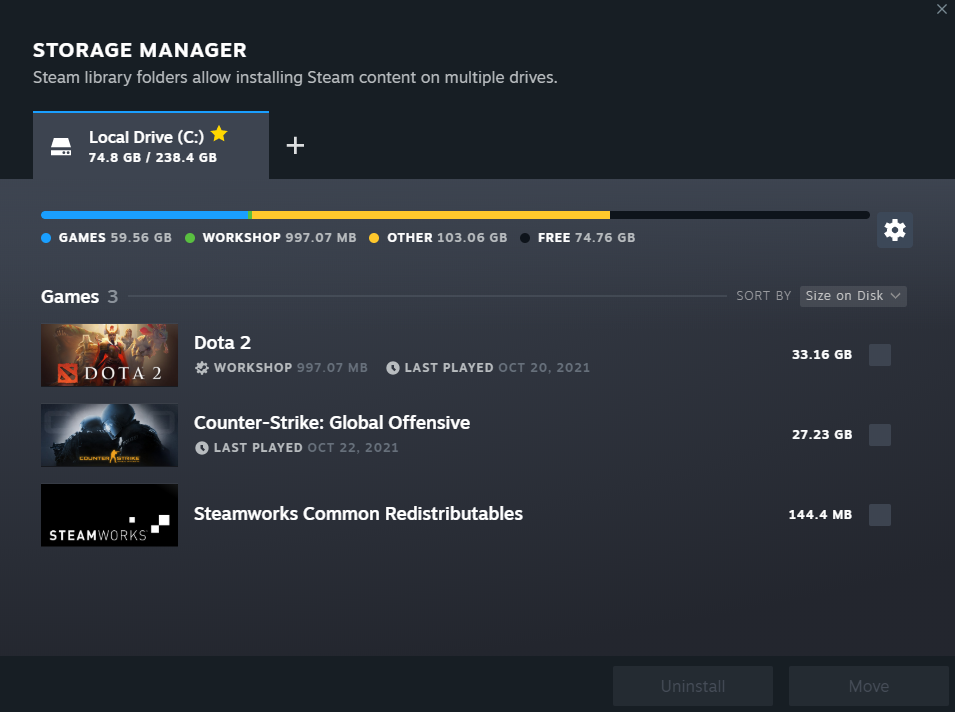
Restart Steam afterward and check if your games are now recognized.
8. Run Steam As Admin.
Steam may not have the proper permissions to access your hard drive, which causes games not to launch. To bypass Windows restrictions, run Steam as an administrator and see if the problem goes away.
See the steps below to run Steam as an administrator:
- On your desktop, right-click on Steam and choose Properties.
- Next, go to the Compatibility tab.
- Finally, enable the ‘Run this Program as an Administrator’ option and save the changes.
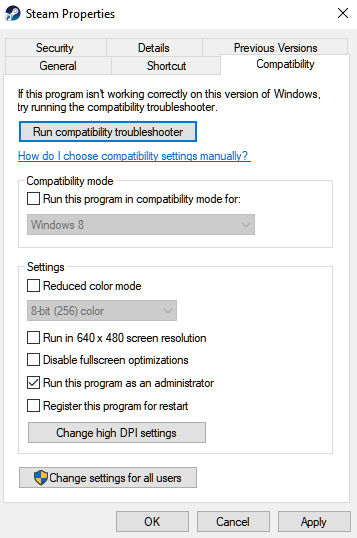
Relaunch Steam afterward and try launching your games again.
9. Check Your Network Connection.
If you’re trying to play an online game, the issue could be with your network connection if the game won’t launch. To confirm this, run a test on your network using Fast.com to measure its current upload and download speed.

If there’s a problem with your network, restart your modem or router to refresh your connection. Unplug your router from the outlet and wait for at least 10 seconds before reconnecting it.

Once done, perform another test to see if your network is now running properly. Report the problem to your ISP if your connection continues to run slow and ask them to fix their service.
10. Delete Your Download Cache.
There are instances when Steam’s download cache becomes corrupted. If this happens, some games on the platform may not work as they should, or you can encounter error messages while using Steam.
To fix this, see the steps below to delete Steam’s download cache:
- First, access the Steam tab in the menu bar and choose Settings.
- After that, click on the Downloads tab.
- Lastly, hit the Clear Download Cache button to start the process.
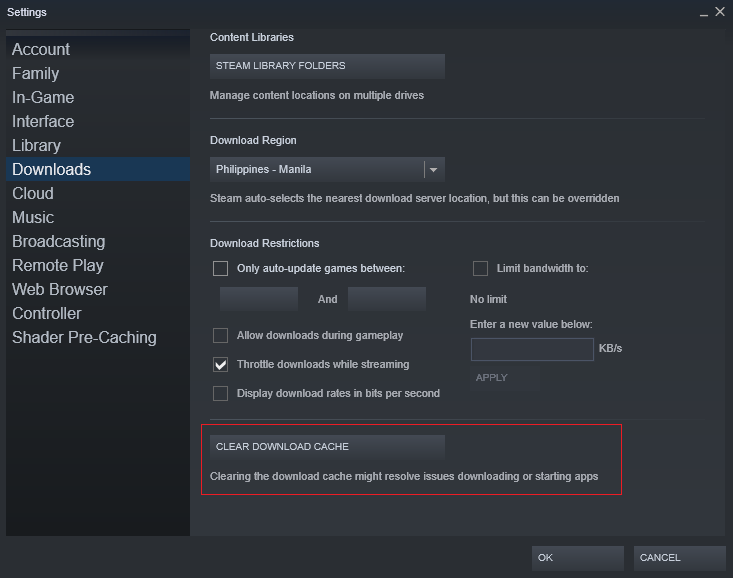
Once done, try launching your games to check if the problem is solved.
11. Reinstall Your Game.
If you still can’t play your installed games on Steam, we recommend reinstalling them on your system. This way, you can ensure that your game files are working and have the latest version installed.
Check out the steps below to reinstall games on Steam:
- On Steam, go to the Library tab and find the game you want to delete.
- Next, right-click on your game and hover your cursor to the Manage tab.
- Finally, click on Uninstall to delete your game.
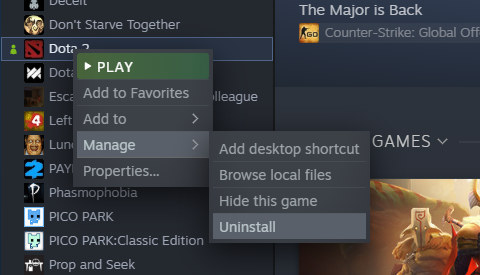
After deleting your game, go to the Steam Store and download the game from there.
12. Report the Problem to Steam.
At this point, we suggest that you ask the help of the experts if you still can’t play installed games on Steam.
Visit Steam Support and get in touch with their team to report the issue on the platform. Provide your account details, the game you’re trying to play, and other necessary information that can help Steam troubleshoot the problem faster.
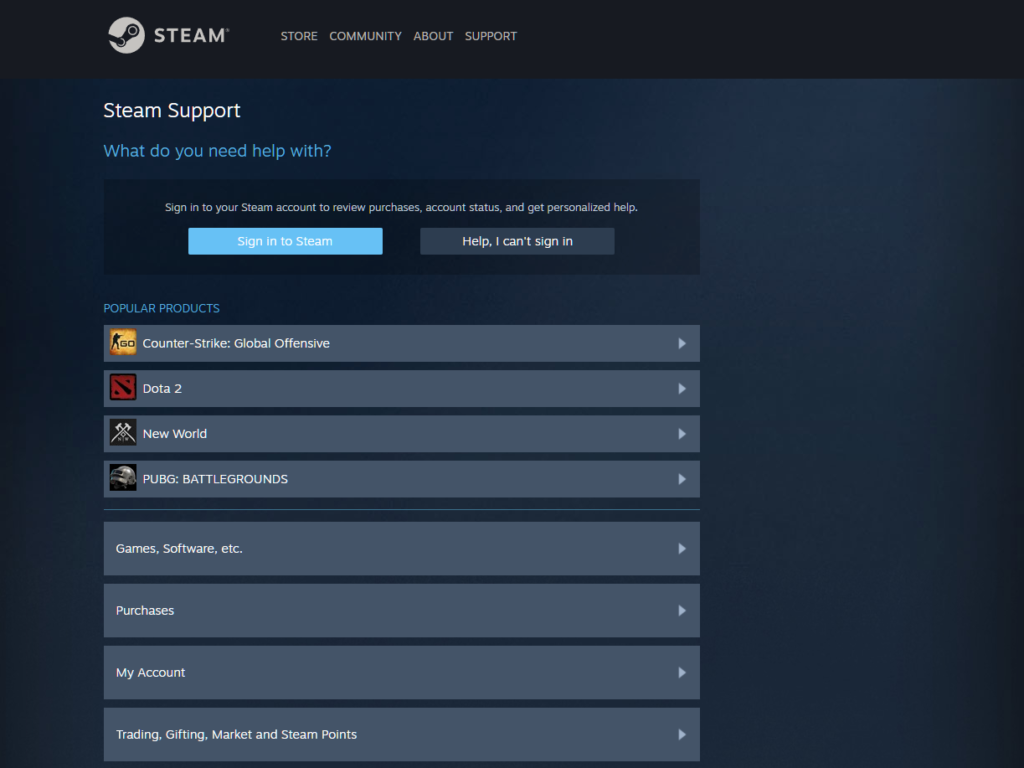
This wraps up our guide on what to do if you can’t play installed games on Steam. If you have questions, please let us know in the comment section, and we’ll do our best to help you out.
If this guide helped you, please share it. 🙂





