Wondering why you can’t see messages on Facebook Messenger?
Facebook Messenger has gone a long way from being a simple messaging app to an all-around social media platform that is connected to Facebook. With the latest version of Facebook Messenger, users can now upload stories, send stickers and GIFs, and even perform video calls and conferences.
With over one billion users worldwide, some might think that Facebook Messenger is flawless and doesn’t encounter errors.
Unfortunately, this is not the case.
Like any app or platform, Facebook Messenger could run into errors anytime and suffer from downtimes. If you are here, we can assume that you can’t see messages on Facebook Messenger.
Usually, this problem is caused by server-related errors. However, it can also be due to outdated software, improper configurations, or slow network connections.
Today, we’ll show you what to do if you can’t see messages on Facebook Messenger.
Let’s get right into it!
1. Check Messenger Servers.
Before changing your configurations, we recommend checking the status of Facebook Messenger first. This way, you can easily identify whether the problem is coming from your end or the servers.
You can use third-party sites like Downdetector to view the current status of Facebook Messenger.
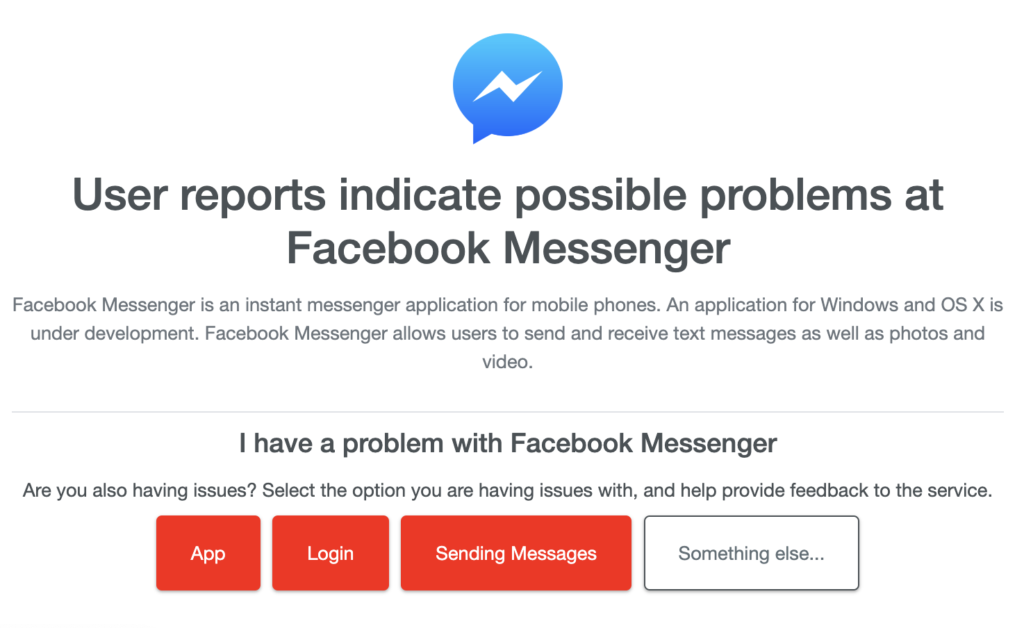
If the servers are down, the only option you have is to wait since server-related problems can’t be addressed on your end. On the other hand, you can head to the next solution below if the servers are working fine.
2. Restart Your Device.
While this might look straightforward, restarting your device is one of the most effective ways for fixing most issues on Messenger or any other app. This allows your system to reload its resources and eliminate temporary errors in the process.
On Android:
- Locate the Power button on your device.
- Next, press the button until the options menu shows up.
- Finally, tap on Restart.

On iOS:
- First, open the Assistive Touch on your display.
- After that, go to the Device tab.
- Lastly, tap on More and choose the Restart option.

Go back to Facebook Messenger afterward and check if the problem is solved.
3. Check Your Network Connection.
Since Facebook Messenger is an online platform, you’ll need stable internet to enjoy its features. If you can’t see messages on Facebook Messenger, it might indicate a problem with your connection.
To check if your network is the culprit, perform a test using Fast.com to measure its current upload and download bandwidth.

If the test indicates a problem with your network, restart your modem or router to re-establish the link with your ISP’s servers. Unplug your router from the outlet and wait for 5 to 10 seconds before plugging it back in.

Once done, re-run the test on your network to check if the problem is solved. If not, contact your provider and ask them to fix the issue.
4. Disable Power Saving Mode.
Most mobile devices today feature a power-saving mode that helps save battery. However, this limits background process and data usage on your device, which could cause issues with online applications.
If you can’t see messages on Facebook Messenger, try disabling power saving mode on your device.
5. Switch to Cellular Data.
If your network is currently experiencing issues and outages, we suggest switching to cellular data in the meantime. This way, you can continue with your day-to-day tasks and view the latest messages on your account.
Keep in mind, however, that using cellular data on Facebook Messenger can consume a lot of bandwidth, especially when playing videos.
6. Clear Messenger Cache (Android).
For Android users, we suggest clearing messenger’s cache if you can’t view messages on your account. Like any Android app, Facebook Messenger stores temporary data on your device, which accumulates over time.
See the steps below to clear messenger’s cache:
- First, open your app drawer and locate Facebook Messenger.
- After that, press and hold its app icon until the options screen appears.
- Now, tap on App Info and access the Storage & Cache tab.
- Lastly, tap the Clear Cache button.
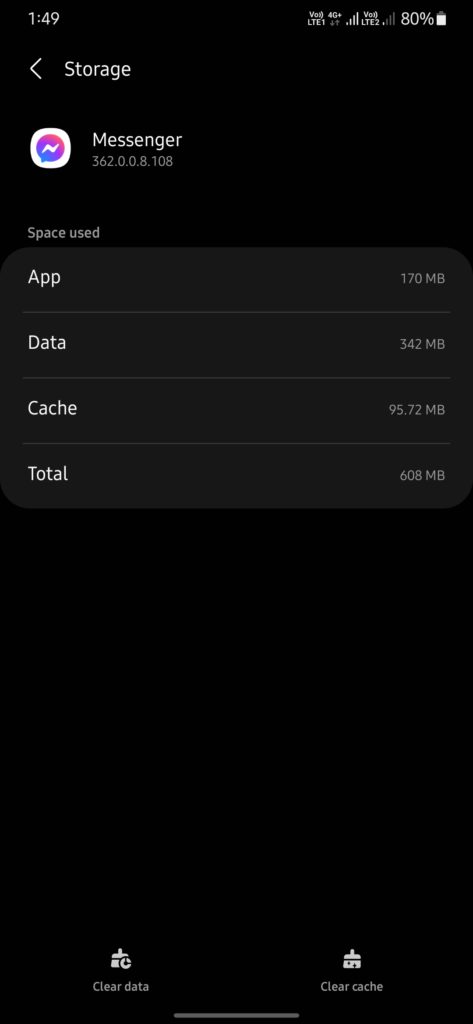
Go back to Facebook Messenger afterward and check if the problem is solved.
7. Update Facebook Messenger.
If you still can’t view messages on Facebook Messenger, try updating the app to the latest version possible. The current app you are using might have an underlying issue that causes messages not to appear.
Head to the App Store or Google Play Store and install the latest version of Facebook Messenger.
8. Contact Facebook Messenger.
At this point, the last option you have is to let the professionals take over the situation.
Go to Facebook’s Help Center and get in touch with their team to report the issue you’ve been experiencing. Provide the exact model of your device, your account details, and other necessary information that could help Facebook’s team assess the situation.
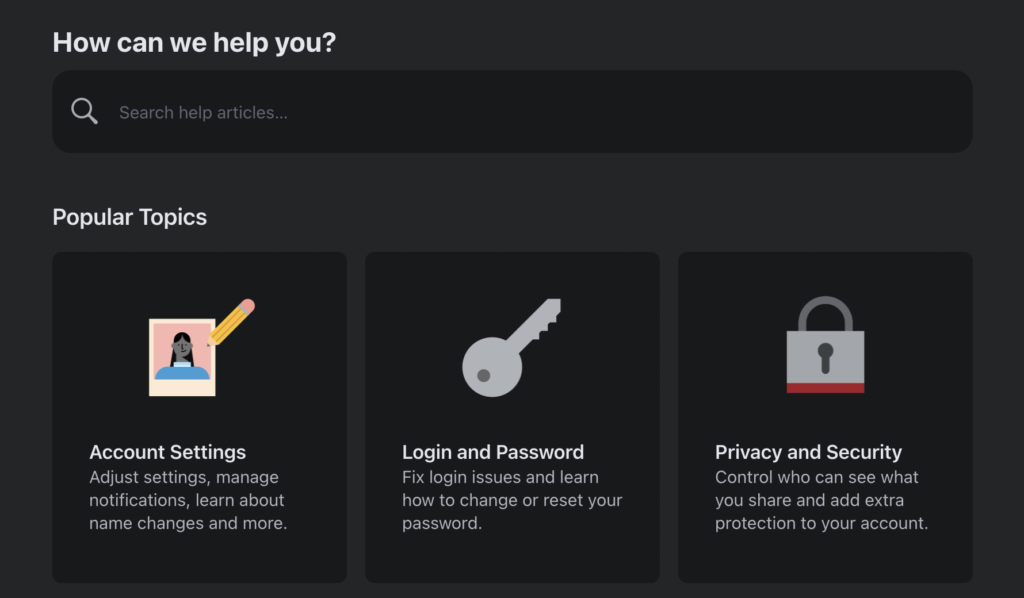
That brings us to the end of our guide on what to do if you can’t see messages on Facebook Messenger. If you have questions, please drop a comment below, and we’ll do our best to help.
If this guide helped you, please share it. 🙂





