Trying to figure out why you can’t see messages on Tinder?
After hours of swiping left and right, you’ve finally found a match. However, you start to wonder why your matches are not replying to your messages. Now, you begin to lose hope if anyone would even respond to your chats.
Before getting all sad and frustrated, the problem could be with the platform and not your profile or opening message.
As it turns out, many Tinder users have been reporting that they can’t see messages on their Tinder accounts. Based on what we know, this issue on the platform is mostly caused by server-related problems.
However, it can also be due to slow internet connections, improper device configurations, or outdated software.
If you’re experiencing the same issue, keep reading.
Today, we’ll show you what to do if you can’t see messages on Tinder.
Let’s get started!
1. Check Tinder Servers.
When you experience issues on Tinder, the first thing you should always do is check the platform’s status. Given that Tinder is an online app, its servers play a major role in how the application would function.
If the servers are down, expect the Tinder app to malfunction as well. To confirm this, head to Downdetector to view the platform’s current status.
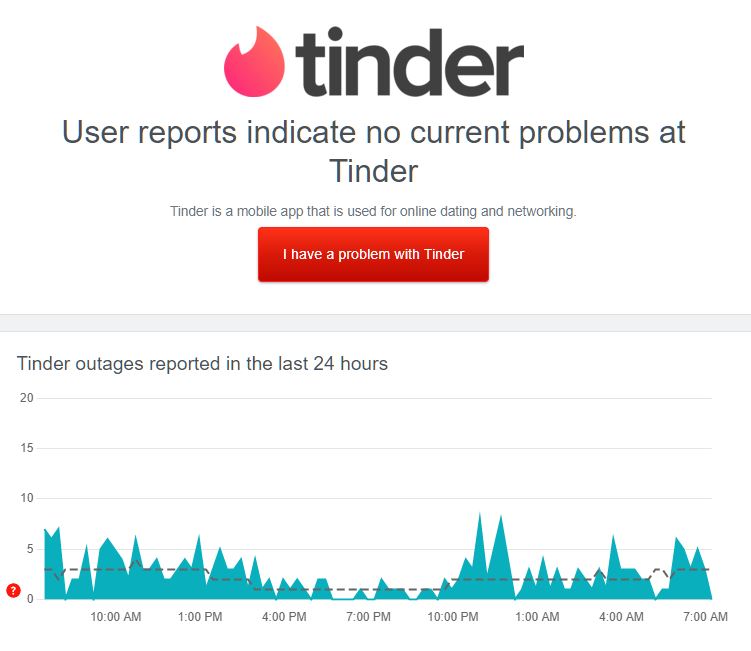
Unfortunately, there’s nothing you can do if Tinder’s servers are down since most server-related issues can’t be addressed on your end. On the other hand, you can head to the next solution if the servers are up and running.
2. Restart Your Device.
Bugs and glitches can randomly occur on Tinder or your system, which could also cause messages not to load. To rule this out, we suggest restarting your device to reload system resources and eliminate any errors.
For Android devices, check out the steps below to restart your system:
- First, locate your device’s Power button.
- Next, press and hold it until the options screen shows up.
- Lastly, tap on Restart and wait for your system to reboot.

If you are using an iOS device, here’s how you can restart it:
- On your screen, access the Assistive Touch and tap on Device.
- Now, go to the More tab.
- Finally, choose the Restart option to reboot your device.

Once done, go back to Tinder and see if your messages will load.
3. Re-Login to Your Account.
Your Tinder account may have run into a temporary issue, causing your user data to corrupt. If this is the case, simply end your current session and wait for a few minutes before logging back into your account.
Follow the guide below to log out of your Tinder account:
- First, tap on your Profile icon on the top left corner of the window.
- After that, go to Settings and scroll down to the bottom.
- Lastly, choose Logout to stop your session.
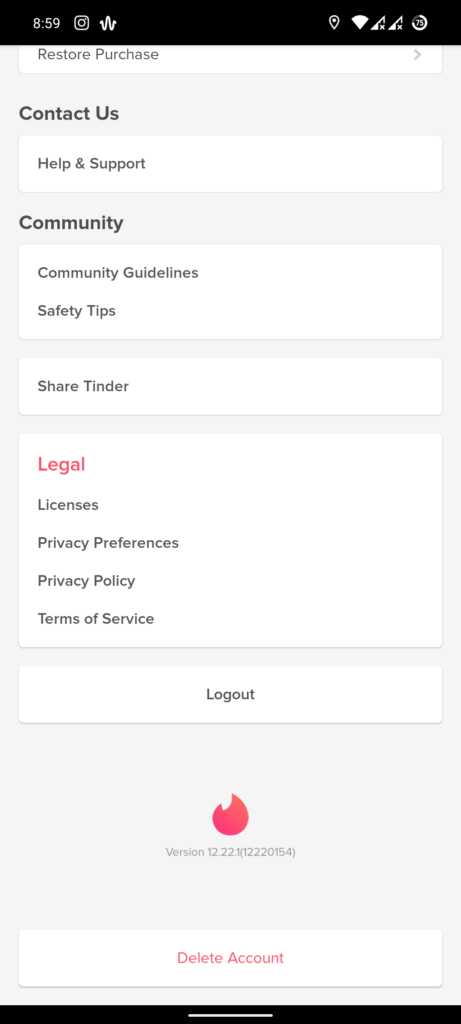
Wait for at least 5 minutes before signing in to your Tinder account to refresh your user data. Go back to your messages afterward to check if the problem is solved.
4. Check Your Network Connection.
Slow or unstable connections could also cause Tinder messages not to load. Since you’re using an online platform, reliable internet is required to avoid issues. To check if your network is the culprit, run a test using Fast.com to measure its current speed.

If the test indicates that your network is the problem, reboot your router by unplugging it from the power source for 5 to 10 seconds.

After restarting your modem, run another test to check if the problem is solved. If not, get in touch with your service provider and ask them to fix their service.
5. Turn Off VPN.
Virtual private networks or VPNs are third-party tools that protect your network and online data from hackers. They work by masking your default IP address to hide your location and filtering your data to remove sensitive information such as bank accounts and credit card numbers.
However, this process can also introduce delays and instability to your network, especially if the VPN you’re using is not efficient.
To avoid this, we advise disabling your VPN before using Tinder.

On the other hand, you can also switch to a reputable provider such as PureVPN if your current provider keeps giving you headaches. Unlike other services, PureVPN uses high-speed servers worldwide to ensure a fast and secure connection.
6. Update Tinder.
Tinder releases timely updates to its application to ensure that it’s optimized for all the latest devices and systems. If you haven’t updated the app for a while, try doing so to patch bugs and other glitches.
On Android devices, you can update Tinder by doing the following:
- First, open the Google Play Store on your device and access your Profile.
- After that, tap on Manage Apps & Device.
- Now, go to Updates Available and look for Tinder.
- Lastly, hit the Update button next to the app to install the update.

If you’re using an iOS device, see the steps below to update Tinder:
- On your device, go to the App Store and tap on your Profile.
- Next, look for Tinder on the list of apps with available updates.
- Finally, tap the Update button to install the app’s latest version.

After the update, go back to your account and check if you can now see your messages.
7. Reinstall Tinder.
If you still can’t see messages on Tinder, we suggest reinstalling the app on your device to ensure that you have the latest working version.
Check out the steps below to delete Tinder on your mobile device:
- On your device, look for Tinder and hold down its app icon.
- Now, tap the Remove App (iOS) or Uninstall (Android) button to delete Tinder on your device.
- Finally, go to the App Store or Play Store and reinstall the app from there.
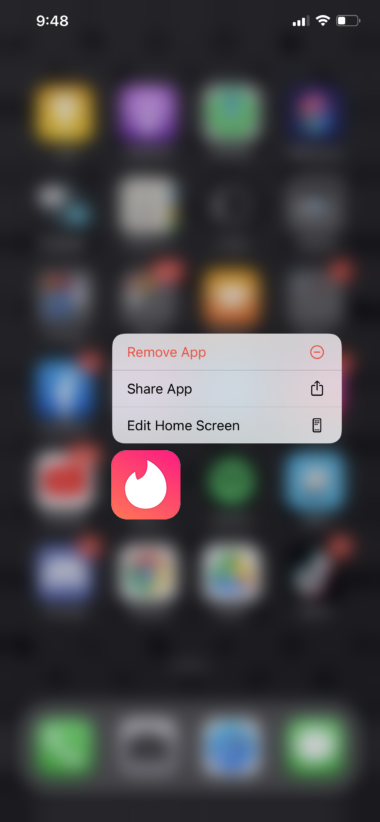
Once done, access your Tinder account and check if the problem is solved.
8. Report the Problem to Tinder.
If none of the solutions above worked, it’s time that you let the professionals take over.
Go to Tinder’s Help Center and contact their customer support to report the issue you’ve been experiencing on your account. While waiting for a response, browse the other guides on their page and see if you can find alternative solutions.
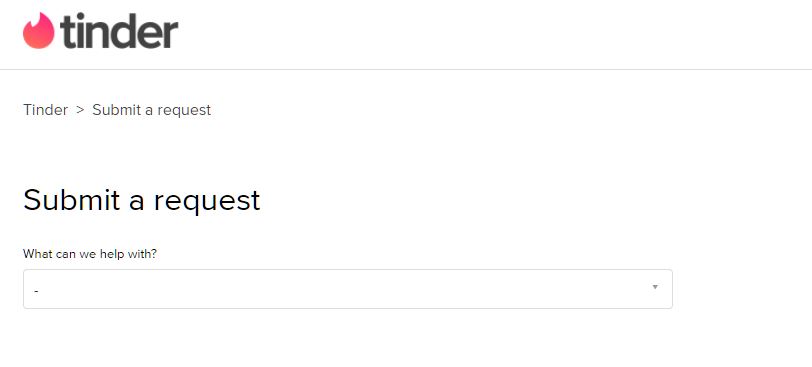
That ends our guide on what to do if you can’t see messages on Tinder. If you have questions, please don’t hesitate to leave a comment below, and we’ll do our best to answer them.
If this guide helped you, please share it. 🙂





