Wondering why you can’t upload photos on Tinder?
Having a great profile is one of the key elements you need to be successful on your online dating journey. However, how can you do this if you can’t upload photos on your Tinder profile?
Unfortunately, this is a problem many users are facing currently.
For unknown reasons, the app runs into an error message when you attempt to upload a photo. Based on what we know, there are a few angles to consider when troubleshooting this issue.
One common cause of photos not uploading is a slow network connection. Since you’re sending data to the servers, a stable network is required. On the other hand, it can also be due to faulty servers, outdated software, or third-party applications.
To help you out, we’ve decided to make a guide on what to do if you can’t upload photos on Tinder.
Let’s get started!
1. Check Tinder Status.
One of the first things you should do when you encounter issues on Tinder is checking its server status. Being an online platform, Tinder relies heavily on its servers to deliver content and other features to the users.
To check Tinder’s status, you can use third-party tools such as Downdetector.
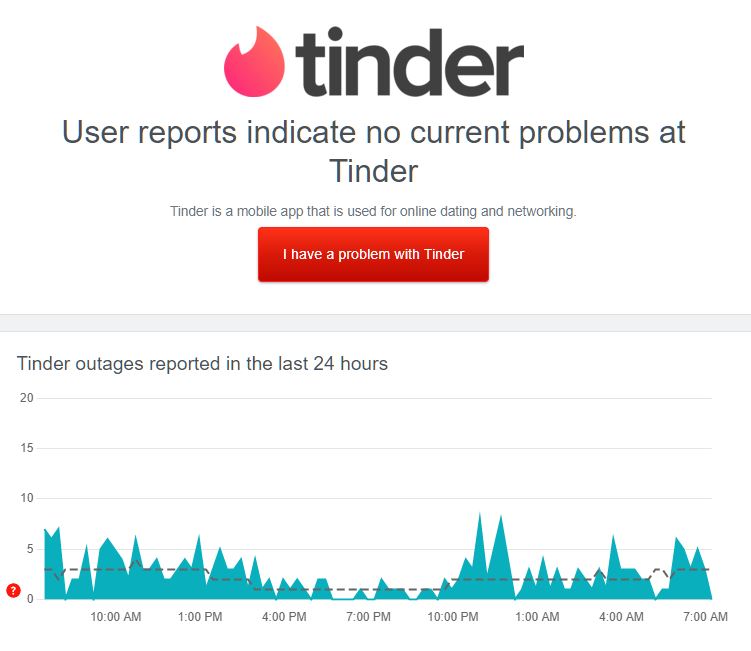
If there is an issue with the servers, there’s nothing you can do but wait since server-related problems can’t be addressed on your end.
On the other hand, you can head to the following solution below to troubleshoot the issue if there’s nothing wrong with the servers.
2. Restart Your Device.
If you can’t upload photos on Tinder, we suggest restarting your device first before changing your configurations. This should ensure that there are no existing errors or glitches in your system.
For Android users, check out the steps below to restart your device:
- On your Android device, press and hold the Power button until the selection screen appears.
- After that, choose Restart.
- Finally, wait for your system to reboot.

If you’re using an iOS device, follow the guide below to restart your system:
- First, access the Assistive Touch on your screen.
- Next, go to Device and tap on More.
- Lastly, hit the Restart option.

Go back to Tinder afterward to check if the problem is solved.
3. Update Tinder.
Another reason why you can’t upload photos on Tinder is if you’re using an outdated version of the app. The current version you’re using could have an underlying issue related to file or media upload, explaining the problem.
To fix this, simply update the Tinder app on your device.
On Android devices, here’s how you can update Tinder:
- On your device, launch Google Play Store and tap on your Profile.
- After that, tap on Manage Apps & Device.
- FInally, go to Updates Available and tap the Update button next to Tinder.

For iOS users, check out the steps below to update Tinder:
- First, open the App Store on your iOS device.
- Next, go to your Profile and locate Tinder from the list.
- Lastly, hit the Update button to install the latest version.

Once done, go back to Tinder to check if you can now upload images.
4. Check Your Internet Connection.
A slow internet connection could also be why you can’t upload photos on Tinder. To confirm this, we suggest running a test on your network using Fast.com to measure its upload and download bandwidth.

If the test indicates that your network is the problem, reboot your modem or router to refresh the link with your service provider. Unplug your router from the power source and wait for 5 to 10 seconds before plugging it back in.

Once done, re-run the test to check if the problem is solved. Contact your ISP if the problem continues and ask them to fix their service.
5. Turn Off VPN.
VPNs are third-party applications that protect your network and online data. They work by masking your default IP address to hide your identity and filter your data to secure sensitive information like bank accounts and credit card numbers.
However, this process can cause delays and instability to your network. Since you’re uploading data, you’ll need a stable connection to avoid issues.
While uploading photos on Tinder, we recommend disabling your VPN.

On the other hand, you can switch to a much reputable provider like PureVPN if you don’t want to go online without protection. Unlike other VPNs, PureVPN works efficiently to ensure fast and reliable connection while protecting your online data.
6. Clear Your App Cache (Android).
For Android users, you can try clearing Tinder’s cache if you can’t upload photos or something else is not working. This should remove any corrupted or broken temporary files on your system, which causes the app to malfunction.
Here’s how you can clear Tinder’s cache on your device:
- First, locate Tinder on your home screen.
- After that, long press its app icon and choose App Info.
- Now, access the Storage tab.
- Lastly, hit the Clear Cache button.
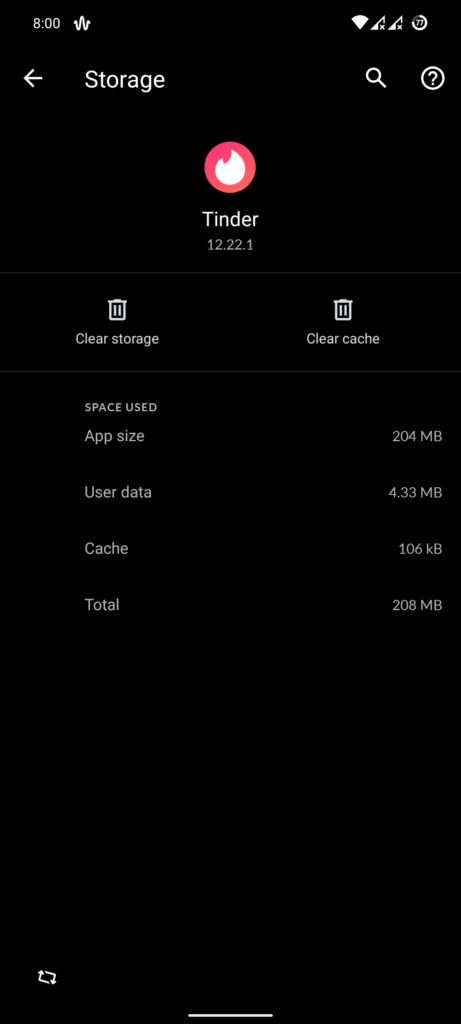
After clearing your app cache, restart your device and see if you can now upload photos on your Tinder profile.
7. Reinstall Tinder.
Some of Tinder’s installation packages may have gotten severely corrupted on your device. If this is the case, we recommend reinstalling the app to ensure that everything is working correctly.
Follow the steps below to reinstall Tinder on your device:
- First, locate Tinder on your home screen.
- Now, hold its app icon until you see the selection menu.
- Lastly, choose Uninstall (Android) or Remove App (iOS) to delete Tinder.
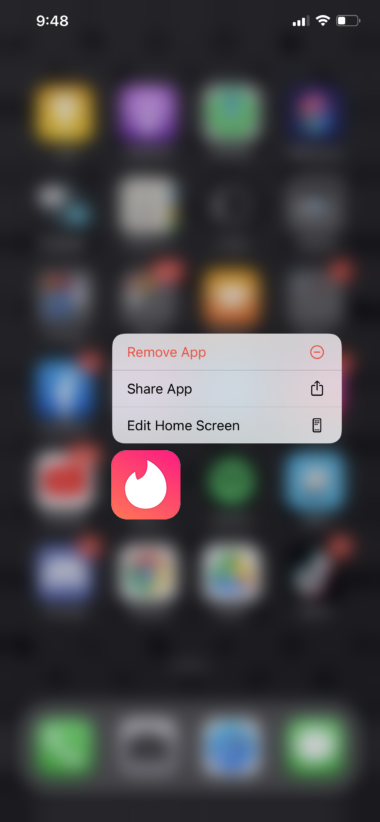
Go to the Play Store or App Store on your device afterward and reinstall the app from there.
8. Report the Problem to Tinder.
At this point, you’ve pretty much-done everything you can to fix the issue on your end.
If you still can’t upload photos on Tinder, visit their Help Center and submit a request to report the issue with the app. While waiting for a response, you can also browse the other guides on their page and see if you can find alternative solutions.
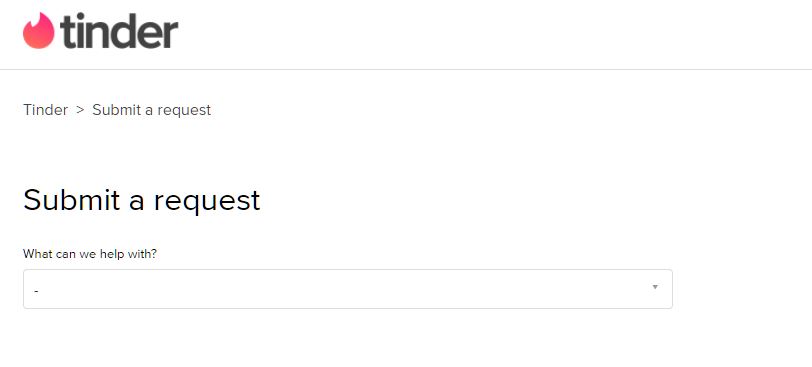
That sums up our guide on what to do if you can’t upload photos on Tinder. If you have questions, don’t hesitate to leave a comment below, and we’ll do our best to answer them.
If this guide helped you, please share it. 🙂





