Is the canvas feature missing on Spotify?
Spotify’s Canvas feature allows artists to add a short looping visual effect to their tracks. You can think of it as something between music videos and album artwork, giving users a pleasing visual experience while listening to their favorite tracks on the platform.
While the feature is a clever addition to the app, not all songs have it, and not every region is supported.
Recently, there have been reports from users who encounter issues with the canvas feature of Spotify. For some, the fancy artwork is missing on the app, and they are stuck with a black screen while playing tracks.
For others, the option to enable canvas is not present.
If you are currently having a hard time using the canvas feature on Spotify, you have come to the right place.
Today, we will show you how to fix the canvas feature if it’s missing on Spotify.
Let’s get started!
1. Restart Your Device.
Before tweaking your configurations, we recommend restarting your device if you encounter issues with Spotify. This will allow your mobile device to reload Spotify’s resources and resolve temporary problems that may have occurred during use.
For Android:
- Locate the Power button on your device.
- Press and hold it down until you see the selection menu.
- Finally, tap on Restart.

For iOS:
- Access the Assistive Touch on your iOS device.
- From there, navigate to Device > More.
- Lastly, hit Restart.

Once done, go back to Spotify and check if the problem is solved.
2. Check If Your Region Is Supported.
While all artists and labels can freely upload their canvas on tracks, there are several countries where listeners will not be able to enjoy the feature. If you currently reside in these countries, the feature is not yet available for you:
- Russia, Ukraine, Belarus, Kazakhstan, Moldova
- India
- Algeria, Bahrain, Egypt, Israel, Jordan, Kuwait, Lebanon, Morocco, Oman, Palestine, Qatar, Saudi Arabia, Tunisia, United Arab Emirates
3. Disable Data Saver.
Spotify has a data saver feature that allows you to limit the app’s data usage when using cellular data. However, this disables some features like high-quality streaming, cellular download, and canvas.
If you have data saver turned on, disable it to see the canvas on tracks. Here’s what you need to do:
- Launch Spotify on your device.
- After that, go to Home and tap on the Gear icon to access Settings.
- Finally, look for the Data Saver tab and disable it.
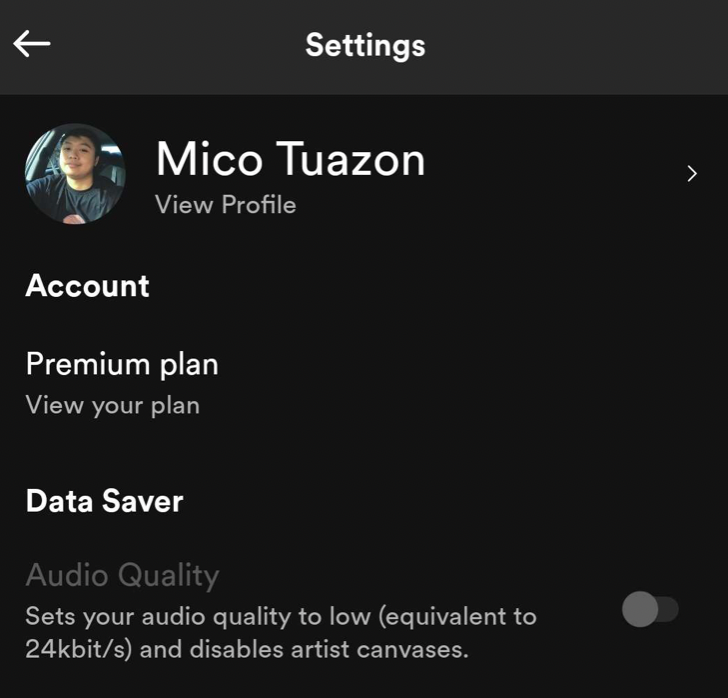
Once done, restart Spotify and check if the problem is solved.
4. Enable Canvas.
If you still can’t see the tracks’ canvas on Spotify, there is a good chance that the feature is turned off on your app. To confirm this, follow these steps:
- Open Spotify on your mobile device.
- Now, navigate to the Home tab and access Settings.
- Finally, scroll down until you see the Canvas option. Make sure that it is turned on and restart the app.
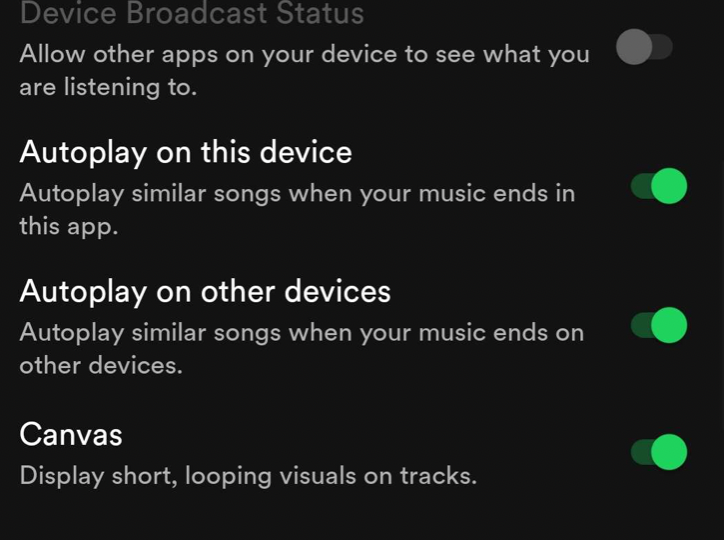
Try playing another track and see if the canvas feature is working.
That is everything you need to know on how to fix the canvas feature if it’s missing on Spotify. If you have questions or other concerns, please leave a comment below, and we’ll do our best to help.
If this guide helped you, please share it. 🙂





