Do you see a CE-109506-1 error on your PS5 when connecting to the Playstation Network?
Back in November of 2020, Sony released the very much awaited Playstation 5. It is Sony’s latest and greatest console, which matches up against Microsoft’s Xbox Series X.
Sony’s latest-generation console packs many features such as high-speed SSD, Ray Tracing, support for 4K and 8K resolution, HDR technology, 120 FPS gaming, 120Hz output, and a revamped controller.
Given that the PS5 is still new, we expect error codes and customer complaints to pile up in the coming months as Sony tweaks its console’s performance and system.
One of the error codes on the PS5 is the CE-109506-1. This error occurs when users try to access online services and prevent them from connecting to PSN’s servers.
If you see this error on your PS5, you’re in luck.
Today, we will show you what to do to fix the CE-109506-1 error on the PS5.
Let’s get started!
1. Check PSN Servers.
When you encounter the CE-109506-1 error code on the PS5, the first thing you should check is the status of its servers. You can do this by going to Playstation’s official site, where you can view the status of its services.

If PSN’s servers are offline, we suggest that you just wait it out since changes on your side won’t affect its current situation.
On the other hand, you can follow the remaining methods below if there’s nothing wrong with PSN’s servers to address the problem on your end.
2. Check and Reset Your Internet.
Since the Playstation Network is an online service, you should have a stable internet connection to access its features. If you see the CE-109506-1 error code on your PS5, it may indicate that your network is running slow.
To verify this, perform a speed test on your network using Fast.com to measure its current upload and download bandwidth.

If you’ve confirmed that your internet is the problem, restart your network router to re-establish the connection with your internet service provider.

Once done, perform another speed test to confirm if the restart worked. If not, contact your ISP and ask them to address the problem with their service.
3. Restart Your PS5.
You can also try restarting your Playstation when you run into the CE-109506-1 error code. Your PS5’s system files may not have initialized properly the first time you start your console, triggering the error code.
Here’s how you can restart your PS5 properly:
- First, press and hold the PS button on your controller.
- After that, the Quick Menu should appear on your screen.
- Lastly, click on the Restart PS5 option and wait for your Playstation to reboot.

After restarting your device, try accessing the Playstation Network to check if the problem is solved.
4. Update Your PS5.
Since the PS5 is still new, Sony releases frequent updates to adjust its performance and address bugs and glitches that may have occurred. The current version of your console may also have an underlying issue related to network connectivity or user accounts.
To fix this, follow the steps below to check for software updates:
- Access the Settings page of your Playstation 5.
- Now, go to System > System Software > System Software Update and Settings.
- Finally, select Update System Software and hit the Update Using Internet button to start.

After installing the update on your Playstation 5, go back to your PSN account to check if the error code still occurs.
5. Reset Your PS5.
You can also try resetting your PS5 back to factory defaults if the CE-109506-1 error code still occurs. Some system files on your console may have gotten severely corrupted, and the update can no longer fix it.
Follow the step-by-step guide below to reset your PS5:
- Make sure that your Playstation 5 is completely turned off.
- After that, press and hold the Power button for around 8 seconds or when you hear a second beep.
- Now, plug in your controller using a power chord, then press the PS button.
- Finally, choose the Reset PS5 option.
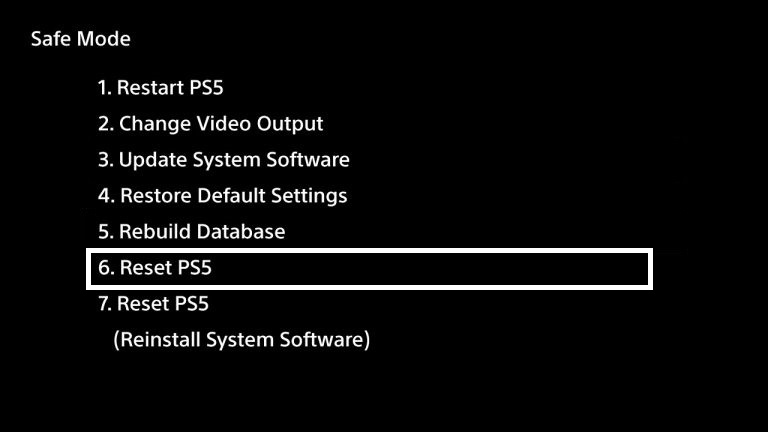
Wait for the process to complete, then go back to your PSN account to check if the problem is solved.
6. Report the Problem to Playstation.
For your last option, we recommend that you leave the matter to the experts.
Visit Playstation’s official website and contact their customer support from there to report the problem you’ve been experiencing with the PS5. Provide all the necessary information on your report, including your PSN account’s details to speed up the process.

If you encounter other error codes on your PS5, please refer to our other guides below to help you out:
- NW-35978-2 Error on PS4 or PS5? Here’s the Fix!
- WS-37505-0 Error on PS4 or PS5? Here’s the Fix!
- WS-43709-3 Error on PS4 or PS5? Here’s the Fix!
- CE-33986-9 Error on PS4 or PS5? Here’s the Fix!
That brings us to the end of our guide for fixing the CE-109506-1 error code on the PS5. If you need to clarify something or have other concerns, please leave a comment below, and we’ll do our best to answer them.
If this guide helped you, please share it. 🙂





