Do you see a CE-32930-7 error code on your PS4 when launching games?
One of the most annoying things you could experience on your console is games that refuse to launch. When this happens, you’ll get stuck with a Playstation that can’t run any games. Who wants that, right?
More often than not, your PS4 would give out an error code when something goes wrong so that you’ll have an idea of what’s going on.
If games are not launching, it will probably give you the CE-32930-7 error code, which indicates that game files on your hard drive got corrupted. However, it can also be a sign that your hard drive is starting to fail.
To help you out, we’ve decided to make a guide for fixing the CE-32930-7 error code on the PS4.
Let’s get started!
1. Restart Your Playstation.
When you encounter the CE-32930-7 error code on your PS4, the first thing that you should do is restart your console. There’s a good chance that your game files simply did not load correctly the first time you boot your PS4.
Here’s how you can restart your PS4:
- First, open the Quick Menu of your PS4 by pressing the PS button on your controller.
- Next, navigate to the Power tab.
- Lastly, select the Restart PS4 option to reboot your device.

After restarting your PS4, go back to the game you want to play to check if the problem is solved.
2. Check for Updates.
If your games refuse to launch, it’s possible that your current system version is not compatible, or a bug or glitch causes the problem. To fix this, try to check if there’s an available update for your PS4 to patch the error.
Follow the guide below to update your PS4:
- On your PS4, access the Settings and go to System Software Update.

- After that, select Update Now.
- Finally, click on Agree to start the process.
Once the update is done, launch a game on your PS4 to check if the CE-32930-7 error code is solved.
3. Check Your Game Disc.
Another reason why your games won’t launch on the PS4 is if your game disc is damaged. When you encounter the CE-32930-7 error code, check your game disc for scratches, dirt, or cracks.
You can also try wiping off dirt and smudges from the disc using a soft cloth. Keep in mind not to apply too much force on the BluRay disc to avoid further damage.
Proceed to the following method below if the error code still occurs.
4. Rebuild PS4 Database.
Your PS4’s database contains all the information about the games installed on your hard drive. However, this can get corrupted as you install and save more data on your Playstation.
To fix this, follow the steps below to rebuild your PS4’s database:
- First, ensure that your PS4 is completely turned off.
- After that, press and hold the Power button for at least 8 seconds or until you hear a second beep.
- Now, wait for your PS4 to boot into Safe Mode.
- Connect your controller to your PS4 using the charging cable afterward and press the PS button to turn it on.
- Lastly, select the Rebuild Database option and follow the prompts to continue with the process.

After rebuilding your PS4’s database, try launching any game to check if the CE-32930-7 error code would still occur.
5. Update Your Game.
Game developers release frequent updates on their games, containing patches for bugs and optimizations for performance improvement. Update your games to the latest version possible if you see the CE-32930-7 error code on your PS4.
Here’s how you can update your games on the PS4:
- First, go to your main screen and choose a game that you want to update.
- After that, make sure that it’s highlighted and press the Options button on your controller.
- Lastly, select the Check for Update button to update your game.
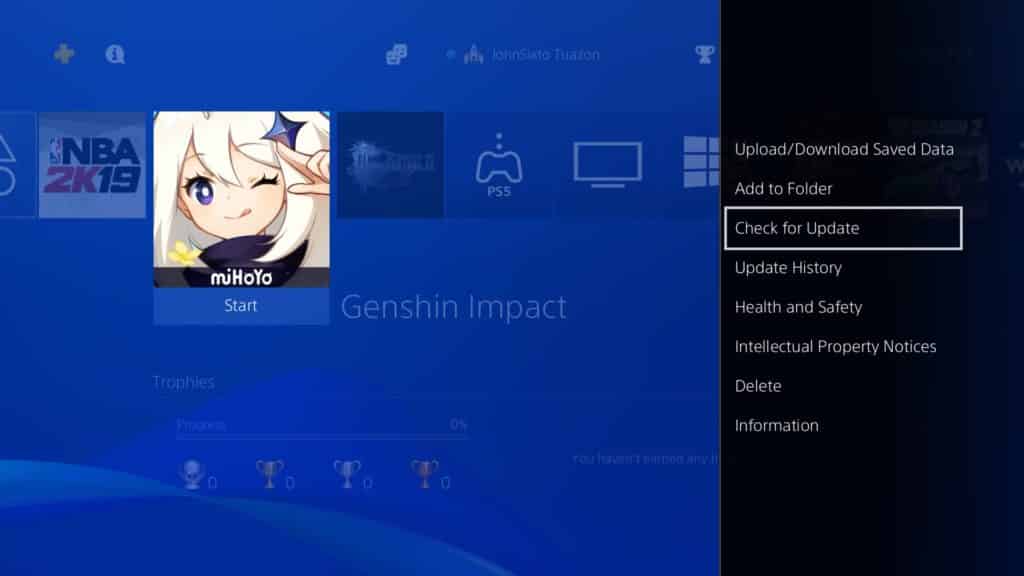
Wait for the update to complete, then check if the problem is solved.
6. Reinstall Your Game.
If the update did not work, you could try reinstalling the games on your PS4. Some of its installation files may have gotten severely corrupted, and the update can no longer fix it. This will also ensure that you have an updated and working copy of your game.
Follow the steps below to reinstall games on your PS4:
- On your PS4, browse the main screen and look for the game you want to remove.
- After that, highlight the game and press the Options button on your controller.
- Finally, select the Delete option and follow the on-screen prompts to uninstall your game.
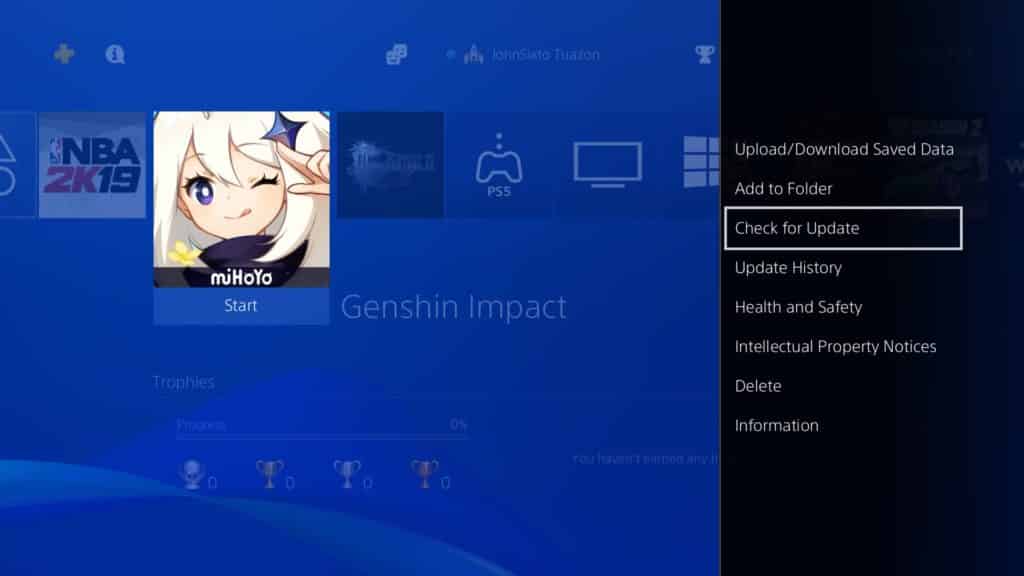
Restart your PS4 after deleting your games. Once done, go to the Playstation Store to reinstall the game or insert the game disc if you have one.
7. Report the Problem to Playstation.
If none of the methods above worked out, you might be dealing with corrupted system software or hardware failure.
In this case, we recommend that you visit Playstation’s official website and contact their customer support to report the matter. Depending on the situation, they might require you to bring your unit to the nearest service center.

Due to the current situation with COVID-19, make sure to have the proper arrangements before going to the service center to avoid problems.
This ends our guide for fixing the CE-32930-7 error code on the PS4. If you have questions or other concerns, please let us know in the comment section, and we’ll do our best to help you out.
If this guide helped you, please share it. 🙂





