Can’t figure out why you see a CE-32958-7 error code on your PS4?
The PS4 is arguably one of the best generations of the Playstation. It was released in 2013 and continues to prove its worth in 2021. In fact, the Playstation 4 will have support for an additional three to four years after the release of the PS5.
Although graphics performance is the key aspect of the PS4, there’s one feature that users do not really appreciate unless they encounter a problem.
Starting from the Playstation 3, Sony has implemented error codes on their console’s operating system, which can be very helpful while troubleshooting problems. One of the most common error codes on the PS4 is the CE-32958-7.
This error code occurs while launching a game, indicating corrupted files, incompatible software, or hardware problems.
If you encounter this error code on your PS4, keep reading.
Today, we will show you how to fix the CE-32958-7 error code on the PS4.
Let’s get right into it!
1. Restart Your PS4.
The first thing you should do when encountering the CE-32958-7 error code on your PS4 is restart it. Your PS4’s system may have encountered a temporary issue or did not initialize correctly the first time, which triggers the error code.
To fix this, follow the guide below to restart your PS4:
- First, open the Quick Menu of your PS4 by pressing the PS button on your controller.
- Next, navigate to the Power tab.
- Lastly, select the Restart PS4 option.

After restarting your console, try launching another game to check if the CE-32958-7 error code will still occur on your PS4.
2. Update Your PS4.
Compatibility issues could also be the reason for the CE-32958-7 error code on your PS4. If you encounter this problem after installing a new game, try updating your PS4’s system.
See the steps below to update your PS4:
- On your PS4, navigate to the Settings using your controller.
- After that, go to the System Software Update tab.

- Finally, select the Update Now button and follow the on-screen prompts to update your PS4.
Once done, go back to the game you are trying to launch to check if the problem is solved.
3. Check Your Game Disc.
If you use a physical disc for your games, the BluRay disc may be damaged, and your PS4 can’t read it. To verify this, eject the game from your PS4 and look for scratches, smudges, or dirt in the disc.
For light scratches and smudges, you might be able to fix them by cleaning the game disc carefully using a soft cloth. When doing this, make sure not to apply too much pressure on the BluRay disc to avoid further damage.
If your PS4 still can’t read your game and it’s badly damaged, the only option you have is to get a new copy.
4. Rebuild Your PS4’s Database.
Playstations have a database that contains all the information about the games installed on your hard drive. Unfortunately, this database could become messed up or corrupted. If this happens, your games may not work or load correctly.
To fix this, check out the steps below to rebuild your PS4’s database:
- First, shut down your PS4.
- After that, press the Power button for 8 seconds or until you hear a second beep from your Playstation.
- Now, connect your controller using the charging cable and press the PS button when prompted.
- Lastly, select Rebuild Database and follow the instructions to continue with the process.

After rebuilding your PS4’s database, go back to the game you want to play and see if it will launch successfully.
5. Update Your Game.
You can also try updating your games if they won’t launch on your PS4. Some of its installation files may have gotten corrupted, which causes the CE-32958-7 error code.
Here’s how you can update your PS4 games:
- Browse your main screen and select the game you want to update.
- After that, press the Options button on your controller to access the side menu.
- Lastly, choose Check for Update and wait for the process to complete.
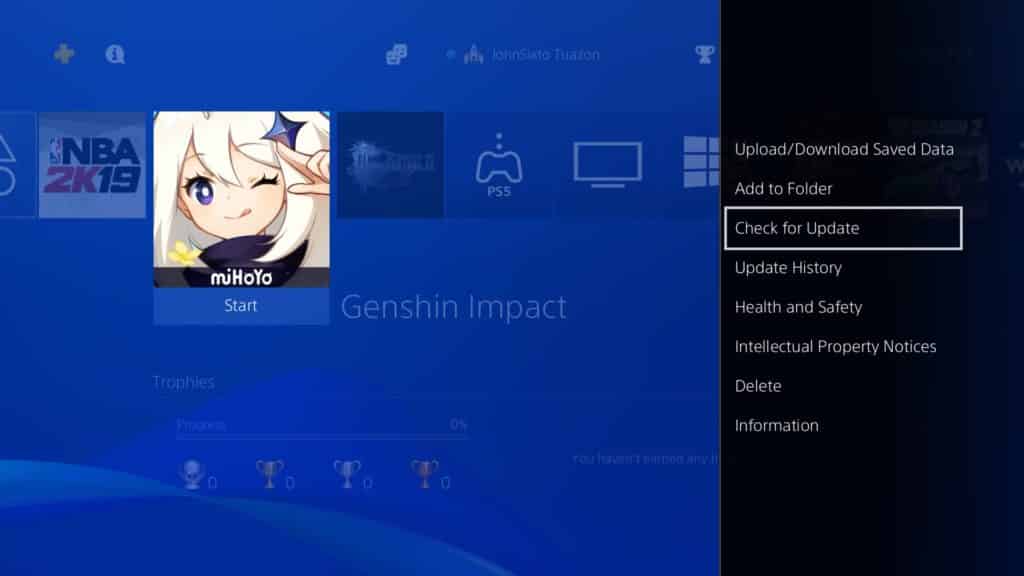
Once done, try launching a game to check if the CE-32958-7 error code would still occur on your PS4.
6. Reinstall Your Game.
We recommend reinstalling your games if you still encounter the error code after updating your PS4 to ensure that you have a working and updated copy of your games.
Follow the step-by-step guide below to reinstall your PS4 games:
- First, choose the game that you want to reinstall.
- Next, highlight it using your controller and press the Options button.
- Lastly, select Delete to uninstall your game.
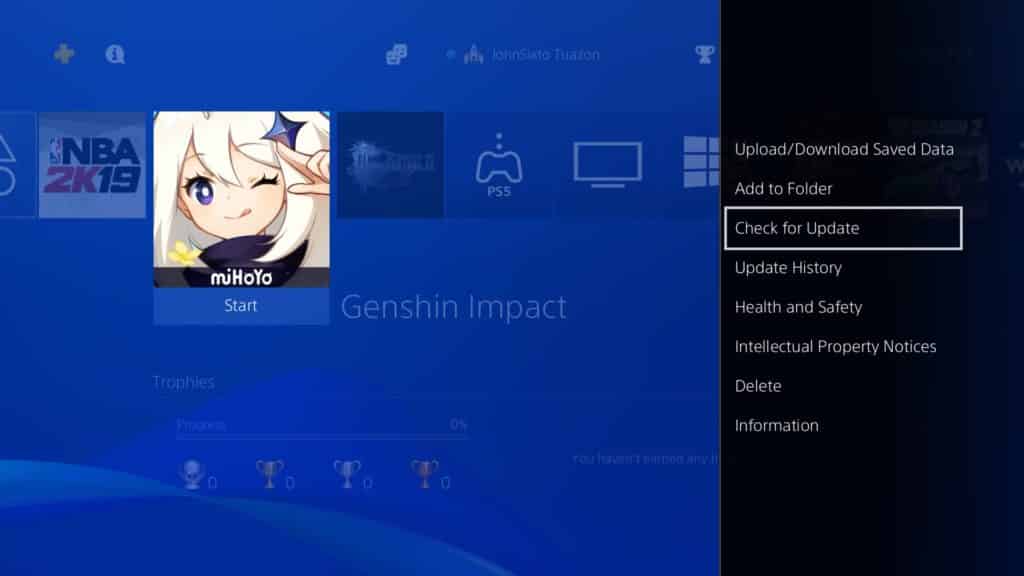
After that, insert your game disc to reinstall the game or visit the Playstation Store if you own a digital copy.
7. Report the Problem to Playstation.
If you still see the CE-32958-7 error code on your Playstation, you might be dealing with corrupted software or faulty hardware.
In this case, we suggest that you let the professionals take over. Visit Playstation’s official site and contact their customer support to report the issue you’ve been experiencing with your Playstation.

This ends our guide for fixing the CE-32958-7 error code on the PS4. If you have questions or other concerns, please leave a comment below, and we’ll get back to you as soon as possible.
If this guide helped you, please share it. 🙂





