Do you see a CE-40865-3 error code on your PS4?
Playstation 4 is one of the best consoles developed by Sony, which offered a massive upgrade in performance from the 3rd generation. It currently has three models, the original, slim, and pro, capable of handling 4K 60 FPS on selected titles.
While the PS4 is an excellent home entertainment system, it is not perfect, and it could suffer from occasional errors.
Fortunately, Sony designed their software to report an error code when a problem occurs for convenient troubleshooting.
One of the most common error codes on the PS4 is the CE-40865-3, which occurs while downloading or updating a game or application. Most of the time, server-related issues cause this problem.
However, other factors such as corrupted installation files, outdated system versions, or slow network connection should also be considered when addressing this error code on the Playstation 4.
Today, we will show you exactly what to do if you encounter a CE-40865-3 error code on your PS4.
Let’s get right into it!
1. Check Playstation Network Servers.
The CE-40865-3 error code on the PS4 indicates an HTTP Status Code: 500, caused by a misconfigured server. To check if the problem is with PSN’s servers, you can visit their dedicated page to check the status of their services.

Since server-related problems can’t be addressed on your end, the best option you have for now is to wait for Playstation’s team to fix the issue.
However, if there are no reported problems with PSN’s servers, you can proceed to the following method below to resolve the issue on your device and network.
2. Restart Your Playstation.
Before making any changes to your system or network, you should always start with the basics first. When you see a CE-40865-3 error code on your PS4, try restarting it to refresh its system and reload its resources.
Check out the guide below to restart your PS4 properly:
- First, press and hold the PS button on your controller until the Quick Menu shows up.
- After that, navigate to the Power tab.
- Lastly, select the Restart PS4 option to reboot your system.

After restarting your console, go back to the PS Store and try updating or downloading a game to check if the problem is solved.
3. Re-Login Your PSN Account.
Your user data may have gotten corrupted due to unexpected errors that occur on your console. When this happens, you may have difficulties accessing online services on your PS4, such as downloading games and connecting to party chat.
To fix this, sign out your PSN account to reset your data and log back in after a few minutes.
Here’s what you need to do to sign out your PSN account:
- On your PS4, access the Settings page using your controller.
- Next, go to the Account Management tab.

- Finally, click the Sign Out button.

Once done, wait for at least 5 minutes before logging back into your PSN account. Try updating or downloading a game afterward to check if the problem is solved.
4. Check and Reset Your Internet.
Since you are downloading a game from PSN’s servers, it is crucial to have a stable internet connection to avoid problems during the process. If you see a CE-40865-3 error code on your PS4, it may indicate that your network is not functioning correctly.
To confirm this, we suggest that you perform a speed test on any browser using Fast.com. This will measure your network’s current upload and download speed.

If the test result shows that your network is the problem, reboot your router to refresh the connection with your ISP’s servers.

Once done, re-run the test on your network to check if the problem is solved. If you continue to experience internet-related issues, contact your internet service provider and ask them to fix their service.
5. Change Your DNS.
You can also try changing your DNS if you still encounter the CE-40865-3 error code on your PS4. It’s possible that your ISP’s default domain name server is experiencing technical difficulties at the moment.
See the step-by-step guide below to change your DNS on the PS4:
- First, go to the Settings of your PS4 and access the Network tab.

- After that, open the Internet Connection Setup tab and choose Use Wi-Fi.
- Now, click on Custom and select Automatic for your IP Address settings.
- Under DHCP Host Name, click on Do Not Specify.
- Next, set DNS Settings to manual and use the following values:
Primary DNS - 8.8.8.8Secondary DNS - 8.8.4.4
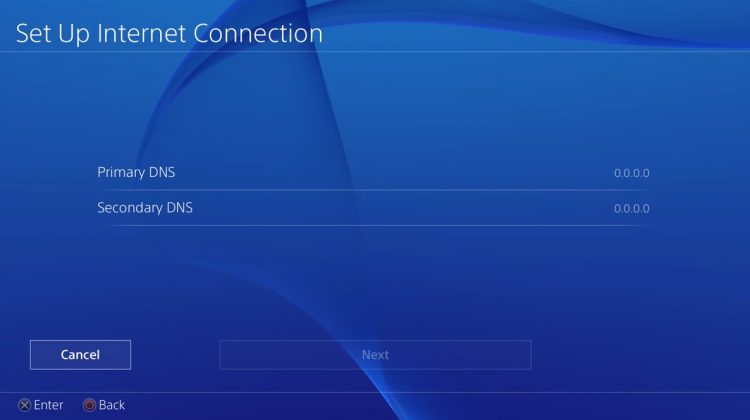
- Lastly, set your MTU Settings to 1456 and choose Do Not Use for the Proxy Server settings.
After changing your DNS, go back to the PS Store to check if you can now download or update games and applications.
6. Update Your PS4.
Your PS4’s current software might have an underlying issue related to downloads and updates, which causes the CE-40865-3 error code. To rule this out, check if there are available updates for your PS4 and install it.
Here’s how you can update your PS4’s system:
- On the main screen, navigate to the Settings and access the System Software Update tab.
- Now, select Update Now.
- Finally, click on the Accept button to continue with the process.

After the update, go back to the PS Store and see if the CE-40865-3 error code would still occur on your PS4.
7. Report the Problem to Playstation.
If none of the methods above worked out for you, we suggest that you let the professionals handle the situation.
Go to Playstation’s official website and contact their customer support to ask for assistance regarding the CE-40865-3 error code on the PS4. Provide your account details, the game you’re trying to download, and the model of your PS4, to make it easier for Sony’s team to attend to your concern.

This wraps up our guide for fixing the CE-40865-3 error code on the PS4. If you have questions or other concerns, please let us know in the comment section, and we’ll do our best to help you out as soon as possible.
If this guide helped you, please share it. 🙂





