It’s a little tough to wrap your head around on how to change your Apple ID.
Whether you like to create a brand new Apple ID or change your old Apple ID to a new email address, you may feel lost and not know what to do.
Also, most of the guides on the Internet are written in such a way that the author seems to never had to face the problem.
This guide is specifically for you if you’re trying to: 1) change your current Apple ID to a new email address 2) create a new apple ID but you get an error saying “That email address is already used as an Apple ID.” 3) you want to remember the password of an Apple ID or even the email address for that Apple ID.
Relatable? Yup. If that sounds like your predicament, you’ve come to the right place.
So take a deep breath and simply just follow the steps (divided into separate headings with what you want to do with your Apple ID) in this guide.
What you need to know.
There are just two things you need to know:
- Your Apple ID is an email address just like your other Gmail or Yahoo or even AOL email address (who the heck still even uses AOL?!). However, the password for your Apple ID email address is not necessarily the same with your Gmail, Yahoo, etc. (unless, of course, if you had used the same password for both). It’s confusing but it helps to take a few minutes to understand it.
- Make sure you have access to the email account (Gmail, Yahoo Mail, Outlook, etc) that is linked with your Apple ID. If you don’t have it, you can’t verify your Apple ID and in turn, you won’t be able to use your Apple ID.
Here’s an example — if you’re creating an Apple ID for [email protected], make sure you log in to [email protected] over at Gmail.com before you begin the steps below.
Help! What do you do if your email address is already an Apple ID or not available? I don’t remember creating one before. 🙁
Just when you’re about to create a new Apple ID, you see the little message(s) saying:
“Email Address is Already an Apple ID” or “Email Address is Not Available”
If you get such message(s), then your Apple ID already exists even if you have no recollection of creating it in the first place.
So in order to proceed with the steps below, you have to have another email address that is not already in use or exists with an Apple ID so that we can use it.
Remember the rule of thumb: One Apple ID per email address.
Sweet! Let’s dive right in. 😀
How to Change Apple ID Email Address: 6 Steps
- Go ahead, jump into Apple’s Apple ID page and then sign into the Apple ID that you want to change the email address for.
- Next, click the Edit button that is right next to “Reachable At” under the Account section. See it?
- Good. Now select Change Apple ID under your Apple ID.
- Simply enter your new email address.
- Hit Continue. You should find a verification code sent to your new email address’ inbox.
- Click on the Verify email address link in that email.
- Enter the verification code back over at Apple’s Apple ID page and hit the Verify button. Finally, hit Done.
Voila! You just changed your Apple ID to another email address.
How to Change an Apple ID‘s Email Address That Is Already in Use: 6 Steps
- Go ahead jump into Apple’s Forgot Password page. Then enter with the email address you want to switch your active Apple account to (the one you can’t currently change because it’s already being used) account. Hit Continue.
- Hit Continue.
- Select Get an email. Then again hit Continue.
- Now simply jump into the email address’s inbox and look for a verification email sent by Apple. Open up the email and select to Reset now.
- Enter your new password and then hit Reset Password. You now have the password for the Apple ID that you don’t remember creating and intend to change its email address.
- Lastly, simply follow the Step(s) 1-6 above on How to Change Apple ID email address. Simply change the email address associated with the inactive Apple ID (which you now have access to) and change/add it to your new, active Apple ID.
You can now sign out of the Apple ID from all your Apple devices and then sign back in.
This seals the deal.
Help! What do I do if I don’t see the option to change email address?
If the email address linked to your Apple ID is an @me.com, @Mac.com, or @icloud.com address then you can only change it to another @icloud.com email address that is already linked to your Apple ID account. Unfortunately, you cannot change it to your Gmail, Yahoo, Outlook email address.
Apple has said,
If your email address ends with @icloud.com, @me.com, or @mac.com, you can’t change your Apple ID to a third-party email address. You also won’t see Change Apple ID on your account page or the option to delete your email on your iPhone, iPad, or iPod touch with iOS 10.3 or later.
If you still persist on wanting to use your Gmail, Yahoo, Outlook, etc. then backup and download all your content (like your photos, contacts, iCloud Drive documents, content not purchased on iTunes, etc), then simply start from scratch with a new Apple ID, with your Gmail, Yahoo, or Outlook email etc.
Help! What do I do if I had entered the wrong email address when I created my Apple ID?
If you accidentally used the wrong email address to create your Apple ID (like mistakingly using .com instead of .net), you can fix this issue just by changing the email address that is linked to that Apple ID.
The trick with this is, simply follow the Steps 1-6 on How to Change Apple ID Email Address (above) but instead use the incorrect email address. You will be able to change the email address for the Apple ID like that.
You’re done!






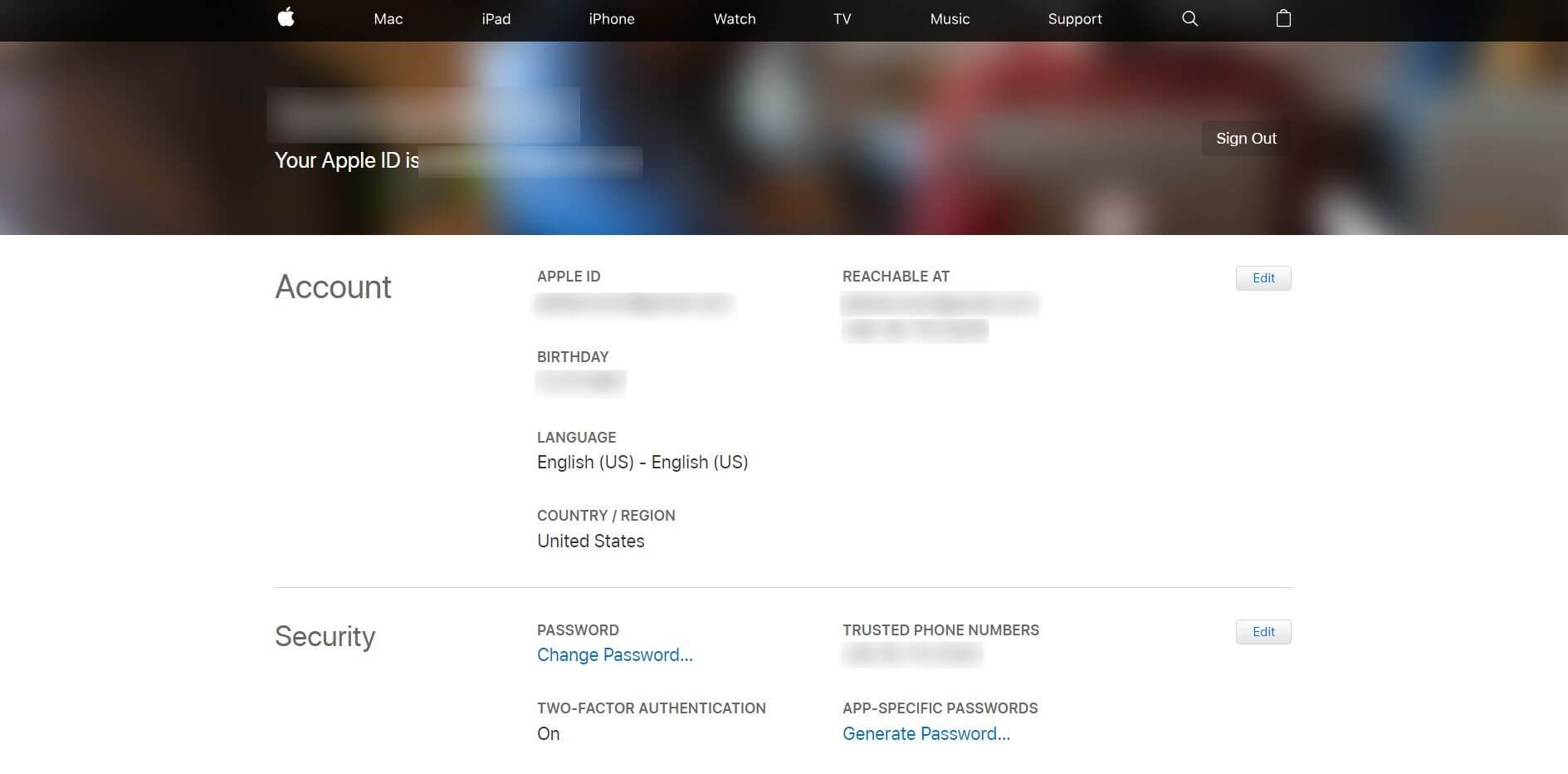
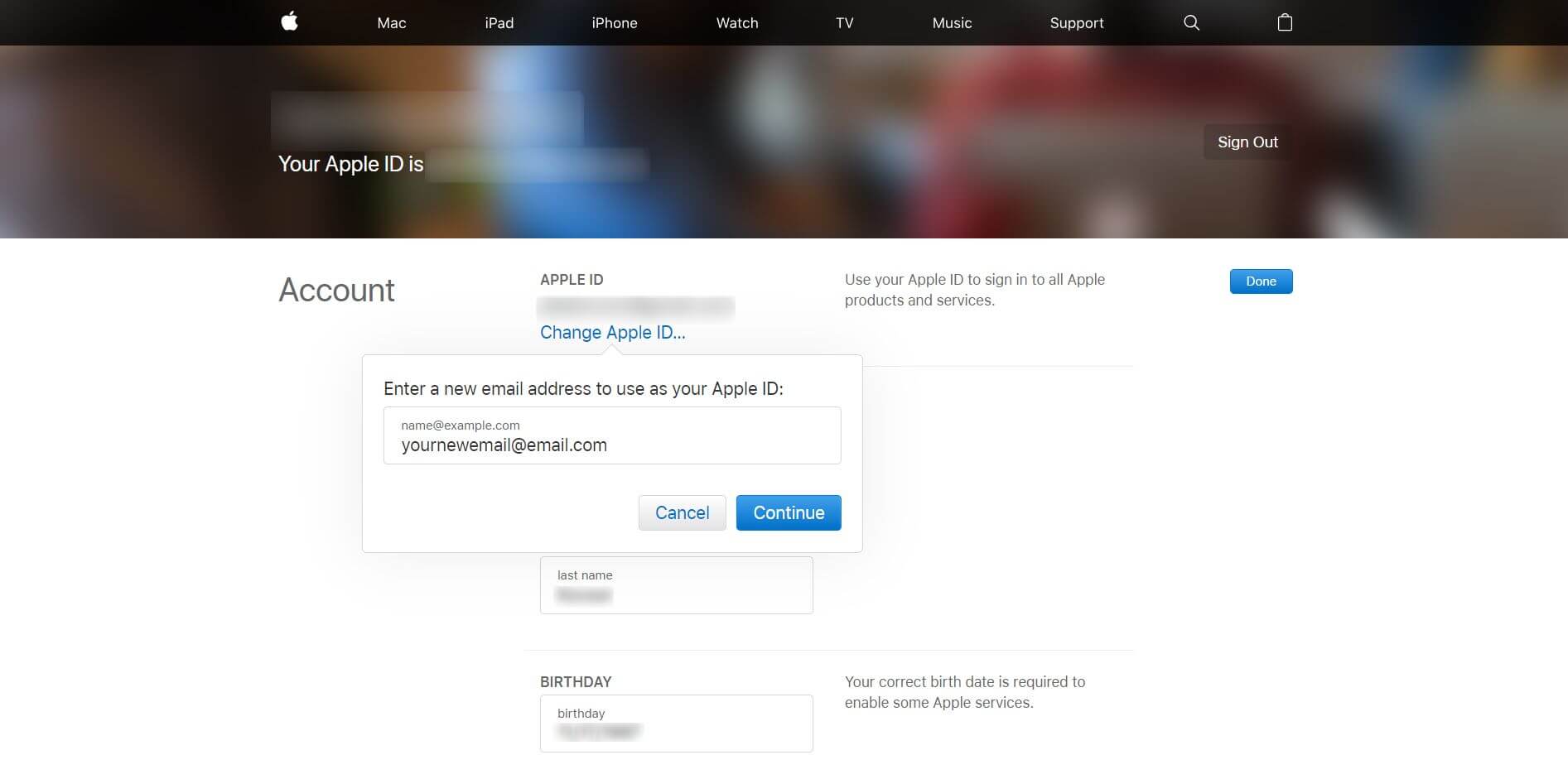
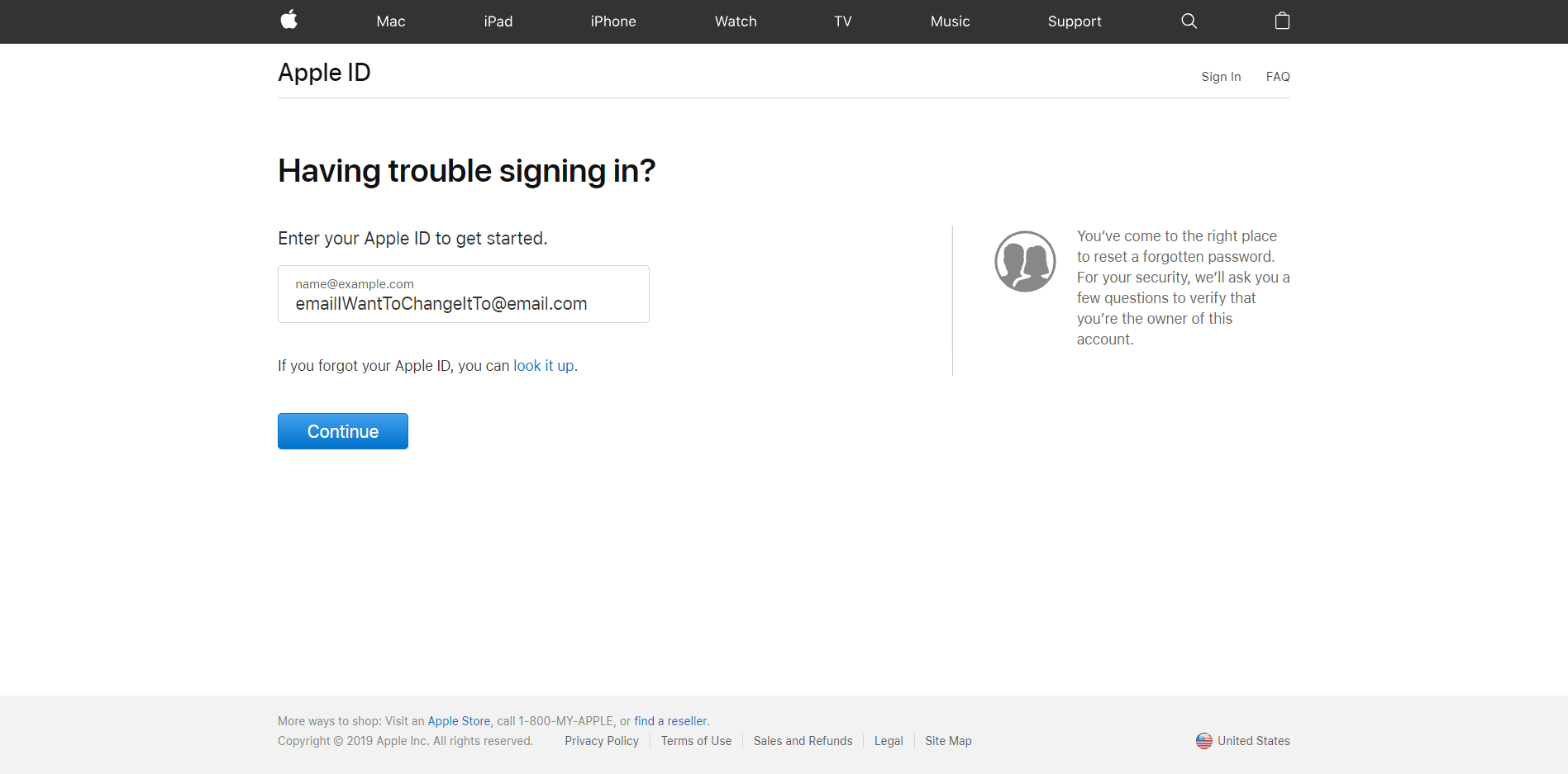
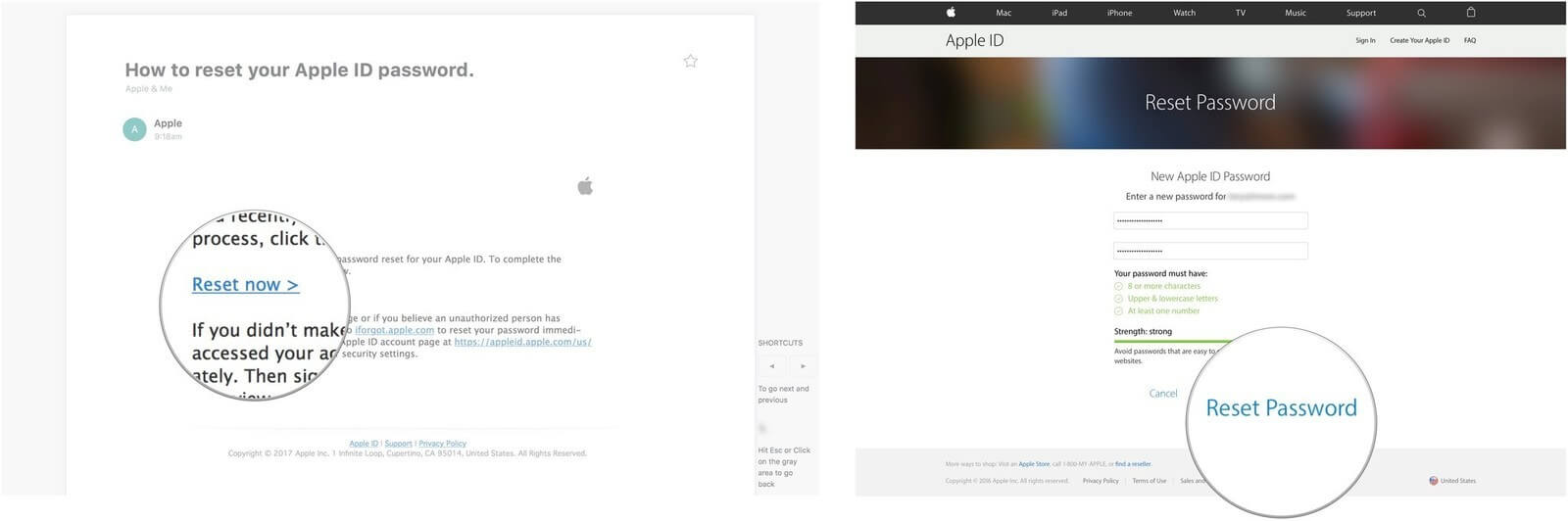
You may have saved my sanity, and I HAVE to thank you for that!
I don’t honestly want any passwords/codes/finger (I DO have one finger for Apple). I don’t want another user/pass to remember. I’m quite tired of signing into my life. Is there any way, when the prompts come up to enter my AppleID (no clue what it is) to tell apple/my phone to go sit and spin because I do NOT want an AppleID?