Do you need to check someone’s location on your iPhone?
You might need to crack someone’s location to make sure they are safe. There are many options to track people’s locations in real-time and be notified when they reach, leave, or are not at a specific location.
Some of these features are pre-installed in your iPhone, while others can be done with third-party apps as well.
In this guide, we have discussed some of the best methods on how to check someone’s location on an iPhone.
1. Check Location Using “Find My”.
“Find My” is a new pre-installed tracking app provided by Apple on iOS 13. It performs the function of two previously known apps as “Find My Friends” and “Find My iPhone”. You can use it to track the location of your friends, family members, and your other Apple devices.
Here is how you can check someone’s location on iPhone using the Find My app:
- To use the Find My app, you must ensure that your device’s location is on.
- After launching the Find My app, go to your profile to turn your location on.
- Next, go to the Add Friends option and enter the contact’s name you want to add. This will send them an invitation to share their location with you.
- You will now need to wait for the contact to accept your request.
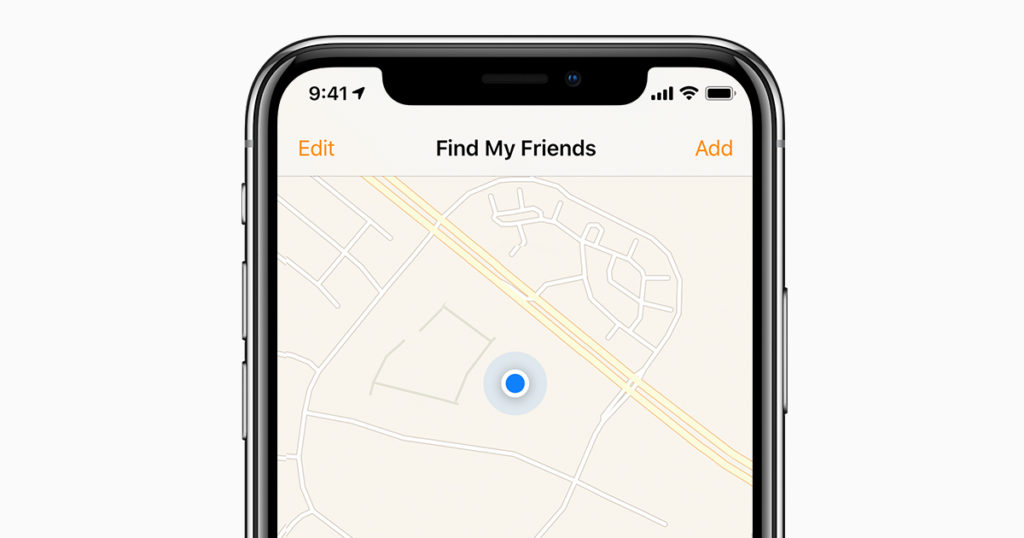
If you wish to track another device of yours, accept the request on that device and allow location sharing.
After you have completed this setup, you can easily check someone’s location on the map using the Find My app. However, to use Find My, both parties need to have an Apple device.
You can also choose to receive notifications for someone’s activity by enabling the “Notify Me” feature. You will be notified whenever someone enters, leaves, or is not at a specific location.
Note: You cannot check anyone’s location on Find My without their consent. You must share your location with the person you want to follow before sending them a request.
2. Use iMessage For Checking and Sharing Location.
Another way to check someone’s location on your iPhone without a third-party app is by using iMessage.
Here are the steps to check location using iMessage:
- Open iMessage and select the contact whose location you wish to see.
- Click on the Info option to view more details.
- If the contact has their device’s location sharing turned on, you will see their location on the map.
To share your location with someone on iMessage, click on the “Share My Location” option to send them your current location. You can decide how long you want to share your location with someone.
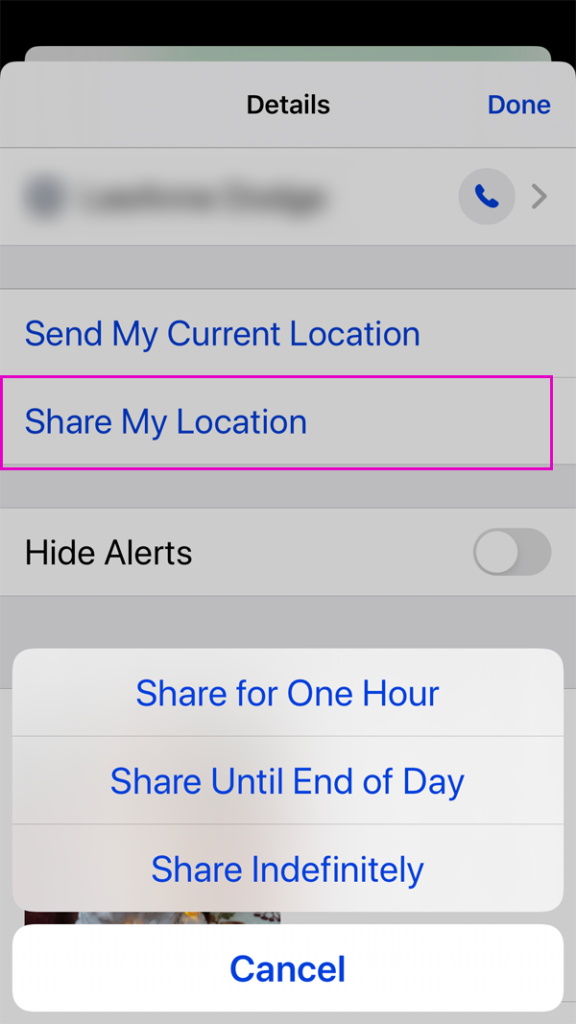
Apart from these two options, a few third-party apps can check someone’s location on iPhone. Let’s check them out:
3. Check Location Using Xnspy.
Xnspy lets you see your friends’ and family members’ real-time location, and location history with timestamps, call logs, and messaging history. You can also use Xnspy for geofencing. This means you can restrict the target device from entering certain zones and get alerts if they try to do so.
Here is how you can see someone’s location on Xnspy:
- Enter the credentials of the device that you want to track by going to cp.xnspy.com.
- Wait for 24 hours until the Xnspy app transfers data from the targetted person’s device to your web account.
- Click on Location on the left menu bar on your Xnspy web account.
- The current location of the person you want to track and their location history will be displayed.
4. Check Location Using Life360.
Life360 lets you track your friends and family members’ locations and create circles to communicate with them. Life360 also lets you create lists, message people that you have added, and create geofence places. You can also select emergency contacts and send help messages.
Here is how you can track someone’s location using the Life360 app:
- Download the Life360 app on your device as well as the one that you want to track.
- Enter your credentials to create an account.
- Then, choose the option Create New Map to create a map where you can add the people to track them.
- Next, choose Find Me and agree by clicking “Yes.”
- You will receive an invite code to share with the other person to see their activity in real-time.
You can make multiple circles where you can keep track of different groups like your friends, your children, and your parents to ensure that those that you care about are safe at all times.
5. Check Location Using FamiSafe.
FamiSafe allows you to track the location of a person’s device without notifying them. It also allows you to access other information about your childrens’ devices, such as individual app usage, screen time, browser history, social media usage, etc.
You can also block specific websites, apps, or social media content on another device using FamiSafe.
Here’s how you can check someone’s location on FamiSafe:
- Download the app on both your device and the device you want to track.
- Then, create one account on the app, which you can use on both devices.
- Connect two devices, and you can track the other device and see their last location.
Final Thoughts
Now that you know multiple ways to check people’s locations on your iPhone, you can easily make sure that your friends and family members are safe at all times. You only need to remember these ways to do so:
- You can use the new “Find My” app to track someone’s location as well as your other Apple devices like iPads, Macbooks, and Airpods.
- Then, you can also view someone’s location on iMessage and share your location with them in real time.
- Some third-party apps include FamiSafe to track not only your childrens’ or another family member’s location but also access their browser history, screen time, social media usage, and more.
- Another option for checking someone’s location is by using Xnspy. It also lets you use geofencing, access call logs, and message history.
- Life360 allows you to track someone’s location, add them to circles, make lists, message people, and create emergency contacts and help calls.
So we hope this guide helped you know how to check someone’s location on your iPhone!





