Do you see a client error 0 on Fortnite?
Fortnite is one of the best battle royale games available in the market. It was developed by Epic Games in 2017, and its community continues to grow each day. Currently, the game has well over 250 million registered users.
For a game on this scale, it’s no surprise that error reports come in every day or even every hour from various users.
One of the most common issues on Fortnite is the client error 0. This error message usually occurs when you try to launch the game. Instead of taking you to the main menu, an error message will pop up asking you to restart the game.
Based on what we know, this issue is usually caused by broken or missing game files. However, it can also be due to outdated system software, faulty game servers, or slow network connections.
Today, we will show you what to do when encountering the client error 0 on Fortnite.
Let’s begin!
1. Check Fortnite Servers.
When you encounter issues launching Fortnite, the first thing you should do is check the game servers. Since Fortnite is an online game, its servers play a crucial role in delivering content and features to the users.
You can visit Epic Games’ dedicated status page to check the current situation of Fortnite.
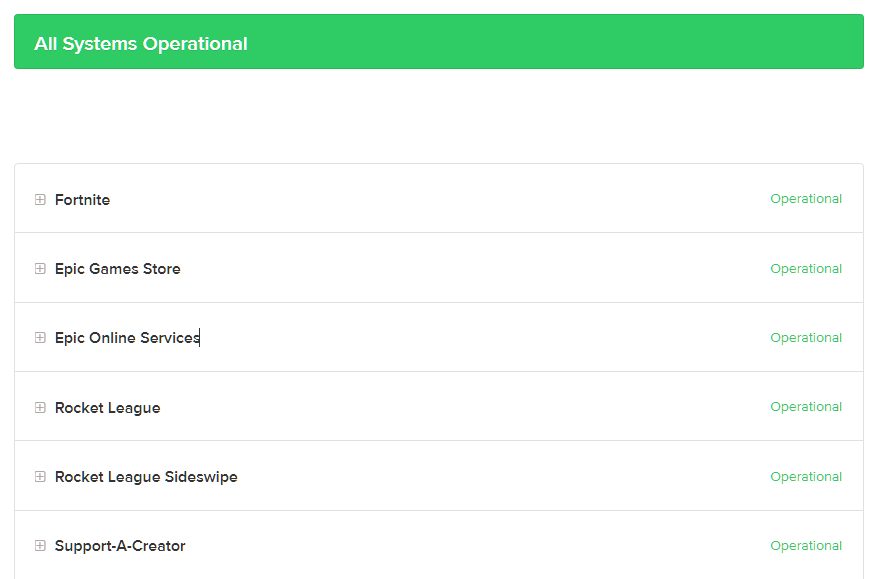
If there’s an ongoing issue with Fortnite, the only thing you can do is wait. Unfortunately, server-related issues can’t be resolved on your end.
On the other hand, you can head to the following solutions below if Fortnite’s servers are operational.
2. Restart Your System.
One of the simplest ways to fix most issues on Fortnite is to restart your system. Some of Fortnite’s resources may not have been initialized correctly on your computer, which causes it to crash at launch.
To fix this, see the guide below to reboot your system:
- First, access the Start Menu on your PC.
- After that, go to the Power Options tab.
- Lastly, choose Restart to reboot your computer.

Once done, go back to Fortnite to check if the problem is solved.
3. Verify Your Game Files.
If restarting your system doesn’t work, we recommend verifying your game files. Some of Fortnite’s installation files may have gotten corrupted due to bugs and glitches that occur on the platform.
Check the guide below to verify your game files:
- On your PC, open the Epic Games launcher.
- Next, go to your Library and right-click on Fortnite.
- Finally, choose the Verify option and follow the prompts.

Relaunch the game afterward to check if the client error 0 on Fortnite is solved.
4. Check Your Network Connection.
A slow network connection could also cause the client error 0 on Fortnite. If you can’t launch the game, it may indicate an issue with your internet. To confirm this, run a test using Fast.com to measure your network’s current speed.

If the test result shows an issue with your connection, reboot your modem or router to re-establish the link with your ISP’s servers. Unplug your router from the outlet and wait for 5 to 10 seconds before reconnecting it.

Once done, re-run the test to check if the problem is solved. Contact your ISP if you continue to experience network-related issues and ask them to fix their service.
5. Reinstall Fortnite.
If you still encounter the client error 0 on Fortnite, try reinstalling the game on your PC. This should ensure that you have the latest working version of Fortnite installed on your computer and there are no corrupted game files on your system.
See the guide below to delete Fortnite on your PC:
- First, open the Epic Games launcher on your computer.
- After that, go to your Library.
- Lastly, right-click on Fortnite and choose Uninstall.

After removing Fortnite from your system, go to the Epic Games Store and reinstall the game.
6. Contact Epic Games.
At this point, the last thing you can do is report the issue to Epic Games.
Go to Epic Games’ Help Center and get in touch with their team. Provide all the necessary details on your report, including a screenshot of the error if possible to make it easier for Epic Games to assess the situation.
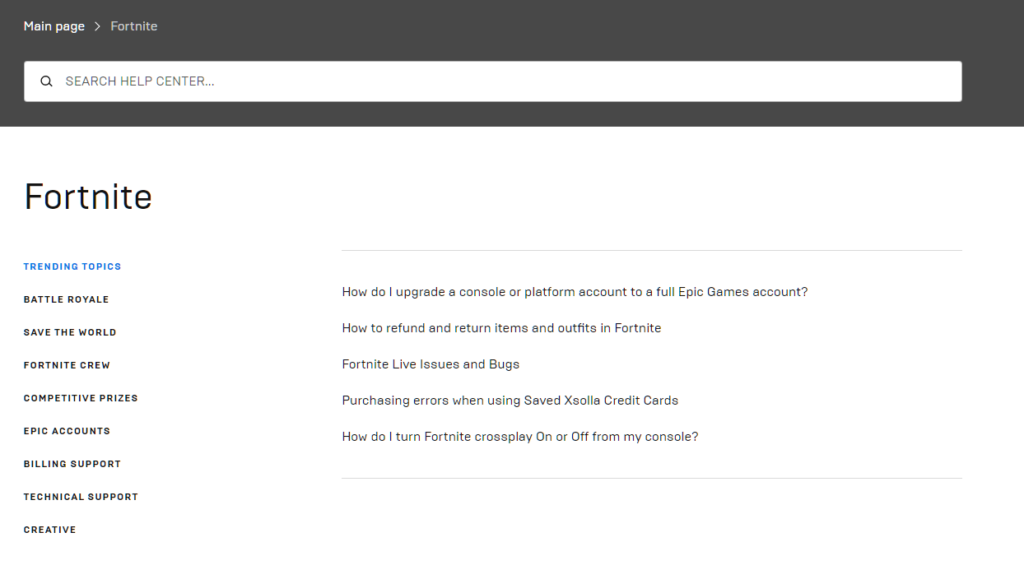
You can also browse the guides on their page and see if you can find other solutions.
That ends our guide for fixing the client error 0 on Fortnite. If you have questions, please don’t hesitate to leave a comment below, and we’ll do our best to answer them.
If this guide helped you, please share it. 🙂





