Want to invite someone to Clubhouse, but the app invite is not working?
The Clubhouse has been one of the hottest topics on social media for the past couple of weeks, but what is it exactly? Clubhouse is a new social media app that focuses on voice-chats and conference calls. Unlike other platforms, it only has voice chats where users can listen to discussions and podcasts.
What makes it unique is that it is an invite-only platform, making everyone want to get in even more. If you’re here, you probably just joined the Clubhouse and found out that the app invite is not working.
Most of the time, problems on Clubhouse’s servers are the reason for this error, but you should also consider other factors.
Since the platform is still new to everyone, troubleshooting could be confusing, especially if not pointed in the right direction.
In this guide, we’ve decided to show you what to do if the Clubhouse app invite is not working on your account.
Let’s get started!
1. Check Clubhouse Servers.
As we’ve mentioned, invite problems on Clubhouse are mostly related to their servers. If you cannot invite your friends, try to visit their official Twitter account and see if they released any statement regarding the issue.
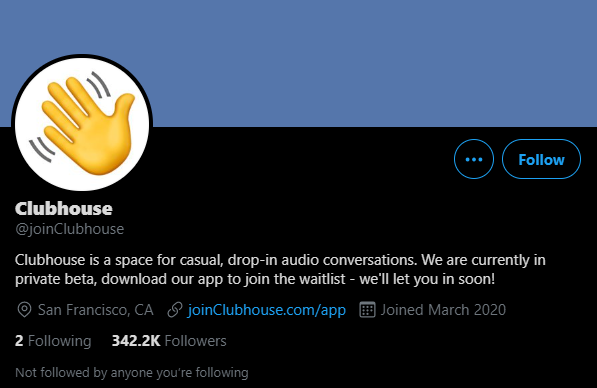
If their servers are down, the best thing that you can do for now is to wait. However, you can still try the following methods below and see if anything works out on your end.
2. Check the Recipient Number.
Clubhouse invites are sent through phone numbers via text messages. With this, you must verify the phone number of your recipient and ensure that it is correct. Besides, you should also check your contacts if the country code for that number is included.
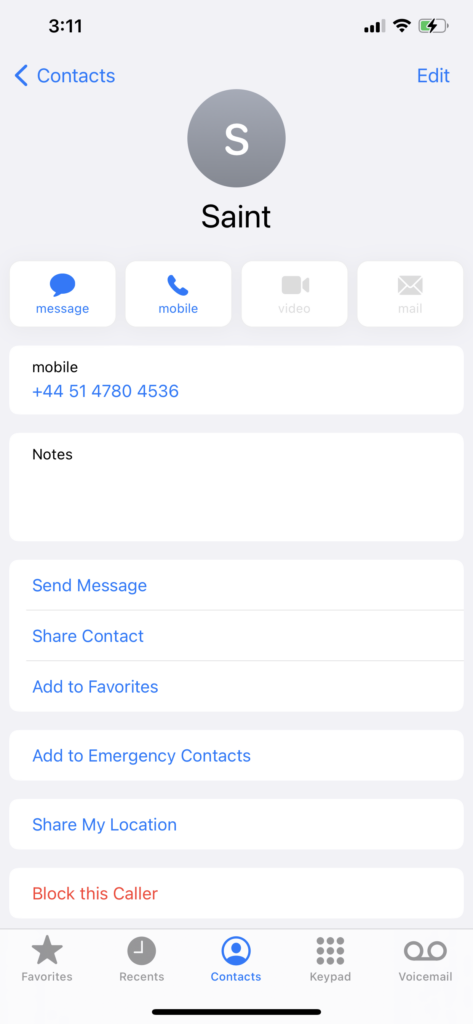
Any invites sent without the country code would default to +1, which is the country code for US mobile numbers.
3. Make Sure That You Have Invites.
If the Clubhouse app invite is not working, check your account if you still have any invites remaining. Even if the Clubhouse is an invite-only platform, it doesn’t mean that you can send unlimited invites to your friends.
If you’ve just signed up, you can only send two invites, so make it count. Since the app is still in its beta stage, the developers decided to limit the number of users on the platform until their servers can handle the volume.
To check the number of invites you have, follow the steps below:
- First, open the Clubhouse app on your iOS device.
- Now, click on the Message/Mail button from the top of your screen.
- Finally, you can see the remaining invites you have at the top of your display.
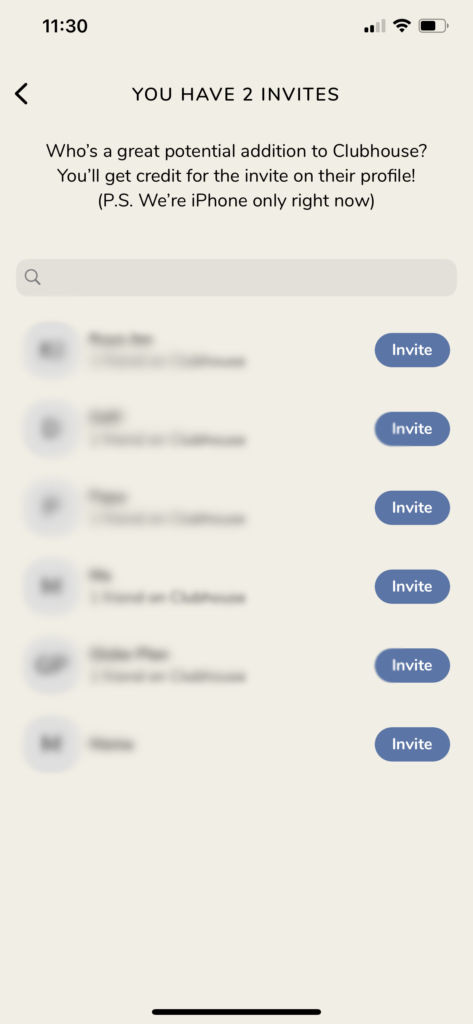
4. Send a Reminder.
If your recipient accidentally deletes the invite, you can send a reminder through the app so that they can re-access the invitation link.
Check out the steps below to guide you on the process:
- First, access the Clubhouse app on your device.
- After that, tap on the Message/Mail button beside the Upcoming tab.
- Finally, tap on ‘See Pending Invites’ and hit the Send Reminder button.
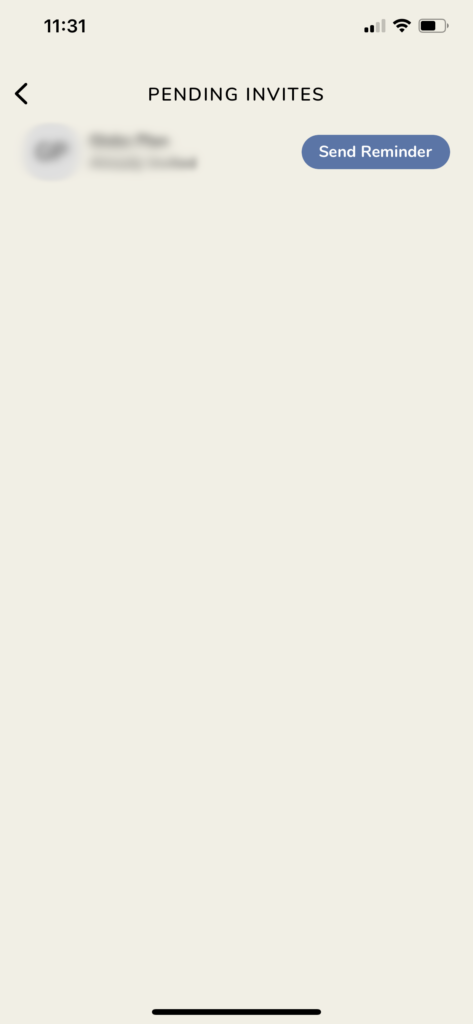
Once done, verify if your friend has received the invitation link and ask him/her to complete the signup process.
5. Turn Off VPN.
Virtual private networks or VPNs are third-party applications installed on your device that provide security over your network. It works by filtering your data and changing your IP address to keep your identity private online.
However, this process can introduce delays and make it difficult for your device to establish a stable connection with Clubhouse’s servers.
Disable your VPN and send another invite to check if the problem goes away.

You can also use other VPNs like PureVPN if you don’t want to browse online without protection. Unlike other VPNs, PureVPN maintains a stable connection over your network while protecting your data.
6. Check and Reset Your Internet.
Network-related issues could also be the reason for the Clubhouse app invite not to work. To confirm this, run a speed test using Fast.com to measure your network’s current speed bandwidth.

If the test shows that your network is unstable, restart your router to refresh the link between your service provider’s servers and your router. Unplug your router’s power chord from the wall outlet and let it rest for about 10 seconds. After that, plug back in the power cable to restart your router.

Once done, perform another test to check if everything is in order. However, if your network continues to run slow, contact your service provider and ask them to fix their service.
7. Using Transistor.
Can’t invite all your friends to Clubhouse due to the limit? Consider other platforms like Transistor.
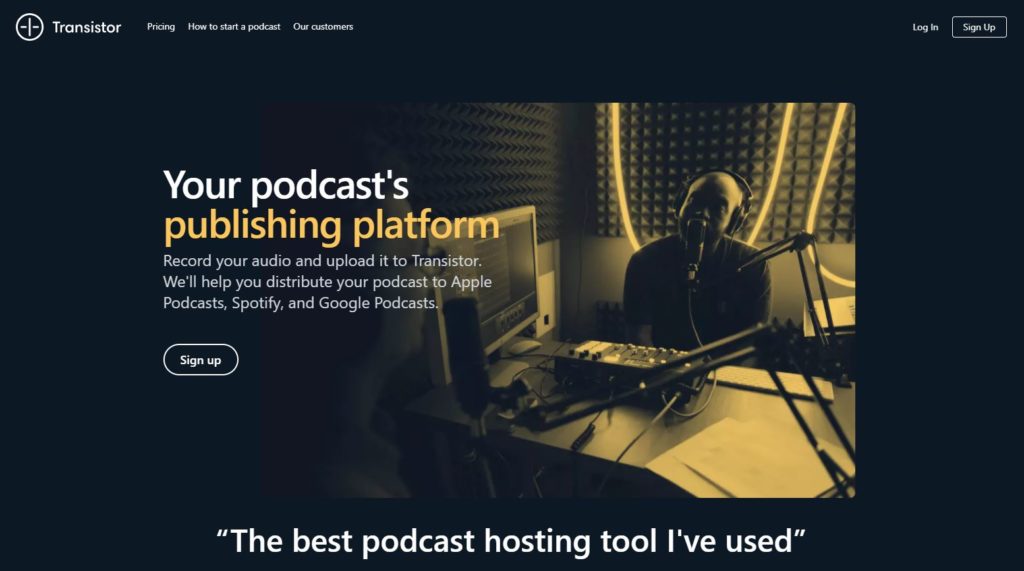
Transistor is a podcast hosting tool where you can record your audio and publish it to other platforms such as Apple Podcasts, Spotify, and Google Podcasts. It is an excellent alternative to Clubhouse, and your podcast would be accessible to everyone.
You can also track your podcasts’ progress with helpful tools that show the average downloads per episode, estimated subscribers, and other metrics to gauge your brand’s performance.
Thankfully, you don’t have to take our word for it. Sign up for a free 14-day trial and test the platform for yourself.
8. Reinstall Clubhouse.
Random errors can occur on the platform without warnings and cause application files to get corrupted. If this happens, you can expect that some Clubhouse features may not work correctly or not function at all.
To fix this, we recommend reinstalling the app on your iOS device:
- First, go to the home screen of your device and find Clubhouse from the list of applications.
- After that, press its app icon until the options menu shows up.
- Lastly, tap on Remove App to delete Clubhouse.
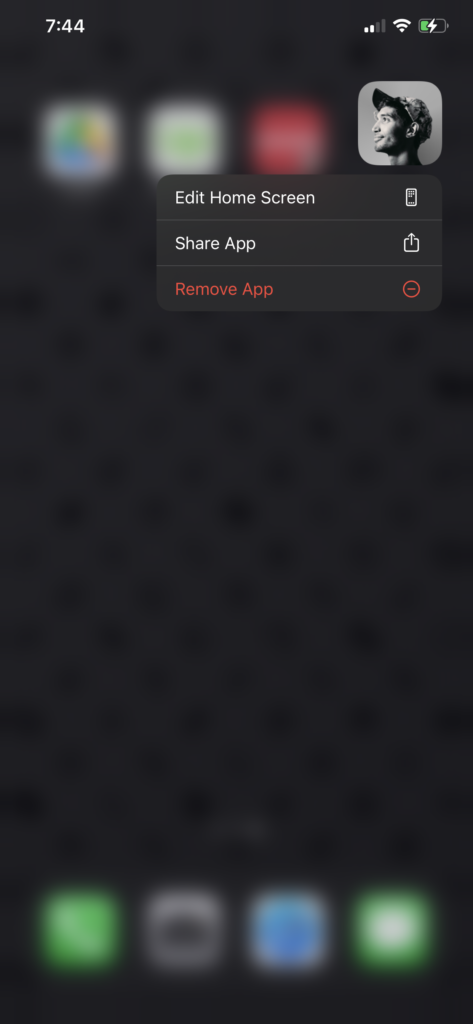
Once done, open your App Store and download the app from there. Re-launch Clubhouse and try sending the invite again.
9. Report the Problem to Clubhouse.
If the Clubhouse app invite is still not working, we suggest that you let the professionals take over.
Visit the Clubhouse support page and submit a ticket about the problem you are experiencing. Make sure to fill out the form correctly and attach a screenshot of the problem if possible to make it easier for their team to evaluate the situation.
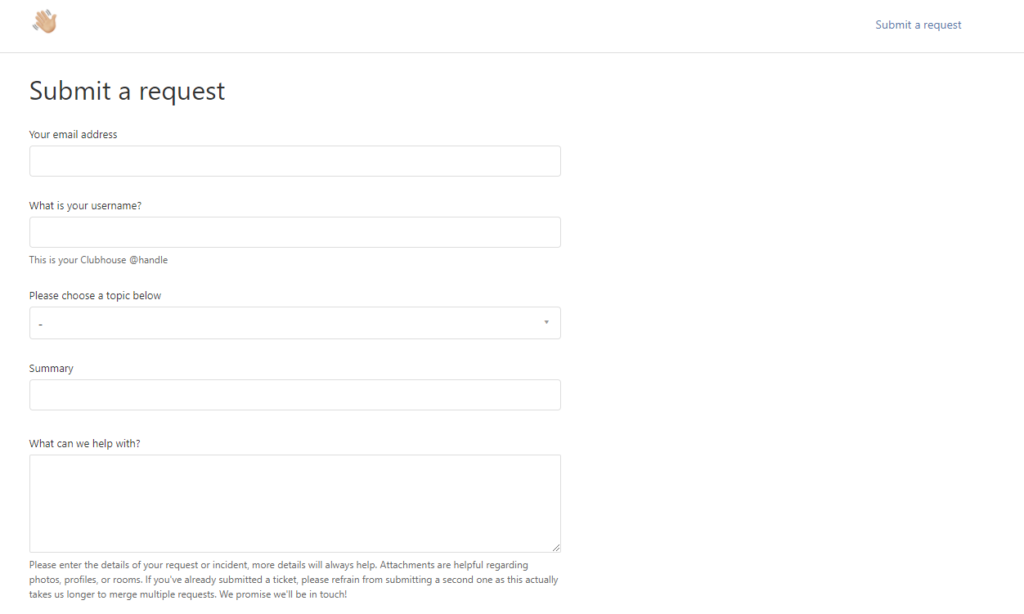
You can also visit the Clubhouse Knowledge Center and check their FAQs section if you can find any answers.
This ends our guide on what you should do if the Clubhouse app invite is not working. If you have any questions in mind, please let us know in the comment section, and we’ll try our best to help you out.
If this guide helped you, please share it. 🙂





