Looking for easy solutions to fix the CMUSBDAC.sys blue screen of death on Windows 10?
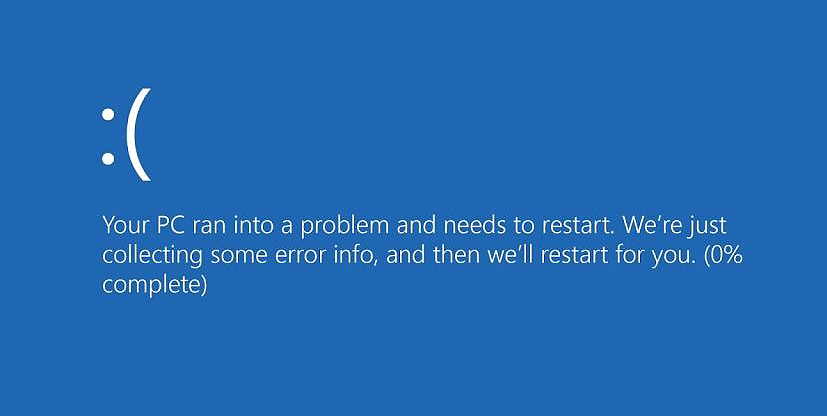
Windows 10 users already have had their fair share of troubles, but it seems like the errors are not going away, ever.
Some users recently reported that they have been facing a blue screen of death error that states ‘SYSTEM THREAD EXCEPTION NOT HANDLED’. For a person who does not frequently encounter such problematic errors, issues like this can be an absolute nightmare, especially when they occur in the middle of a game or a critical project.
The error under consideration is caused by several reasons, including corrupt update components, interruption of viruses, and C-Media USB Audio Class Driver damage. Whichever of these might be causing the issue on your PC. we got you covered.
This guide will walk you through the process of fixing the CMUSBDAC.sys blue screen of death on Windows 10 in a few simple steps.
Let’s get started.
1. Restore the System to its Previous State.
It is common for Windows to act up upon the installation of several programs and drivers. This happens due to several reasons, Windows incompatibility being the most common one.
If your screen is displaying the SYSTEM THREAD EXCEPTION NOT HANDLED (CMUSBDAC.SYS) error code while using a USB microphone or installing updates, one of the most straightforward solutions to resolve this issue is to restore the system to its previous state.
Restoring the system means reverting the system to an older working state before installing the problematic driver. Don’t worry; the process is not as complicated as it sounds, and even if you don’t know your way around complex Windows features, you’ll do just fine.
However, this method is only suitable for systems that already have a restore point created in them. If you have not created a system restore point, jump to the next method below.
Here is how you can solve the error by restoring the system.
- Type Recovery in the search bar and click on Open.
- Select Open System Restore and follow the on-screen instructions to complete the process.
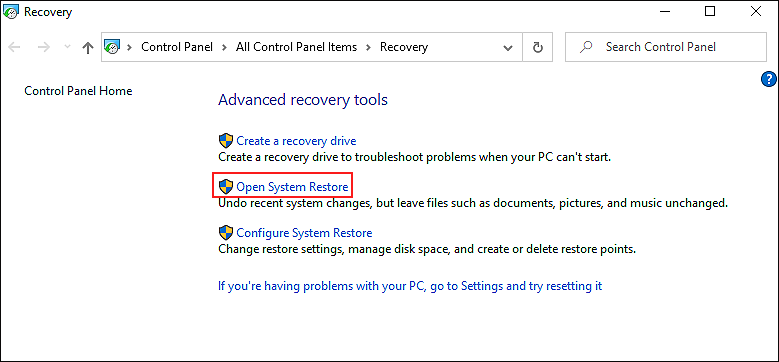
- Once done, restart your PC and check if doing so resolved the error.
If a restore point was created in your PC, restoring the system to that point will place your PC back in an error-free state.
2. Update Drivers.
Outdated drivers are one of the main reasons behind the CMUSBDAC.sys blue screen of death on Windows 10. They do not just cause errors within the system but can also make your system vulnerable to viruses and malicious software.
If the drivers you are using on your PC are outdated, we highly recommend updating them to their latest build. Doing so will not just help eliminate the error but will also secure your system.
Here is how you can update the outdated drivers:
- Press Windows + R keys simultaneously to launch a Run dialogue box.
- Type ‘devmgmt.msc’ in the text field of the dialogue box and hit Enter.
- Inside the Device Manager window, double click on the driver you want to update.
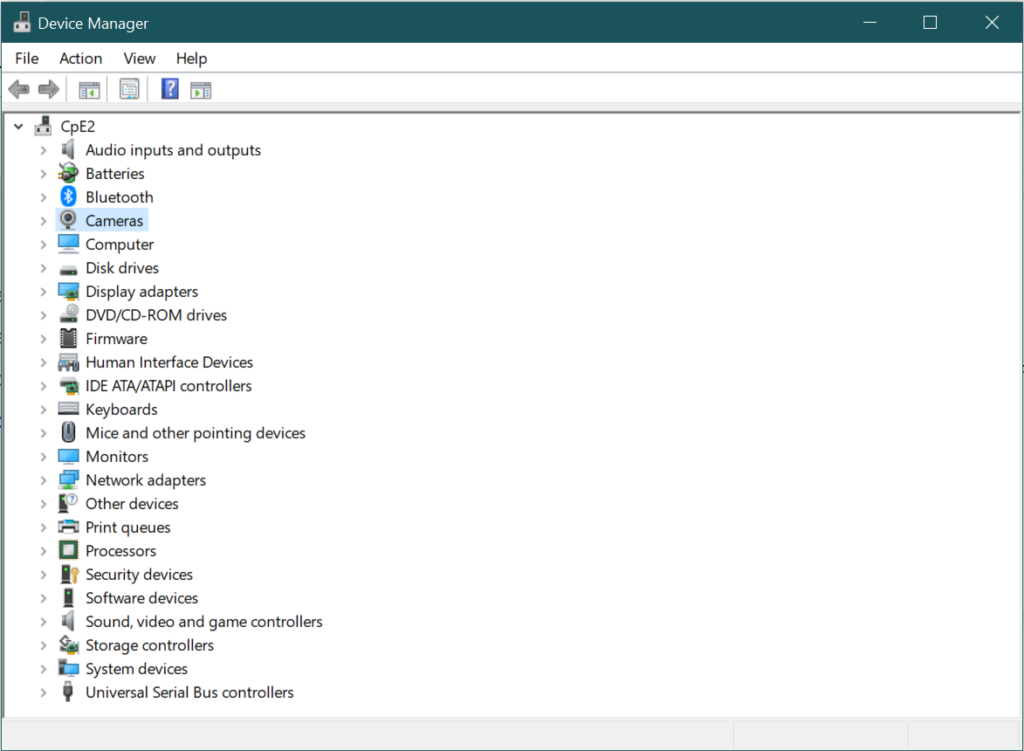
- Now go to the Driver tab and click on Update Driver.
- Once done, restart your PC and check if the CMUSBDAC.sys error is resolved.
You should now be able to use Windows 10 without any issues.
3. Uninstall the C-Media USB Audio Class Driver.
As mentioned earlier, the CMUSBDAC.sys error on Windows 10 is related to the audio drivers. Since Windows 10 is incompatible with the C media Audio Class driver, the best solution to this issue is to uninstall the C media driver and use generic audio drivers instead.
Here is how you can uninstall the C media USB Audio Class driver from your PC:
- Press Windows + R keys simultaneously to launch a Run dialogue box.
- Type ‘devmgmt.msc’ in the text field of the dialogue box and hit Enter.
- Now locate the Audio Class driver and double-click on it.
- Select the Driver tab and click on Uninstall Device.
- Once the process is completed, restart your PC.
That’s it. Hopefully, your screen will not display the SYSTEM THREAD EXCEPTION NOT HANDLED (CMUSBDAC.SYS) error code again.
4. Fix the Problematic Driver.
If you do not have the C media USB Audio Class driver installed on your PC, then another hardware support software might be causing the issue. In this scenario, you must identify the problematic driver and fix it to resolve the issue.
Here is how you can identify and fix the problematic driver on your PC:
- Go to the File Explorer and click on This PC.
- Select Properties and choose Advanced system settings from the left panel.
- Inside the Advanced tab, click on Settings under the Startup and Recovery option.
- Next, under System failure, checkmark the ‘Write an event to the system log’ and ‘Automatic restart’ boxes.
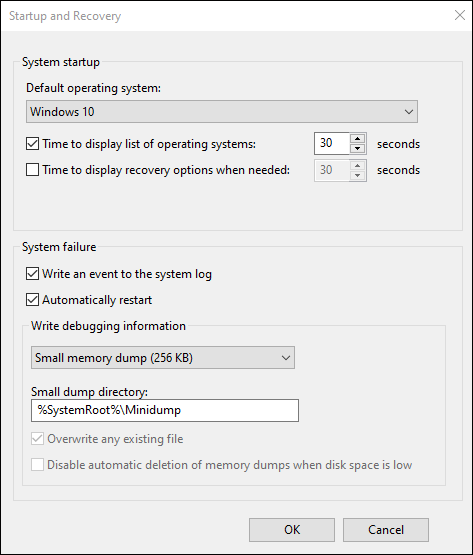
- Now click on the dropdown menu under ‘Write debugging information’ and select Small memory dump (256kb).
- Click OK to save the changes.
If a problematic driver was causing the issue, making the changes mentioned above will resolve your PC issue.
5. Try Using CleanMyPC.
Error codes such as SYSTEM THREAD EXCEPTION NOT HANDLED (CMUSBDAC.SYS) can also be caused by corrupt system files, malicious software, and viruses in your PC. The safest solution to eliminate them is by deep cleaning your system.
Deep cleaning can be performed both manually and through an efficient third-party app, but doing it manually can take hours. So, unless you have a lot of free time on your hands, we recommend using a reliable PC cleaner such as CleanMyPC.
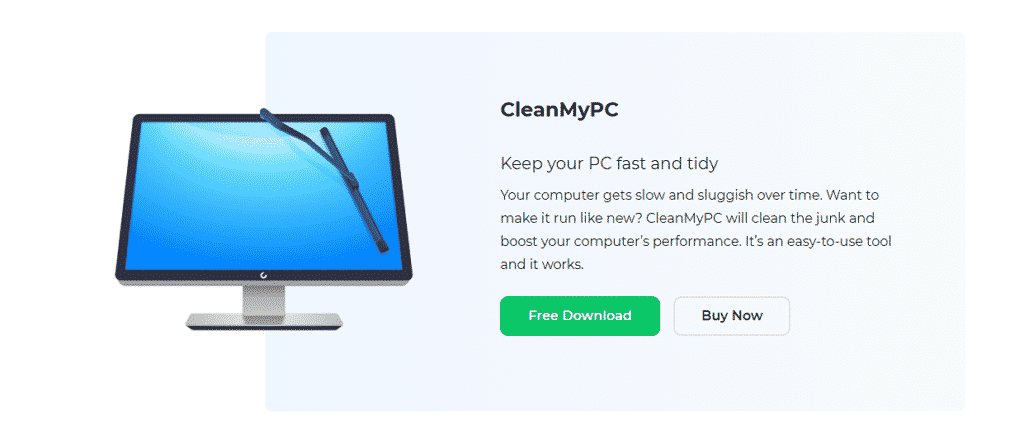
CleanMyPC can scan through the system files and programs, detect corruption errors, and eliminate them without damaging your system’s components. It comes with many handy tools that allow users to perform several other actions, such as boosting the speed.
You can also enjoy all these perks by installing CleanMyPC!
6. Reinstall Windows 10.
If none of the methods mentioned above worked for you, then we encourage you to go ahead and reinstall Windows 10.
There are times when the corruption errors and bugs cannot be resolved by the conventional troubleshooting steps like the ones mentioned above. If you fail to resolve the issue even after trying those steps, then uninstalling Windows and then reinstalling it will help you fix the error once and for all.
This brings us to the end of our guide on fixing the SYSTEM THREAD EXCEPTION NOT HANDLED (CMUSBDAC.SYS) error code. We have listed some of the most effective solutions above, and we hope that they helped you fix the error on your PC. If you have questions regarding the troubleshooting steps, leave a message in the comment box below, and we will reach out to you as soon as we can!
If this guide helped you, please share it. 🙂





