Do you want to know how you can fix the code 100 error on Apex Legends?
One of the most annoying problems on Apex Legends is the code 100 error. This issue on the game randomly occurs while you’re playing, which can be frustrating, especially if you’re on a ranked queue.
Based on what we know, the code 100 error code on Apex Legend is connection-related, which can be caused by faulty or offline servers and slow internet connections.
However, it can also be due to other factors such as third-party software, Windows Firewall, or outdated network drivers.
If you want to resolve this error code on your device, keep reading.
In this guide, we will show you what to do if you encounter the code 100 error on Apex Legends.
Let’s get started!
1. Check Apex Legends Server.
All data on Apex Legends are managed by its servers. If the servers run into unexpected issues, the game won’t function as it should, and players may experience various problems. If you suffer from the code 100 error on Apex Legends, check the status of the platform.
You can do this by visiting Apex Legends’ Help Center, where they give real-time updates about the status of the servers.
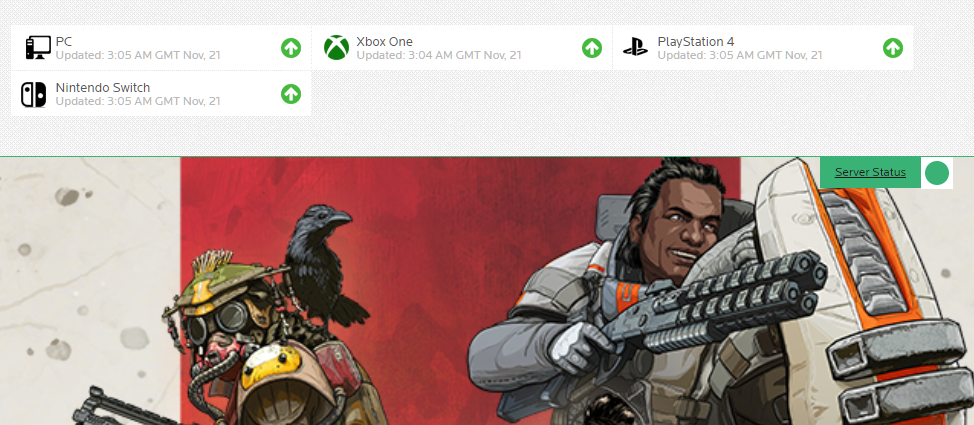
Unfortunately, there’s nothing you can do if Apex’s servers are down since server-related issues can’t be addressed on your side. On the other hand, go to the next solution below to troubleshoot the problem on your device if there’s nothing wrong with the servers.
2. Restart Your Device.
One of the quickest ways to fix most issues on Apex Legends is to restart your computer. Your operating system may have run into temporary issues during runtime, preventing games and applications from loading.
This should also reload Apex Legends’ application files and eliminate any temporary bugs that may have occurred.
Here’s how you can restart your computer:
- First, access the Start Menu on the Taskbar.
- Next, click on the Power Options tab to open the pop-up menu.
- Lastly, select the Restart option to reboot your system.

If you are using a PS4 or PS5, see the steps below to restart your device:
- On your controller, press and hold the PS button to access the Quick Menu.
- Next, go to the Power tab.
- Finally, select the Restart PS4 / PS5 option to reboot your device.

After restarting your system, go back to Apex Legends and observe if you’ll still get the code 100 error.
3. Check Your Network Connection.
A slow or unstable internet connection is one of the primary causes of the code 100 error on Apex Legends. When playing online games, you need a decent network connection to avoid lags and delays.
To confirm if your network is the culprit, run a test using Fast.com to measure your network’s current bandwidth.

If the result indicates that your connection is unstable, reboot your modem or router to refresh the link between your ISP’s servers and your modem.

After restarting your network, run another test to check if the problem is solved. If not, get in touch with your ISP and ask them to fix your connection.
4. Update Your Network Drivers.
If your network is working correctly on other devices, the problem could be with your drivers. To rule this out, we suggest updating your network drivers to the latest version possible.
Check out the steps below to update your network drivers:
- On your computer, press the Windows + X keys and click on the Device Manager.
- After that, expand the Network Adapters tab and right-click on your network device.
- Finally, choose the Update Driver option and follow the prompts to continue.
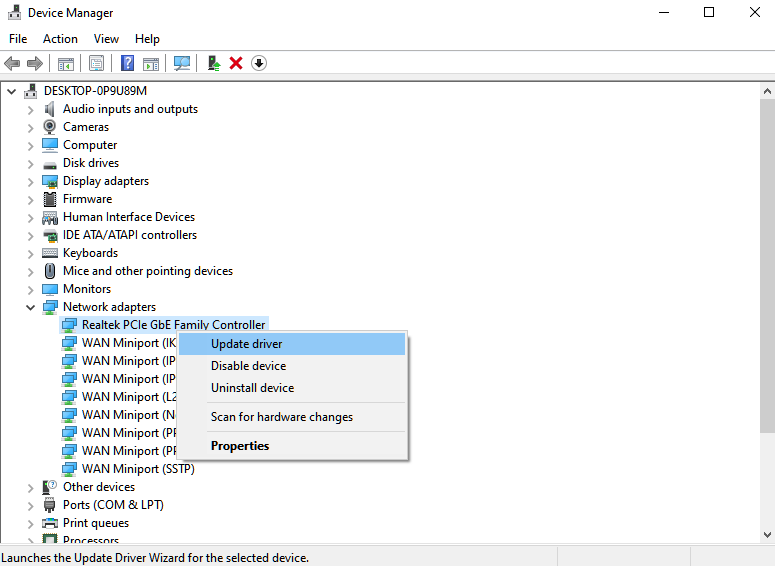
Restart Apex Legends after the update and see if the code 100 error is solved.
5. Disable Your Firewall.
Windows Firewall could be blocking Apex Legends from accessing your network, causing the game to have a hard time communicating with its servers. To avoid this, turn off your firewall in the meantime while playing Apex Legends.
Follow the guide below to turn off Windows Firewall on your computer:
- On the Start Menu, look for ‘Windows Defender Firewall’ and open it.
- Next, click on Turn Windows Defender Firewall On or Off.
- Finally, turn off Windows Firewall for your Public and Private Networks.
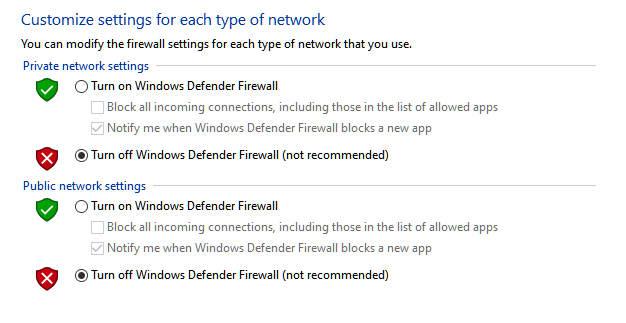
Save the changes afterward and try playing another game to check if the code 100 error on Apex Legends is solved.
6. Change Your Server.
You can also try switching to another server in the game. The servers dedicated to your region may be experiencing technical issues, causing the code 100 error on Apex Legends.
While this can affect your ping and packet loss, it’s still better than being disconnected all the time.
Here’s how you can change your server in Apex Legends:
- First, start the game on your computer.
- After that, wait for the game to load until you reach the main menu.
- Now, press the TAB key on your keyboard to access the Server List.
- Lastly, choose a different server with reasonable Ping and Packet Loss.
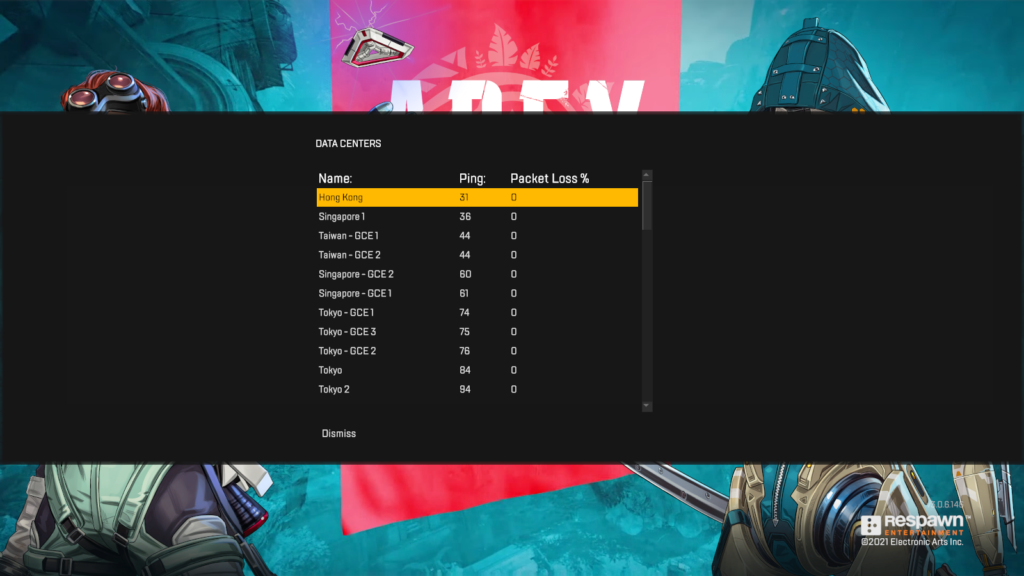
Join another game or lobby afterward and observe if you still get the code 100 error on Apex Legends.
7. Reinstall Apex Legends.
If you still run into the code 100 error on Apex Legends, we suggest reinstalling the game. Some of its installation files may have gotten severely corrupted and need to be replaced with a new installation package.
Check the steps below to delete Apex Legends on Windows:
- Access the Control Panel on your computer.
- Next, click on Uninstall a Program and locate Apex Legends.
- Finally, right-click on the game and choose Uninstall.
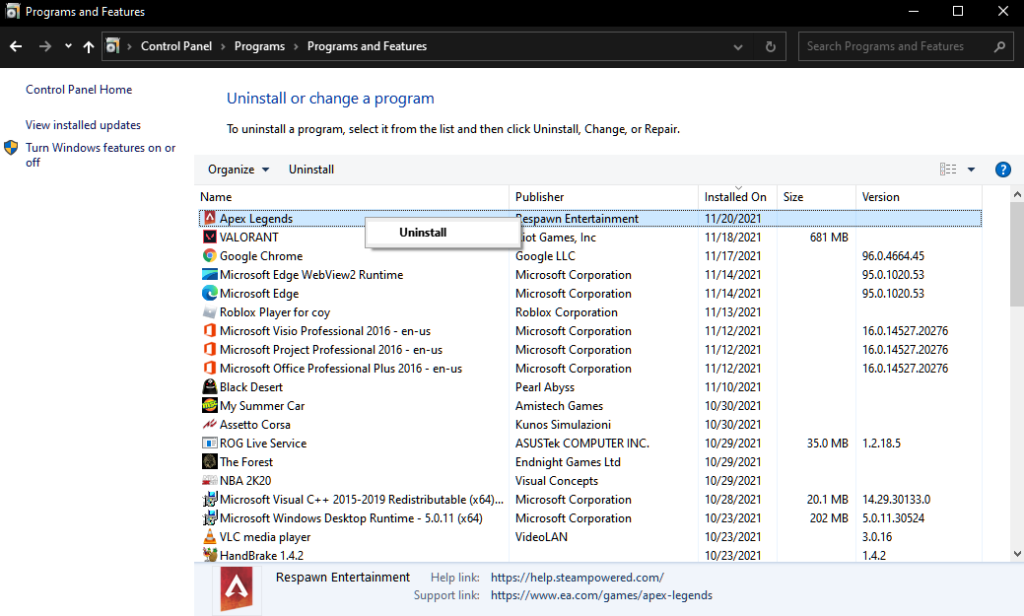
Visit Apex Legends’ website afterward to reinstall the game.
8. Report the Problem to Apex Legends.
If none of the methods above worked for fixing the code 100 error, we suggest letting the professionals take over.
Visit Apex Legend’s Help Center and get in touch with their team to ask for assistance regarding the issue. Provide your account details, the exact problem you’re experiencing, and other information that could help their team troubleshoot the matter faster.
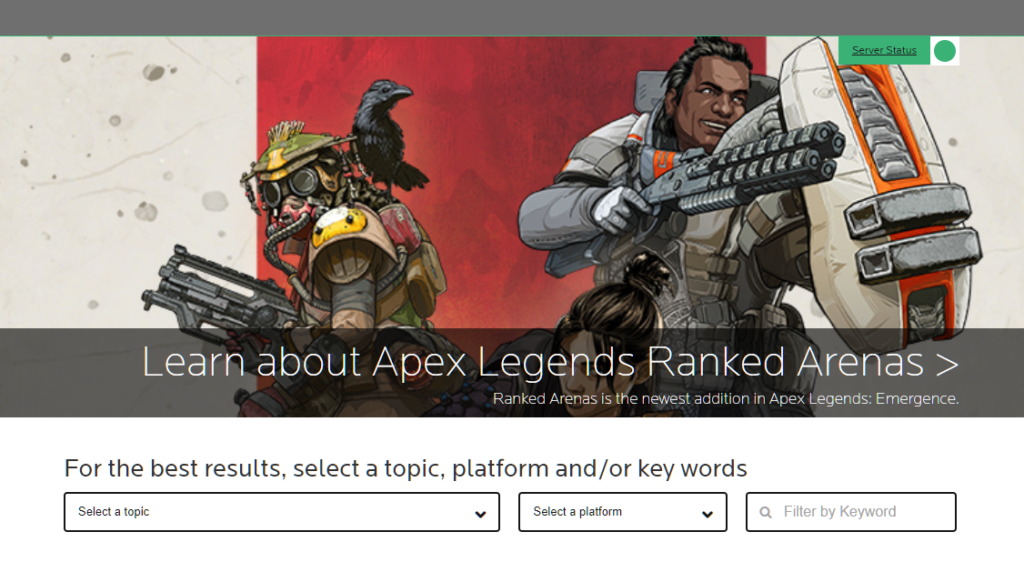
That is everything you need to know to fix the code 100 error code on Apex Legends. If you have questions, please let us know in the comment section, and we’ll do our best to answer them as soon as possible.
If this guide helped you, please share it. 🙂





