Do you keep getting a connection error on Steam?
One of the worst issues that you can encounter on Steam is the connection error. Since this error occurs while logging into your account, you won’t be able to access any feature on the platform or play any of your games.
Many users face this problem on Steam even if they have a working and stable internet connection. Based on what we know, the connection error on Steam is mainly server-related. However, there’s still a possibility that the issue lies within your system or network.
While this error message doesn’t point out a specific problem on your system, troubleshooting should be straightforward, provided that you’re pointed in the right direction.
Fortunately, you’ve come to the right place.
Today, we’ve decided to make a guide for fixing the connection error message on Steam.
Let’s dive right in!
1. Check Steam’s Servers.
When you encounter any error message on Steam, the first thing you should do is check its servers’ status. This way, you can immediately identify if the issue is coming from Steam’s servers or your system.
You can use third-party sites like Downdetector to view the current status of Steam.
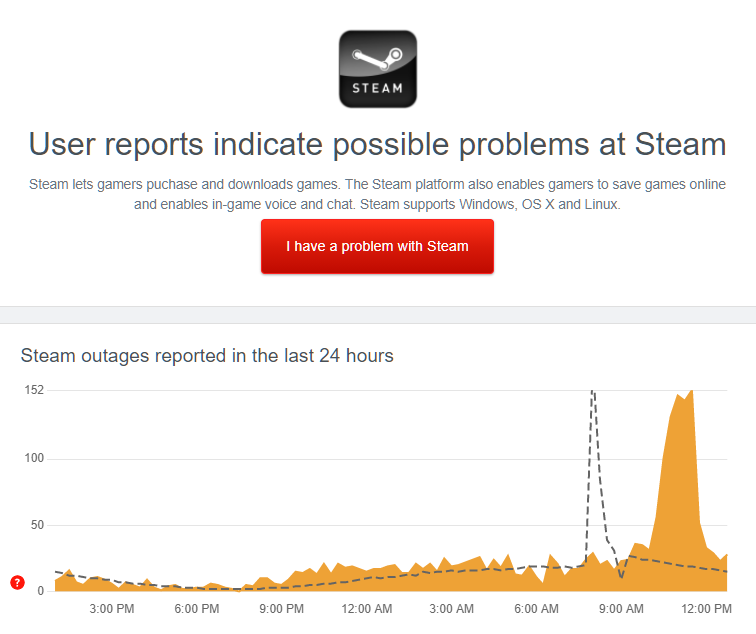
If there’s an issue with the servers, the only thing you can do is wait. However, if Steam’s servers are up and running, it means that the problem is on your end.
Proceed to the following solution below to start the troubleshooting process.
2. Restart Steam.
Although this may sound very simple, restarting an application is an effective way of fixing temporary errors that may have occurred on the platform during use. If you see a connection error on Steam, try restarting it.
Here’s what you need to do:
- First, press the Windows + X keys on your keyboard to open the Quick Menu.
- Next, click on Task Manager.
- Lastly, locate Steam under the Processes tab and close it.
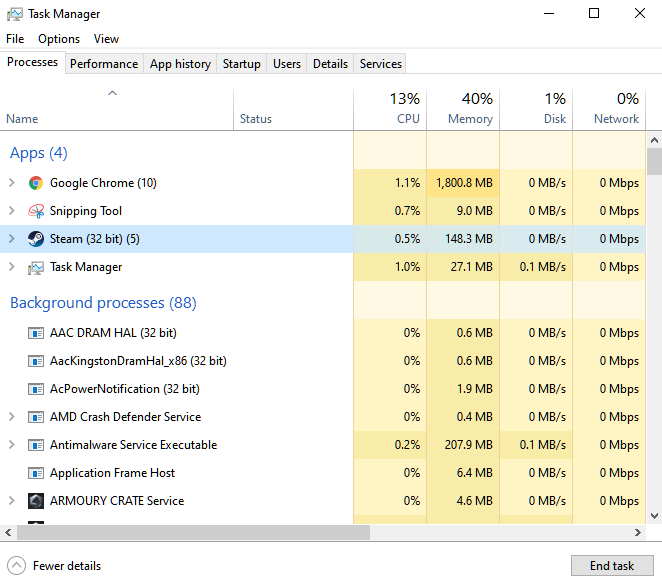
Once done, relaunch Steam from your desktop and try logging into your account to check if the connection error would still occur.
3. Check for Windows Update.
Microsoft releases timely updates to its operating system to keep it optimized and compatible with the latest applications. If you keep seeing a connection error on Steam, try updating Windows to patch possible connectivity issues.
See the steps below to update Windows on your computer:
- On your keyboard, press the Windows + I keys to access Windows Settings.
- After that, go to Update & Security.
- Finally, open the Windows Update tab and click on Check for Updates.

Follow the prompts if there’s an available update to install it.
Go back to Steam afterward to check if the connection error still occurs when signing into your account.
4. Run Steam As Admin.
Steam may not have the proper permissions to access your network, which causes the connection error. If this is the case, run Steam as an administrator to bypass restrictions from your system.
Follow the steps below to launch Steam as an administrator:
- First, right-click on the Steam app on your desktop.
- After that, choose Properties.
- Lastly, go to the Compatibility tab and enable ‘Run this Program as an Administrator’.
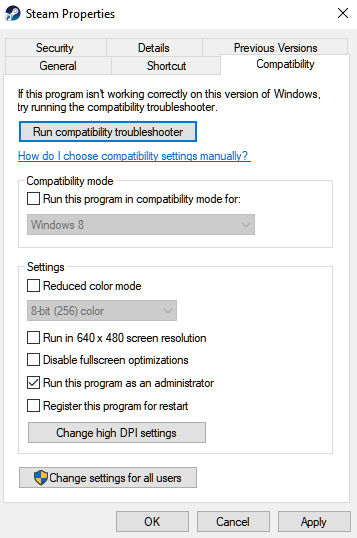
Try accessing your Steam account afterward to check if the problem is solved.
5. Check Your Network Connection.
Since the error message points out an issue with your connection, try performing a speed test using Fast.com to measure your network’s current bandwidth. This way, you can identify if the problem is on your network or system files.

If the result shows that your network is unstable, reboot your router. Unplug your modem or router from the outlet and wait for 5 to 10 seconds before reconnecting it to the power source.

Once done, re-run the test on your network to see if it’s now running correctly. If you continue to experience network-related issues, contact your service provider and ask them to fix their service.
6. Turn Off Proxy Servers.
Having a proxy server active on your system can cause internet connection issues on Steam. Proxy servers introduce a tunnel for your internet data to flow securely. While it works in some cases, it can often interfere with your network’s normal flow.
In this case, we suggest turning off your proxy servers before using Steam. See the steps below to disable your proxy:
- First, go to the Start Menu and look for ‘Internet Options’.
- After that, click on Open and go to the Connections tab.
- Now, access LAN Settings.
- Lastly, turn off the ‘Use Proxy Server’ option and enable Automatically Detect Settings.
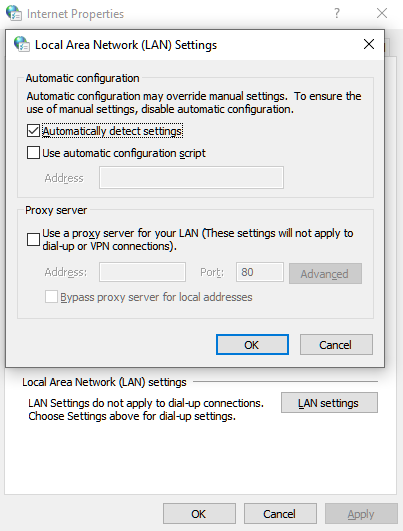
Try logging into your account afterward to check if the connection error on Steam would still occur.
7. Delete Clientregistry.blob.
Steam client’s registry may have gotten corrupted, which causes error messages when you try to log in to your account. Clientregistry.blob is a file used by Steam to hold your registration data of installed games.
If you keep seeing a connection error on Steam, try deleting clientregistry.blob to refresh your data.
Here’s how you can do this:
- First, open Windows Explorer on your computer.
- Now, navigate to C:\Program Files\Steam.
- After that, find the ‘clientregistry.blob’ file.
- Lastly, delete the file from your system.
Once done, go back to Steam and log in to your account to check if the problem is solved.
8. Add TCP Launch Option on Steam.
Steam and most applications use UDP or user datagram protocol for data transmission. However, you can also change it to TCP if you encounter connection errors while using the platform.
Generally, TCP is much more reliable than UDP, but it’s relatively slower.
Here’s how you can use transmission control protocol on Steam:
- First, right-click on Steam on your desktop and choose Properties.
- After that, find the Target tab and type ‘-tcp’ after the folder path.
- Lastly, click Apply then OK to save the changes.
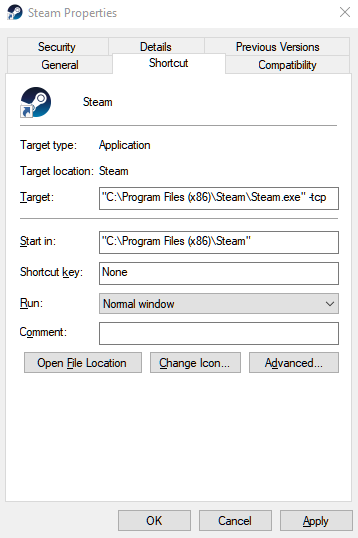
Try launching Steam afterward and see if you would encounter connection errors when logging into your account.
9. Report the Problem to Steam.
If you still suffer from a connection error on Steam while accessing your account, we suggest that you leave the matter to the professionals.
Go to Steam Support and ask for assistance from their team to troubleshoot the issue. Provide your account details, the screenshot of the error message, and other vital information to help Steam understand the situation faster.
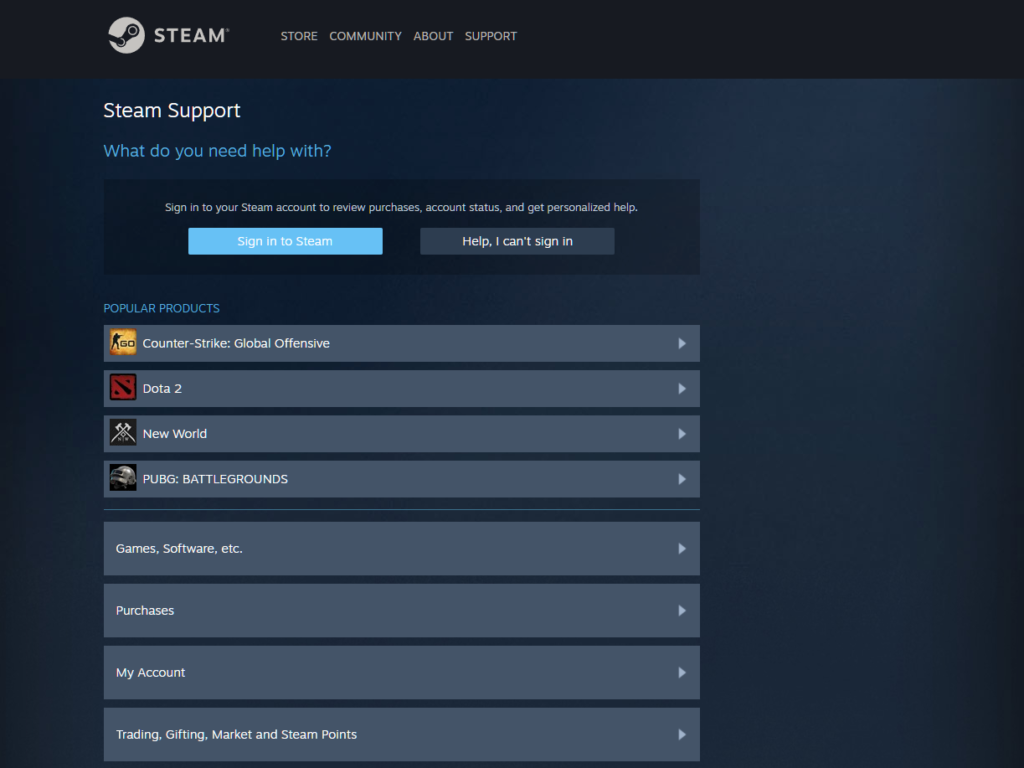
This sums up our guide for fixing the connection error message on Steam. If you have other concerns, let us know in the comment section, and we’ll do our best to answer them as soon as possible.
If this guide helped you, please share it. 🙂





