Are you experiencing connection errors on Snapchat?
Being an online platform, Snapchat requires a decent internet connection for the app to work without problems. However, if your network is unstable or running slow, expect that you would encounter all sorts of connection errors on Snapchat.
In most cases, this problem should go away after restarting your network or closing down third-party applications that can interfere with your connection.
If you are trying to figure out how to address this problem, keep reading because we got you covered!
Today, we will show you a few ways to fix connection errors on Snapchat.
But before diving into the actual solutions, check the status of Snapchat’s servers first, as the problem could be server-related.
After checking its servers, head down below, and try the suggested solutions on your device.
- 1. Restart the App.
- 2. Turn Off VPN.
- 3. Update Snapchat.
- 4. Clear Your App Cache.
- 5. Reinstall Snapchat.
- 6. Check Your Network Connection.
- 7. Check Network Permissions.
- 8. Use Fiverr.
- 9. Report the Problem to Snapchat.
1. Restart Snapchat.
Connection errors on Snapchat could be due to temporary bugs that occurred on the app. To fix this, try to restart the app to reload all of its resources.
On Android, you can restart Snapchat using the application switcher. Swipe up from the bottom end of your display until the app switcher appears. Now, find Snapchat, and flick it upwards to close it.
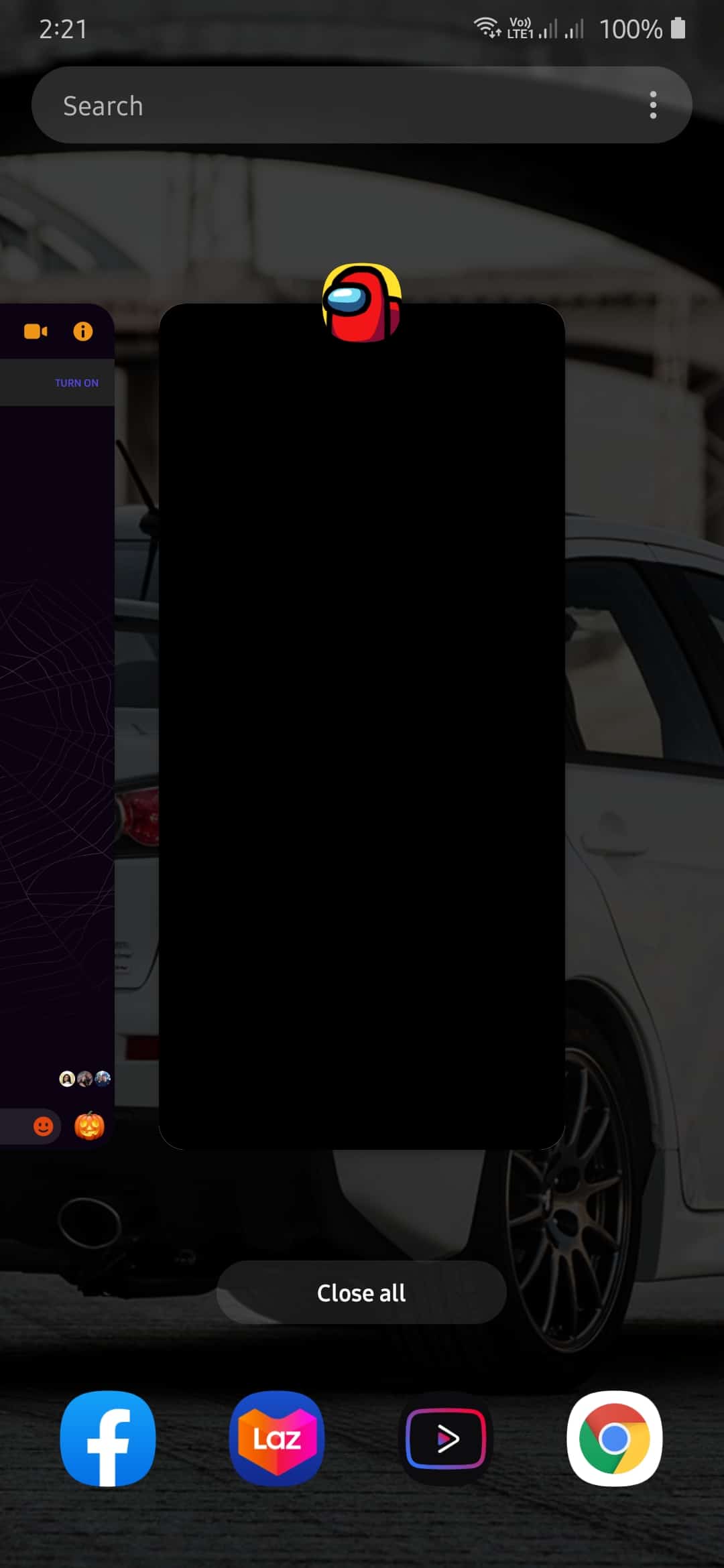
For iOS devices with an all-screen display, you can restart Snapchat by swiping upwards from the bottom of your screen until the app switcher shows. After that, locate Snapchat from the list, and drag it upwards until it is removed from the list.
Finally, if you are using an iOS device with a Home button, tap it twice to open the app switcher. Now, do the same thing, and drag the application upwards until it is removed from the app switcher.
2. Turn Off VPN.
VPN services are third-party programs that provide security over your network. It redirects your data to one of their servers before connecting to the actual website servers, which can introduce delays on your network.
Besides, VPNs also randomly change your IP address and make it difficult for your device to communicate with application and website servers.
To fix connection errors on Snapchat, try to turn off your VPN.
3. Update Snapchat.
Developers push updates on their applications regularly to ensure that everything is running in order. If you haven’t updated Snapchat on your device lately, try to check for an update.
It is possible that the version installed on your device already has an existing bug that causes connection issues on Snapchat.
On Android, you can update any application by doing the following:
- First, go to your home screen and tap on Google Play Store.
- After that, tap on the Menu button located on the search bar to view the side menu.
- Now, tap on My Apps & Games to check for any updates available on all the apps installed on your device.
- Finally, tap on the Update button if there is an update for Snapchat.
For iOS devices, you can update your apps by doing the steps below.
- On your device, tap on the App Store to open it.
- Now, tap on the Updates tab, and it should automatically check for updates on all the apps installed on your device.
- Finally, if an update was detected, tap on the Update button beside Snapchat.
After updating the app, check if you would still encounter any connection issues on Snapchat.
4. Clear Your App Cache.
App caches are temporary data stored on your device, which helps Snapchat to function faster. However, this data could accumulate over time and gets harder to load due to its large file size.
If you experience any kind of problem on Snapchat, try to clear your app cache to fix it.
- On the app, tap on your Profile icon and hit the Settings button to access the app settings.
- Now, scroll down and tap on Clear Cache.
- Finally, tap on Clear All (iOS) or Continue (Android) to delete your application cache.
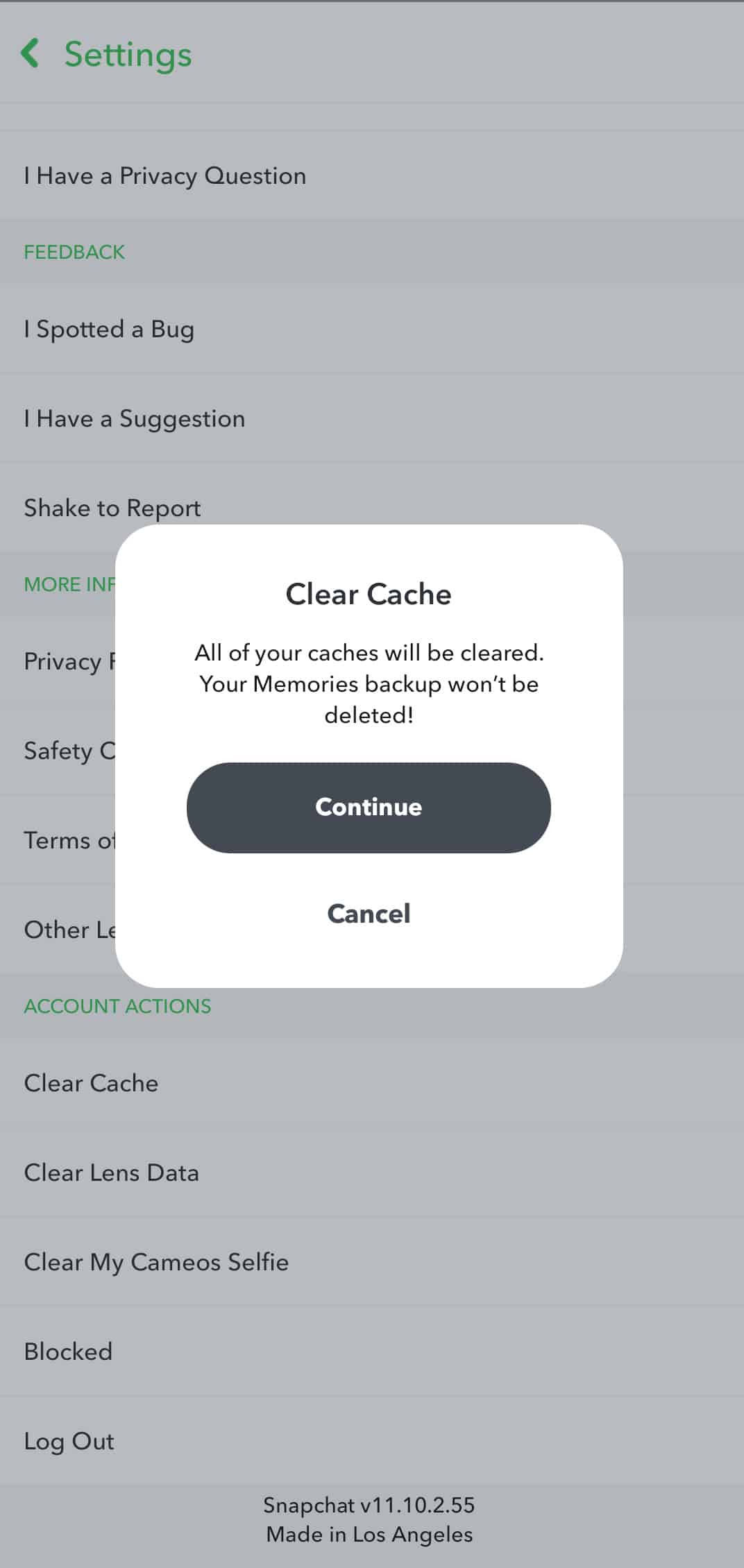
Once done, go back to Snapchat, and see if the problem is resolved.
5. Reinstall Snapchat.
If the problem continues to show, we suggest that you reinstall the app on your device. There is a chance that Snapchat’s installation files got corrupted beyond repair, and need to be reinstalled.
On Android, follow the guide below on how to reinstall Snapchat.
- First, go to your home screen, and locate Snapchat on the app drawer.
- After that, tap and hold the app until a selection screen shows on top of the app icon.
- Finally, tap on Uninstall to delete the application from your device.
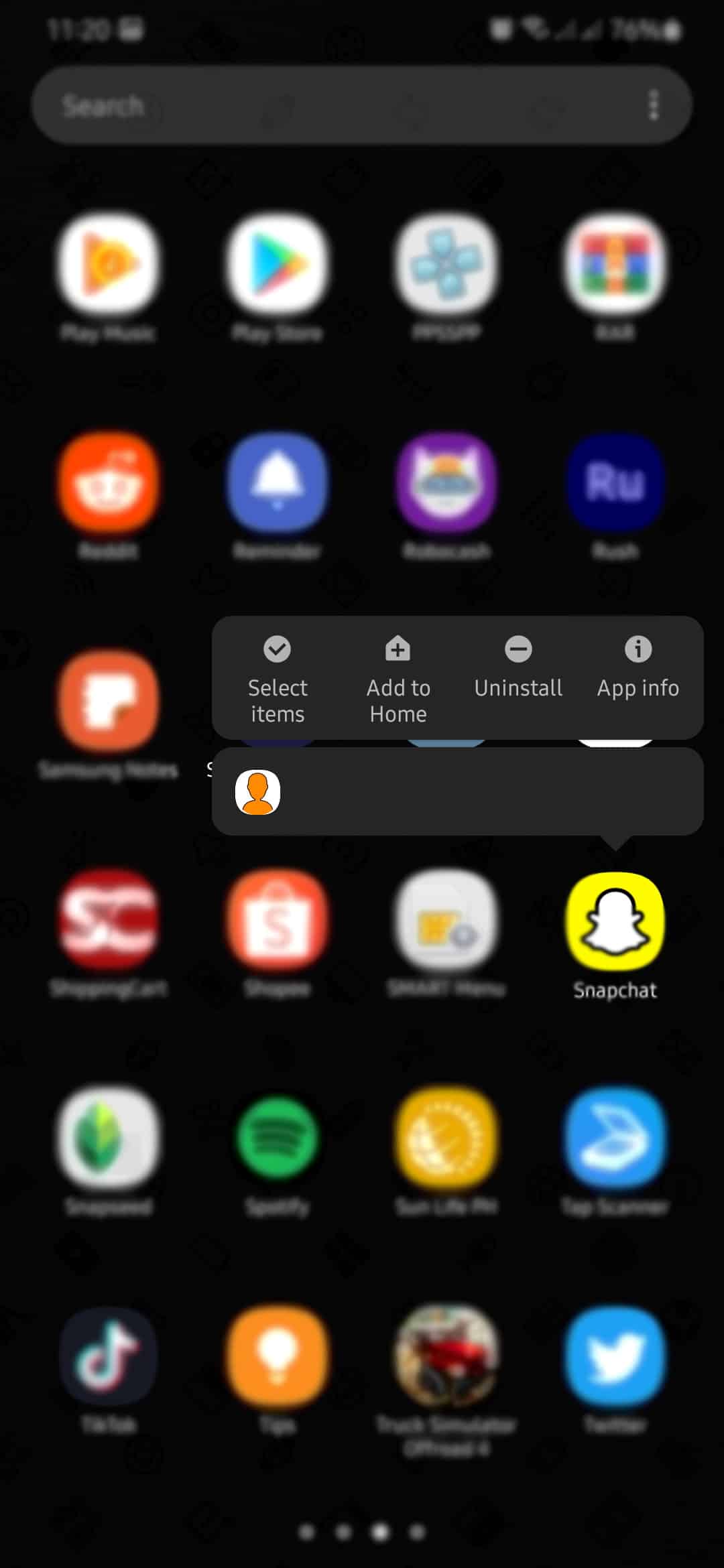
Now, go to the Play Store, and reinstall Snapchat.
For iOS, you can reinstall Snapchat by following the step-by-step guide below.
- On your device, find Snapchat on your home screen.
- After that, tap and hold the app icon until the pop-up menu appears.
- Finally, tap on Remove App to uninstall Snapchat.
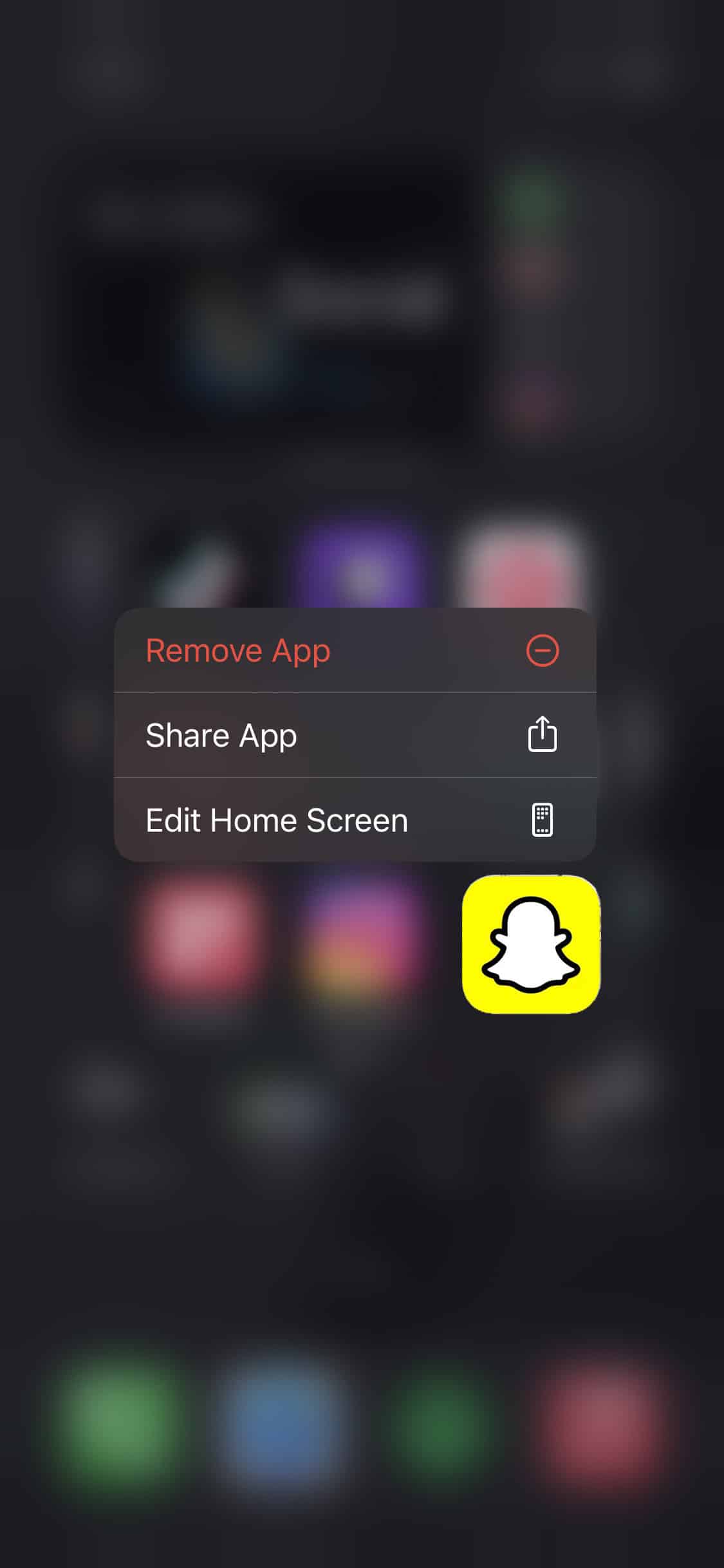
Visit the App Store afterward, and reinstall Snapchat on your device.
6. Check Your Network Connection.
Since connection issues on Snapchat are usually related to your internet, it is a good idea to check your network. To do this, run a speed test using Fast.com to measure your network speed.
If your network is running slow, try to restart your router to refresh the connection with your service provider. Find your router’s power cable, which is usually placed at the back, and unplug it. Now, allow your router to rest for 5 to 10 seconds before plugging it back in.
After restarting your router, run another speed test to see if your network is now running properly. However, if you continue to experience connection errors on Snapchat, contact your ISP and let them handle the situation.
7. Check Network Permissions.
If the app doesn’t have the right permissions to access your network, you would likely experience connection issues on Snapchat. Go to Snapchat’s permissions page and make sure that it is allowed to access your network.
On Android, see the steps below to guide you through the process.
- First, open Snapchat on your device and tap on the Profile icon on the top left corner of your screen.
- After that, tap on the Gear icon to view the settings page.
- Now, find the Privacy tab and tap on Permissions.
- Lastly, make sure that the app is allowed to access your network.
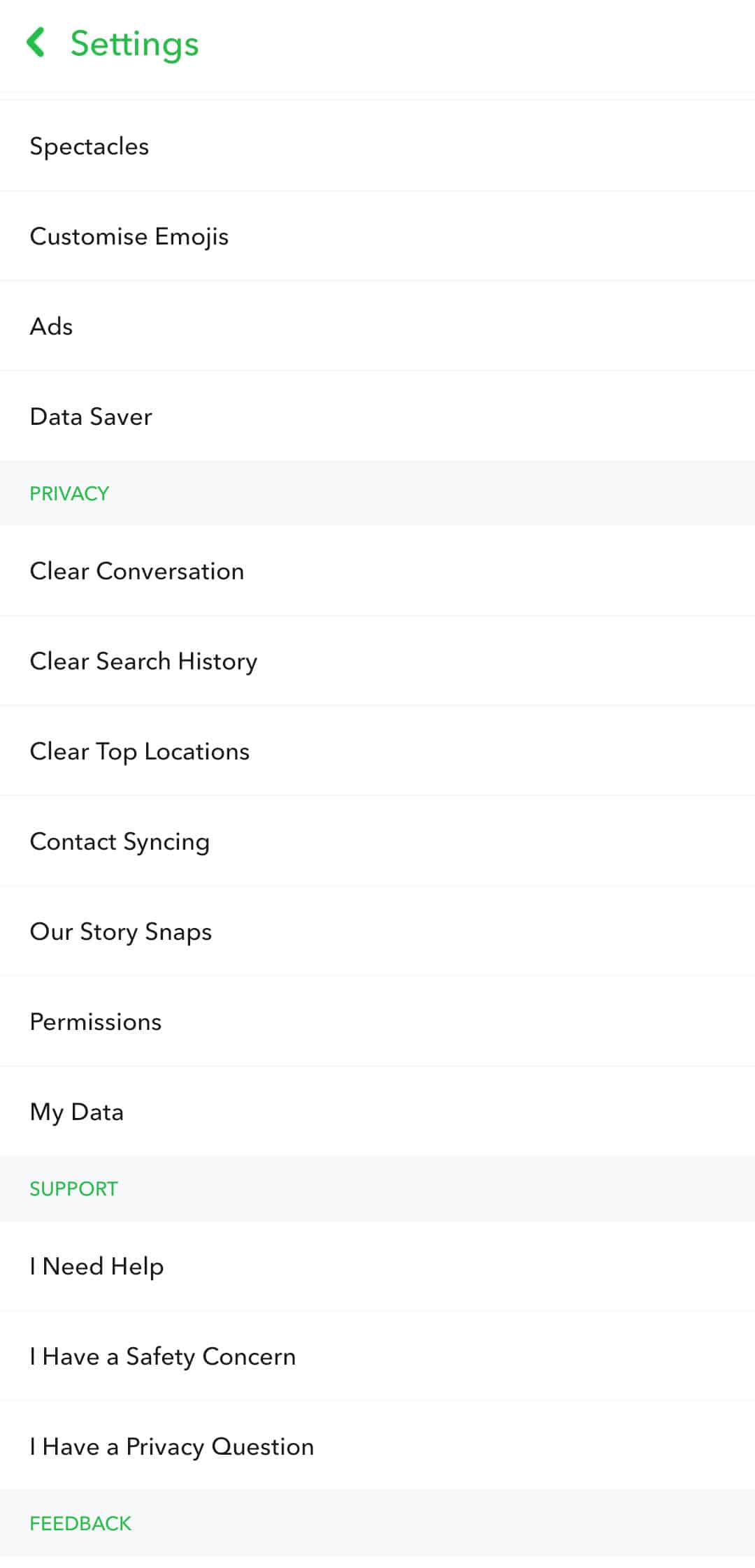
For iOS, check the guide below on how to manage your permissions.
- On Snapchat, tap on your Profile icon, and hit the Settings button afterward.
- Inside the settings, scroll down until you see the Additional Services page.
- Now, tap on Manage and select Permissions.
- Finally, ensure that Snapchat has the proper permissions to access your network.
After doing this, go back to Snapchat’s main page, and observe if you would still encounter errors.
8. Use Fiverr.
Planning to hire a freelancer for your projects? Try to use Fiverr.

Fiverr is the biggest freelancing marketplace globally that offers a digital platform for buyers and sellers to transact. It has a safe payment channel that takes care of both the customer and the service provider. You can find all kinds of freelancers on their platform that offer services like logo design, digital marketing, website development, and other digital services you might require.
On the other hand, if you want to earn extra income, you can also sign up for a freelancer account to offer your services on the platform.
9. Report the Problem to Snapchat.
If you are still experiencing connection issues on Snapchat, we suggest that you go to their support page, and report the problem.
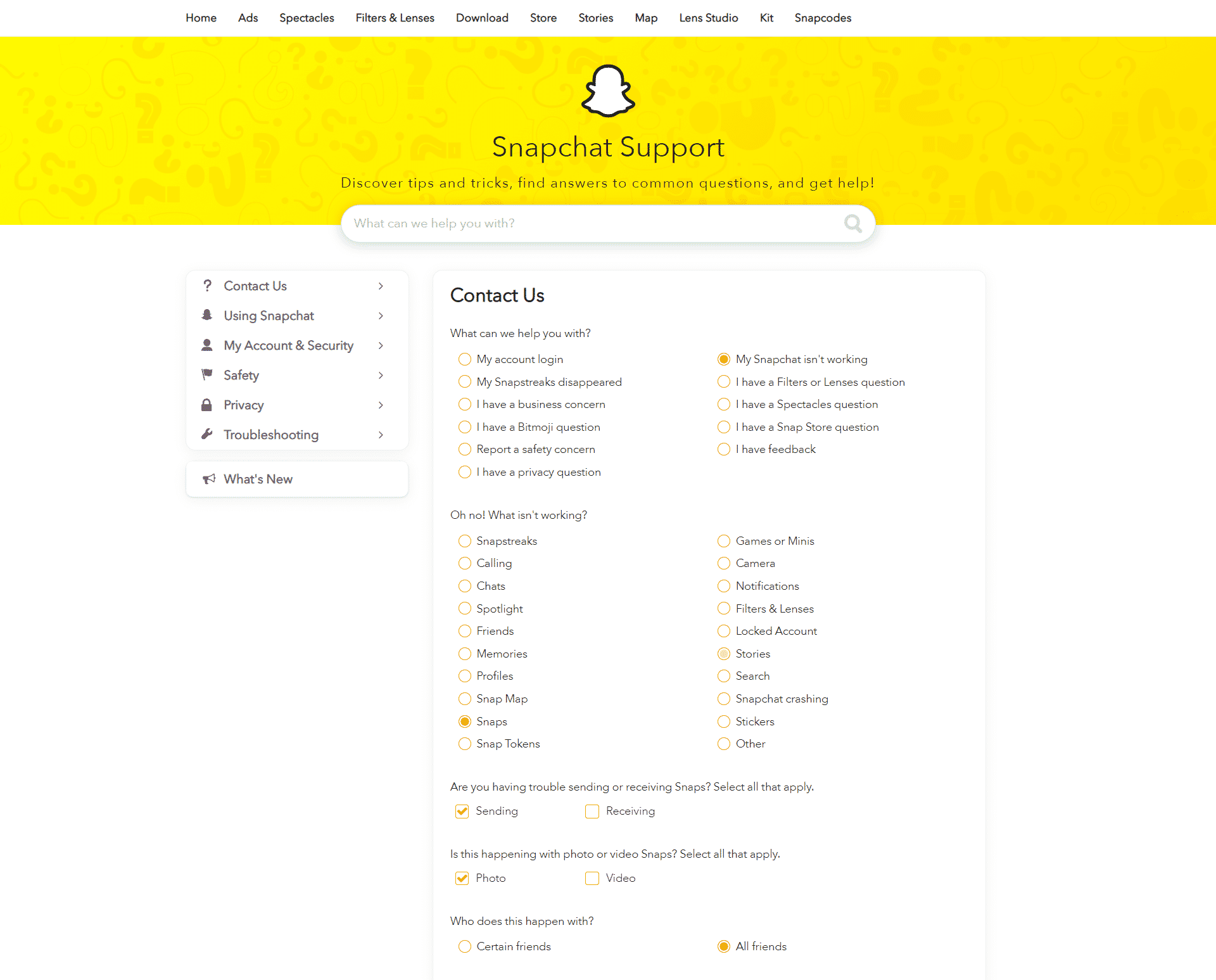
Be sure to include important details on your report like the device you are using, and your account information, to help their support team accommodate your query faster.
This ends our guide on what to do if you encounter connection errors on Snapchat. If you have other concerns, please leave a comment below, and we’ll try our best to answer them.
If this guide helped you, please share it. 🙂












