Do you experience connection issues on Terraria?
Terraria is an action-adventure sandbox game that is developed by Re-Logic. The game was first released on Windows but has since been ported to other platforms, including Android and iOS.
Currently, the game is considered to be one of the most played titles on Steam, with over 35,000 regular players.
Although Terraria is a popular title, it isn’t as stable as mainstream games.
This means that errors and occasional issues are quite common in the game. One of the most common problems players have to deal with in Terraria is connection issues. Being an online game, players experience random disconnections from servers and problems joining sessions.
If you’re experiencing connection issues on Terraria, you’ve come to the right place.
In this guide, we will show you how to address connection issues on Terraria.
Let’s dive right in!
1. Restart Your PC.
Before changing your configurations, we suggest restarting your computer if you encounter issues with Terraria. This should flush your system cache and eliminate errors that may have occurred during use.
Here’s what you need to do:
- On your computer, press the Windows key to open the Start Menu.
- From there, access the Power Options tab.
- Finally, click Restart to reboot your system.

Relaunch the game and check if you’ll still encounter connection issues on Terraria.
2. Close Unused Applications.
Playing online games requires a stable internet to avoid problems. If you experience connection issues on Terraria, there might be other applications running on your computer that hog your bandwidth.
To address this, we suggest closing unused applications on your computer to leave more room for Terraria to run.
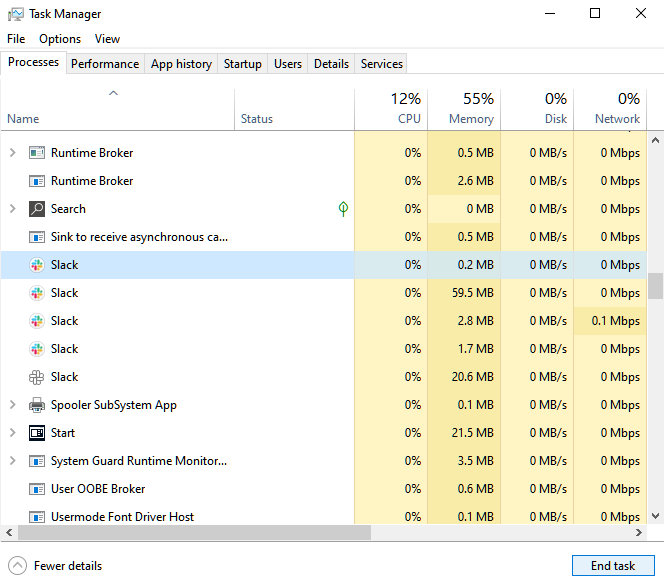
Head to the Task Manager and identify the applications you are not using. Close them and restart the game afterward.
3. Stop Steam Updates.
Steam automatically updates your games to ensure that you won’t encounter issues while playing. However, updates are suspended when you launch a game to prevent lags and high ping.
Unfortunately, there are instances when game updates continue to download even if you are playing. This can cause lags and connection issues. To avoid problems on Terraria, make sure that all game updates are suspended while you are playing.
4. Check Your Network Connection.
An unstable internet connection could also be the reason you encounter connection issues on Terraria. Since you are playing an online game, you’ll need reliable internet to enjoy the game and its features.
To confirm if your network is the problem, run a speed test using Fast.com to measure your connection’s upload and download bandwidth.

If the result indicates a problem with your network, restart your modem or router to re-establish the link with your ISP. Unplug your router from the outlet and wait for 5 to 10 seconds before reconnecting it.

Once done, perform another test to check if the problem is solved. If not, contact your provider and ask them to fix the issue.
5. Update Network Drivers.
You can try updating your network drivers if you encounter connection issues on Terraria. This will ensure that your network controllers are working correctly and that the problem is not caused by your system.
Follow the guide below to update your drivers:
- First, press the Windows + X keys on your keyboard to open the Quick Access Menu.
- Click on Device Manager and expand the Network Adapters tab.
- Lastly, right-click on your network controller and choose Update Driver. Follow the prompts to proceed.
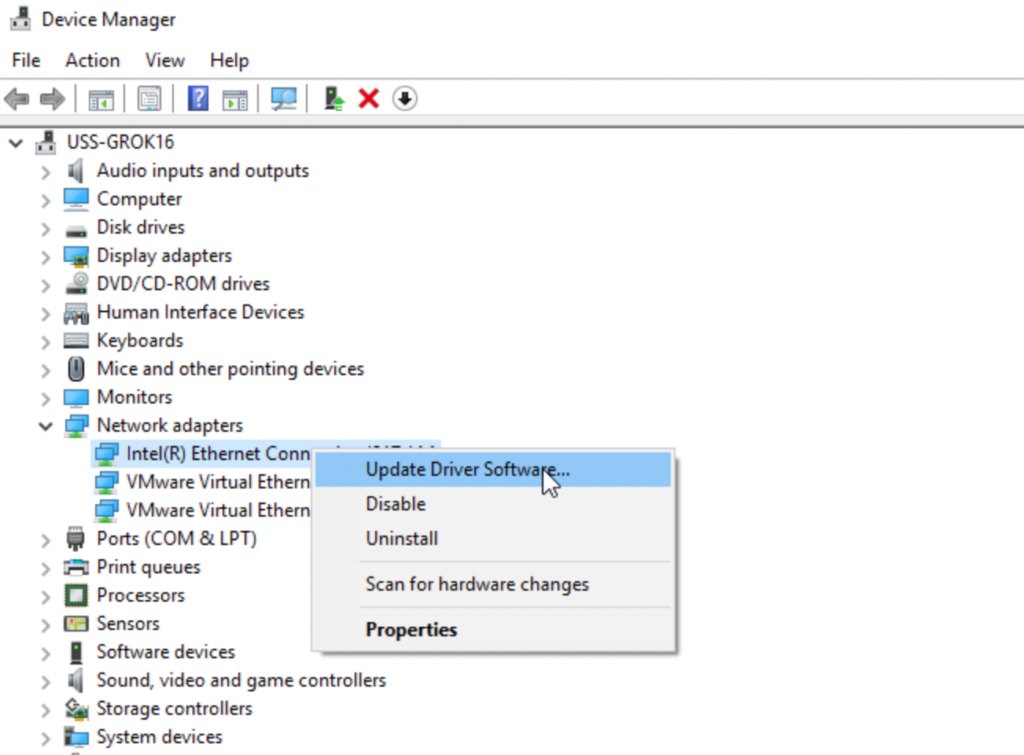
Restart your computer afterward to apply the changes. Try playing Terraria again to check if the problem is solved.
6. Turn Off VPN.
Virtual private networks or VPNs are third-party software that protects your online data from websites that track activity, hackers, and other harmful entities. They filter your activity through their servers and hide your IP address by replacing them with generated ones.
Unfortunately, this process can introduce delays and instability to your network, causing online games and apps to malfunction.
To avoid issues, disable your VPN before running Terraria.

On the other hand, you can try switching to PureVPN if you don’t want to go online without protection. Unlike other services, it keeps your network fast and reliable while keeping your data secure.
PureVPN also works great with streaming services like Netflix, Hulu, HBO Max, and more.
7. Flush Your DNS.
You can also try flushing your DNS if you encounter connection issues on Terraria. This should clear your DNS cache and ensure that there are no errors on your network.
Here’s what you need to do:
- On your computer, access the Start Menu and look for Command Prompt.
- Next, click on Run as an Administrator.
- Inside CMD, type ‘ipconfig /flushdns’ and hit the Enter key.
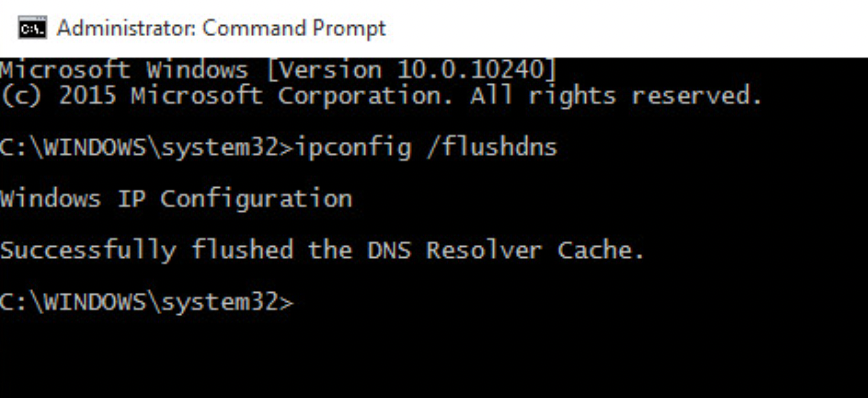
Go back to Terraria afterward and check if the problem is solved.
8. Update Windows.
If none of the solutions above worked, the last thing you can do is update your operating system. The version of Windows you are running might have an underlying issue that causes network problems.
See the steps below to update your OS:
- On your computer, access the Start Menu and go to Windows Settings.
- After that, click on Update & Security and click on Windows Update.
- Finally, click on Check for Updates and follow the prompts.

Restart your computer to apply the changes and check if you will still encounter issues with Terraria.
That sums up our guide for fixing connection issues on Terraria. If you have questions or other concerns, please leave a comment below, and we’ll do our best to answer them as soon as possible.
If this guide helped you, please share it. 🙂





