Do you encounter connection problems on Facebook Messenger?
Facebook Messenger is the second leading messaging platform in the world, with over 1.3 billion people using it. The app is owned by Meta, which is also the one responsible for WhatsApp, the most popular cloud-based messaging service.
Despite the history and experience behind Messenger, this doesn’t save the app from occasional downtimes and errors.
Like any app or software, Facebook Messenger is susceptible to bugs and glitches.
If you are reading this, we can assume you are experiencing connection problems on Facebook Messenger.
Most of the time, this issue is caused by server outages and slow network connections. However, it can also be due to improper user configurations, outdated app versions, or corrupted app data.
In this guide, we will show you how you can address connection problems on Facebook Messenger.
Let’s begin!
1. Check Facebook Messenger Servers.
When you encounter issues on Facebook Messenger, the first thing you would want to do is identify where the problem is coming from. This way, you can plan your next actions and solve the error faster.
To check the platform’s status, you can use third-party sites like Downdetector that display real-time updates about Messenger.
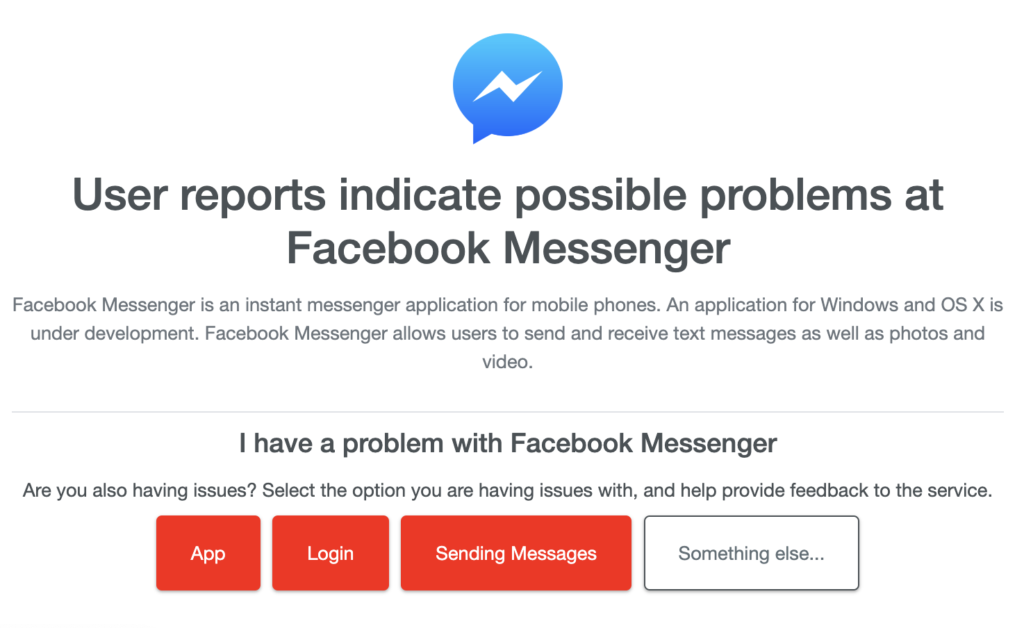
If the servers are down, the best thing you can do is wait since server-related issues can’t be fixed on your end.
On the other hand, you can head to the next solution if there’s nothing wrong with Messenger.
2. Restart Your Device.
Although this might look simple, restarting your device actually does a lot of things for your device. First, it flushes temporary caches on your system. It also reloads your resources and eliminates temporary bugs in the process.
On Android:
- Locate the Power button on your device.
- Next, press the button until the options menu shows up.
- Finally, tap on Restart.

On iOS:
- First, open the Assistive Touch on your display.
- After that, go to the Device tab.
- Lastly, tap on More and choose the Restart option.

Go back to Messenger afterward to check if the problem is solved.
3. Check Your Network Connection.
Since you are using an online service, you’ll need stable internet to enjoy Messenger’s services and features. If you encounter connection problems on Messenger, there’s likely an issue with your network.
To confirm this, perform a test using Fast.com to measure your network’s current upload and download bandwidth.

If the result indicates a problem with your network, restart your modem or router to re-establish the link with your ISP’s servers. Unplug your modem from the outlet and wait for 5 to 10 seconds before reconnecting it.

Re-run the test afterward to check if the problem is solved. If not, get in touch with your provider and ask them to fix their service.
4. Turn Off VPN.
Virtual private networks are third-party apps that protect your network and data from hackers and sites that track your activity. With VPNs, your data is redirected to their servers for filtration, and your default IP address is masked.
Although this is great for security reasons, this process can introduce delays and interruptions to your connection.
To avoid problems, we suggest turning off your VPN before using Messenger.

On the other hand, you can also try switching to a much more stable provider like PureVPN. Compared to other services, PureVPN uses high-speed servers for fast and secured connections.
It also works with most streaming apps like Netflix, Disney+, and HBO Max.
5. Update Messenger.
If none of the solutions above worked for you, we recommend updating Facebook Messenger on your device. This way, you can ensure that you have the latest working version of the app installed.
Simply head to the App Store or Google Play Store on your device and install the latest stable build of Messenger.
That ends our guide for fixing connection problems on Facebook Messenger. If you have other concerns, please let us know in the comment section, and we’ll do our best to respond as soon as possible.
If this guide helped you, please share it. 🙂





