Do you see a ‘content not available’ error on HBO Max when playing a movie or TV show?
HBO Max is currently one of the best movie streaming services out there, with tons of titles from the largest tv network HBO. Subscribing to HBO Max gives you access to shows like Game of Thrones, The Sopranos, and Silicon Valley.
With this, the platform already reached a record-breaking 44.2 million subscribers a year after its release. Although HBO Max is only available in the US, many people worldwide are trying to access the platform through VPNs to get their hands on award-winning movies and series.
While HBO Max had a great start, their app is not entirely stable, and some users experience problems from time to time, which is normal for a newly released application.
If you’re here, you probably see a ‘content not available’ error on HBO Max when watching your favorite shows.
Usually, this problem occurs when you play a movie or TV show experiencing technical issues. On the other hand, network problems, corrupted files, and third-party applications could also be the reason behind this error message on HBO Max.
To help you out, we’ve decided to make a guide for fixing the ‘content not available’ error message on HBO Max.
Let’s dive right in!
1. Check HBO Max Servers.
The first thing that you should check when you experience problems with HBO Max or any other platform is the status of their servers. You can do this by using third-party websites like Downdetector, which gives information about HBO Max’s servers.

If the servers are down, this means that the problem is not on your end and all you have to do is wait for HBO’s team to address the issue.
On the other hand, proceed to the following method below if there’s nothing wrong with HBO Max’s servers to address the problem on your end.
2. Try Watching Another Show.
You may have played a movie or TV show currently unavailable on the platform, which causes the error message. A bug or glitch may have occurred on HBO Max, causing some titles to become unplayable for a certain period.
To confirm this, go back to the media library and try playing 2 to 3 different titles and check if they will play successfully.
If other shows on HBO Max are working fine, then the movie or TV show you initially played is not available. Go to the last method below to report the problem to HBO Max’s team.
3. Use a VPN.
If you can’t access HBO Max due to your current location, we recommend using a VPN. You can check out PureVPN, which will allow you to use HBO Max even outside its supported region.
Aside from bypassing regional restrictions, PureVPN also offers excellent protection to your network with features such as 256bit AES Encryption, Internet Kill Switch, Logless VPN, and Split Tunneling.
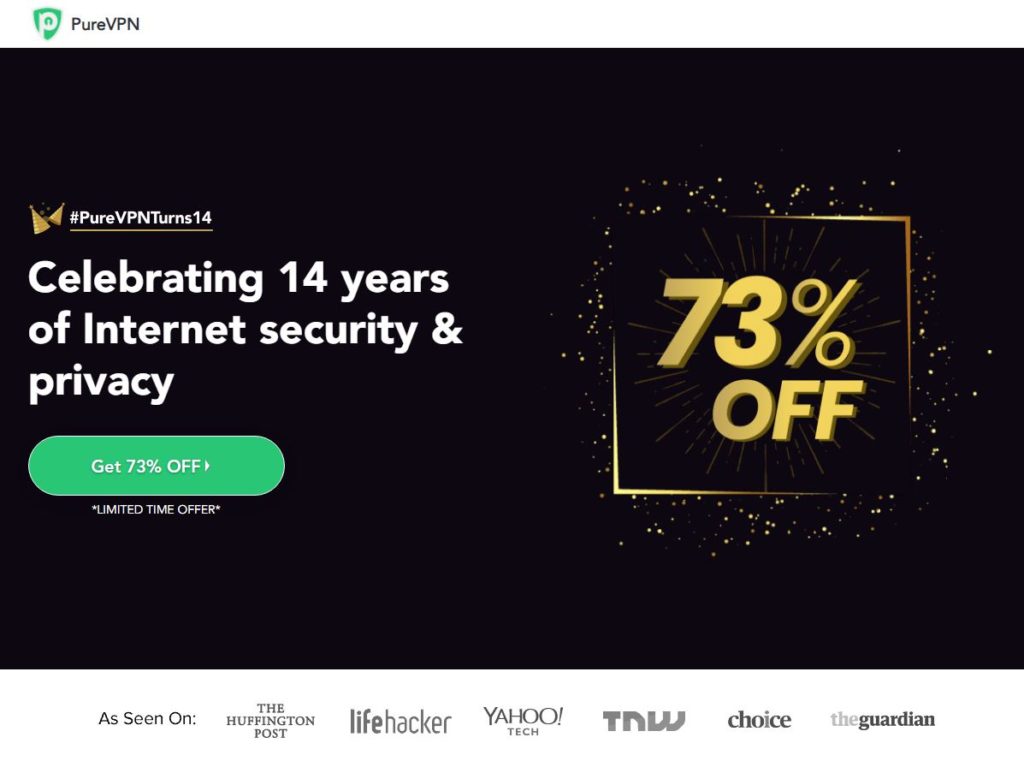
If that’s not enough, it also has 6500+ servers available for you to connect on, ensuring a fast and safe environment for you to browse anywhere in the world.
Unlock the full potential of your network today by using PureVPN!
4. Check If Your Device Is Supported.
Another reason why HBO Max is not working on your device is if you use an unsupported model. Although HBO Max is available on multiple operating systems, this doesn’t mean that every device running that OS is compatible with the app.
Visit the Help Center to check if HBO Max supports your current streaming device. If not, consider buying a new one if you have the budget, or you can try using a web browser to watch your favorite shows on HBO Max.
5. Re-Login to Your HBO Max Account.
You can also try signing out of your HBO Max account if you can’t watch any movie or TV show. Your user data may have gotten corrupted when the servers went down, causing your current session to run into errors.
On Android and iOS, you can log out of your account by doing the following steps:
- First, open HBO Max on your device and go to your Profile.
- Now, tap the Gear icon in the top left corner of your display to access the Settings.
- Finally, press the Sign Out button.
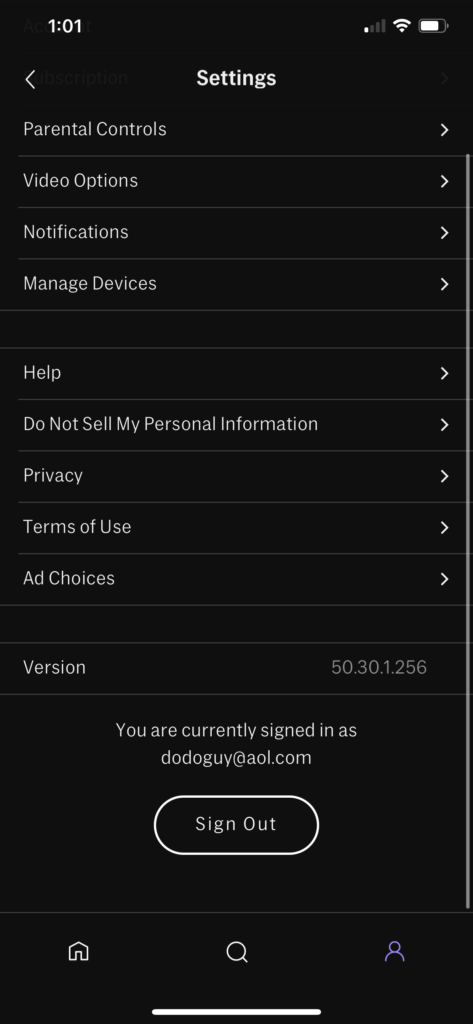
For browsers, check out the steps below to sign out of your HBO Max account:
- Visit the HBO Max website using your preferred browser.
- After that, click on your Profile to open the drop-down menu.
- Lastly, click on the Sign Out button to stop your session.
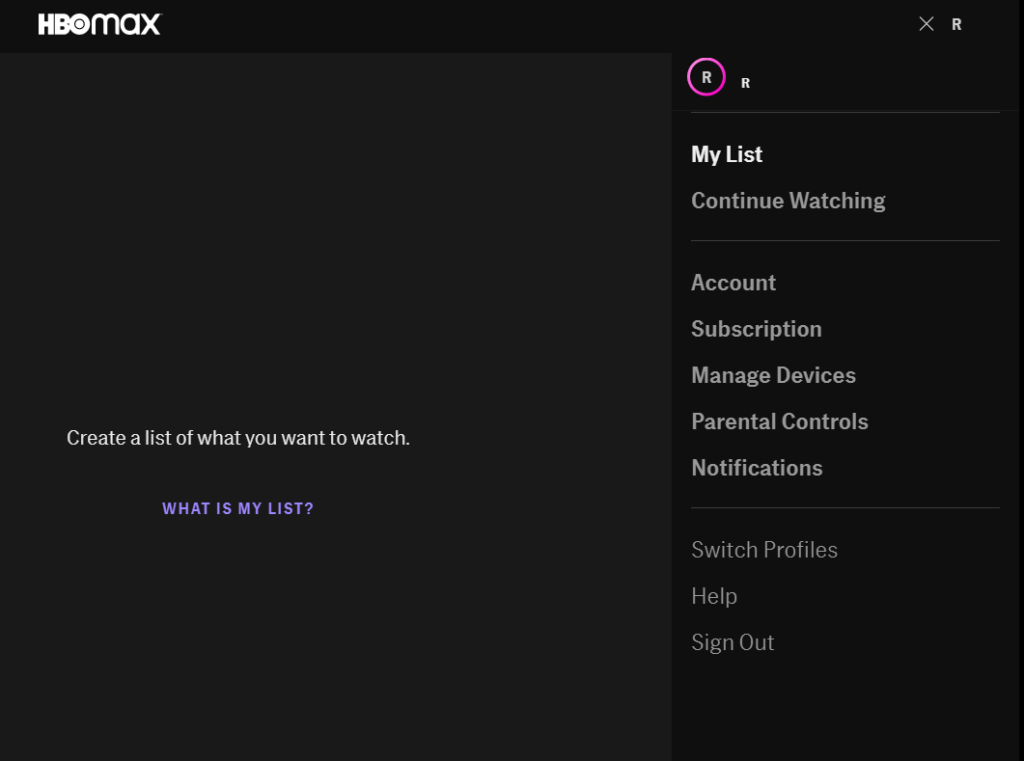
Once done, wait for at least two minutes before logging back into your HBO Max account.
Try playing a random show in the media library to check if the ‘content not available’ error would still occur on HBO Max.
6. Check and Reset Your Internet.
A slow or unstable network connection could also be the reason for the ‘content not available’ error message on HBO Max. The platform requires a minimum internet speed of 5 Mbps to watch HD shows without issues.
To check if your connection is the culprit, perform a test on your network using Fast.com to measure its current upload and download speed.

If the result shows that your internet is the problem, restart your network router to refresh the connection with your internet service provider.

Run another speed test afterwards to check if your network is now running correctly. Contact your ISP if you continue to experience network-related issues and ask them to fix their service.
On the other hand, consider upgrading your current plan if it is below 5 Mbps to avoid further issues in the future.
7. Clear Your Browser Cache and Cookies.
Corrupted browsing data may affect your browser’s performance, resulting in websites running into random errors. If HBO Max is not working correctly on your web browser, try clearing its data to remove corrupted caches and cookies.
Follow the guide below to clear your browsing data:
- First, open your preferred browser and press the CTRL + H keys.
- After that, the History tab should appear on your screen.
- Click on Clear Browsing Data from the side menu and change the Time Range to All Time.
- Now, click the checkbox next to ‘Cached Images and Files’ and ‘Cookies and Other Site Data’.
- Lastly, click the Clear Data button to start the process.

Once done, wait for the process to finish, then go back to your HBO Max account. Play a random movie or TV show afterwards to check if the problem is solved.
8. Clear HBO Max App Data (Android).
If you use an Android device, try clearing HBO Max’s app data if the app refuses to play any title you select. This way, you can ensure there are no corrupted files on your device and HBO Max’s files.
Check out the guide below to clear HBO Max’s app data:
- On your device, tap on the Settings app and open the Apps tab.
- Now, tap on HBO Max from the list and access its Storage tab.
- Finally, tap the Clear Data button to start the process.
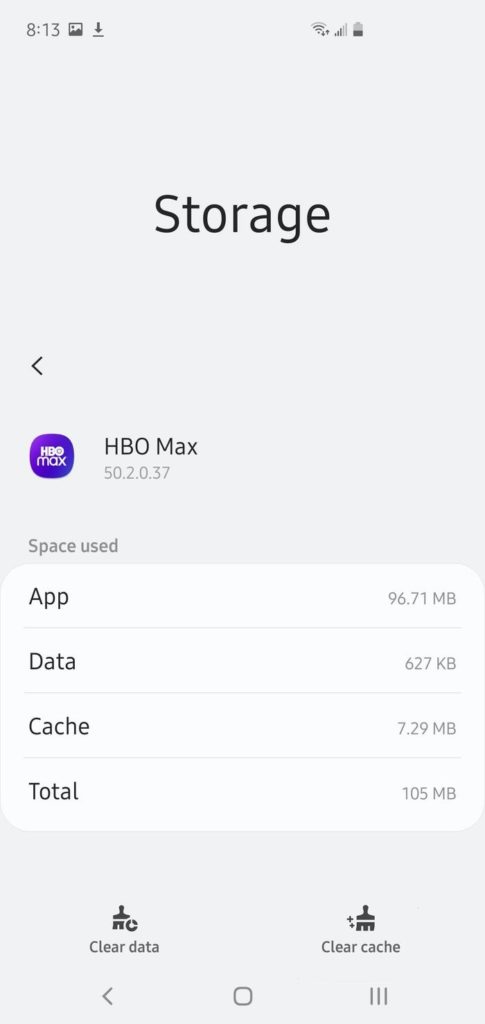
Once done, re-login to your HBO Max account to check if the ‘content not available’ error would still occur.
9. Update HBO Max.
HBO releases frequent updates on their application to ensure that bugs and other glitches on the platform are getting patched. This also ensures that the HBO Max app is well optimized for all the devices it supports.
On Android, you can update HBO Max by doing the following steps:
- Access the Google Play Store on your device and tap on your Profile.
- Next, tap on My Apps & Games and find the HBO Max app from the list.
- Finally, press the Update button next to HBO Max to install the update.

For iOS users, see the steps below to update HBO Max:
- On your device, go to the App Store and access your Profile.
- Now, locate HBO Max from the list of apps with available updates.
- Lastly, tap the Update button beside HBO Max.

If you are using Smart TVs, Set-top boxes, and similar devices, please go to the Help Center to know how you can update HBO Max.
Go back to the media library afterwards and check if the error message would still occur while playing a movie or TV show.
10. Reinstall HBO Max.
If the update did not work, there’s a chance that HBO Max’s installation files may have gotten corrupted, causing the app to run into errors. If this is the case, the best option you have is to reinstall HBO Max.
For Android users, follow the steps below to reinstall HBO Max:
- On your device, access the app drawer and locate HBO Max.
- After that, tap and hold its app icon until the selection menu shows up on your screen.
- Now, select Uninstall and follow the on-screen prompts to remove HBO Max.
- Finally, go to the Google Play Store to reinstall HBO Max.
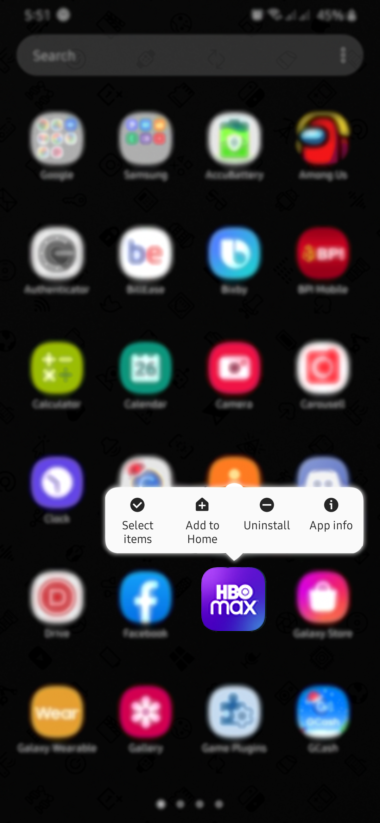
On iOS, you can reinstall HBO Max by doing the following steps:
- First, open your home screen and find the HBO Max app.
- Next, press its app icon until the options menu shows up.
- Tap on the Remove App button to uninstall HBO Max.
- Lastly, launch the App Store on your device and reinstall HBO Max.
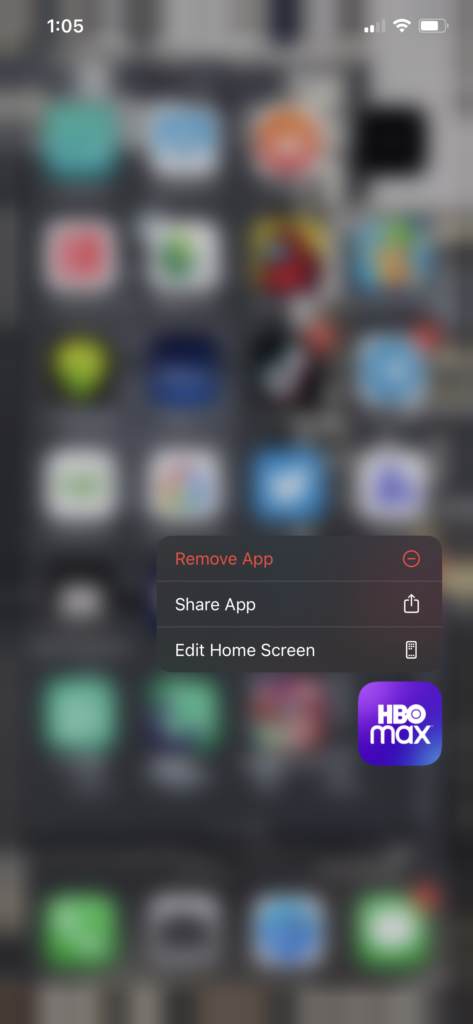
If you use a Smart TV or any other Set-top boxes, please visit the Help Center to find out how you can reinstall HBO Max.
Once done, re-login to your HBO Max account and check if the ‘content not available’ error would still occur.
11. Refer to Our Other Guides.
If you are experiencing other streaming issues on HBO Max, please refer to our other guides below:
- HBO Max Streaming Quality Issues? Here’s the Fix!
- HBO Max Audio Not Working? Here’s the Fix!
- ‘Cannot Connect’ Error on HBO Max? Here’s the Fix!
- HBO Max Skipping Episodes (During Watching)? Here’s the Fix!
- HBO Max Video Skipping? Here’s the Fix!
- Cannot Stream HBO Max? Here’s the Fix!
12. Report the Problem to HBO Max.
If none of the methods above worked out for you, we suggest that you leave the matter to the experts and ask for help.
Visit HBO Max’s Help Center using any browser and get in touch with their customer support to report the problem. When asking for help, be sure to include your account details and the device you are using, to help their team understand your situation faster.

This wraps up our guide on what to do if you see the ‘content not available’ error on HBO Max. If you have any questions, please let us know in the comment section, and we’ll do our best to answer them.
If this guide helped you, please share it. 🙂





