Is your controller not working on Fall Guys?
Fall Guys: Ultimate Knockout is a battle royale game developed by Mediatonic and published by Devolver Digital. It was released last August 2020 and has greatly benefited from the series of lockdowns due to COVID-19.
Overall, the game is exciting to play, though the ragdoll mechanics can be frustrating at times, especially if you keep falling over the platform or keep running into obstacles.
Other things that can irritate you while playing are bugs and glitches.
While game developers try their best to keep the game working at all times, occasional errors are simply unavoidable.
If you’re reading this, we can assume that you want to use a controller while playing Fall Guys on PC but struggling to get it working. Usually, this issue is driver-related, but there are other factors to consider as well.
Today, we’ve decided to make a guide for fixing your controller if it’s not working on Fall Guys PC.
Let’s dive right in!
1. Restart Your System.
Before making changes to your PC, we suggest restarting your system first. A temporary bug or glitch may have occurred on your computer, causing your controller and other drivers to malfunction.
To rule this out, follow the steps below to restart your system:
- First, press the Windows key on your keyboard to access the Start Menu.
- After that, go to the Power Options tab.
- Lastly, choose Restart to reboot your computer.

Go back to Fall Guys afterward to check if the problem is solved.
2. Reconnect Your Controller.
One of the quickest ways to make your controller work on Fall Guys is to reconnect it. The drivers may have failed to recognize your controller the first time, explaining why it’s not working on Fall Guys.
It’s also possible that the cables are not connected properly to your computer. Simply unplug your controller from your PC’s USB port and ensure it’s plugged in correctly.
If you’re using Bluetooth to connect your controller, disconnect it from Windows Settings and reconnect afterward.
Relaunch the game afterward to check if your controller is now working on Fall Guys.
3. Unplug Your Keyboard.
Your system may be struggling to recognize which input device you want to use for Fall Guys. To avoid this, we suggest unplugging your keyboard before launching the game. This way, your system knows that you’ll be using the controller to play.
Follow the steps below to do this process:
- First, close Fall Guys on your computer.
- After that, remove your keyboard and restart Steam.
- Lastly, go to the Steam Library and launch Fall Guys on your PC.
Try joining another game to test if your controller is working. Once your controller is recognized, you can reconnect your keyboard.
4. Update Windows.
Your system may lack some resources required by your controller to function correctly. To rule this out, we suggest that you update your operating system to the latest version possible. This should also eliminate any compatibility issues with Fall Guys.
Check out the steps below to update Windows:
- On your keyboard, press the Windows + I keys to open Windows Settings.
- After that, go to Update & Security and access the Windows Update tab.
- Finally, click on Check for Updates and follow the prompts to update your system.

Restart your PC afterward and check if your controller is now working.
5. Update Your Drivers.
Similar to any hardware, your controller requires drivers to work. If you can’t use your controller on Fall Guys, check if you have the latest drivers installed on your system.
Here’s how you can update your controller drivers on Windows:
- Press the Windows + X keys on your keyboard to access the Quick Menu.
- After that, click on Device Manager.
- Now, expand the Sound, Video, and Game Controllers tab and right-click on your controller.
- Finally, choose Update Driver and follow the prompts to continue.
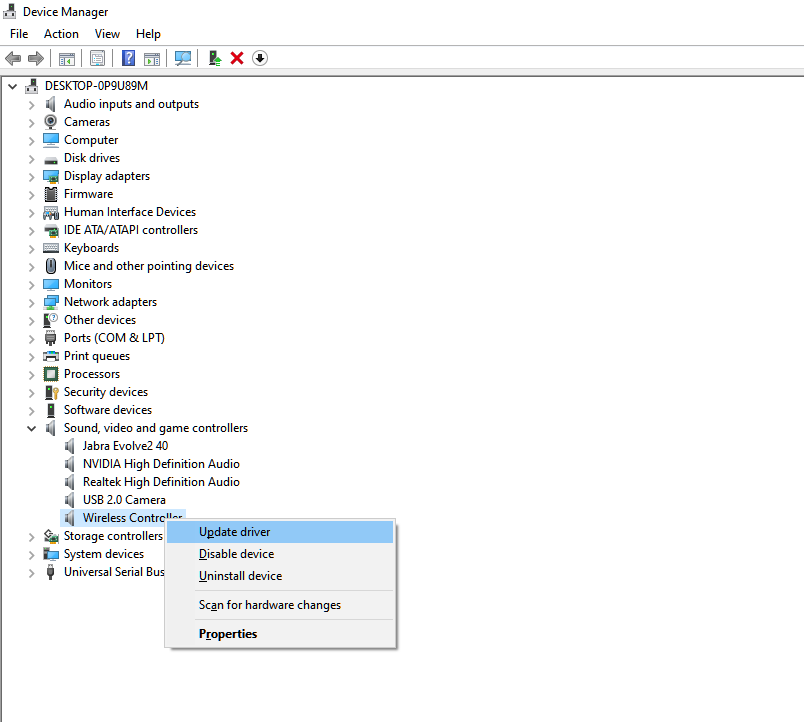
Reboot your system after updating your drivers and check if your controller is now working on Fall Guys.
6. Run Big Picture Mode.
Steam has a separate interface for users who prefer using game controllers on their PCs. If you can’t get your controller to work using the normal interface, launch Steam in Big Picture Mode and check if the issue goes away.
Follow the guide below to run Steam in Big Picture Mode:
- First, access your Steam account and go to your Library.
- After that, click on the View tab.
- Lastly, choose Big Picture Mode.
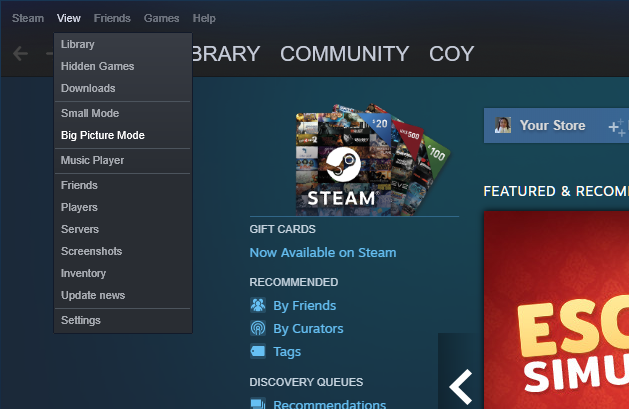
Once done, launch Fall Guys while in Big Picture Mode and see if your controller works.
7. Check Your Controller Settings.
Steam offers support for various game controllers in the market. You can use Playstation, Xbox, Switch Pro, and Generic controllers to play games on your PC. However, if your controller is not working on Fall Guys, it’s possible that your configurations are not set accordingly.
Check out the steps below to enable support for your controller on Steam:
- On Steam, click on the Steam tab and open the Settings.
- Next, access the Controller tab and click on General Controller Settings.
- Finally, enable the configuration support for the controller you’re using.
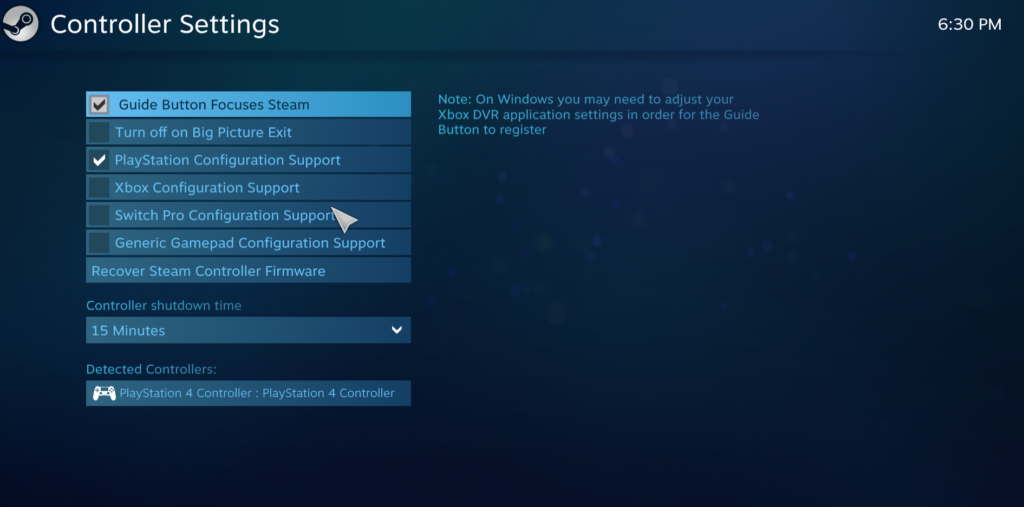
Restart Steam afterward and check if your controller is now working on Fall Guys.
8. Reinstall Fall Guys.
If you still can’t get your controller to work, we suggest that you reinstall the game on your PC. This way, we can ensure that there are no broken or corrupted game files on your storage and you’re using the latest version of Fall Guys.
Here’s how you can reinstall Fall Guys on Steam:
- First, open Steam on your PC and go to your Library.
- Now, right-click on Fall Guys.
- Hover your cursor to the Manage tab and click on Uninstall.
- Lastly, visit the Steam Store and reinstall Fall Guys from there.
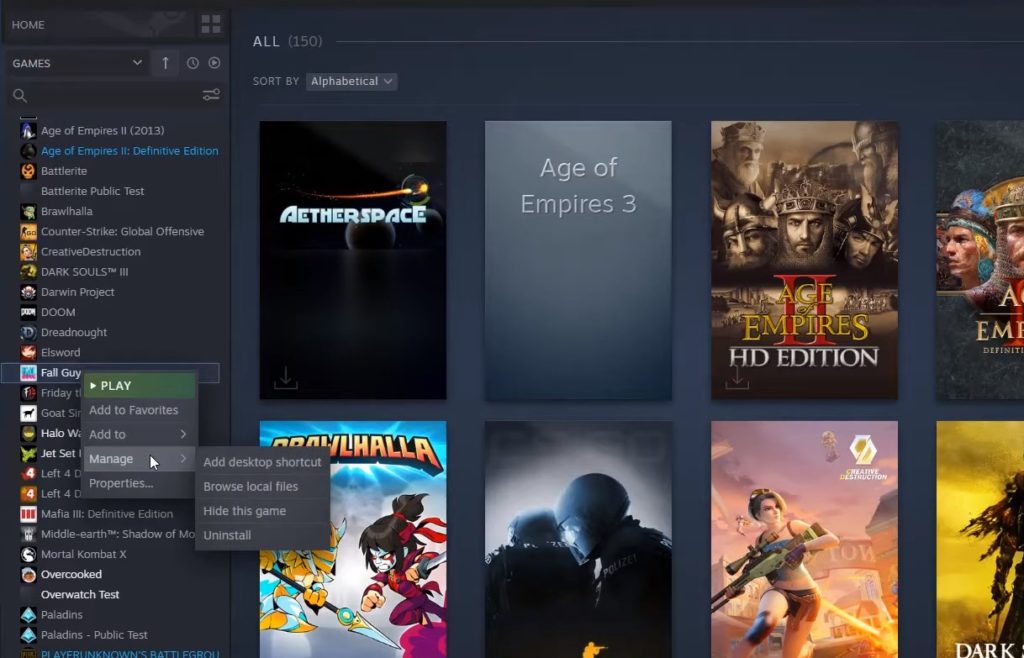
Try using your controller again to check if the problem is solved.
That ends our guide on fixing your controller if it’s not working on Fall Guys. If you have questions, don’t hesitate to leave a comment below, and we’ll do our best to answer them.
If this guide helped you, please share it. 🙂





