Want to know how you can fix crashing issues on Terraria?
Terraria is a popular adventure game that is developed by Re-Logic. The game also packed some action and was originally made for Windows way back in 2011. As the years passed, Terraria was ported to other platforms, including Android and iOS.
Although the game is popular among Steam users and PC gamers, there are numerous issues with the game.
For one, players are reporting that the game is crashing randomly for unknown reasons. Sadly, the game doesn’t give out any error messages when it crashes.
Most of the time, incorrect user configurations are the culprit for crashing issues on Terraria. On the other hand, it can also be due to faulty drivers, corrupted game resources, or outdated software.
In this guide, we will show you how to fix crashing issues on Terraria.
Let’s dive right in!
1. Restart Your Computer.
Before doing anything, we suggest restarting your computer if you encounter issues with Terraria. This should reload the game’s resources and eliminate temporary errors that may have occurred during runtime.
See the steps below to restart your PC:
- On your keyboard, press the Windows key to open the Start Menu.
- Next, access the Power Options tab.
- Finally, click on Restart to reboot your system.

Once done, relaunch Terraria and check if the problem is solved.
2. Run Steam As Administrator.
One of the main reasons Terraria is crashing on your computer is if it can’t access certain resources on your storage drive. To bypass any system restrictions, try running the game as an administrator.
Here’s what you need to do:
- On your desktop, right-click on Steam and choose Properties.
- Next, go to the Compatibility tab.
- After that, enable the ‘Run this Program as an Administrator’ option.
- Finally, save the changes by clicking OK and Apply.
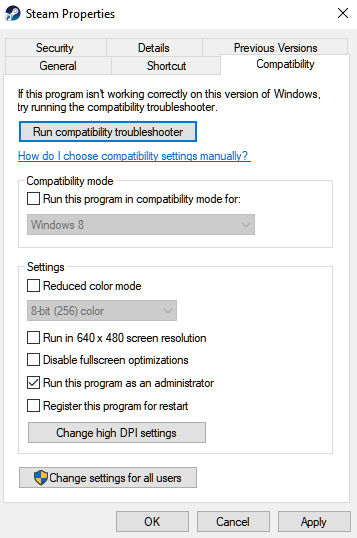
Launch Steam and see if Terraria would still crash.
3. Update Display Drivers.
Corrupted display drivers could also be the reason Terraria is not working on your computer. To be sure, we recommend updating your graphics drivers to the latest version to patch possible bugs and other issues.
Check out the steps below to update your drivers:
- First, open the Device Manager on your computer.
- After that, expand the Display Adapters tab.
- Lastly, right-click on your graphics card and choose Update Driver.

Restart your computer afterward to apply the changes. Try playing for a few minutes to see if the issue would still occur.
4. Verify Your Game Files.
As we have mentioned, corrupted game resources could be the reason you encounter random crashes on Terraria. If this is the case, you can use Steam’s built-in tool to repair or update game files.
See the steps below to verify your game files:
- Launch Steam on your computer.
- Next, go to your Library and right-click on Terraria.
- Choose Properties and head to the Local Files tab.
- Finally, click on Verify Integrity of Game Files.
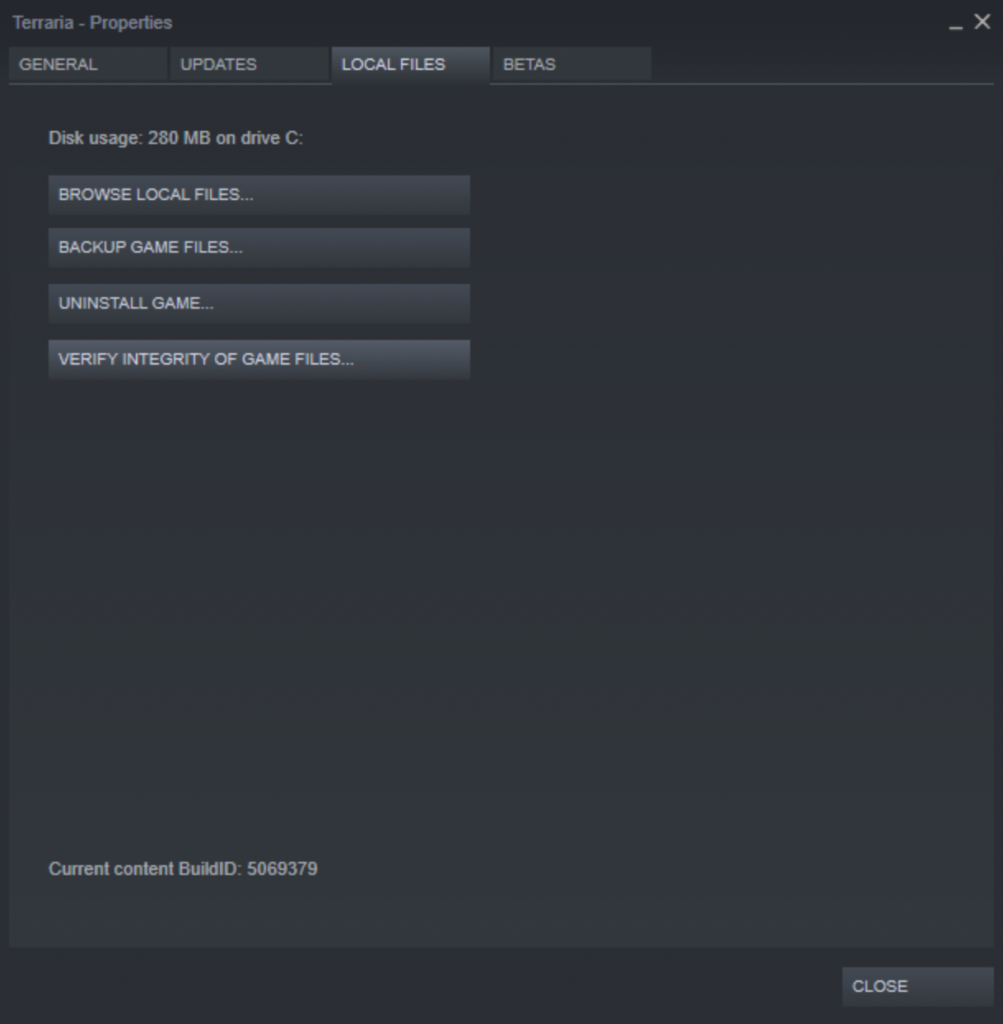
Try playing a few rounds afterward to check if the problem is solved.
5. Update Windows.
The version of Windows you are using might not be compatible with Terraria. It is also possible that there’s an issue with your operating system that causes conflict with Terraria. To rule this out, update your OS to the latest version.
See the guide below to update Windows:
- On your computer, access Windows Settings by pressing the Windows + I keys.
- After that, go to Update & Security and click on Windows Update.
- Finally, click Check for Updates and follow the prompts.

Once done, restart your computer to apply the changes. Head back to the game to check if the problem is solved.
6. Reinstall Terraria.
If none of the solutions above worked, the last thing you can do is reinstall the game on your computer. This way, we can ensure that there are no missing or corrupted game files and that you have the latest version of the game.
Follow the guide below to uninstall Terraria:
- Launch Steam on your computer.
- Go to the Library and right-click on Terraria.
- Finally, click Uninstall and follow the prompts.
Reinstall the game and check if the problem is solved.
That sums up our guide for fixing crashing issues on Terraria. If you have questions, please leave a comment below, and we’ll do our best to answer them.
If this guide helped you, please share it. 🙂





