Can’t’ figure out why you’re experiencing crashing issues on Tinder?
Tinder is a popular dating app released in 2012 with one goal in mind, and that is to match people online who are interested in having a relationship. The app is available for people aged 18 and above and supports both iOS and Android devices.
With over 55 billion matches to date, Tinder has established itself as one of the best online dating platforms in the world.
Unfortunately, being the best doesn’t exempt the platform from downtimes and errors. One of the most common problems users encounter on Tinder is that the app randomly crashes.
Based on what we know, this issue is caused by corrupted or broken installation files. However, it can also be due to faulty servers, slow internet connection, improper device configurations, and third-party applications.
To help you out, we’ve decided to make a guide for fixing crashing issues on Tinder.
Let’s jump right in!
1. Check Tinder’s Servers.
When you run into errors while using Tinder, you should first identify where the problem is coming from. You can do this by visiting Downdetector, a third-party tool that provides information about Tinder’s current status.
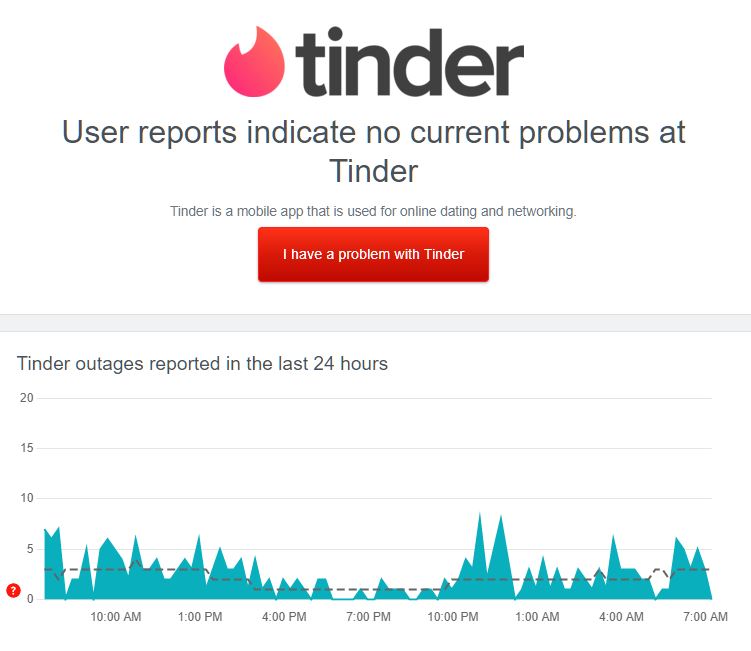
If there’s an issue with the servers, the only thing you can do is wait for Tinder’s team to address the problem.
On the other hand, you can head to the following solution below to start troubleshooting the problem on your end if there’s nothing wrong with the servers.
2. Restart Your Device.
A temporary error may have occurred on your system, preventing Tinder from running correctly. To rule this out, we suggest restarting your device to reload its resources and system files.
On Android devices, check out the guide below to restart them:
- Find the Power button on your Android device.
- After that, press and hold the button until the options screen shows up.
- Lastly, hit the Restart button.

If you’re using an iOS device, see the steps below to reboot your system:
- On your device, access the Assistive Touch and go to the Device tab.
- Next, tap on More.
- Finally, hit the Restart button to reboot your device.

Once done, go back to Tinder and see if the app still crashes.
3. Check Your Network Connection.
Being an online app, Tinder requires a stable internet connection to function correctly on your device. To check if your network is the culprit, run a speed test using Fast.com to measure its current upload and download bandwidth.

If the test shows that your connection is the problem, unplug your router from the outlet and wait 5 to 10 seconds before reconnecting it. This should restart your modem and re-establish the link with your ISP’s servers.

Once done, perform another test to confirm if the problem is solved.
Contact your service provider if you continue to experience network-related issues and ask them to handle the situation.
4. Turn Off VPN.
Virtual private networks could also be the reason why you experience crashing issues on Tinder. Most VPNs mask your IP address and filter your activity to secure your data. However, this process can introduce delays and instability.
If you can’t use Tinder properly, we suggest disabling your VPN.

On the other hand, you can also switch to PureVPN if you don’t want to go online without protection. Compared to other VPNs, it uses thousands of high-speed servers worldwide to ensure a fast and secure connection.
PureVPN also works if you want to access streaming services not available in your region, such as Netflix, HBO Max, and Disney +.
5. Update Tinder.
Outdated versions of Tinder could also be why the app keeps crashing on your device. The version you’re using may have an underlying issue, or it’s not compatible with your operating system.
To fix this, simply update the Tinder app to the latest version possible and see if the problem goes away.
For Android users, check out the guide below to update Tinder:
- On your device, go to the Play Store and tap on your Profile.
- After that, access the Manage Apps & Device tab.
- Now, open the Updates Available tab and look for Tinder.
- Finally, hit the Update button if there’s an available update for Tinder.

If you’re using an iOS device, see the steps below to update Tinder:
- First, launch the App Store on your device.
- Next, go to your Profile and look for the Tinder app.
- Lastly, tap the Update button next to Tinder to install the update.

After updating the app, use Tinder for a while to check if it will still crash.
6. Clear Tinder Cache (Android).
If you’re using an Android device, try to clear Tinder’s application cache if it keeps on crashing. This should clear any broken or corrupted temporary files on your system, which causes Tinder to malfunction.
Here’s how you can clear Tinder’s app cache:
- On your device, access the Settings and go to the Apps tab.
- Next, tap on Tinder to access its options.
- Finally, hit the Clear Cache button to complete the process.
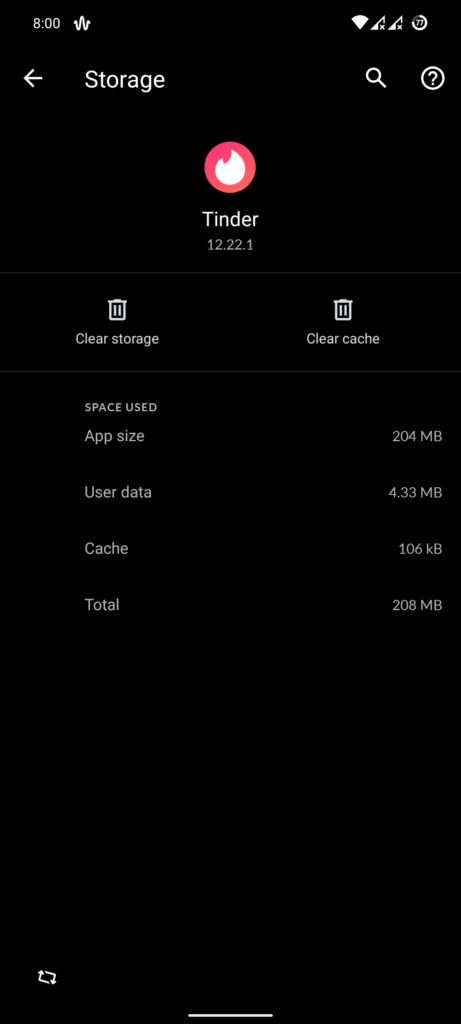
Once done, restart Tinder and see if the app still crashes.
7. Reinstall Tinder.
Some of TikTok’s installation files may have gotten corrupted, causing the game to crash unexpectedly. To fix this, reinstall the app on your device to ensure that everything’s in order and you’re using Tinder’s latest version.
Check out the steps below to reinstall Tinder:
- In your app drawer, locate the Tinder app.
- Next, press and hold its app icon to access the selection screen.
- Finally, tap Remove App (iOS) or Uninstall (Android) to delete Tinder.
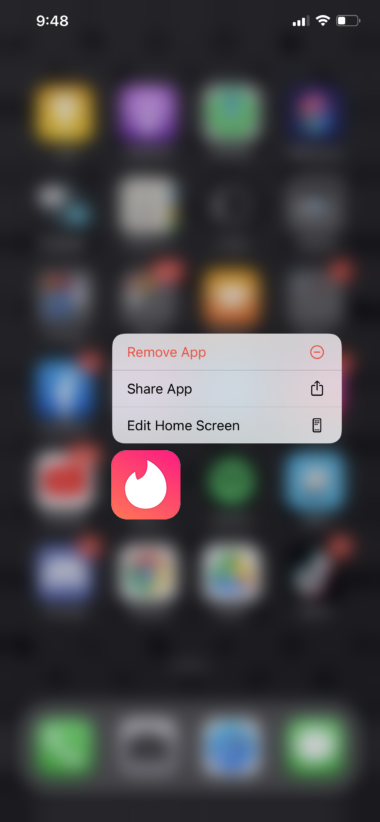
Go to the App Store or Play Store afterward and reinstall the app from there.
8. Report the Problem to Tinder.
If none of the solutions above worked for you, we suggest letting the experts handle the situation.
Go to Tinder’s Help Center and submit a request to report the issue you’ve been experiencing on the app. When asking for help, be sure to provide all the necessary information to make it easier for Tinder’s team to assess the situation.
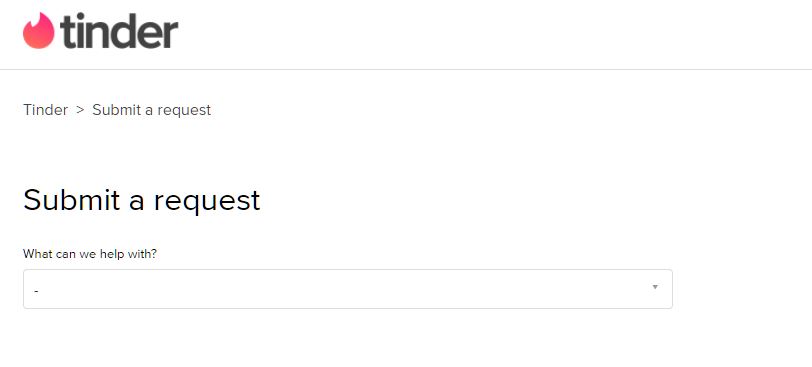
You can also browse the guides on their page and see if you can find other solutions.
That ends our guide on how to fix crashing issues on Tinder. If you have questions or any other concerns, please let us know in the comment section, and we’ll do our best to help you out.
If this guide helped you, please share it. 🙂





