Trying to figure out how to create events in Clubhouse?
After its launch in 2020, Clubhouse has finally gained some traction and started attracting more users to the platform. Even if it is an invite-only platform, the community grows each day, and more people are trying to get in.
At the Clubhouse, you can follow different clubs and join various rooms to listen to different topics that may interest you. Besides listening to discussions, you can also host events on the app and invite your friends over.
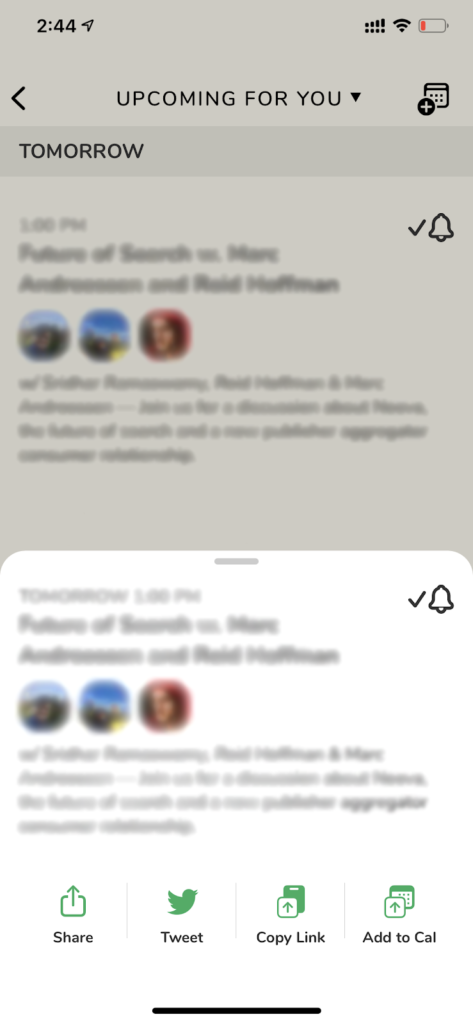
However, you should get invited to the platform first before you can enjoy these features. If you don’t have any invites yet, visit our dedicated guide on how you can get one.
Given that the application is new, you’re probably unfamiliar with the interface and unsure of what you need to do. If you’re planning to host an event on the app, keep reading.
Today, we’ve decided to make a guide on how to create events in the Clubhouse app.
Let’s get started!
How to Create Events in Clubhouse?
Setting up an event on Clubhouse is pretty much straightforward and should be easy once you get the hang of it. Scheduling an event in the Clubhouse allows you to host a discussion on your preferred time and date.
This lets you share your event on various social media sites to reach other people who might find the topic interesting.
Follow the guide below on how you can create events in the Clubhouse app:
- On your iOS device, go to the home screen and launch the Clubhouse app.
- After that, tap on the Calendar icon at the top right corner of your display to access the ‘Upcoming for You’ tab.
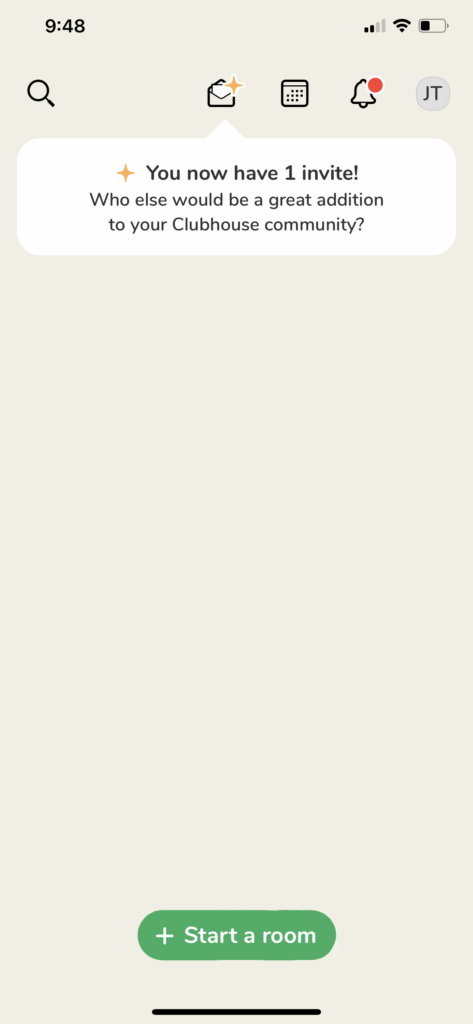
- Now, tap on New Event and fill in the required fields.
- Finally, tap on Publish to complete the process.
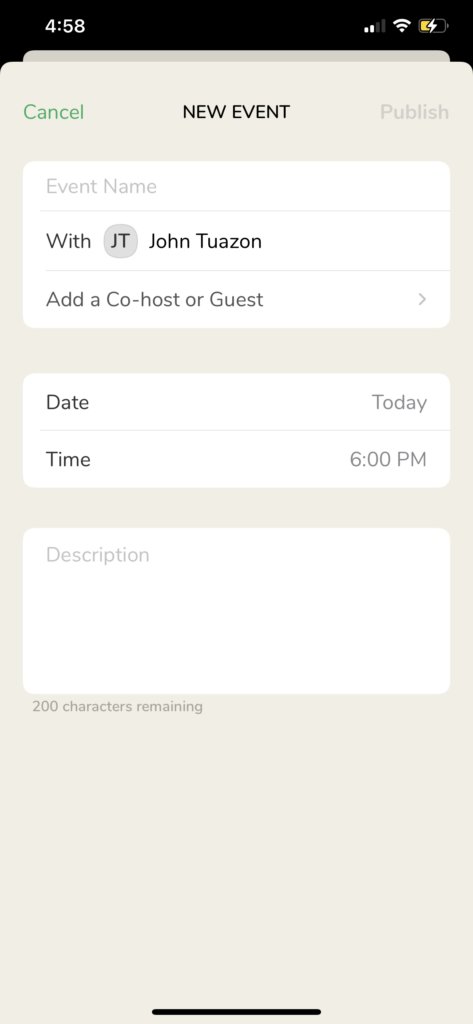
Share the event on your other social media accounts to let other people know about it.
How to Start a Room in Clubhouse?
Clubhouse has three types of rooms that you can create depending on your preference. The first one is an open room, where anyone on the platform can join the discussion. The second is a social room that allows people you follow to enter the event. Last on the list is a closed room that only allows invited users to join.
If you’ve decided on which type of room to use, check out the steps below to start it:
- On the Clubhouse app, tap on the Start a Room button at the lower portion of your display.
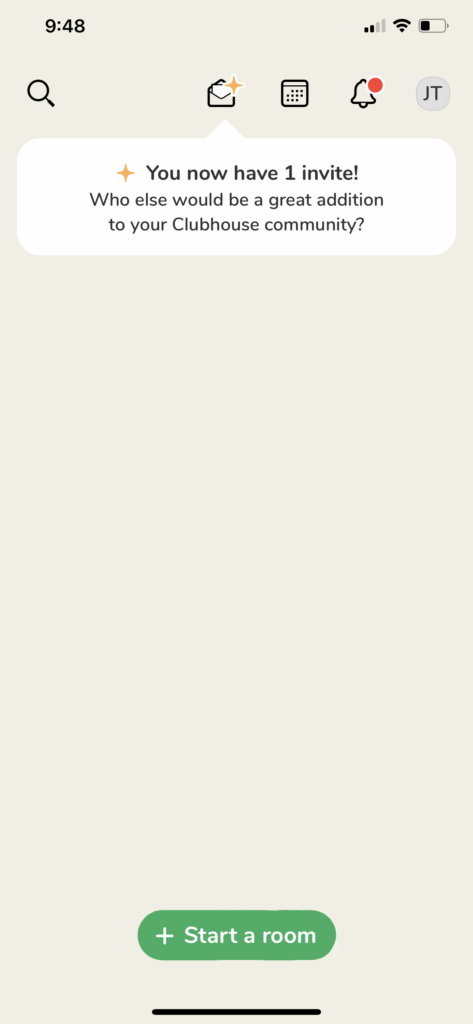
- After that, select the type of room you want to create.
- Now, tap on the +Add a Topic button to set the name of the room. Ideally, select a name that reflects the topic to be discussed in the room.
- Finally, tap on Let’s Go and follow the on-screen prompts to complete the process.
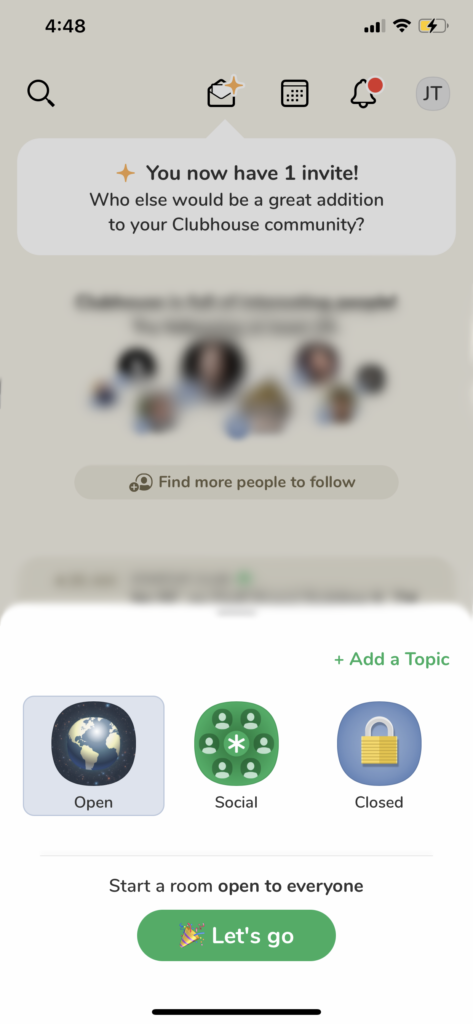
Wait for your friends and other users to join the room and start the discussion.
If you want to invite users to your room, check out the following method below to guide you.
How to Invite Others to Join a Room in Clubhouse?
Since the platform’s whole point is to discuss a specific topic with other users, you don’t want to be speaking on your own, right? However, keep in mind that you can only send invites to users who follow you.
Check out the steps below to guide you on the process:
- Inside the room, you’ve created, tap the + button located at the bottom-right corner of your display.
- After that, search for the user you want to invite.
- Finally, tap on their name and follow the prompts to send the invite.
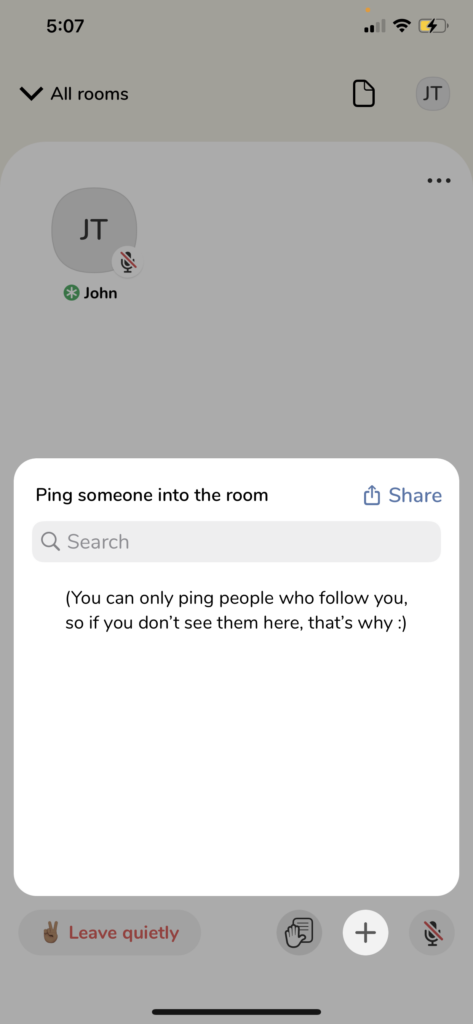
On the other hand, you can also share the room on other social media sites to reach other users with a Clubhouse account.
Try Using Transistor.
Are you struggling to grow your brand on Clubhouse? Consider using other platforms like Transistor.
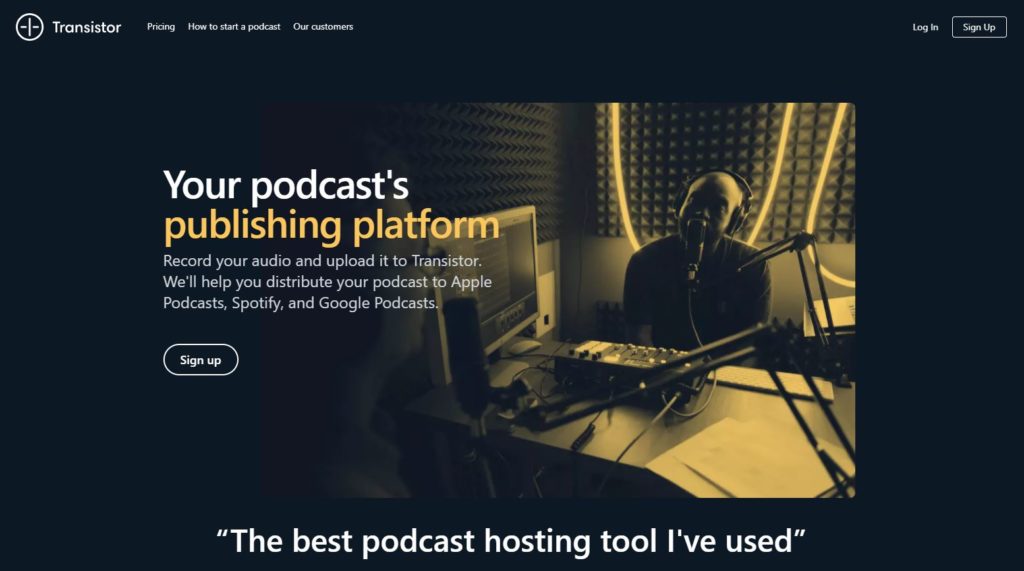
Transistor is a podcast hosting platform that helps you distribute your audio recordings to popular streaming services like Apple Podcasts, Spotify, and Google Podcasts. Record your discussion on Clubhouse and upload it on Transistor to reach other users outside the platform.
Monitor your podcasts’ performance with metric tools on Transistor that shows your average subscribers, estimated downloads per episode, and listener trends.
Test the platform for yourself by signing up for their free 14-day trial.
Need Help? Reach Out to Clubhouse App Support.
Need help with a particular feature on the Clubhouse app? Contact their support team.
Visit Clubhouse’s official support page and submit a ticket to report your concern. Fill the required fields with your details and include a screenshot of the problem to make it easier for Clubhouse’s team to address the issue.
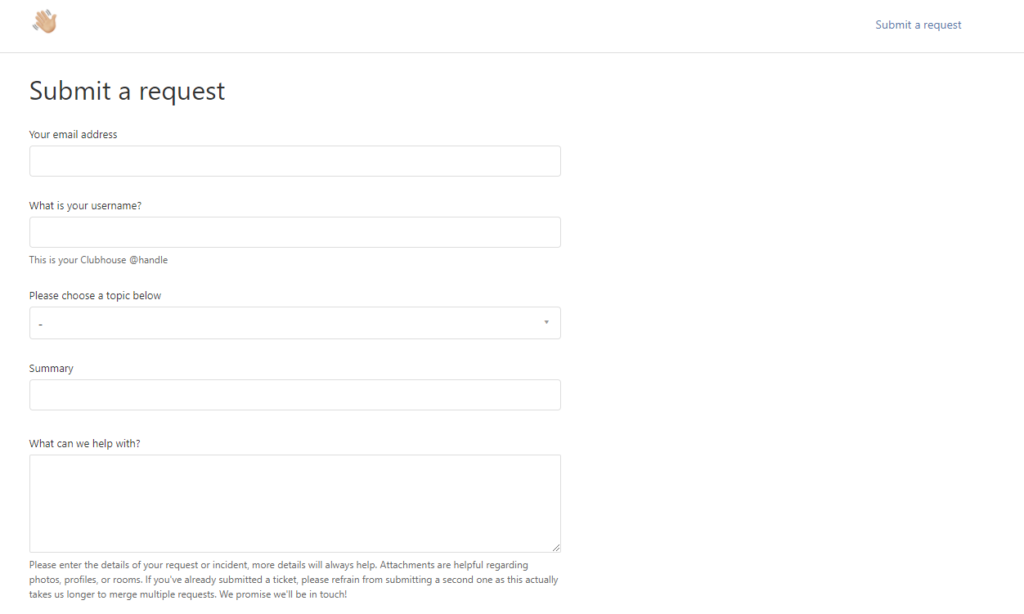
On the other hand, you can also check their Knowledge Center and see if you can find anything useful on their frequently asked questions page.
This concludes our guide on how to create events in the Clubhouse app. If you have questions about the topic or any other concerns, leave a comment below, and we’ll get back to you whenever we can.
If this guide helped you, please share it. 🙂





