Do you encounter a critical error on Fortnite?
Fortnite is among the best battle royale games in the world. It’s currently one of the most celebrated Esports titles with millions of fans worldwide. Unfortunately, since it’s an online game, bugs and glitches creep in sometimes.
One of the most common issues on Fortnite is the critical error message that shows up when purchasing an item in the store.
When this occurs, you can’t spend your in-game currency, which is frustrating if you added a significant amount to your account.
Based on what we know, this issue on Fortnite is caused by server-related issues. The game struggles to communicate with the servers, which prevents you from placing your order. However, it can also be due to slow networks, third-party apps, or faulty software.
To help you out, we’ve decided to make a guide for fixing the critical error message on Fortnite.
Let’s dive right in!
1. Check Fortnite Servers.
Since Fortnite is an online game, its servers play a major role in delivering content and features to the users. If the servers are offline, expect issues to occur on the game when accessing a service or starting a match.
To confirm this, visit Epic Games’ status page to check the current situation of Fortnite’s servers.
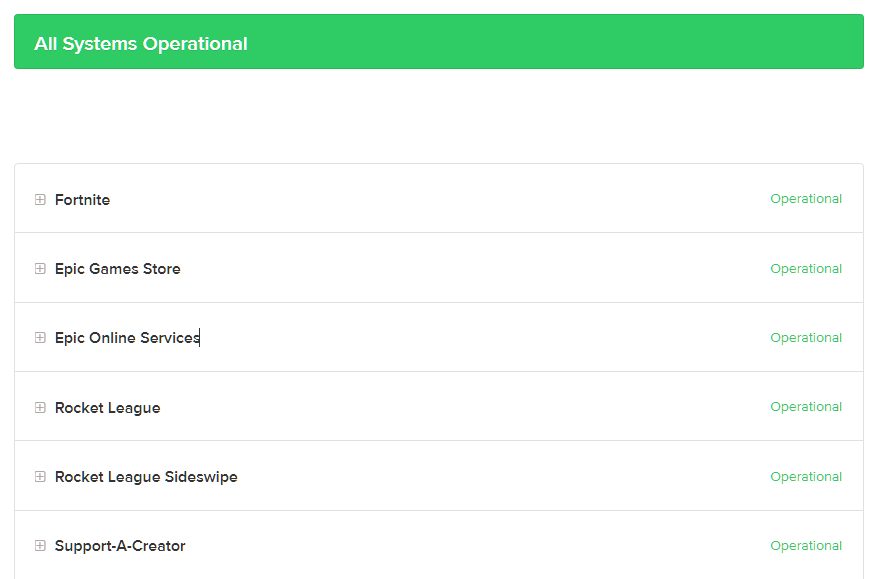
If there’s a problem with the servers, the only thing you can do for now is wait for Fortnite’s team to resolve the issue.
On the other hand, you can head to the following method below to troubleshoot the problem if Fortnite’s servers are working fine.
2. Restart Your System.
Before pressing the panic button and tweaking your configurations, try restarting your computer first. This should eliminate temporary errors on your system, which cause issues on Fortnite and other applications.
See the steps below to restart your Windows PC:
- First, open the Start Menu on your computer.
- After that, go to the Power Options tab.
- Lastly, choose Restart to reboot your system.

Go back to Fortnite afterward to check if the critical error still occurs.
3. Check Your Network Connection.
A slow network could also be the reason for the critical error on Fortnite. If your connection is slow, Fortnite will struggle to communicate with the servers to process your purchase and transaction.
To confirm this, run a test using Fast.com to measure your network’s upload and download bandwidth.

If the test suggests that your network is the culprit, restart your modem or router to refresh the connection with your ISP’s servers. Unplug your router from the outlet and wait for 5 to 10 seconds before reconnecting it.

Once done, perform another test to check if the problem is solved. If not, contact your provider and ask them to fix the issue.
4. Update Your Graphics Drivers.
Faulty graphics drivers could also cause critical error on Fortnite. If your video card is not working correctly, Fortnite might struggle to perform specific actions, which leads to the critical error message.
To fix this, see the steps below to update your drivers:
- First, press the Windows + X keys on your keyboard to open the Quick Menu.
- After that, go to Device Manager and expand the Display Adapters tab.
- Lastly, right-click on your video card and choose Update Driver.

After updating your driver, restart your system and check if the critical error on Fortnite is solved.
5. Disable Your Antivirus.
Third-party antivirus could be the reason why you can’t purchase from the Fortnite store. Your antivirus might be blocking Fortnite from using your network, which prevents it from communicating with the servers.
To avoid this, turn off your antivirus software before purchasing items in Fortnite.
6. Try Again After A While.
Fortnite or Epic Games could be experiencing technical issues at their end, which causes the critical error message when you purchase an item in Fortnite. If this is the case, don’t force things and try purchasing your items after a while.
Ideally, you can try making another transaction after a few hours of waiting.
7. Contact Fortnite.
If you still encounter the critical error on Fortnite, we suggest that you call the attention of Epic Games’ team. There might be an issue with your account that needs to be fixed on their end.
Go to Epic Games’ Help Center and file a report to ask for assistance regarding the issue you’ve been experiencing. Provide all the necessary details on your report, including your account information, to help Fortnite’s team assess the matter faster.
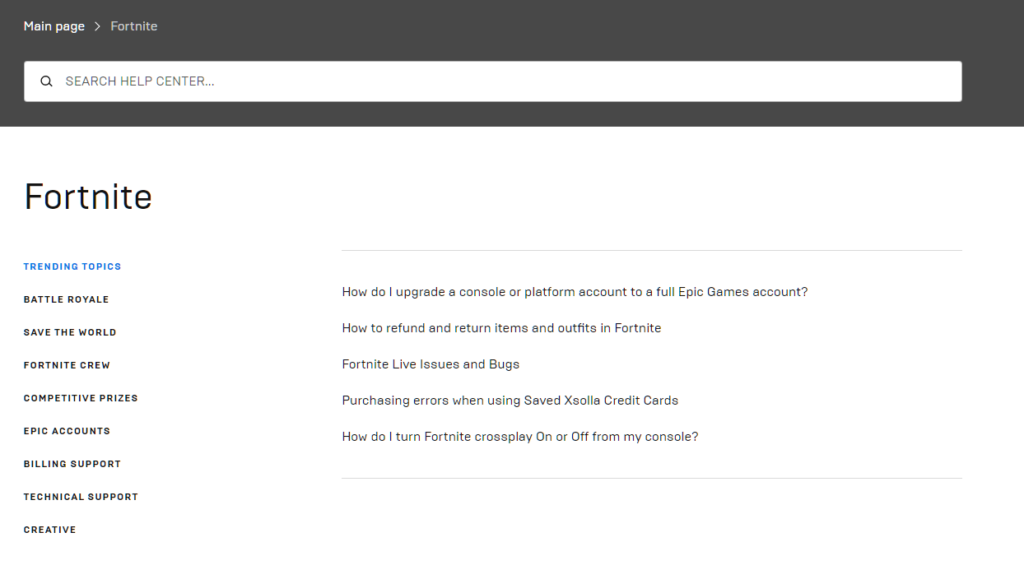
That ends our guide for fixing the critical error on Fortnite. If you have questions, please leave a comment below, and we’ll get back to you as soon as we can.
If this guide helped you, please share it. 🙂





