Want to know how you can fix the critical error on League of Legends?
One of the most annoying things you can encounter while playing League of Legends is random crashes. Sadly, there are dozens of error messages that can come up after the game stops working.
The critical error message on League of Legends is one of the most common errors you’ll encounter when the game crash. What makes things worst is that this error message doesn’t give out a specific reason why the game crashed.
Most of the time, this problem occurs due to corrupted or missing game files. On the other hand, it can also be due to third-party applications, improper configurations, or faulty drivers.
If you are experiencing this issue on League of Legends, we’ve got you covered.
Today, we will show you how to fix the critical error problem on League of Legends.
Let’s begin!
1. Restart Your Computer.
As a common practice, we always recommend readers restart their computer whenever they encounter issues with League of Legends or any application. This should allow your system to clear its caches and eliminate temporary issues that may have occurred.
See the steps below to restart your PC:
- On your keyboard, press the Windows key to open the Start Menu.
- After that, access the Power Options tab.
- Finally, choose Restart to reboot your system.

Once done, go back to League of Legends to check if the problem is solved.
2. Run League of Legends As Admin.
One of the quickest ways to resolve this issue on League of Legends is to run the game as an administrator. This should bypass restrictions on your system and allow the game to access all necessary resources to run.
Here’s how you can run the game as an admin:
- On your desktop, locate League of Legends and right-click on it.
- Now, choose Properties and go to the Compatibility tab.
- Finally, ensure that ‘Run this Program as an Administrator is checked and save the changes.
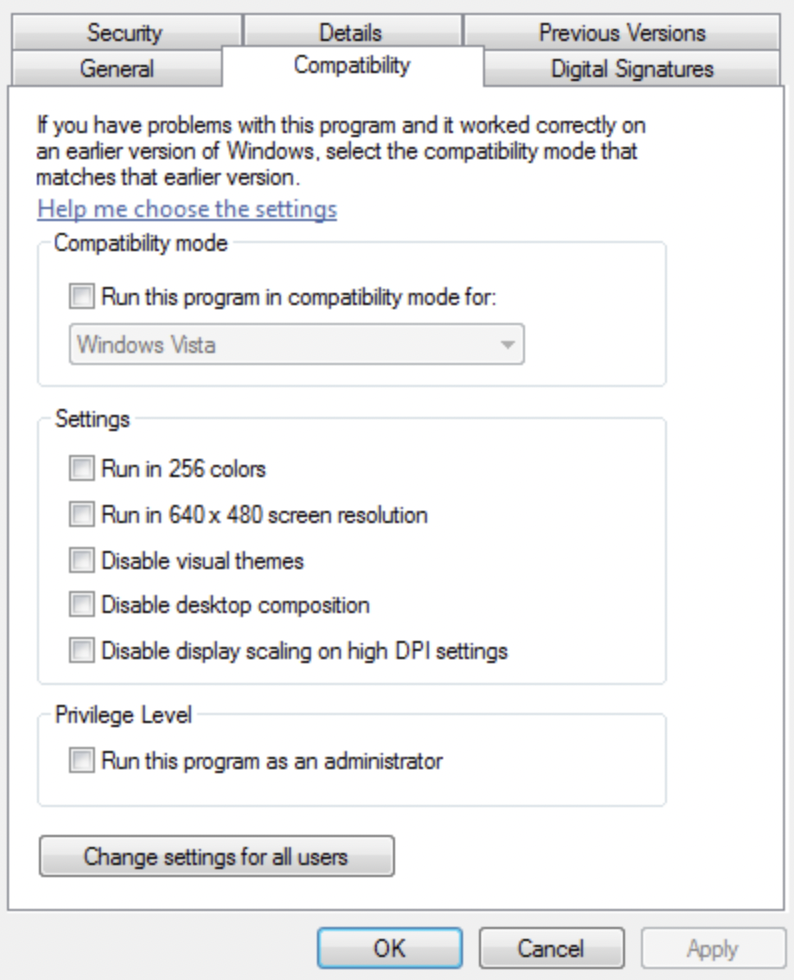
Relaunch League of Legends afterward and check if the problem is solved.
3. Update Your Display Drivers.
League of Legends needs your graphics card to function correctly. If your display drivers are outdated or faulty, your GPU won’t be able to function, and you’ll encounter issues when running games.
To fix this, see the steps below to update your display driver:
- First, open the Device Manager on your computer.
- After that, expand the Display Adapters tab.
- Lastly, right-click on your graphics card and choose Update Driver.

Reboot your system to apply the changes. Go back to League of Legends afterward to check if the problem is solved.
4. Repair League of Legends.
If you still encounter the critical error on League of Legends, you can try running the built-in repair tool to scan your game files. This should identify corrupted and missing resources and automatically fix them.
Here’s how you can use the repair tool:
- First, open League of Legends on your computer.
- After that, go to Settings and click on General.
- Scroll down and look for the Troubleshooting section.
- Click on Initiate Full Repair and follow the prompts.
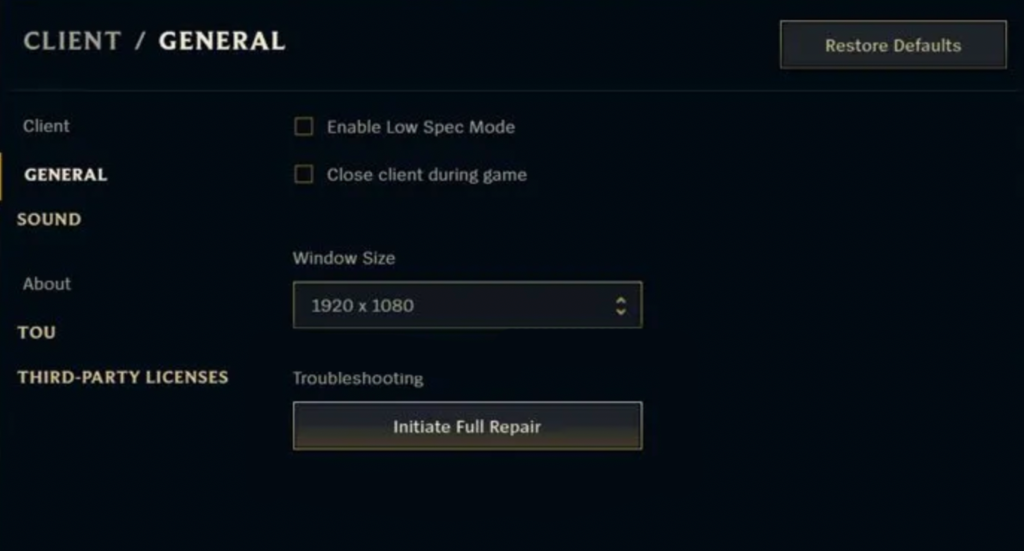
Go back to the game to check if the problem is solved.
5. Reinstall League of Legends.
If none of the solutions above worked, the last thing you can do is reinstall the game. This way, we can ensure that the game is installed correctly and there are no missing resources on your storage.
Check out the guide below to delete the game:
- Access the Control Panel on your computer.
- Next, click on Uninstall a Program and locate League of Legends.
- Finally, right-click on the game and select Uninstall. Follow the on-screen prompts to delete the game.
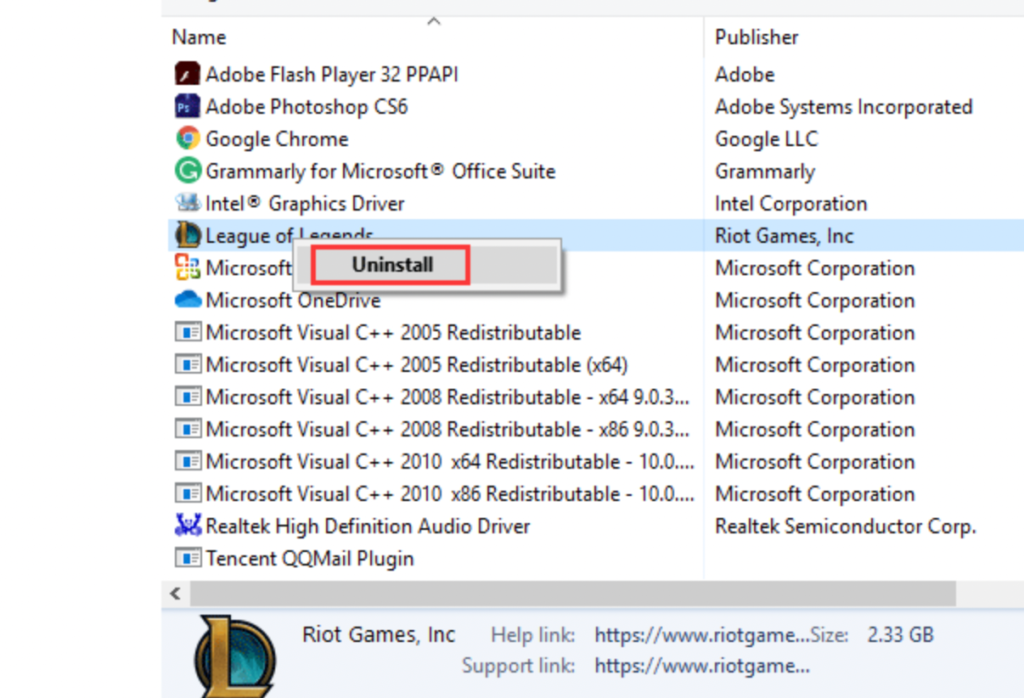
Once done, go to Riot’s website and download the latest version of the game.
That brings us to the end of our guide for fixing the critical error message on League of Legends. If you have questions, please let us know in the comment section, and we’ll do our best to answer them.
If this guide helped you, please share it. 🙂





