Can’t figure out why the customization options are not loading on Halo Infinite?
343 Industries and Xbox Game Studios have finally released Halo Infinite after getting delayed multiple times. This marks the 16th game of the Halo franchise and promises to bring a new experience to the fans.
Despite having great reviews, Halo Infinite did not have the smoothest start.
Since launch, the game has been acting up, and the servers have gone offline a few times already. However, these are all normal for a new title.
One issue that you might encounter is the customization options not loading on Halo Infinite. This can be a very annoying issue as customizing your armor is one of the key features in the game.
Usually, this issue is caused by server-related problems. However, it can also be due to third-party apps, corrupted game files, or slow network connections.
To help out, we’ve decided to make a guide for fixing the customization options if it’s not loading on Halo Infinite.
Let’s get started!
1. Check the Game Servers.
Before changing your configurations, we recommend checking the game servers first if some features on Halo Infinite are not loading. There might be an ongoing issue with the servers, or the devs are performing system maintenance.
To confirm this, you can use third-party tools like Downdetector to view the status of Halo Infinite’s servers.
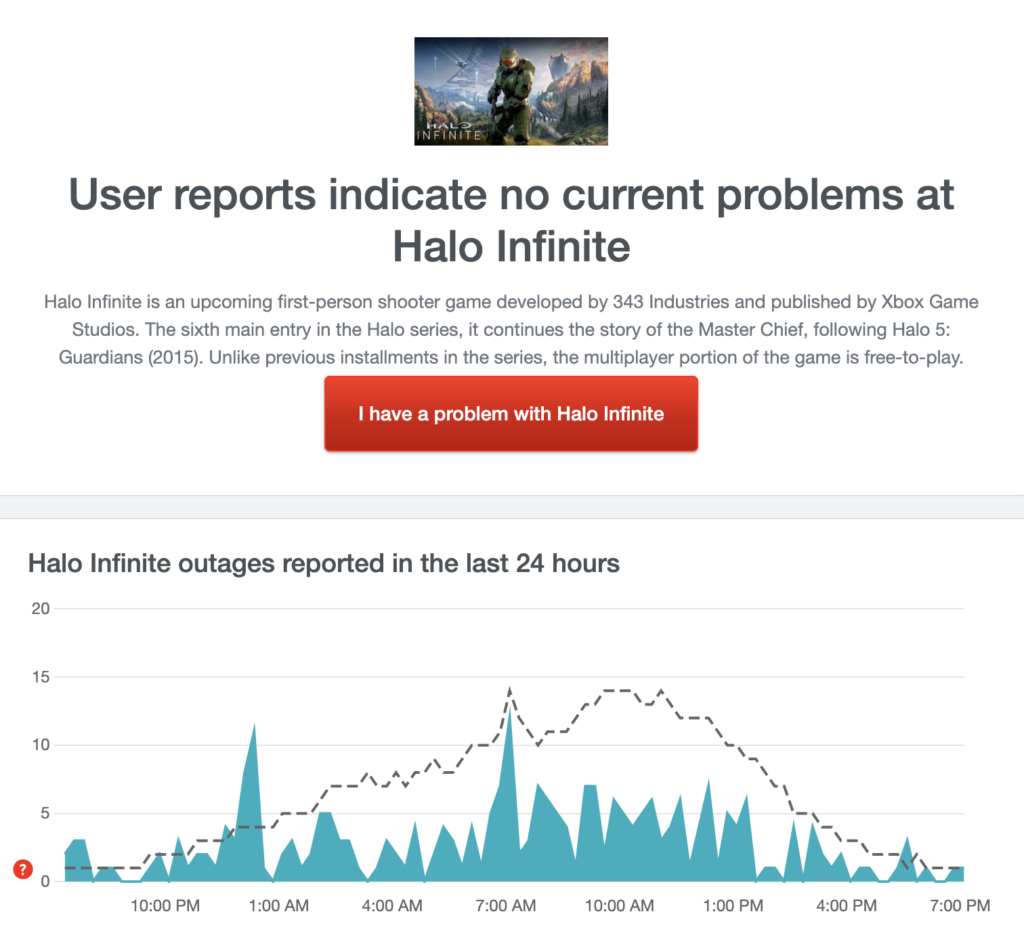
Sadly, the only thing you can do if the servers are down is to wait. Any changes made on your end won’t affect the game’s status since server-related issues can’t be resolved on your end.
On the other hand, you can proceed to the following method below if there’s nothing wrong with Halo Infinite’s servers.
2. Restart Your Device.
One of the quickest ways to fix most issues on any game is to restart your device. This should refresh Halo Infinite’s resources and eliminate temporary errors that may have occurred on your system.
For Windows users, here’s how you can restart your computer:
- On your computer, click the Windows icon on the Taskbar to open the Start Menu.
- After that, go to the Power Options tab.
- Finally, click on Restart to reboot your system.

On Xbox consoles, here’s what you need to do:
- First, hold down the Xbox button on your controller to open the Power Center.
- Now, select the Restart Console option.
- Lastly, hit Restart to confirm your action.
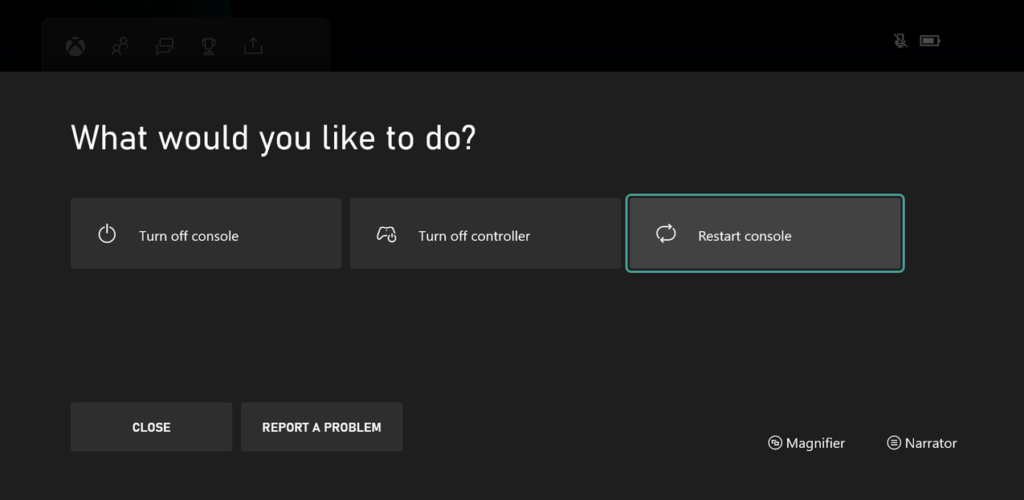
Go back to Halo Infinite afterward to check if the problem is solved.
3. Check Your Network Connection.
Slow or unstable networks could also be the reason the customization options are not loading on Halo Infinite. To confirm this, perform a speed test on your network using Fast.com to measure its current upload and download bandwidth.

If the result indicates a problem with your network, restart your modem or router to re-establish the connection between your device and your ISP’s servers.
Disconnect your modem from the power source and wait for at least five seconds before reconnecting it.

Once done, re-run the test to check if the problem is solved. If not, contact your provider and ask them to fix their service.
4. Enable Teredo State.
Based on the reports, you’ll have to manually enable teredo state using the group policy editor if you encounter connectivity issues on Halo Infinite.
Here’s how you can enable it:
- First, press the Windows + R keys to open Run Command.
- Type ‘gpedit.msc’ and hit Enter.
- After that, click on Administrative Templates and expand All Settings.
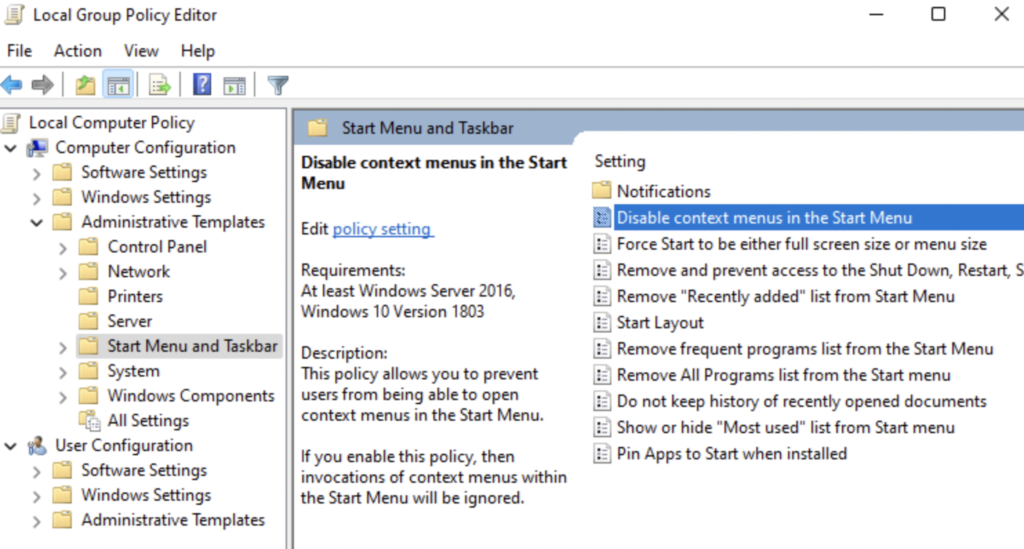
- Now, look for Set Toredo State and access it.
- Lastly, click OK to save the changes.
Restart your system afterward and see if customization options are now loading on Halo Infinite.
5. Switch to Xbox App.
If you’re playing Halo Infinite on Steam, you might want to consider switching to the Xbox app. Unfortunately, there might be some underlying issues on Steam’s end that is not yet addressed, which causes compatibility issues with Halo’s customization options.
6. Contact Halo Infinite.
At this point, the last thing we can suggest is to let the professionals handle the situation.
Go to Halo Infinite’s support page and get in touch with their team to report the issue you’ve been experiencing on the game. When asking for help, make sure to provide all the necessary details to speed up the process.
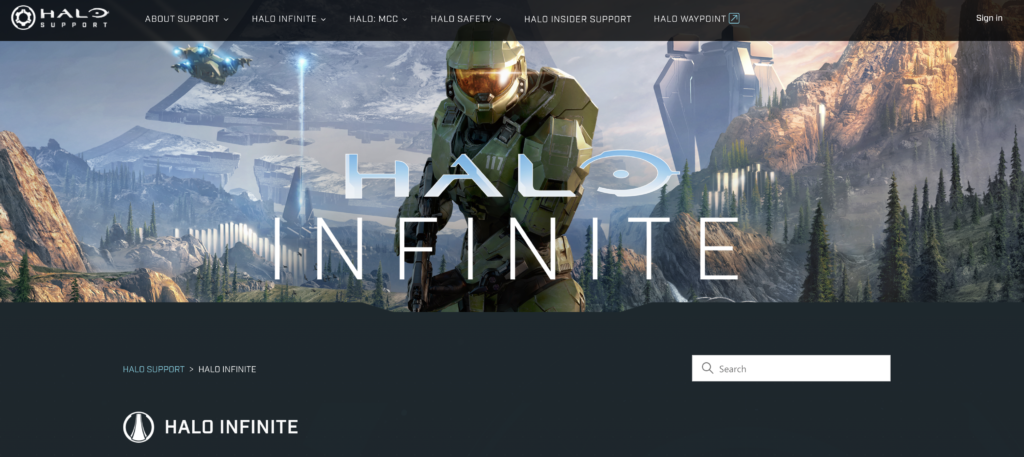
That ends our guide for fixing the customization options if it’s not loading on Halo Infinite. For your questions and other concerns, drop a comment below, and we’ll be here to help.
If this guide helped you, please share it. 🙂





