Can’t figure out why Cyberpunk 2077 is not launching?
Cyberpunk 2077 is currently one of the best games in the world. During its launch, the game faced a lot of critics due to the issues users encountered upon installing the game. Some users encounter poor performance and low FPS even on capable hardware, and others can’t even run the game.
Luckily, CD Projekt was quick to act about the issues with the game and has released multiple updates and fixes.
One of the most common issues you will encounter in Cyberpunk 2077 is not launching.
Most of the time, this issue occurs if your system cannot handle the game. However, it can also be due to improper graphics settings, corrupted display drivers, missing game resources, or third-party applications.
If Cyberpunk 2077 is not launching on your system, you have come to the right place.
Today, we will show you how to fix Cyberpunk 2077 if it’s not launching.
Let’s dive right in!
1. Restart Your Computer.
As a standard procedure, we recommend users restart their computers whenever they encounter problems with Cyberpunk 2077. This way, they can rule out temporary bugs and glitches that might be causing the game not to launch.
Here’s what you need to do:
- On your keyboard, press the Windows key to open the Start Menu.
- After that, access the Power Options tab.
- Finally, choose Restart to reboot your system.

Try running the game to check if the problem is solved.
2. Check If Your System Meets the Requirement.
Like any game or application, Cyberpunk 2077 requires a minimum hardware specification to run correctly. If the game is not launching on your computer, it might indicate that your system can’t run the game.
To confirm this, you can view the game’s minimum system requirement on Steam’s website or Cyberpunk’s main page.
Sadly, the only option you have, if your computer doesn’t meet the requirement is to upgrade your computer.
3. Disable Antivirus Software.
Third-party antivirus are great tools to keep your system safe from hackers, websites that track your activity, and other harmful entities. However, they can become too protective and restrict even legitimate applications such as Cyberpunk and Steam.
If the game is not launching on your computer, we recommend disabling your antivirus in the meantime.
On the other hand, you can include Steam and Cyberpunk in your whitelist if your antivirus supports the feature.
4. Update Your Graphics Drivers.
Outdated or faulty graphics drivers could also be the reason Cyberpunk 2077 is not launching on your computer. To rule this out, update your drivers to the latest version to ensure your GPU is working.
Here’s what you need to do:
- First, open the Device Manager on your computer.
- After that, expand the Display Adapters tab.
- Lastly, right-click on your graphics card and choose Update Driver.

Once done, restart your system and check if the problem is solved.
5. Verify Your Game Files.
If the game is still not launching, the next thing you can do is verify the integrity of your game files. You can use Steam’s built-in tool to repair your game files and ensure there are no missing resources.
See the steps below to verify your game files:
- First, launch Steam on your computer.
- Access your account and go to the Library tab.
- Right-click on Cyberpunk 2077 and choose Properties.
- Go to the Local Files tab.
- Lastly, click on Verify Integrity of Game Files and follow the prompts.
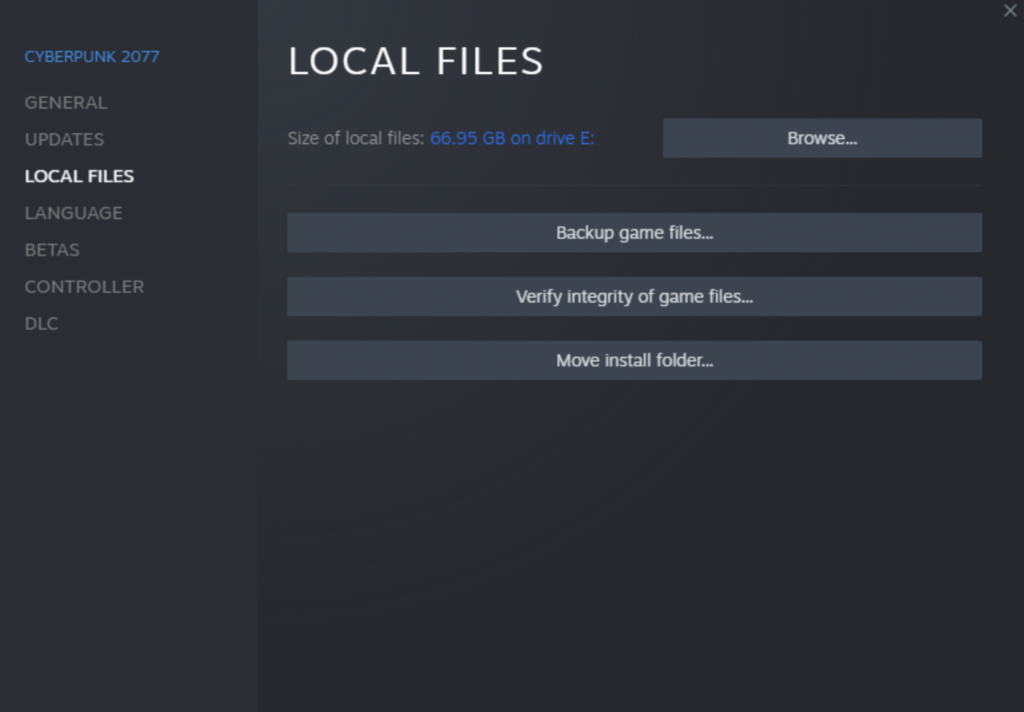
Relaunch the game afterward and check if the problem is solved.
6. Update Windows.
The version of Windows you are using might not be compatible with Cyberpunk 2077, explaining why the game is not launching.
Here’s what you need to do:
- On your computer, access Windows Settings by pressing the Windows + I keys.
- After that, go to Update & Security and click on Windows Update.
- Finally, click Check for Updates and follow the prompts.

Restart your system to apply the changes and check if the game will launch.
7. Reinstall the Game.
At this point, the last thing you can do is reinstall Cyberpunk 2077 on your computer. This way, we can ensure that there are no missing or corrupted game resources on your storage drive.
See the guide below to delete Cyberpunk:
- Launch Steam on your computer.
- Go to the Library and right-click on Cyberpunk 2077.
- Finally, click Uninstall and follow the prompts.
Reinstall the game and see if it will launch.
That sums up our guide for fixing Cyberpunk 2077 if it’s not launching on your computer. If you have questions or other concerns, please let us know in the comment section, and we’ll do our best to help.
If this guide helped you, please share it. 🙂





