Do you encounter a D5E73524 error code on Twitch?
There’s no doubt that Twitch is one of the best streaming platforms in the world. Whether you are a content creator or just want to watch live streams, Twitch is an app you should consider.
Although the platform works most of the time flawlessly, there are instances where you might encounter issues on Twitch.
One error code that could occur while using Twitch is the D5E73524 error code. This problem on Twitch randomly shows up on the platform and would abruptly sign you out of your Twitch account.
This can be very annoying, especially if you’re streaming a game or tournament.
Based on what we know, the D5E73524 error code on Twitch is caused by server-related problems. However, it can also be due to slow networks, third-party apps, or outdated software.
Today, we’ve decided to make a guide for fixing the D5E73524 error code on Twitch.
Let’s begin!
1. Check Twitch Servers.
Before changing your system settings, one of the first things you should do when encountering the D5E73524 error code on Twitch is to check the servers. As mentioned above, faulty or offline servers are the common cause of this issue on the platform.
You can visit Twitch’s status page to confirm if there’s a problem with the servers.
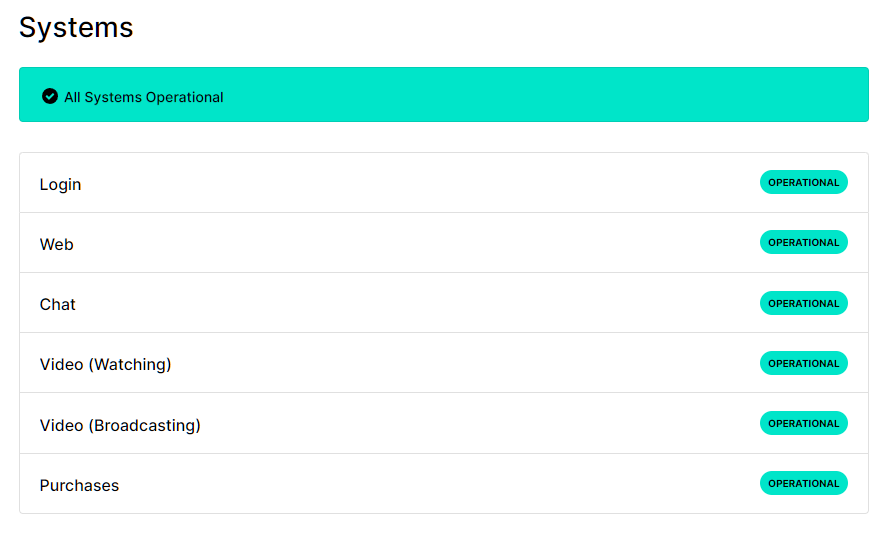
Sadly, server-related issues can’t be resolved on your end. If Twitch’s servers are currently offline, the only thing you can do is wait for their team to address the problem.
On the other hand, you can head to the following solutions below to start troubleshooting the issue if Twitch’s servers are up and running.
2. Restart Your PC.
One of the simplest things you can do when you run into an error on Twitch or any application is to restart your system. This should reset your temporary data and reload your system resources.
See the guide below to restart your PC:
- First, open the Start Menu on your Taskbar.
- After that, access the Power Options tab.
- Lastly, choose Restart to reboot your system.

Once done, go back to Twitch to check if the problem is solved.
3. Check Your Network Connection.
Another reason the D5E73524 error code occurs on Twitch is slow network connections. Since Twitch is an online platform, you’ll need stable and decent internet to enjoy its content and features.
Perform a speed test on your network using Fast.com to measure its current upload and download bandwidth.

If the test indicates an issue with your connection, restart your modem or router to re-establish the link with your ISP’s servers. Disconnect your router from the wall outlet and wait for 5 to 10 seconds before plugging it back in.

Once done, re-run the test to check if the problem is solved. If your network continues to run slow, contact your service provider and ask them to fix the issue.
4. Enable Two-Factor Authentication.
For unknown reasons, Twitch runs into errors if your account doesn’t have two-factor authentication. Our guess is that this is a move from Twitch to improve the security on their platform.
Nonetheless, see the steps below to enable two-factor authentication on your device:
- First, go to your browser and access Twitch.
- Inside your account, click on your Profile on the upper right corner and open the Settings.
- Now, go to Security & Privacy.
- Lastly, click on Set Up Two-Factor Authentication under the tab and follow the prompts.
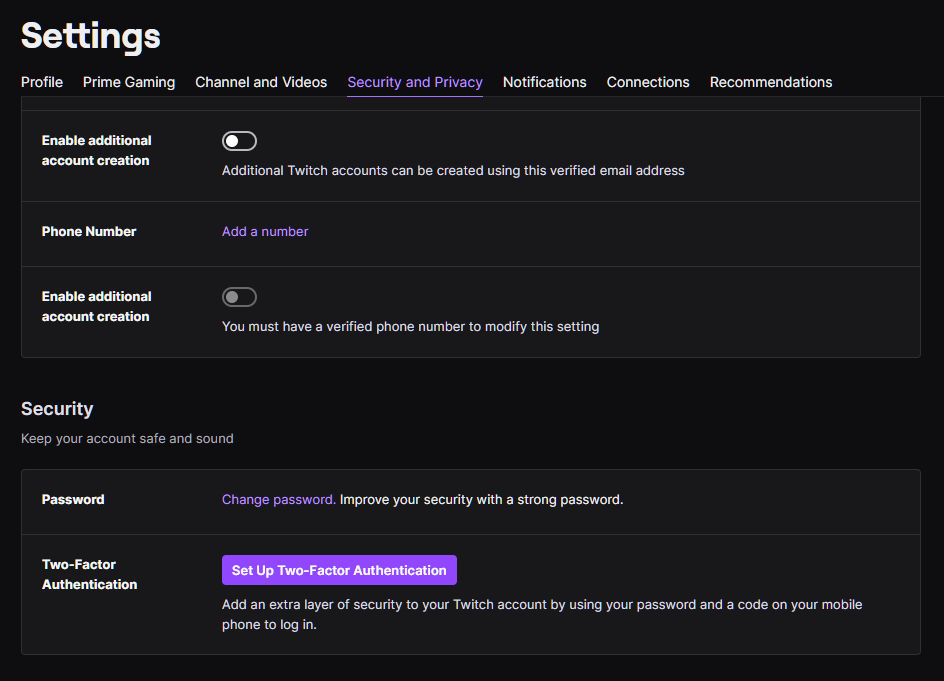
Once done, refresh the page and see if you’ll still encounter the D5E73524 error code on Twitch.
5. Update Twitch.
If you’re using the dedicated app for Windows, we recommend updating it if you encounter the D5E73524 error code. There might be an underlying issue with the version you’re using, which causes the problem.
Here’s how you can update Twitch on Windows:
- Fire up Twitch on your computer.
- After that, click on the Menu button on the upper right corner of the window.
- Now, hover your cursor to the Help tab.
- Lastly, click on Check for Updates.
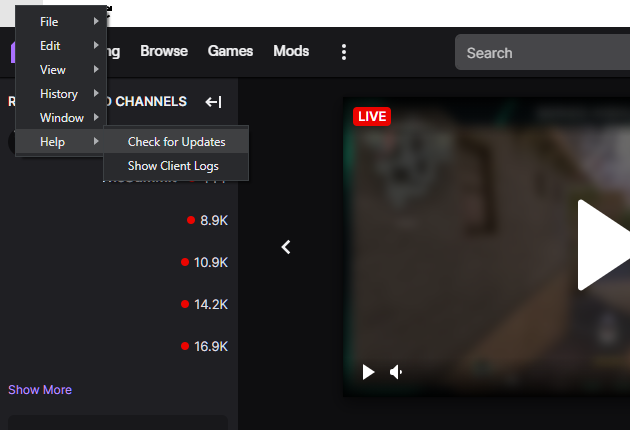
After updating the app, stream a few videos to check if the error code still occurs.
6. Clear Your Browsing Data.
For browser users, try clearing your data if you keep encountering the D5E73254 error code on Twitch. This should remove corrupted caches and cookies from your browser, which causes the problem on the platform.
Check out the steps below to clear your browsing data:
- On your browser, click on More Options and choose Settings.
- Now, go to Privacy and Security and click on Clear Browsing Data.
- Click all the checkboxes to include caches and cookies in the process.
- Finally, change the Time Range to All Time and hit the Clear Data button.

Once done, go back to Twitch and check if the problem is solved.
7. Turn Off VPN.
VPNs are third-party tools that protect your network and data from hackers and other entities. They work by filtering your activity and masking your IP address to hide your location, bank accounts, transactions, and card numbers.
However, this process can introduce delays and instability to your network.
If you keep encountering the D5E73254 error code on Twitch, try connecting to another server on your VPN. You can also try disabling your VPN if changing servers doesn’t work.

On the other hand, we suggest changing to a much more reputable provider like PureVPN if you prefer using a VPN online. Unlike other providers, PureVPN uses high-speed servers worldwide to ensure a fast and reliable connection.
8. Reinstall Twitch.
If none of the methods above worked for you, we recommend reinstalling Twitch on your computer. This should ensure that you have the latest working version of the app and there is no corrupted data on your system.
Here’s how you can delete Twitch on Windows:
- On your device, go to the Control Panel and click on Uninstall a Program.
- After that, find Twitch from the list of applications installed on your system.
- Finally, right-click on the app and choose Uninstall.
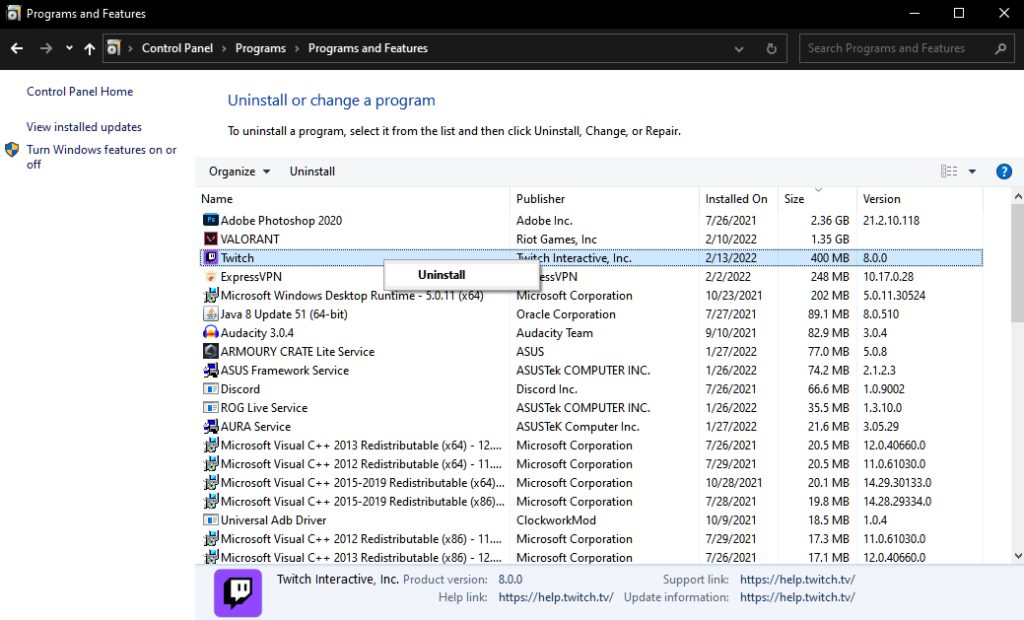
Go to Twitch’s website afterward and download the latest installer from there.
That ends our guide for fixing the D5E73524 error code on Twitch. For your questions and other concerns, please leave a comment below, and we’ll do our best to answer them.
If this guide helped you, please share it. 🙂





