Can’t figure out why dark mode is not working on Telegram on your iPhone?
Dark mode is a common feature on smartphones that allow you to switch between a dark or light color scheme. This feature is available on Telegram, allowing you to view messages at night without putting too much strain on your eyes.
Unfortunately, some users are reporting that dark mode is not working on Telegram on their iPhone.
As it turns out, this issue is related to a bug on Telegram that prevents it from detecting the dark mode setting on your iOS device. This means that the app will remain to have a white background and black text even if you have dark mode enabled.
On the other hand, this issue can also be due to improper configurations and corrupted data.
To help you, we’ve decided to make a guide on how to fix dark mode if it’s not working on Telegram on your iPhone.
Let’s get started!
1. Restart Your Device.
Before anything, we recommend restarting your iPhone if you encounter issues with Telegram and the dark mode feature. This should reload your resources and eliminate bugs and glitches that occur during runtime.
For iPhone X, 11, 12, or later:
- Hold down the Volume Down button and Side button until the ‘Slide to Power Off’ prompt appears.
- Now, drag the slider to the right and wait for 30 seconds.
- Press the Side button afterward to turn on your device.

For iPhone 6, 7, 8, or SE:
- Locate the Power button on your device.
- Now, hold the button until the ‘Slide to Power Off’ prompt shows up.
- Drag the slider to the right and wait 30 seconds before turning on your device.

Check your configurations and relaunch Telegram to check if dark mode is working.
2. Check Your App Configurations.
The appearance settings on your Telegram app might not be set to automatic, explaining why it’s not detecting when your system settings are set to light or dark mode.
To fix this, follow the steps below to tweak your settings:
- First, go to your home screen and launch Telegram.
- After that, tap on Settings in the bottom navigation bar.
- Inside Settings, tap on Appearance and access the Auto–Night Mode tab.
- Lastly, choose Automatic or System from the options.
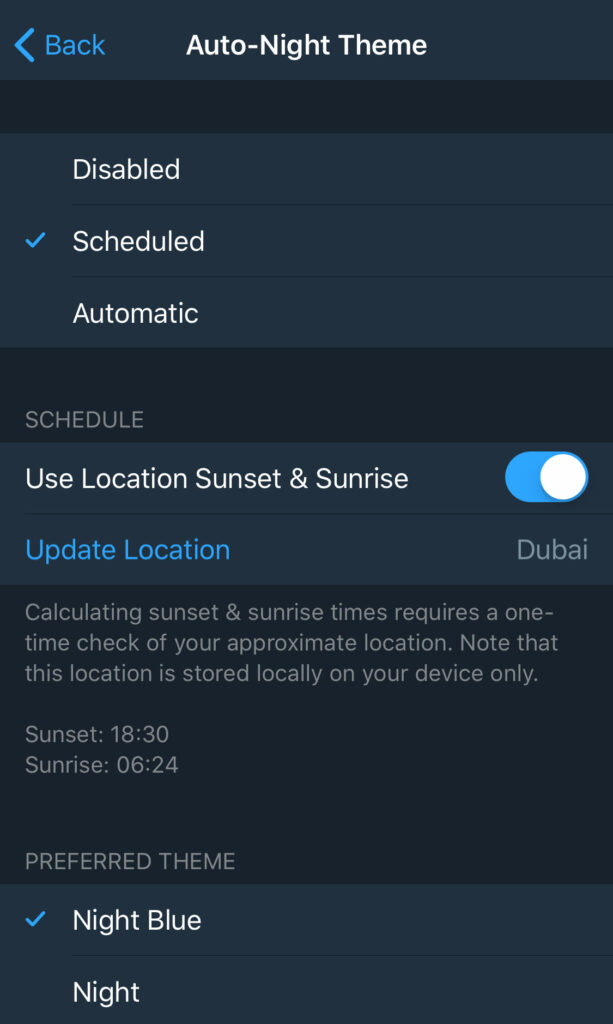
Relaunch Telegram and it should follow the dark mode settings of your device.
3. Check System Settings.
Another reason why dark mode is not working on Telegram on your iPhone is that the feature is not properly enabled on your device.
To confirm this, see the guide below to tweak your dark mode settings:
- On your device, go to the home screen and tap on Settings.
- Next, go to the Display & Brightness tab.
- Finally, tap on the Dark option under Appearance.
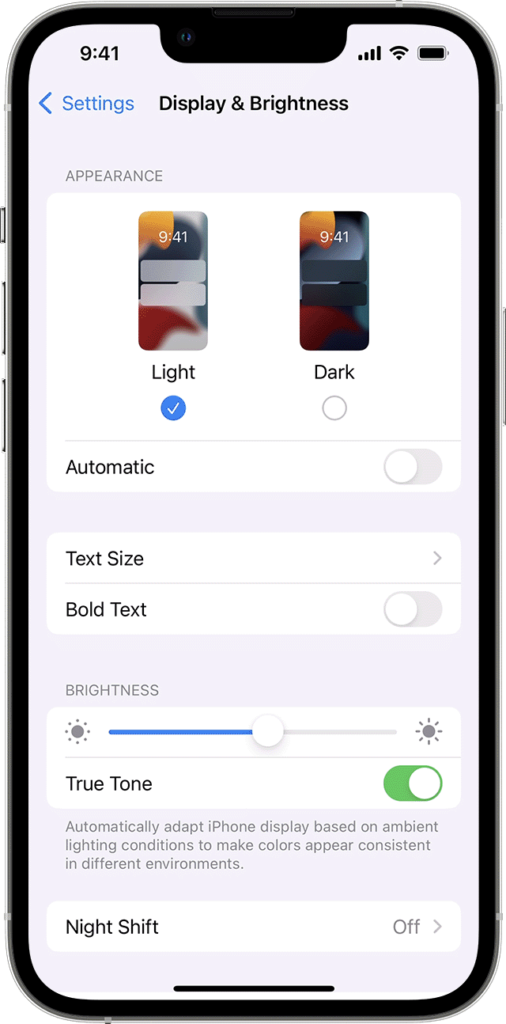
Go back to Telegram and it should be on dark mode already. If not, proceed to the next solution to continue troubleshooting.
4. Manually Enable Dark Mode on Telegram.
If automatic dark mode refuses to work on Telegram, you can try enabling the feature manually. However, this will cause the app to stay in dark mode depending on the schedule you set.
Regardless, here’s how you can manually enable dark mode on Telegram:
- First, launch Telegram on your iPhone.
- After that, head to Settings and tap on Appearance.
- Now, enable Use Local Sunset & Sunrise.
- Tap on Update Location afterward and ensure that the location detected by Telegram is correct.
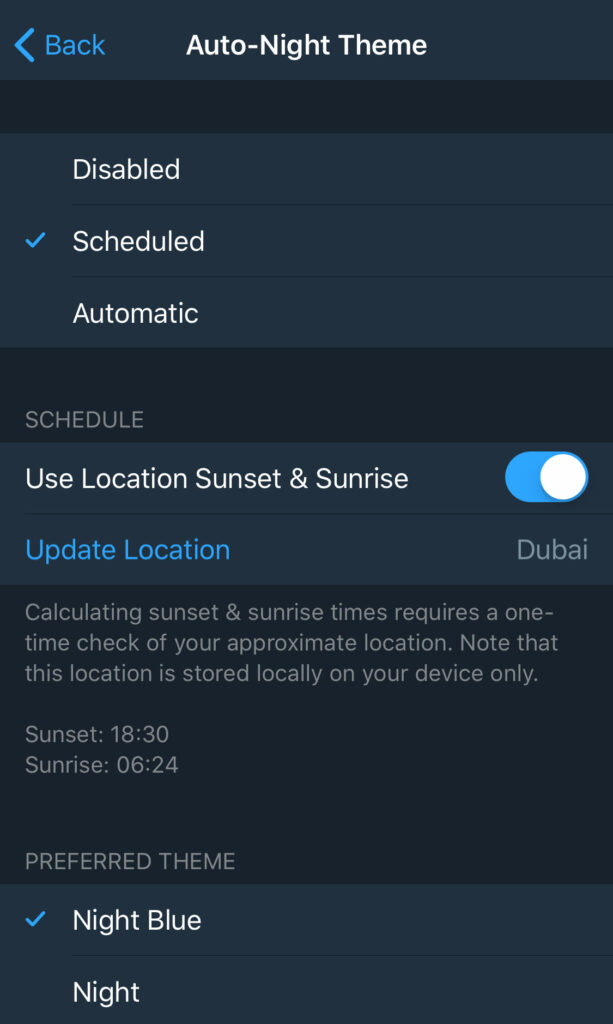
Relaunch the app and it should be set to dark mode during the night.
5. Update Telegram.
As we have mentioned earlier, there might be an issue with the version of Telegram you’re using that prevents it from entering dark mode. In this case, try updating the app to the latest version to patch bugs and issues.
Here’s how you can update Telegram on your iPhone:
- On your home screen, tap on the App Store to open it.
- Next, tap on your Profile icon and scroll down.
- Look for Telegram on the list and hit the Update button beside it.

Once done, go back to Telegram and try using dark mode to check if the problem is solved.
6. Update Your iPhone.
It is also possible that the version of iOS you are using has an issue related to dark mode support for other applications. To rule this out, install the latest version of iOS on your device and try again.
See the guide below to update your iPhone:
- First, open the Settings app from your home screen.
- After that, head to General > Software Updates.
- Tap on Download and Install if there’s an available update. During this process, your device might restart several times, which is completely normal.

After installing the update, head back to Telegram and see if dark mode is working.
7. Reinstall Telegram.
If you still encounter problems using dark mode on Telegram, we suggest that you reinstall the app on your device. This should ensure that there are no issues with the version of Telegram you’re using and the app is installed correctly.
Here’s how you can remove Telegram from your device:
- Go to your home screen and find Telegram.
- Now, hold down its app icon until the selection menu appears.
- Finally, tap on Remove App to delete Telegram.
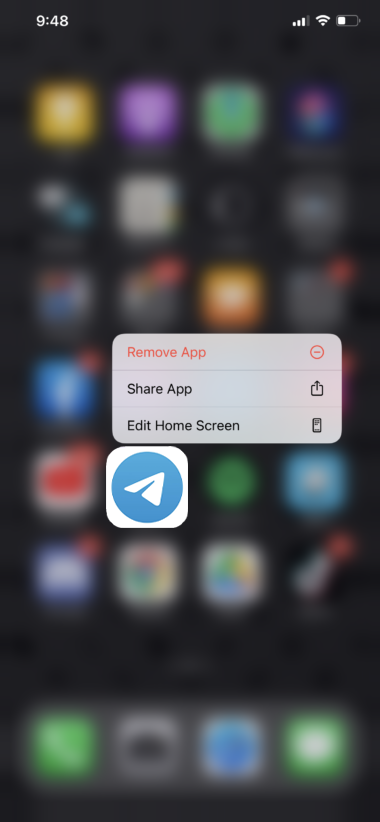
Once done, head to the App Store on your iOS device and check if the problem is solved.
8. Contact Telegram.
If none of the solutions above worked, the last thing you can do is report the issue to Telegram.
Head to Telegram’s support page and get in touch with their team to ask for assistance regarding the problem you’re experiencing with the dark mode feature. Provide the version of iOS you’re using, the model of your iPhone, and other necessary details to make it easier for Telegram’s team to provide a solution for you.
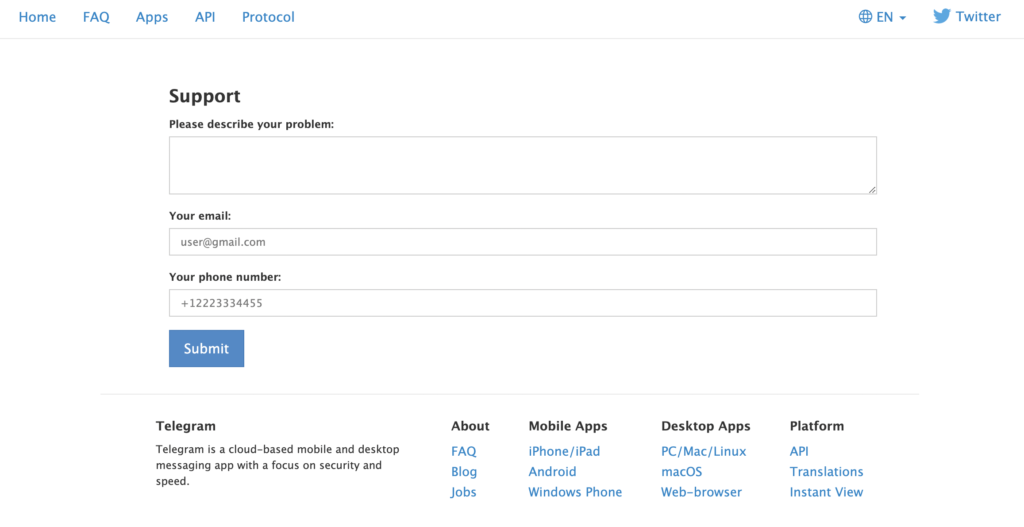
That brings us to the end of our guide on how to fix dark mode if it’s not working on Telegram on your iPhone. If you have other concerns, please leave a comment below, and we’ll do our best to respond.
If this guide helped you, please share it. 🙂





