Do you encounter delayed notifications on your OnePlus phone?
OnePlus devices are known for having powerful features and flagship designs for a low price. However, one aspect that sets them apart from other Android phones is their notification system.
With Oxygen OS, you can stay on top of all your notifications and never miss an email, call, or message.
Unfortunately, there have been complaints from some users who encounter notification issues on their OnePlus phones. Based on the reports, users missed important messages and emails since their devices did not notify them.
Most of the time, improper configurations are the cause of this issue. On the other hand, it can also be due to outdated software and unstable networks.
To help you out, we’ve decided to make a guide for fixing delayed notifications on OnePlus phones.
Let’s begin!
1. Restart Your Device.
Before changing your configurations, try restarting your OnePlus device first if you experience delayed notifications. This should reload your system resources and eliminate temporary errors that may have occurred during use.
Here’s what you need to do:
- Press and hold the Power + Volume Up buttons on your OnePlus phone.
- After that, choose the Restart option.
- Finally, wait for your device to boot up.
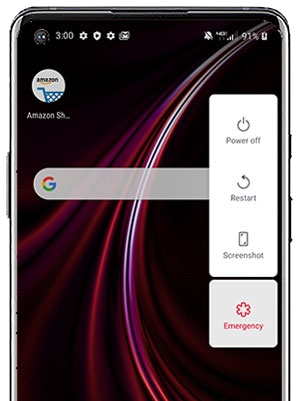
Observe and see if you’ll still experience delayed notifications on your OnePlus device.
2. Check Device Volume.
If you are not receiving notifications for messages, emails, and calls, it’s possible that your device’s volume is turned down. Press the Volume up button on your device and ensure that the ringer volume is set correctly.
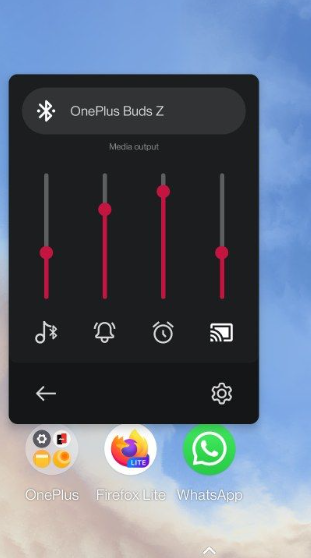
You should also check if your device is set to silent mode from the settings. Head to Settings > Sound & Vibration and make the necessary adjustments.
3. Check In-App Settings.
Some applications allow you to suspend notifications. If you are not receiving notifications for a specific app, check the in-app settings and ensure that notifications are enabled.
You should also check if the app is allowed to send push notifications on your phone. Here’s what you need to do:
- Launch the Settings app on your OnePlus phone.
- Head to App & Notifications > Notifications.
- Find the app you’re experiencing notification issues and ensure that notifications are enabled.
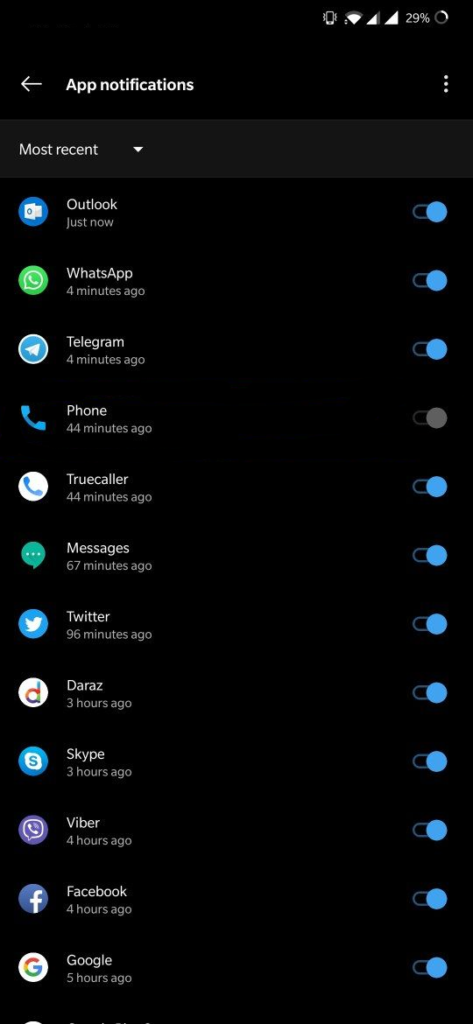
Restart your phone afterward and check if the problem is solved.
4. Check Your Network Connection.
A slow or unstable internet connection could also cause delayed notifications on OnePlus phones. To confirm this, try running a speed test on your network using Fast.com to measure its upload and download bandwidth.

If the result indicates a problem with your network, restart your modem or router. This should re-establish the link with your service provider. Unplug your router from the outlet and wait for 5 to 10 seconds before plugging it back in.

Re-run the test afterward to check if the problem is solved. If not, contact your service provider and ask them to fix the issue.
5. Disable Battery Optimization.
Battery Optimization is a feature on Android phones that allows your device to control the battery consumption of apps. If you are experiencing delayed notifications on specific applications, try disabling battery optimization for them.
See the steps below to turn off battery optimization:
- First, head to Settings and access the Battery tab.
- Now, go to Battery > Battery Optimization.
- Lastly, find the app you experience problems and turn off battery optimization.
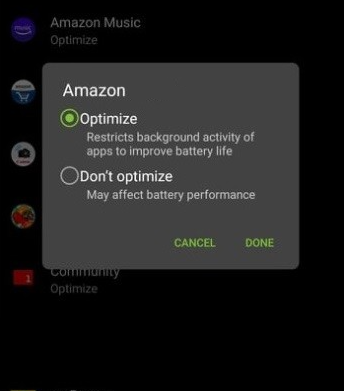
Restart your device and see if you’ll still experience delayed notifications.
6. Turn Off Power Saving Mode.
You can also try turning off power saving mode if you still encounter delayed notifications on your OnePlus device. While this feature helps you save battery juice, it can restrict applications from running, explaining why you are not receiving notifications.
Here’s how you can turn off power saving mode:
- On your device, go to Settings > Battery.
- Now, click on More Options and choose Advanced Optimization.
- Finally, disable Adaptive Battery.
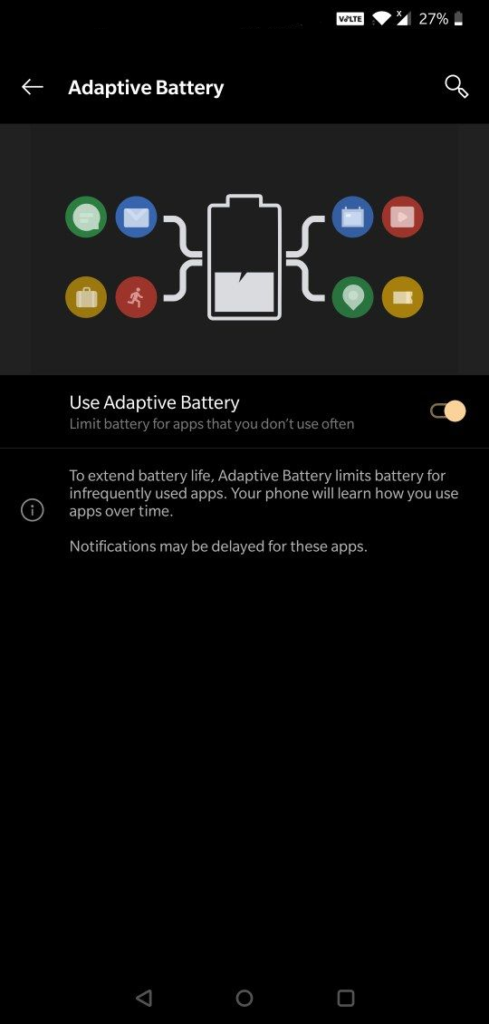
Try using your phone normally to check if the issue still occurs.
7. Update Applications.
The problem can also be due to outdated versions of your apps. If you experience delayed notifications on some apps, try updating them to the latest version.
See the steps below to update your apps:
- Launch Google Play Store on your phone.
- Next, tap on your Profile and access the Manage Apps & Device tab.
- Open the Updates Available tab and find the apps you want to update.
- Tap the Update button beside them to install the latest version.

Once done, wait for some activity and see if you’ll receive notifications on time.
8. Update Software.
We also recommend updating your software if you encounter delayed notifications on OnePlus. The version you are running might have underlying issues that are related to system notifications and background usage.
See the steps below to update your OnePlus device:
- Open Settings on your OnePlus phone.
- Now, head to System > System Updates.
- Finally, tap on Check for Updates, then Download and Install Now.
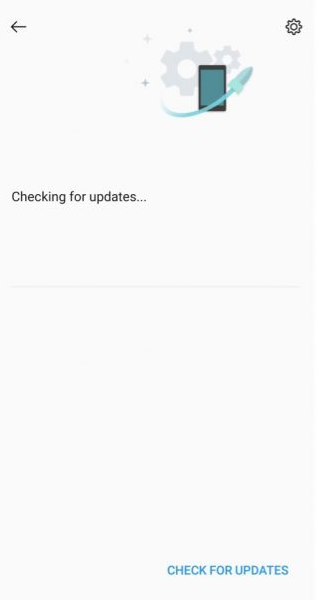
Ask your friends to send you a message or give you a call to check if the problem is solved.
9. Reset Your Phone.
You can also try resetting your phone to factory settings if you still encounter delayed notifications. This will ensure that everything is set correctly on your device and there are no corrupted data and caches.
Here’s how you can reset your OnePlus phone:
- Head to Settings in your app drawer.
- Next, go to System Reset and tap on Erase All Data.
- Finally, tap the Erase Internal Storage switch and tap Erase All Data. Read the prompt and hit Confirm once you’re sure.
Set up your device afterward and check if the problem is solved.
10. Contact OnePlus Support.
If none of the solutions above worked, the last thing you can do is seek help from the experts.
Go to OnePlus’ support page and browse the guides available to see if you can find other solutions that are not mentioned in our guide. You can also contact their team to ask for live assistance.
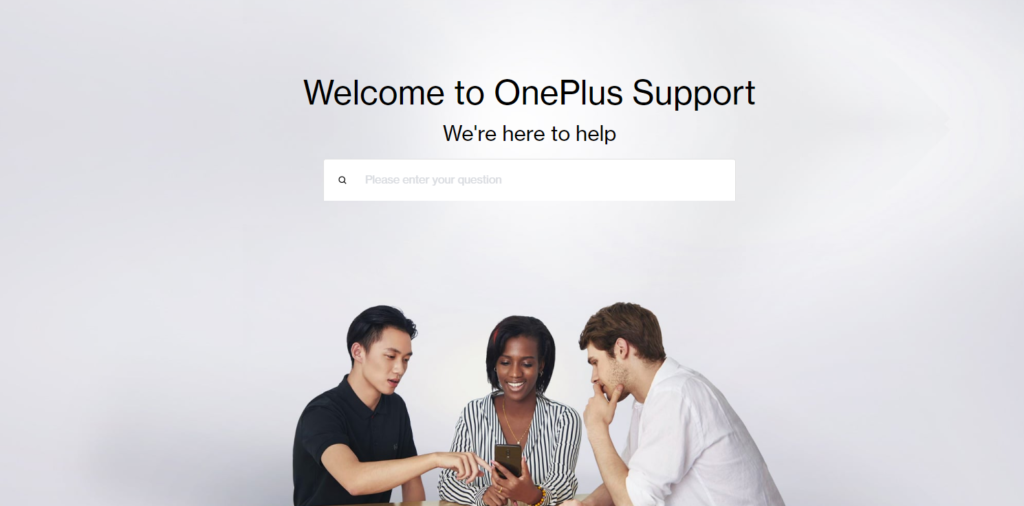
That brings us to the end of our guide for fixing delayed notifications on OnePlus phones. If you have questions or other concerns, please drop a comment below, and we’ll do our best to answer them.
If this guide helped you, please share it. 🙂





I’ve tried setting ‘Mobile data always active’ in developer options that seems to help with notifications from Ring
Nope I have ASOP Android 8.2 ROm and the Last two functions are not there. No Three dots for Advanced Optimization. Just a list of apps. Oneplus one. Maybe you should post what Rom you were using so we know if it is applicable. Thanks For the effort.