Keep on receiving delivery status notification messages on Gmail?
Spammers and hackers do all sorts of things to victimize people online. They create dummy sites of prominent financial institutions to gain credentials and bank accounts of users. Based on statistics, 96% of phishing attacks arrive by email.
This can come in various forms such as advertisements of legitimate products, giveaways, or fake security notifications telling users their bank accounts got hacked.
Most of these phishing emails look legitimate for uneducated eyes and many users will definitely fall for it.
If you’re reading this, we can assume you’re receiving delivery status notification messages on Gmail.

Unfortunately, these emails on your account are probably phishing or spam attacks.
To help you out, we’ve decided to make a guide on what to do if you receive delivery status notification messages on Gmail.
Let’s dive right in!
1. Don’t Click Any Link.
When you receive delivery status notification messages on Gmail, we advise not to click any link from the email. This might redirect you to a phishing website or suddenly download a malicious file that can infiltrate your system.
Try reading the content of the email and if you don’t recall sending a message from that address, ignore the mail or best delete it.
2. Change Your Password.
After receiving delivery status messages, the first thing you should do is secure your account. This is to ensure that no one else can access your account.
Here’s how you can change your Gmail account password:
- On your Gmail account, click on your Profile and choose the Manage Your Google Account option.
- Next, go to the Security tab.
- Under the ‘Signing in to Google’ tab, click on Passwords and provide your account password.
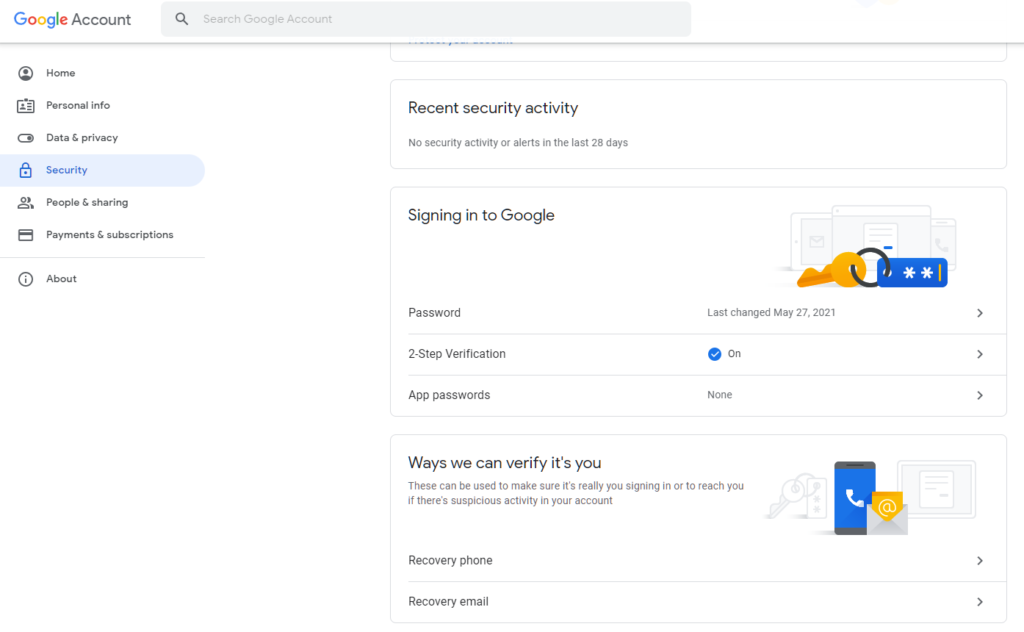
- Lastly, hit Next and provide a new password for your account.
Once done, re-login your Gmail account on all your devices.
3. Review Your Devices.
After changing your password, try to review the devices logged in to your account and check for unknown devices. Remove all the devices you do not own from the list to remove access from your account.
Here’s what you need to do:
- On your Gmail, click on your Profile and choose Manage Your Google Account.
- After that, access the Security tab.
- Now, find the Your Devices tab and click on Manage Devices.
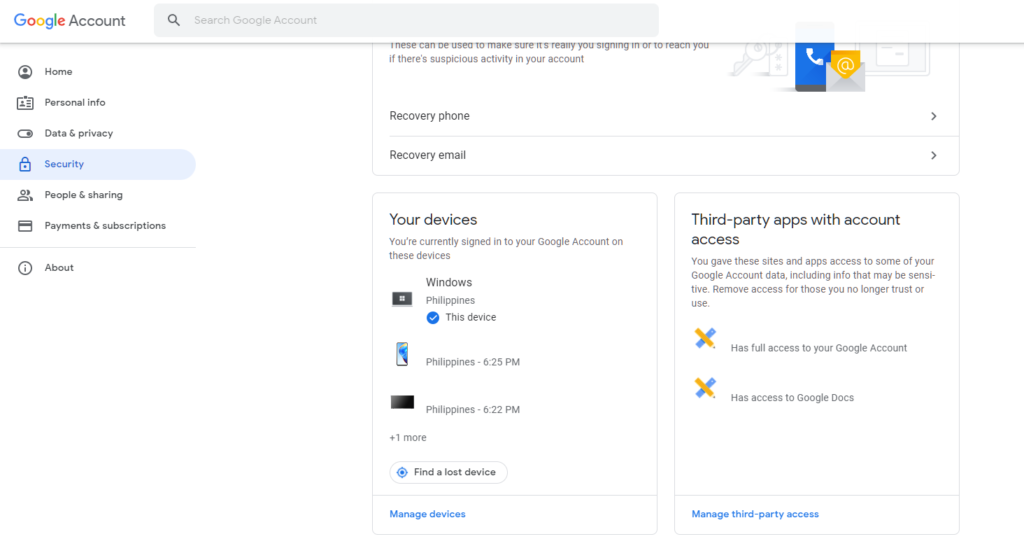
- Finally, sign out unfamiliar devices from your account.
Go back to your Gmail account afterward and observe if you would still receive delivery status notification messages.
4. Check Third-Party Apps.
Some applications and websites give the option to use a Google account to sign up to their platform. However, you might have used your account to register to a website that is used for phishing and spam.
To confirm this, check the sites and apps where you’ve used your Gmail account. See the steps below to guide you on the process:
- On your Gmail account, go to your Profile and click on Manage Your Google Account.
- Next, open the Security tab and find the ‘Third-Party Apps with Account Access’ tab.
- After that, click the Manage Third-Party Access button to view the list of apps with access to your account.
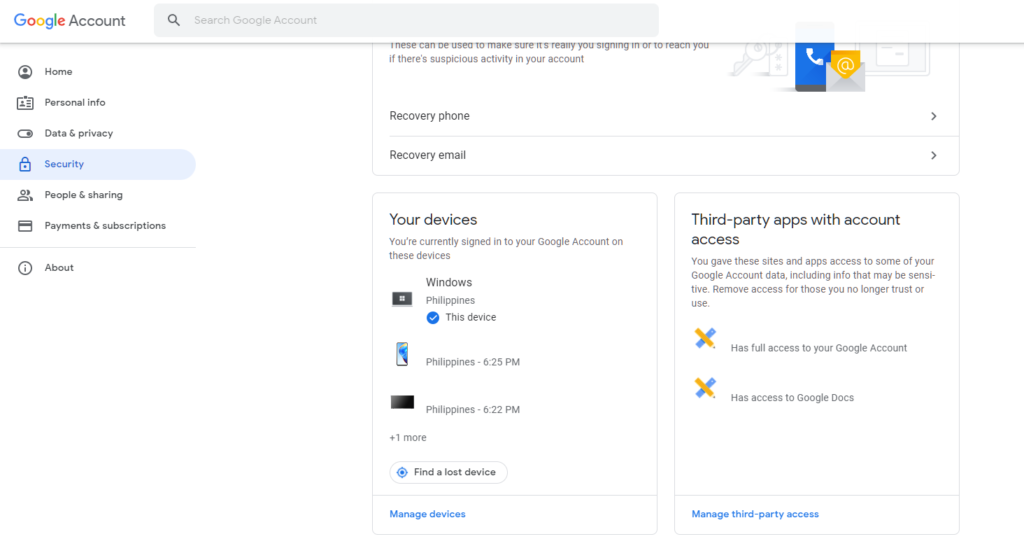
- Finally, review the applications and websites that have access to your account and remove them if necessary.
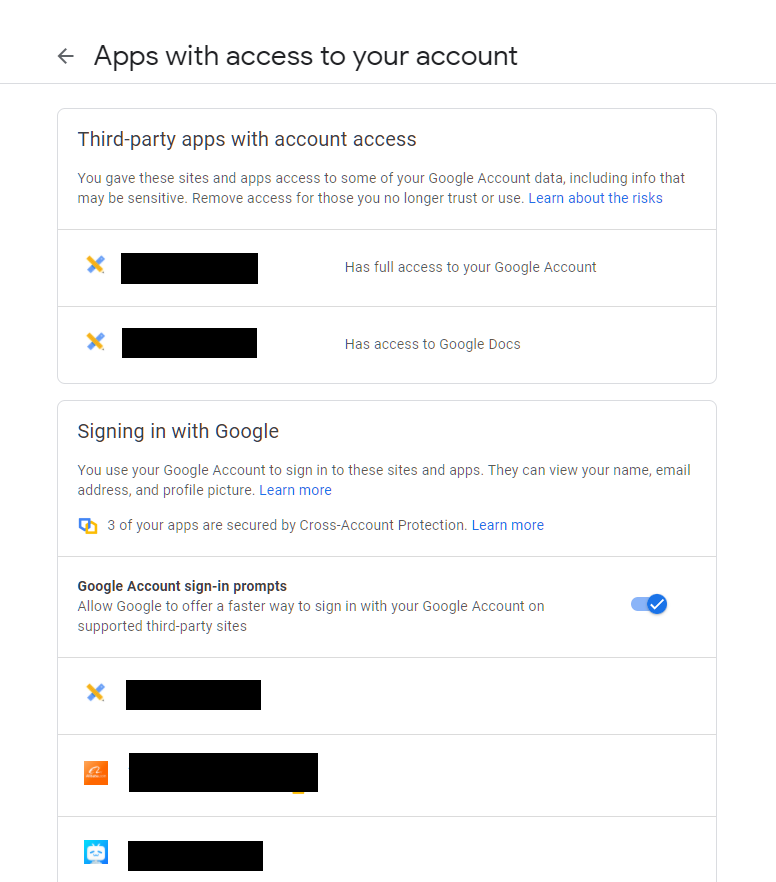
Observe if you would still receive delivery status notification messages on your Gmail account.
5. Contact Google Support.
If you still receive delivery status notification messages on Gmail, we suggest that you report the matter to Google’s team.
Visit Google’s Support page and get in touch with their team to ask for assistance regarding the phishing or spam messages that you receive on your account. Provide a screenshot of the email on your report to make it easier for their team to address the issue.
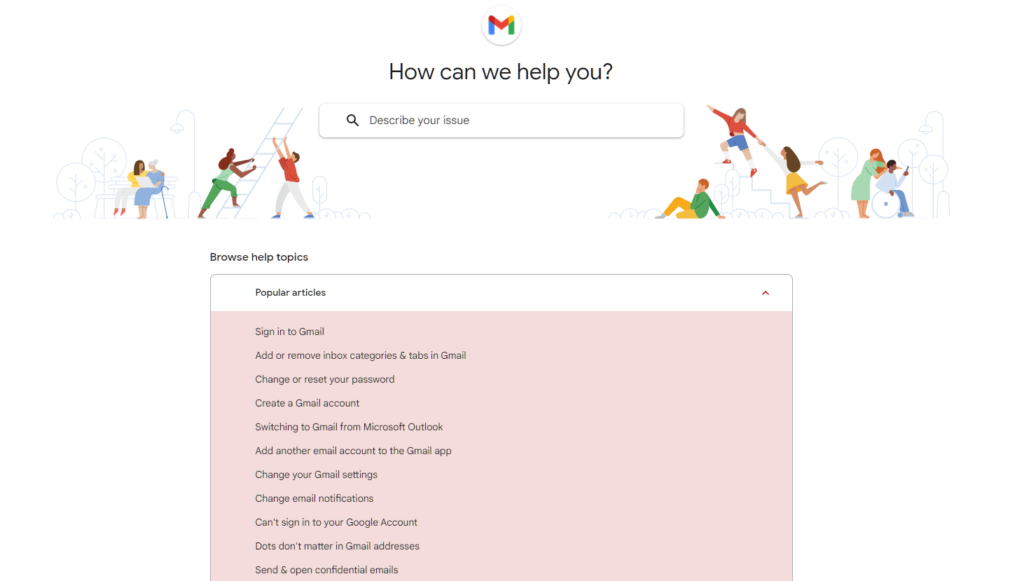
While waiting for a response, make sure not to click any of the links attached to the messages you receive.
That ends our guide on what to do if you keep receiving delivery status notification messages on Gmail. If you have questions, please let us know in the comment section, and we’ll do our best to answer them.
If this guide helped you, please share it. 🙂





