Having trouble with Depth Effect not working on iOS 16?
With iOS 16 making its way to more compatible devices, the addition of new features and changes is getting users excited. Among these is the depth effect on lock screen wallpaper using AI-based image processing. It creates an interesting depth illusion by overlapping part of the wallpaper with the widgets, placing the subject at the focus.
Unfortunately, many users have reported the issue of the Depth Effect not working on iOS 16. Many reasons could be responsible for this, including an unsupported device or image, multiple subjects on the wallpaper, background conflict, and so on.
But it’s nothing to worry about. With the methods listed below, you can easily identify and fix the potential issues at hand. Also, since iOS 16 is just newly released, give it some time to provide you with an exceptional experience.
So without further ado, let’s get started!
1. Check Device Compatibility.
Before you start intense research about the Depth Effect not working on iOS 16 issue, make sure your device is compatible with the feature. The Depth Effect seems like a simple feature from a user’s end, but it requires complex processing. For this reason, iOS devices with A12 Bionic chips or higher can make use of this new feature.
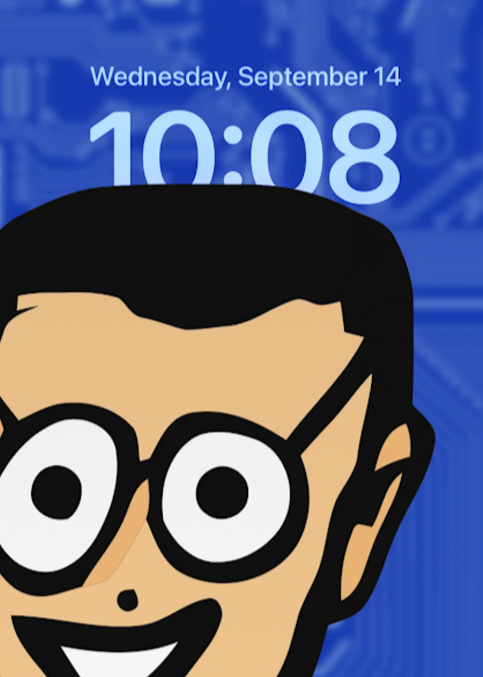
Here’s a list of iOS devices that are compatible with the Depth Effect feature:
- iPhone XS and later models
- iPad Mini (5th Generation)
- iPad Air (3rd Generation)
- iPad (8th Generation)
If your device is not cited in the list, the only option left for you is to upgrade your device to use the feature.
2. Ensure You’re Using A Supported Wallpaper.
The Depth Effect only works on images with a clear, identifiable, and preferably one subject. The feature fails to isolate and create the desired effect in this situation, hence, choose a wallpaper smartly. Also, avoid using an abstract image since its subject is often difficult to identify.
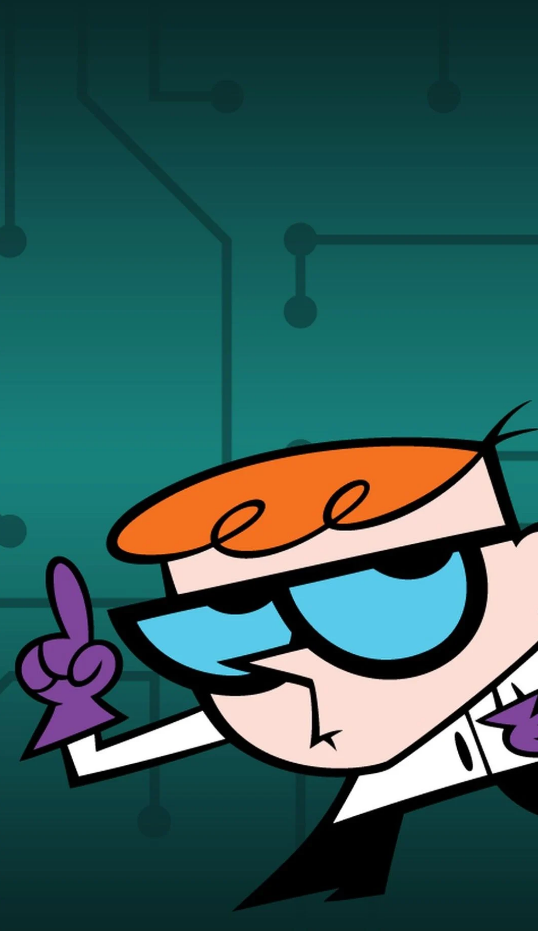
To ensure the problem lies in your chosen wallpaper, try using the Depth Effect on one of the stock wallpapers. If you still face the error Depth Effect not working on iOS 16, then there could be a major issue in your device which may be fixed by the methods listed below.
So continue reading!
3. Ensure Depth Effect Is Enabled.
While Depth Effect is enabled by default in the new iOS 16, you might want to ensure that it is in case the feature is disabled for certain wallpapers. We recommend you follow this method before moving on to the fixes below.
Here’s how to do it:
- To begin, press the Side button and long-press on the lock screen.
- Then tap on the Customize button to enter customization mode.
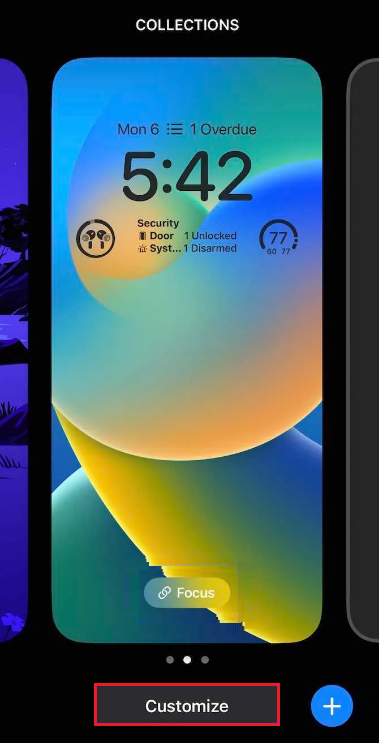
- Now, tap on the three horizontal dots menu icon at the bottom right corner.
- Tap on Depth Effect to enable it if it’s not already.
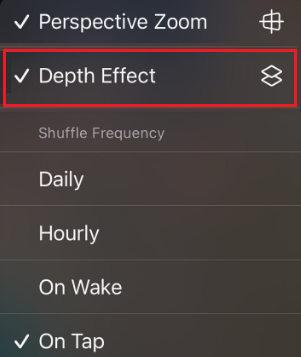
4. Remove All Widgets.
Widgets might also be restricting the Depth Effect feature from working. There’s only a certain amount of wallpaper area that your widgets can cover if you want to use the Depth Effect. In case the feature stops working, try to remove all widgets and see if that resolves the issue.
Here’s what you need to do:
- Enter the customization mode by long pressing on the lock screen and selecting Customize.
- Next, tap on any widget to enter its editing mode.
- Remove the selected widget by tapping on the – icon at its left corner.
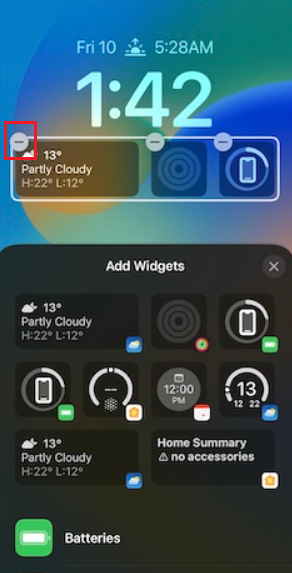
5. Make Wallpaper Adjustments.
If you have only a few widgets and you have the capacity to reposition your wallpaper to clear out your subject, then removing the widgets isn’t necessary. Fortunately, you can preview the Depth Effect in real time, which is useful in positioning the lock screen wallpaper.
Use the steps below for the task:
- Press and hold on your lock screen then select Customize.
- To reposition your wallpaper, drag it around the screen using two fingers.
- Zoom in or out by using the pinch gesture.
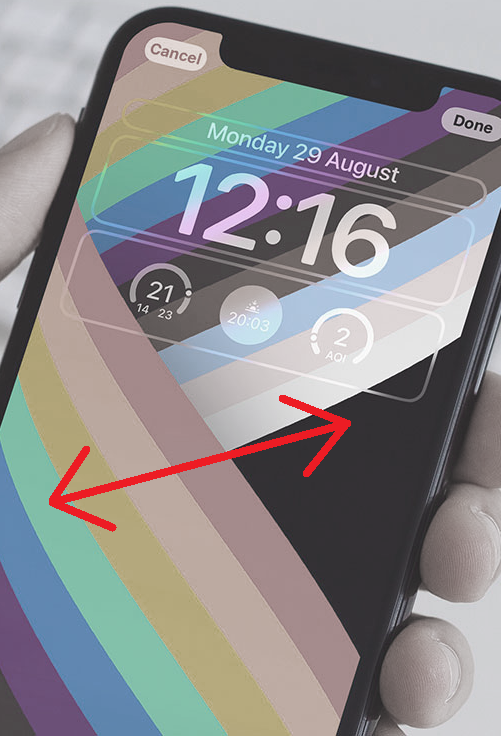
- Tap Done once satisfied with the position.
While you’re at it, bring your subject closer to the widget area to activate the Depth Effect.
6. Ensure You’re Using a .JPG
Another thing you need to verify when facing the Depth Effect not working on iOS 16 issue is the format of the wallpaper image to be .JPG. Currently, Apple only supports the stated image format with the Depth Effect feature.
Therefore, if you have an image in another file format, you can use the default converter or an online tool to convert it into .JPG.
Follow the steps below to check your image file format:
- Open the Photos app and select the image you want to use as your wallpaper.
- Tap on the info icon from the bottom.

- Check the file format next to the Camera Information section.
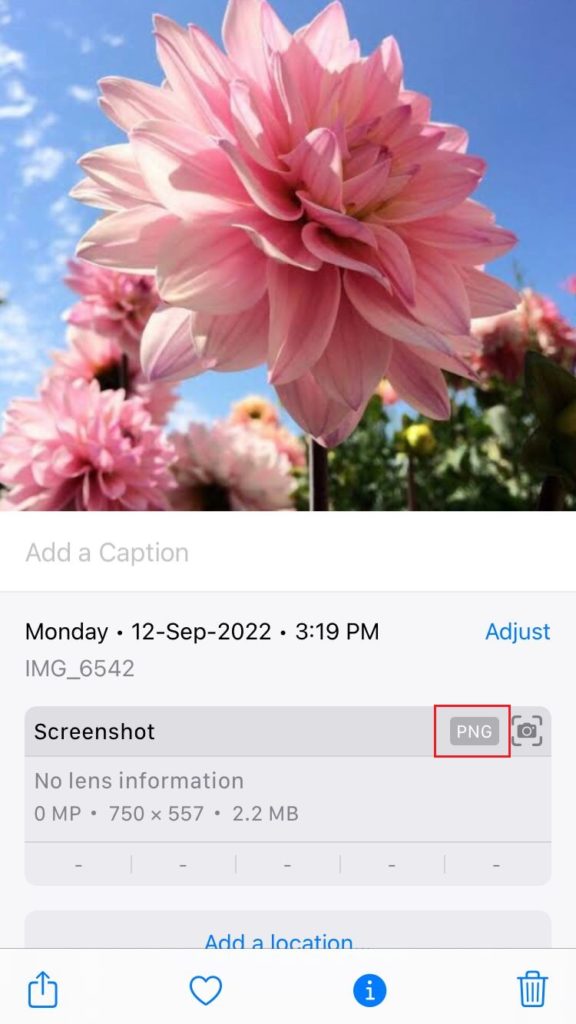
If it’s anything other than .JPG, you need to convert it by following the steps below:
- Open the concerned image in the Photos app and tap on the Share icon at the bottom.

- Select Save to Files.
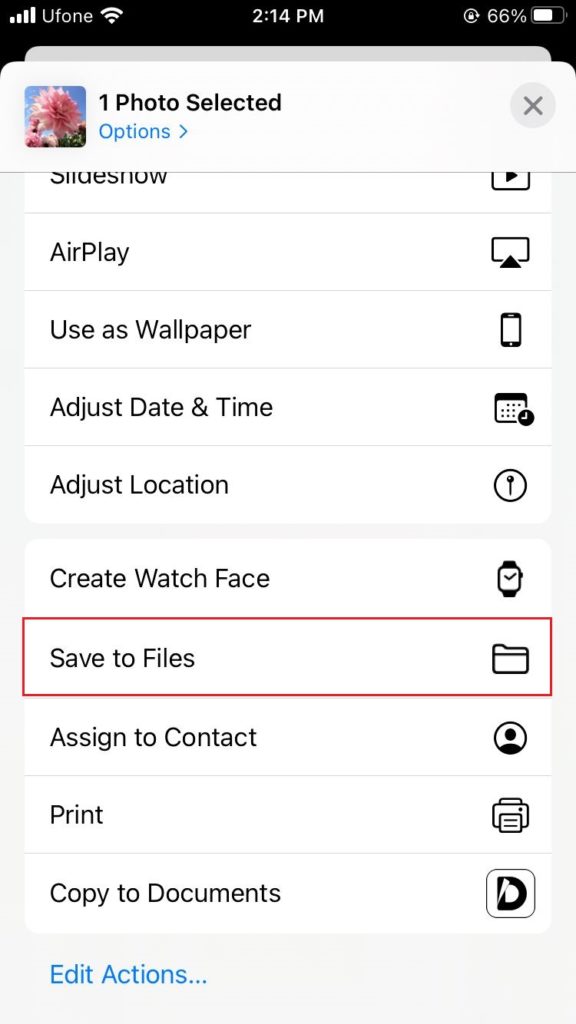
- Now choose a desired location and tap on Save.
- Next, open the Files app and find the concerned image.
- Long-press the image and select Quick Actions.
- Now tap on Convert image.
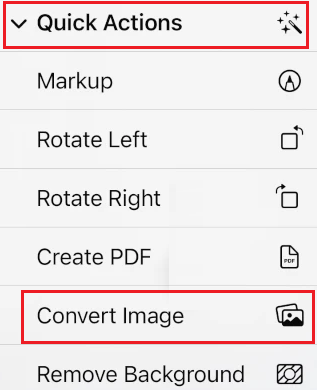
- Finally, choose JPEG format and specify the Image Size as Original.
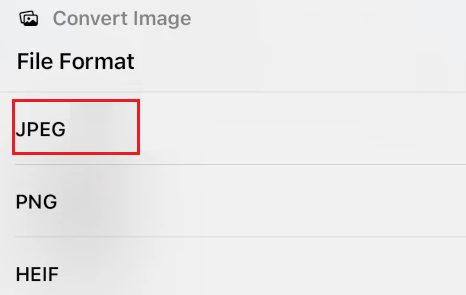
7. Force Restart Your Device.
If the issue is still persists, consider restarting your iOS 16 device. When you do so, any temporary bug that may be residing in your device will be eliminated. As a result, the Depth Effect will be back to working in no time.
Follow the steps for your specified model to restart your iPhone:
For iPhone 8 and SE:
- Hold and press down the Home button and the Side button simultaneously until the power slider appears on the screen.
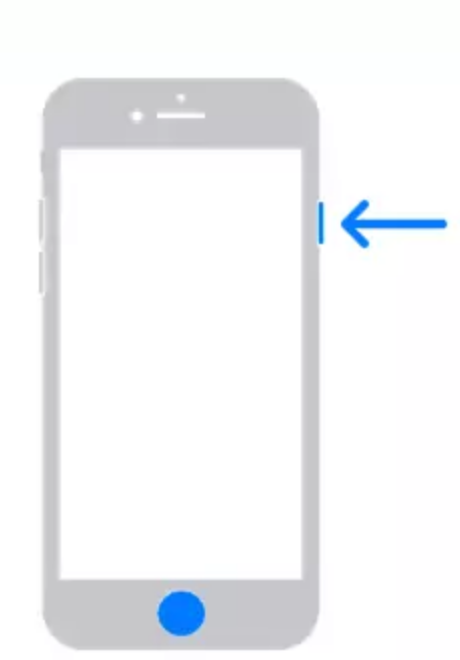
- Move the slider all the way to the right.
- After several seconds, press and hold down the Side button to restart your device and check whether the issue has been solved.
For iPhone X and higher models:
- Press and hold down the Side button and one of the Volume buttons until you see the power slider appear on the screen.
- Drag the slider all the way to the right.
- Then, wait for a few seconds before pressing the Side button until the Apple Logo appears on the screen.
8. Update Your iOS Version.
Another way to get rid of any software issue is to update your iOS to the latest available version. These updates usually contain a fix for the commonly reported issues so you don’t want to leave them pending.
Here’s how to update your iOS:
- Launch the Settings app on your iPhone.
- Select General.
- Then, tap on Software Update.
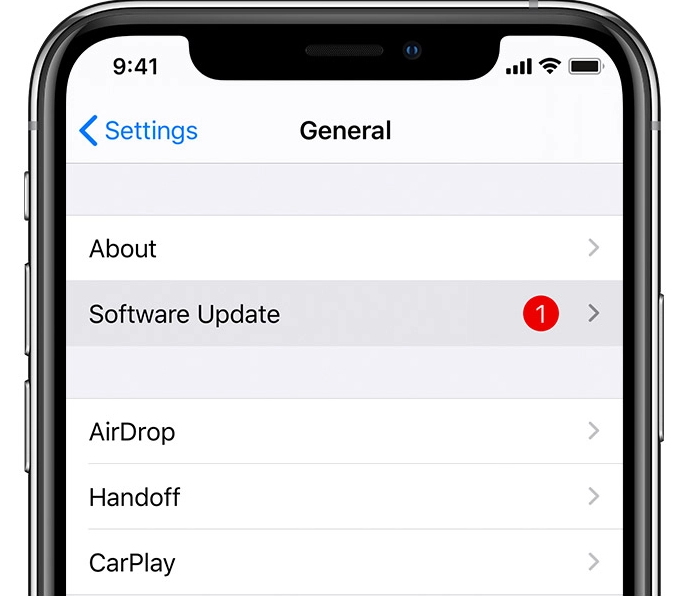
- If there’s an update available, tap on the Download & Install button to update your iOS to the latest version.
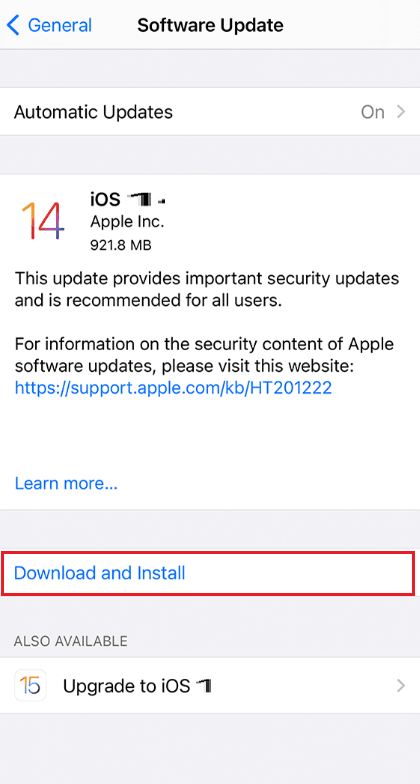
Here, we conclude our guide on how to fix the Depth Effect not working on iOS 16. We’ve listed the most effective solutions for the said error and hope you’ve successfully resolved the issue.
If this guide helped you, please share it. 😊





