Don’t know how to fix the Depth Effect not working on iPhone?
Out of all the latest features in the new iOS 16, the Depth Effect is surely worth talking about. It takes your lock screen customization to a new level by creating an illusion of depth. The feature works by isolating the prime subject of the wallpaper and overlapping it with widgets on your lock screen.
However, as cool as it sounds, there are still a few obstacles to the feature’s proper functioning. In fact, many have reported that the Depth Effect fails to work on their iPhones. Since Depth Effect is based on AI image processing, it is more reliable on the device software. However, the capability of the hardware components is also worth considering.
That means you don’t need to take your device and get it repaired. Since most software issues can be quickly resolved, try to do it on your own with the help of this guide. We’ve covered all the effective solutions for the Depth Effect wallpaper not working on iPhone, so go through each one and see if it fixes the issue.
So let’s begin!
1. Check If Your Device Supports Depth Effect.
Although the Depth Effect feature is introduced in iOS 16, it is not supported by all devices running the specified operating system. This is because Depth Effect requires complex processes to be implemented and is only available on models embedded with A12 Bionic chips or higher.
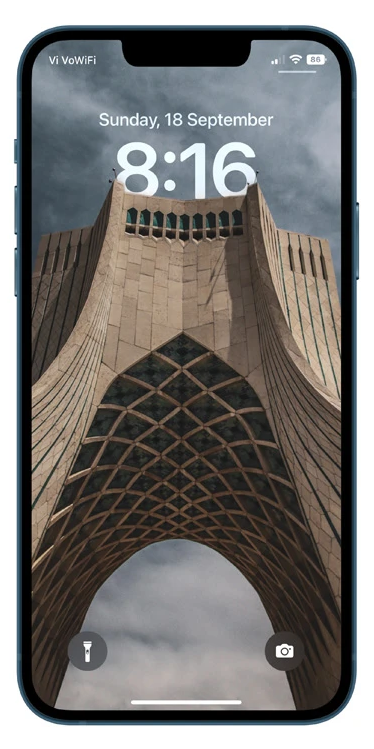
Below is the list of iPhone models compatible with the new Depth Effect feature:
- iPhone SE (2nd generation and later)
- iPhone XR
- iPhone XS, XS Max
- iPhone 11, 11 Pro, 11 Pro Max
- iPhone 12 mini, 12, 12 Pro, 12 Pro Max
- iPhone 13 mini, 13, 13 Pro, 13 Pro Max
- iPhone 14, 14 Plus, 14 Pro, 14 Pro Max
2. Use A Supported Wallpaper.
The Depth Effect feature works automatically by using AI-based image processing to separate the subjects from the picture and place it above the widgets on your lock screen. Because you’re not manually selecting the subjects, it needs to be pretty evident.

Otherwise, the feature will fail to work if you have multiple subjects or an abstract theme. So make sure your selected wallpaper meets the specified requirements, or you’ll experience the Depth Effect Wallpaper Not Working on iPhone issue.
3. Ensure Depth Effect Is Enabled on Your iPhone.
Even though Depth Effect is enabled on your device by default, you might have accidentally turned it off. Therefore, when you’re experiencing Depth Effect wallpaper not working on iPhone, ensure that it is turned on.
Below are the steps to follow:
- To turn on the display, press the Side button.
- Next, press and hold onto the Lock screen to access the customization mode.
- Tap on Customize from the bottom.
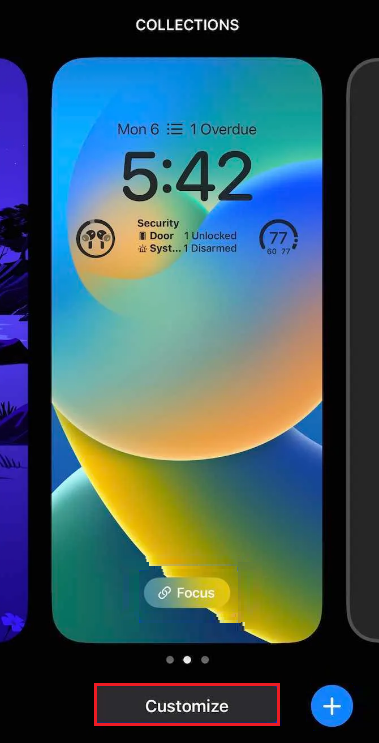
- Select the three-dots icon from the bottom-right corner of the screen.
- Now, tap on Depth Effect to enable it, if not already.
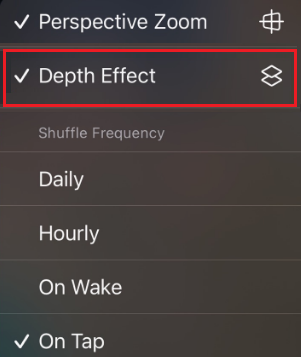
4. Remove Lock Screen Widgets.
Adding multiple widgets on your lock screen is another great addition to the iOS environment. However, if you have too many widgets covering the screen, your device will automatically disable the Depth Effect feature.
To fix this, keep your screen space covered to a minimum by removing any unnecessary widgets. To do so, follow the steps below:
- Start by unlocking your iPhone. Next, long press on the Lock screen to enter the customization mode.
- After that, choose Customize from the bottom of the screen.
- Then, tap on a widget to access the widget editing mode.
- Select the – icon from the top-left corner of a widget to remove it.
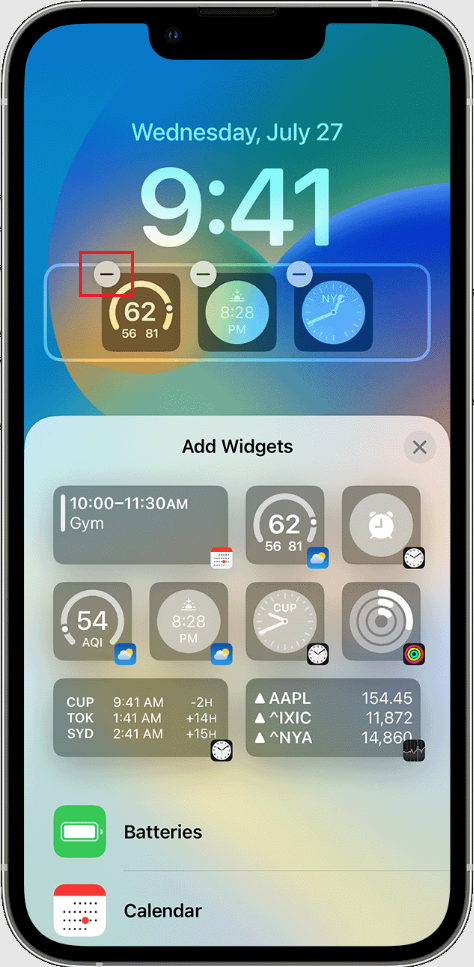
- Now, follow the same steps to remove all the widgets present in the widget area.
5. Reposition the Wallpaper.
The Depth Effect may not be working because of your wallpaper’s position. If your wallpaper is mostly covered by the widgets, move it to clear the space for the subject to be visible and Depth Effect to take place.
Follow the steps below to make adjustments to the wallpaper’s position:
- From the lock screen customization mode, tap on Customize at the bottom.
- Move your wallpaper around by dragging it with two fingers.
- Pinch in to zoom in and pinch out to zoom out on your wallpaper.
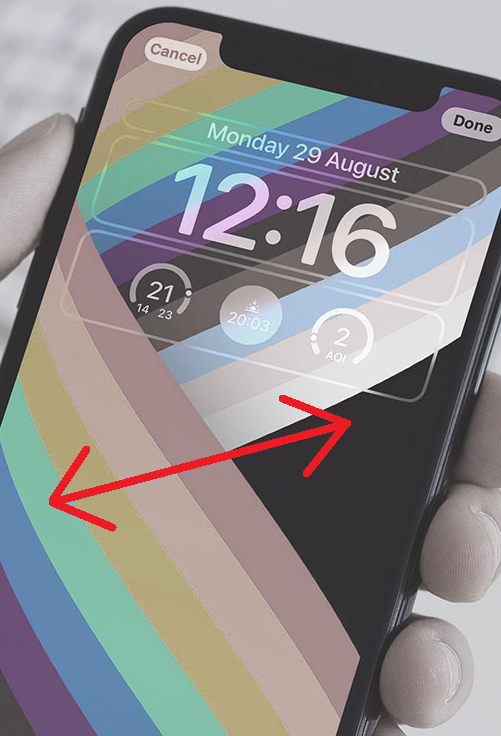
- Once you’ve repositioned the wallpaper, select Done from the screen’s upper-right corner.
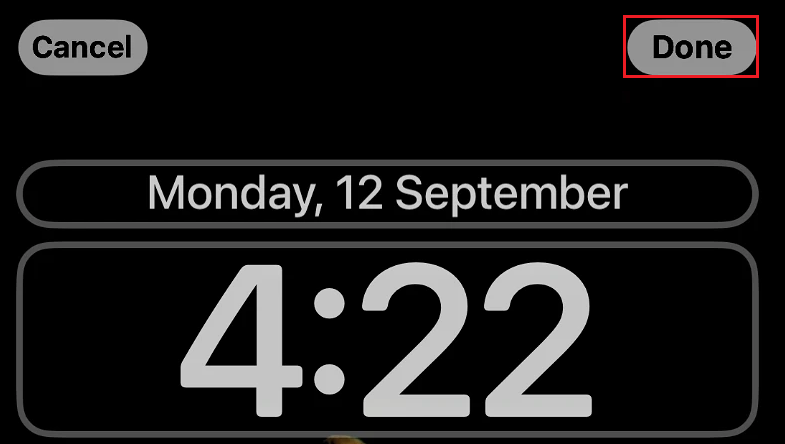
6. Use the JPEG Format.
Currently, the Depth Effect feature only works on wallpapers in JPEG file format. Therefore, the Depth Effect will not be implemented if you’re using an image in any other file format.
To check your file format, use the steps below:
- Begin by going to the Photos app.
- Now, choose the image you wish to use as your wallpaper.
- Tap on the info icon from the bottom bar.

- Locate the Camera information bar and look on its right side for the format of your image. It should say .JPEG.
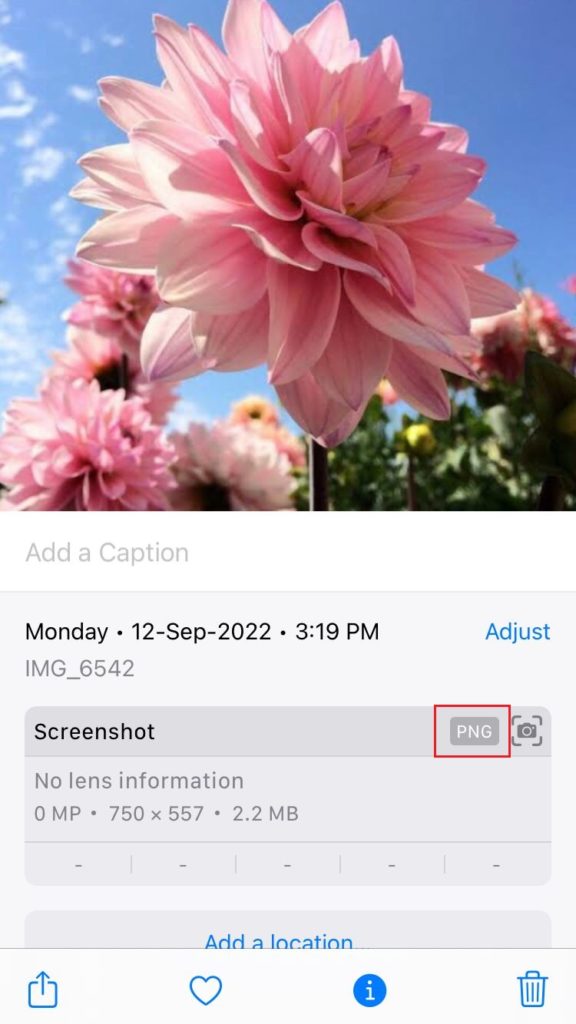
If the image’s file format is anything other than .JPEG, it won’t be supported by Apple. Hence, you have to convert to .JPEG format.
Here’s how to do it:
- Go to the Photos app and tap on the image you want to convert.
- Select the share icon from the bottom-left corner of the screen and tap on Save to Files.
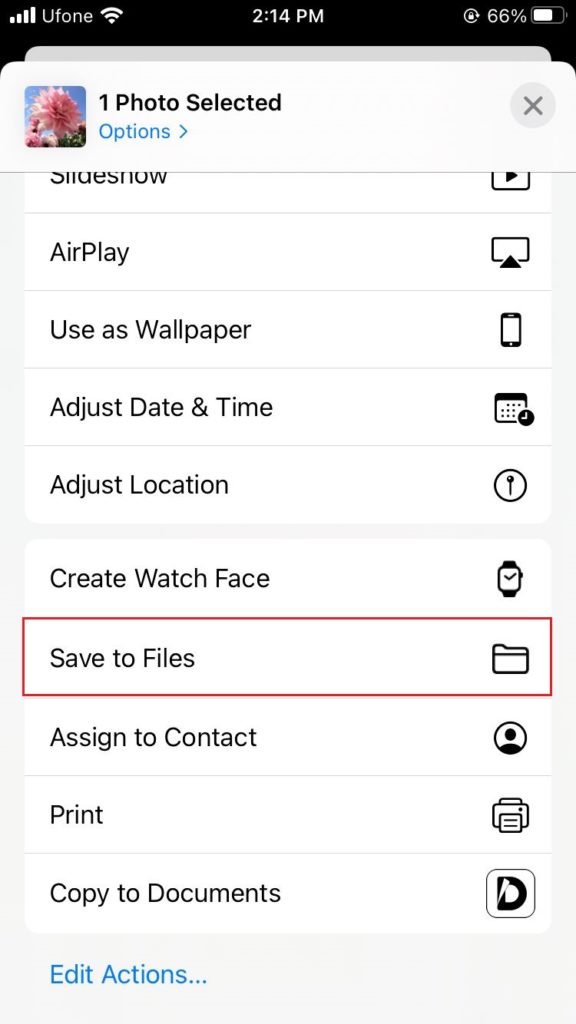
- Navigate to the location where you want to save the image and select Save.
- Next, head to the Files app.
- Look for the photo you just saved and long press on it.
- Choose Quick Actions and tap on Convert Image.
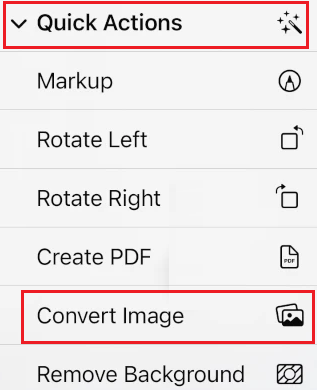
- From the file formats that appear, tap on JPEG.
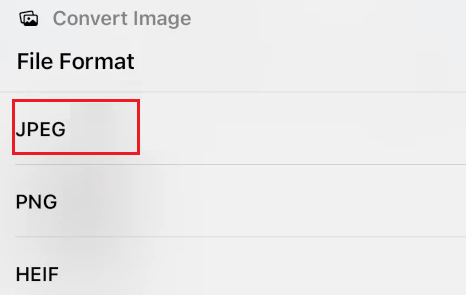
- Lastly, select Original to save the image in the same size as the original photo.
7. Force Restart Your iPhone.
Force restarting is another method that will hopefully fix Depth Effect wallpaper not working on iPhone. This will discard all cache, processes, and services, restarting the entire system.
Here’s how to do it:
- Quickly press and let go of the Volume Up button.
- Next, quickly press and release the Volume Down button.
- After that, press and hold the Sleep/Wake button.
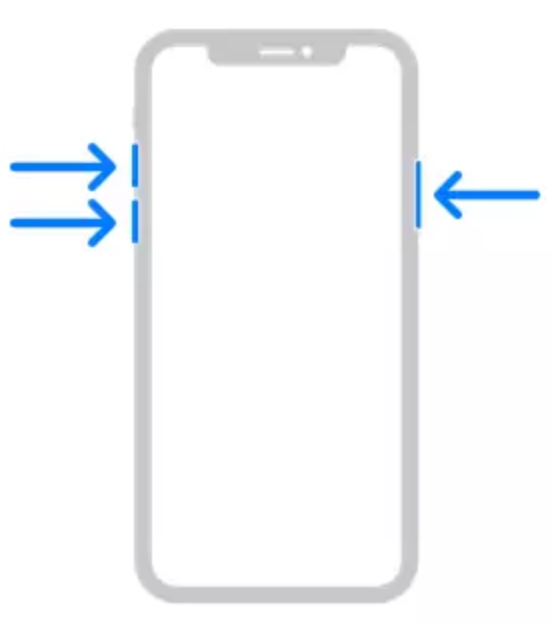
- Let go of it once you see an Apple logo, and your iPhone will restart.
This brings us to the end of our guide on how to fix Depth Effect wallpaper not working on iPhone. In case of any questions or suggestions, leave your thoughts in the comments section below. We’ll be happy to provide further assistance.
If this guide helped you, please share it. 😊





