Can’t figure out why Discord is not working on Rainbow Six Siege?
Rainbow Six Siege is an online tactical shooter game that requires team coordination. Most players use Discord to communicate with their team to plan their attack.
Unfortunately, Discord doesn’t seem to work all the time on the game. Based on the reports, many users have encountered issues on the platform once their Rainbow Six Siege match starts.
Most of the time, users can’t hear users from the voice chat. In worst cases, the Discord app crashes unexpectedly, leaving users no choice but to switch to the in-game chat.
Server-related issues are the most common cause of this problem on Discord. However, it can also be due to outdated app versions, slow network connections, or improper device configurations.
To help you out, we’ve decided to make a guide for fixing Discord if it’s not working on Rainbow Six Siege.
Let’s get started!
1. Check Discord Servers.
When the Discord app is not working properly on your system, it may indicate an issue with the servers. To confirm this, visit Discord’s status page, where you can check the current situation of its servers.
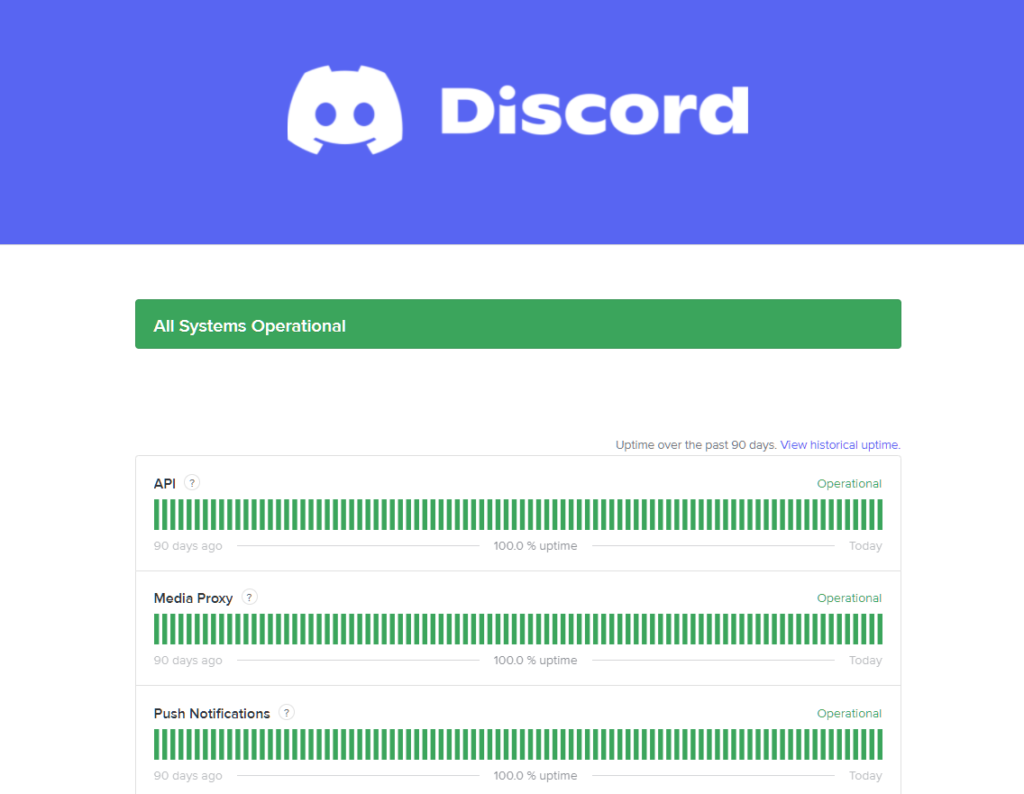
Unfortunately, there’s nothing you can do if the problem is server-related. On the other hand, you can proceed to the next solution below if Discord’s servers are up and running.
2. Restart Your System.
Temporary bugs and glitches could be causing Discord to malfunction while playing Rainbow Six Siege. To rule this out, try restarting your system to reload its resources and eliminate errors in the process.
Here’s how you can restart your Windows PC:
- First, access the Start Menu on your Taskbar.
- After that, click on the Power Options tab.
- Lastly, choose Restart to reboot your computer.

Go back to Discord and try playing another match of Rainbow Six to check if the problem is solved.
3. Disable Discord Overlay.
Your system could be running out of resources when Discord and Rainbow Six are running simultaneously. If you’re using an entry-level computer, we suggest turning off Discord overlay to reduce your system’s load.
Follow the steps below to turn off Discord overlay:
- On Discord, click the Gear icon on the lower left corner of your window to access the Settings.
- Next, scroll down to Activity Settings and click on Game Overlay.
- Lastly, turn off the feature and restart Discord.
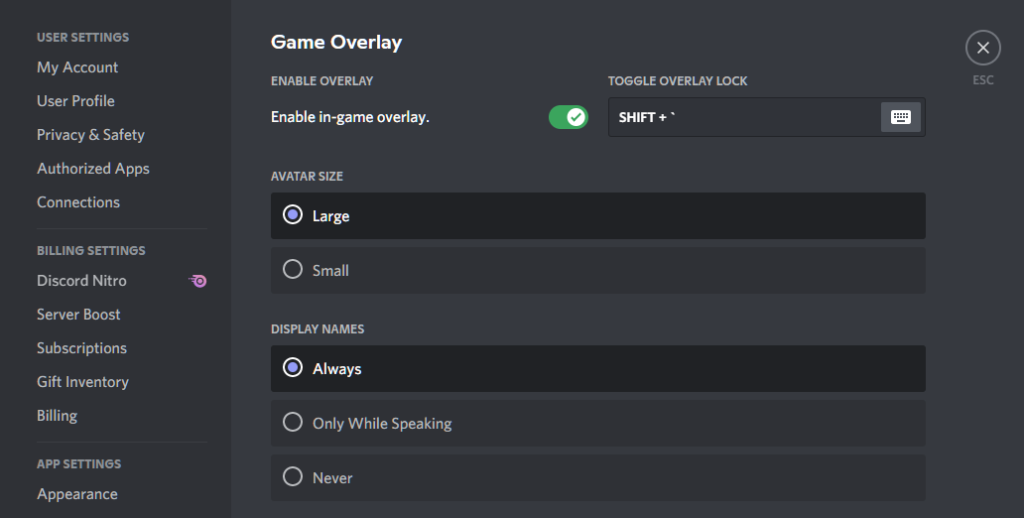
Once done, relaunch Rainbow Six Siege and check if Discord will work.
4. Run Discord As Admin.
Discord may not have the proper permissions on your system to function correctly. To fix this, run Discord as an administrator to bypass Windows restrictions and disable the fullscreen optimizations feature for the app.
Check out the steps below to guide you on the process:
- First, right-click on Discord on your desktop.
- Now, choose Properties and go to the Compatibility tab.
- After that, uncheck the Disable Fullscreen Optimizations option.
- Lastly, enable ‘Run this Program as an Administrator’ and save the changes.
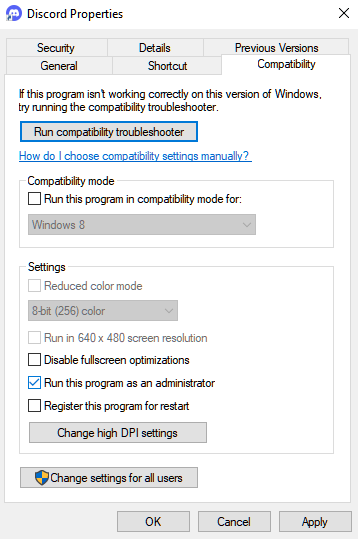
Restart Discord afterward and try playing another match to check if the problem is solved.
5. Toggle Hardware Acceleration.
Hardware acceleration is a feature on Windows applications that allows your system to take advantage of your GPU to improve the performance of programs. However, this would only work if your system has a decent dedicated graphics card.
If you’re using an entry-level system with built-in graphics, we recommend turning off the feature. On the other hand, enable the feature on high-end PCs with dedicated GPUs.
Here’s what you need to do:
- On Discord, go to the Settings and look for App Settings.
- Next, click on Advanced.
- Finally, toggle the Hardware Acceleration option On/Off depending on your system.
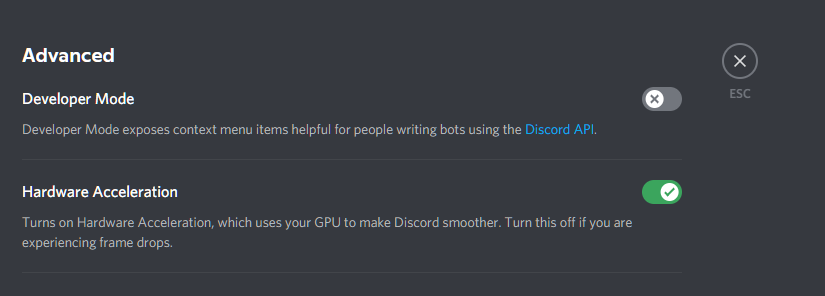
Try playing another match to check if Discord will crash in-game.
6. Close Unnecessary Applications.
Another reason your system is running out of resources is unnecessary applications running in the background. If your system doesn’t have a lot of RAM, Discord and other apps may crash if your computer runs out of resources.
To avoid this, identify the applications you are not currently using and close them. Ideally, you only want to have Discord and Rainbow Six Siege running in-game.
7. Turn Down Your Graphics Settings.
You can also try turning down Rainbow Six Siege’s graphics if Discord is not working. Your system might be struggling to handle the load of Discord and the game simultaneously, causing the app to crash.
To reduce your system’s load, lower your game’s graphics settings and see if the situation improves.
8. Reinstall Discord.
If Discord is still not working on Rainbow Six Siege, we suggest reinstalling the app on your computer. Some of Discord’s installation files may have gotten corrupted, causing the app to malfunction in-game.
Follow the guide below to reinstall Discord on Windows:
- On your computer, launch the Control Panel and click on Uninstall a Program.
- After that, locate the Discord app from the list of programs.
- Finally, right-click on the app and select Uninstall.
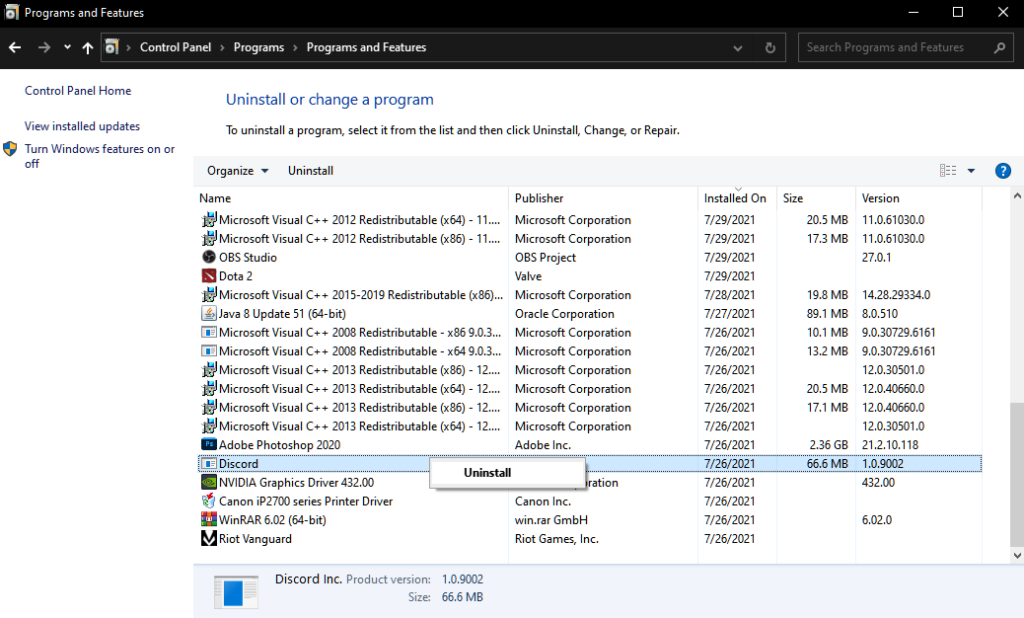
After deleting the app, go to Discord’s website and download the latest installer for your system.
That brings us to the end of our guide for fixing Discord if it’s not working on Rainbow Six Siege. If you have clarifications about the solutions, please don’t hesitate to leave a comment below, and we’ll do our best to help.
If this guide helped you, please share it. 🙂





