Is Discord stuck in fullscreen mode?
Discord is slowly transitioning from a messaging app dedicated to gamers to a communication platform for everyone. In Discord, you can join various community servers made for hobbies, games, and even businesses.
Discord offers VoIP calls as well as text messaging. If you don’t have servers to join, you can create one and invite your friends and family over.
Given the current situation with COVID-19, Discord is a great way to catch up with your friends and loved ones.
Although the app usually works flawlessly, there are times when users run into errors.
One of the most common issues on Discord is the app getting stuck in fullscreen mode. When this happens, you can’t do anything on your computer, and it could be very annoying if you want to browse the web or get back to your game.
Today, we’ll show you what to do if Discord gets stuck in fullscreen mode.
Let’s begin!
1. Use Keyboard Shortcuts.
Many users get stuck in this situation by accidentally pressing the keyboard shortcut for Discord fullscreen mode. Since they don’t have any clue of what happened, they’ll try to close the app but with no luck.
If you ever find yourself in fullscreen mode, simply press CTRL + SHIFT + F on your keyboard, and Discord should revert back to a standard window.
If that did not work, Windows shortcut keys could come in handy. To minimize the window on your screen, press the Windows key + Down Arrow on your keyboard. Now, right-click on Discord in your Taskbar and close the app.
2. Use the Task Manager.
If keyboard shortcuts do not work, you can always use the trusty Task Manager. Windows Task Manager has been proven to be an effective tool for closing misbehaving or unresponsive applications.
Here’s how you can access the Task Manager while Discord is in fullscreen mode:
- First, press the CTRL + SHIFT + ESC keys on your keyboard to open the Task Manager.
- After that, go to the Processes tab and find Discord.
- Lastly, select the app and hit the End Task button.
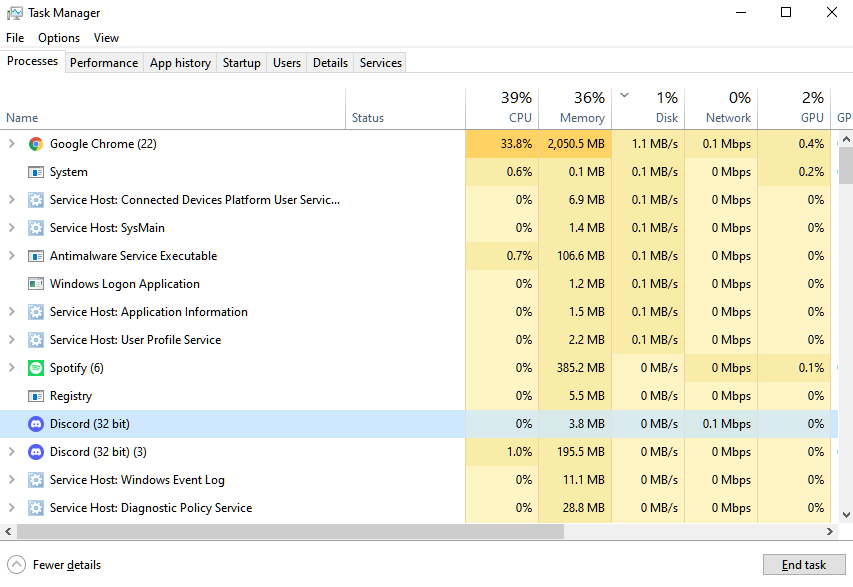
Once done, relaunch Discord, and it should be out of fullscreen mode.
3. Reinstall Discord.
To prevent this from happening again, we suggest reinstalling the app on your computer. This should fix any issues causing Discord to get stuck in fullscreen mode.
Follow the steps below to delete Discord on your PC:
- On your computer, launch the Control Panel.
- Next, click on Uninstall a Program.
- Finally, right-click on Discord and choose Uninstall.
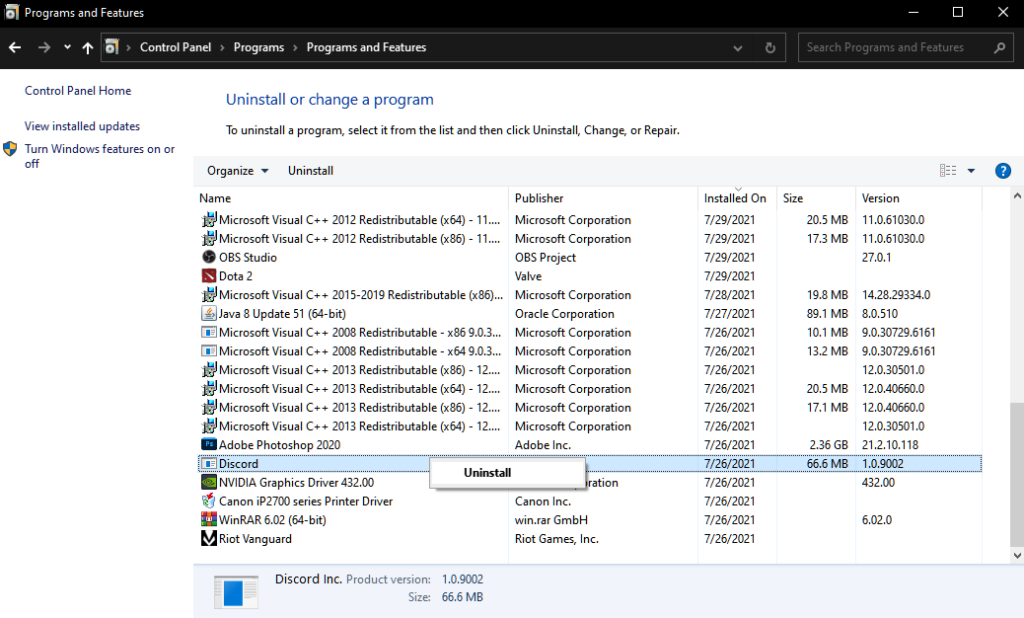
Go to Discord’s website afterward and download the latest installer from there.
4. Use Discord’s Web Version.
If you still encounter the issue after reinstalling Discord, we recommend that you switch to the app’s web version in the meantime. The dedicated app for Windows could be experiencing technical issues at the moment, which causes the problem.
While the web version of Discord doesn’t come with all the features, it’s better than a faulty desktop app.
That brings us to the end of our guide for fixing Discord if it gets stuck in fullscreen mode. For your questions and other concerns, please leave a comment below, and we’ll do our best to answer them.
If this guide helped you, please share it. 🙂





