Is Discovery Plus crashing on your mobile device?
Discovery Plus is one of the latest streaming services in the market. Released in January 2021, this new on-demand streaming platform offers the best shows from Discovery Channel and a few acquired titles from various studios.
Like most major streaming platforms, Discovery Plus has a dedicated mobile app for both iOS and Android.
Being a new service, Discovery Plus isn’t that stable yet, and users may experience issues while using the platform.
Recently, we’ve noticed some reports from individuals who are having a hard time using Discovery Plus on their mobile devices. According to the reports, the dedicated app for Android or iOS keeps crashing during use.
This is a very frustrating issue since it gets in the way of your watching time.
In this guide, we will show you how to fix Discovery Plus if it keeps crashing on your mobile device.
Let’s get started!
1. Check the Servers.
As a standard practice, we always recommend users to check the status of the servers if they encounter problems on online platforms. If Discovery Plus keeps crashing on your device, it might indicate an issue with the servers.
To confirm this, you can use third-party sites like Downdetector to view the current status of Discovery Plus.
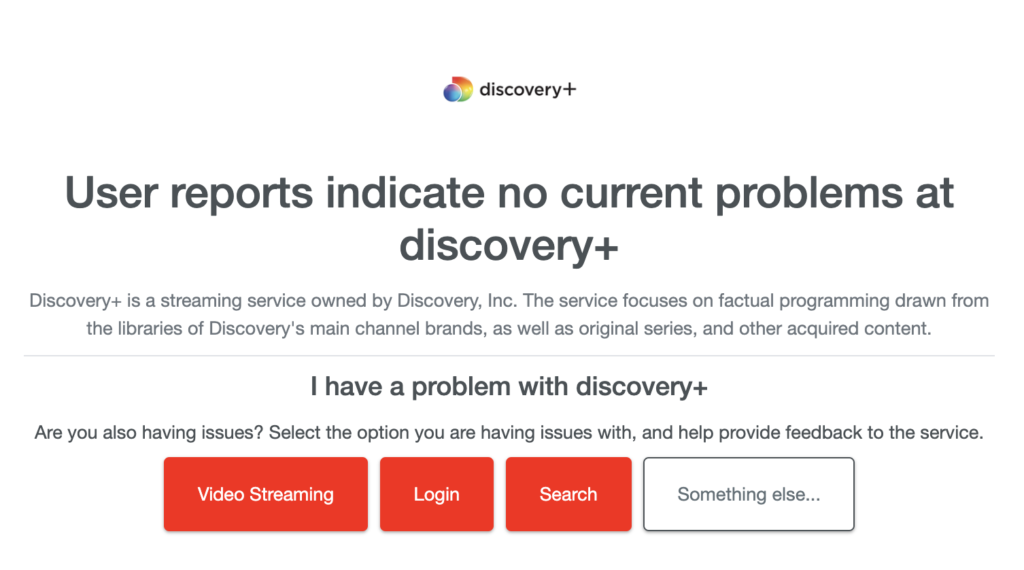
If there are reported issues with the servers, the best thing to do is wait. Unfortunately, any changes made on your end won’t affect the current status of Discovery Plus.
On the other hand, you can head to the next solution below if the servers are online.
2. Restart Your Device.
Before tweaking your app or system settings, try restarting your device first. This should allow your operating system to reload Discovery Plus’ resources and eliminate temporary errors in the process.
For Android:
- Locate the Power button on your device.
- Hold it down until the selection menu shows up.
- Finally, tap on Restart.

For iOS:
- Access the Assistive Touch on your display.
- Next, go to the Device tab and tap on More.
- Lastly, choose Restart.

After restarting your device, go back to Discovery Plus to check if the problem is solved.
3. Clear Discovery Plus Data (Android).
Android apps like Discovery Plus store temporary data on your system, which are called app caches. These data are used to speed up the loading times of applications and enhance the overall performance of your device.
However, caches can accumulate over time and become corrupted. If Discovery Plus keeps crashing on your device, here’s what you need to do:
- On your device, access the app drawer and locate Discovery Plus.
- After that, hold down its app icon until the selection menu appears.
- Go to App Info afterward and open the Storage & Cache tab.
- Finally, tap the Clear Cache option.
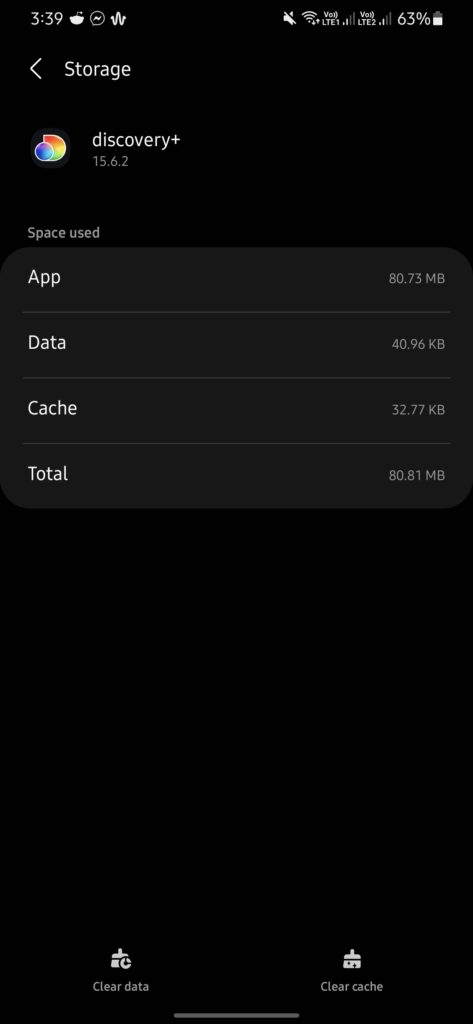
Once done, restart Discovery Plus to check if the problem is solved.
4. Check for Updates.
Outdated versions of Discovery Plus could also be the reason it keeps crashing on your mobile device. The version you’re using might have an underlying issue that causes the problem or it is not compatible with the version of your OS.
To address this issue, go to the App Store or Google Play Store on your device and download the latest version of Discovery Plus.
While you’re there, take the time to update your other apps as well.
5. Check Your Network Connection.
Being an online service, Discovery Plus requires a decent internet connection to load and stream videos. If you encounter random crashes while streaming, it might indicate a problem with your connection.
To confirm this, perform a test using Fast.com to measure your network’s upload and download bandwidth.

If the result indicates a problem with your connection, reboot your modem or router to re-establish the link with your ISP’s servers. Unplug your router’s power cable from the outlet and wait for 5 to 10 seconds before reconnecting it.

Once done, re-run the test to check if the problem is solved. If not, contact your ISP and ask them to fix the issue.
6. Reinstall Discovery Plus.
If Discovery Plus is still crashing on your mobile device, you might want to reinstall the app. This way, we can ensure that there are no missing or corrupted packages on your system and you have the latest working version of the app.
Here’s how you can delete Discovery Plus:
- Go to your home screen and locate Discovery Plus.
- Press and hold its app icon afterward until the options menu shows up.
- Finally, tap on Uninstall (Android) or Remove App (iOS) to delete it.
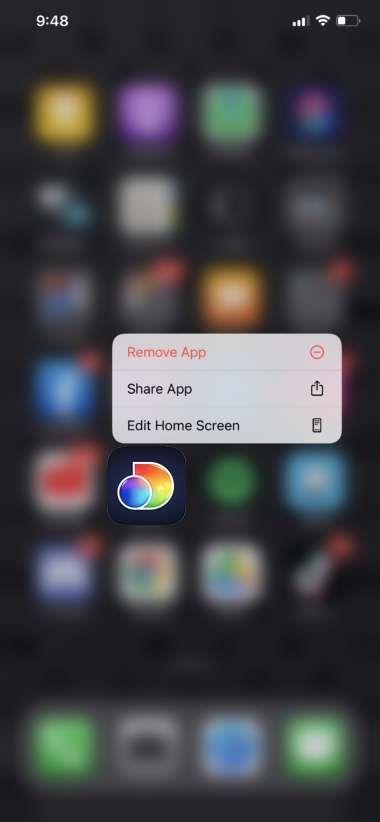
Go to the App Store or Play Store afterward to reinstall Discovery Plus.
7. Contact Discovery Plus.
If none of the solutions above worked for you, the last thing you can do is let Discovery Plus’ team handle the situation.
Go to Discovery Plus’ Support page and contact their customer service to report the issue you’ve been experiencing. When asking for help, make sure to include your account details, the model of the device you’re using, and other necessary information that could help troubleshoot the issue.
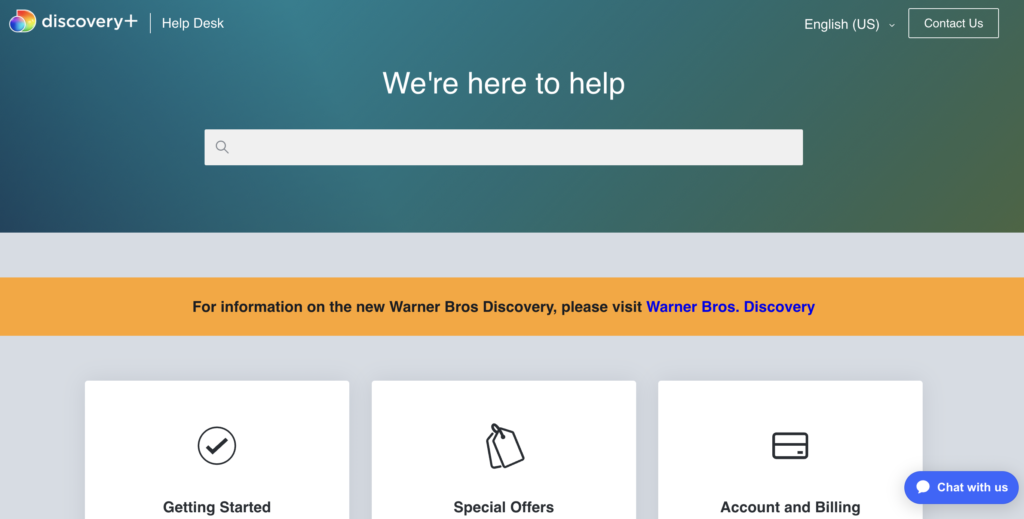
That wraps up our guide on how to fix Discovery Plus if it keeps crashing on your mobile device. If you have further questions, drop a comment below, and we’ll do our best to answer them.
If this guide helped you, please share it. 🙂





