Want to know how you can fix the Discovery Plus error code 0C-C009?
Discovery Plus is one of the newest on-demand streaming platforms in the market. It rolled out globally last January 2021 and has gained over 20 million subscribers during its first year.
Being a new service, it is understandable for the app to run into a couple of issues and downtimes from time to time. One of the most reported issues on the platform is the error code 0C-C009.
Based on what we have found out, the error 0C-C009 on Discovery Plus occurs when the app is attempting to connect to the servers.
The error code can occur while logging into your account, streaming movies and shows, or browsing the media library. It can also occur when using the wrong credentials for your account or when you are connected to an unstable network.
Fortunately, there are some workarounds that can be performed on your end to address this problem.
In this guide, we will show you how to fix the Discovery Plus error code 0C-C009.
Let’s get started!
1. Check the Servers.
Before performing any measures on your device, we suggest that you check the status of Discovery Plus’ servers first. This way, you will know right away whether the issue is coming from the servers or your device.
You can use third-party websites like Downdetector to view the current status of Discovery Plus.
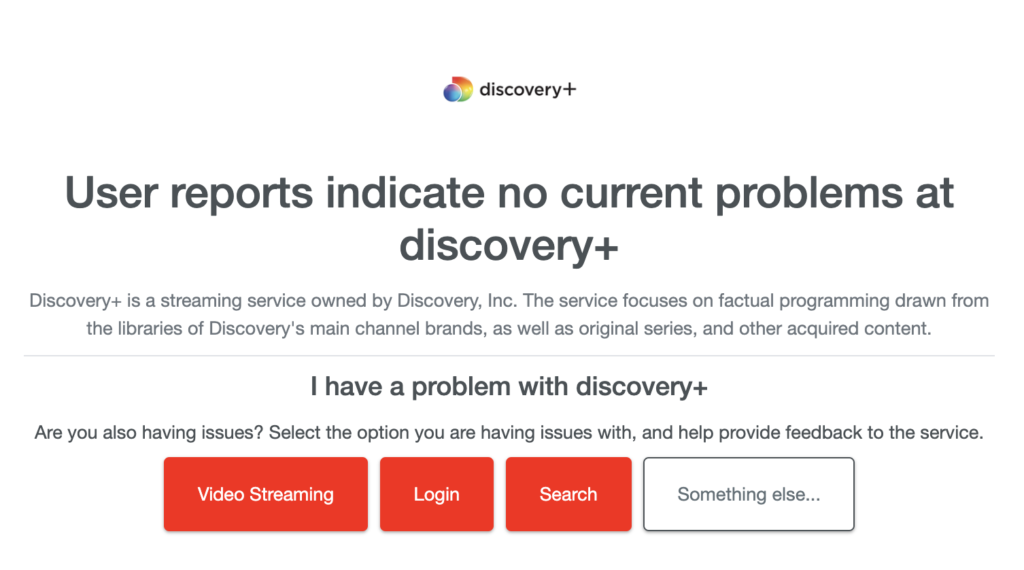
If there are ongoing problems with the servers, the best thing you can do is wait since server-related issues can’t be resolved on your end.
On the other hand, you can head to the next solution below if the servers are fine.
2. Restart Your Device.
Restarting your device could also help address the Discovery Plus error code 0C-C009. This will allow your system to reload your resources and eliminate temporary bugs and glitches that may have occurred during use.
On Android:
- Find the Power button on your device.
- Hold it down until the selection menu shows up.
- Lastly, tap on Restart.

On iOS:
- Tap on the Assistive Touch on your display to access it.
- Next, go to the Device tab and tap on More.
- Finally, choose Restart.

Go back to Discovery Plus afterward and check if the 0C-C009 error code would still occur.
3. Check Your Network Connection.
As we’ve mentioned earlier, slow or unstable internet connections could also trigger the error code 0C-C009. Given that Discovery Plus is an online service, it requires internet to communicate with its servers.
Perform a speed test on your network using Fast.com to measure its current upload and download bandwidth.

If the result indicates a problem with your connection, restart your modem or router to re-establish the link with your ISP. Disconnect your router from the power source and wait for 5 to 10 seconds before reconnecting it.

Once done, re-run the test to check if the problem is solved. If not, contact your provider and ask them to fix the issue.
4. Update Discovery Plus.
The version of Discovery Plus you are using might have an issue related to connectivity. If this is the case, we recommend updating the app on your device to patch potential bugs and glitches on the platform.
Simply head to the Google Play Store or App Store on your device and install the latest version of Discovery Plus.
While you’re there, take the time to update your other apps to avoid further issues.
5. Reinstall Discovery Plus.
At this point, we recommend reinstalling Discovery Plus if the solutions above did not work on your end. This should ensure that there are no corrupted data on your storage and you have the latest working version of Discovery Plus.
Here’s what you need to do:
- On your home screen, locate the Discovery Plus app.
- Next, hold down its app icon until the selection screen appears.
- Finally, tap on Uninstall (Android) or Remove App (iOS).
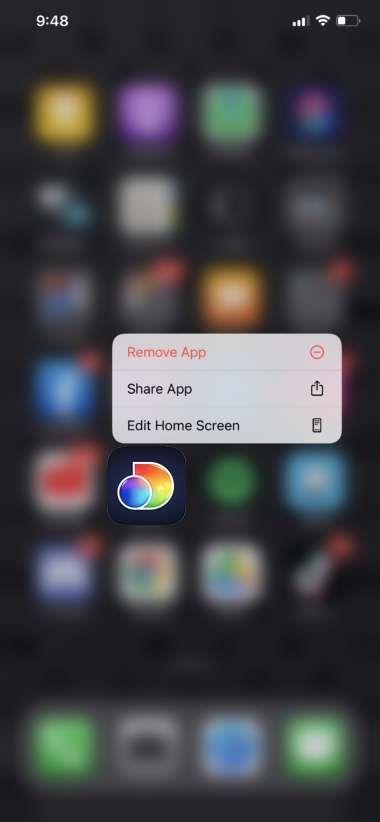
Go to the App Store or Play Store afterward and download the latest version of Discovery Plus.
That sums up our guide on how to fix the Discovery Plus error code 0C-C009. If you have questions or other concerns, drop a comment below, and we’ll do our best to help.
If this guide helped you, please share it. 🙂





