Is Discovery Plus freezing on your device?
Discovery Plus is a streaming service offered by Warner Bros. It features the best shows from Discovery Channel as well as some originally produced content and several acquired titles from various producers.
Currently, the service has over 23 million subscribers and is available for Android, iOS, browsers, and some set-top boxes.
Unfortunately, Discovery Plus isn’t quite there yet in terms of stability when compared to popular streaming apps like Netflix, Disney+, and HBO Max. However, this doesn’t mean that the app is not usable.
If you are here, we can assume that Discovery Plus is freezing on your device.
Based on what we know, this problem with the app is usually caused by outdated software or corrupted data. On the other hand, it can also be due to faulty servers, slow network connections, or incompatible devices.
In this guide, we’ll show you what to do if Discovery Plus is freezing on your device.
Let’s jump right in!
1. Check Discovery Plus Servers.
Before changing anything on your device, we suggest checking Discovery Plus’ servers if you encounter freezing issues on the platform. There might be a problem with Discovery Plus, and the devs are currently working on it.
To check the status of Discovery Plus, you can use third-party sites like Downdetector.
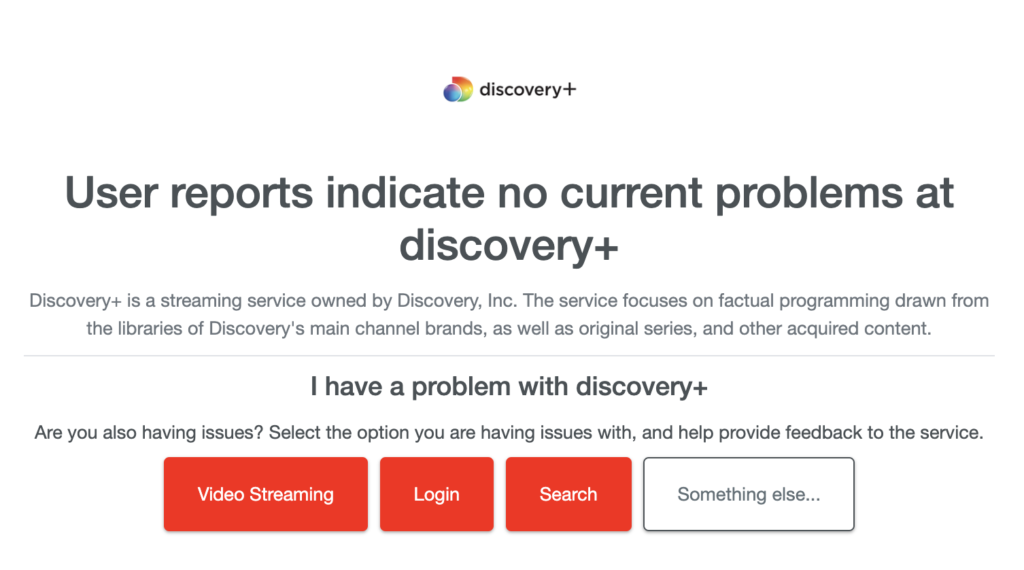
If there are ongoing issues with the servers, the best thing you can do is wait. Sadly, server-related problems can only be resolved on Discovery Plus’ end.
On the other hand, you can head to the next solution below if the servers are online.
2. Restart Your Device.
If apps on your device are not performing well, you can try restarting your system to reload its resources. This should also flush your system’s temporary cache, which should reduce the load on your device.
On Android:
- Find the Power button on your device.
- Press and hold the button until the options page shows up.
- Lastly, tap on Restart.

On iOS:
- Open the Assistive Touch on your iOS device.
- Next, go to the Device tab and tap on More.
- Finally, tap on Restart.

On macOS:
- Access the Apple Menu by clicking on the Apple icon in the upper left corner of your screen.
- Now, choose the Restart option from the drop-down menu.
- Finally, click the Restart button in the dialog box.
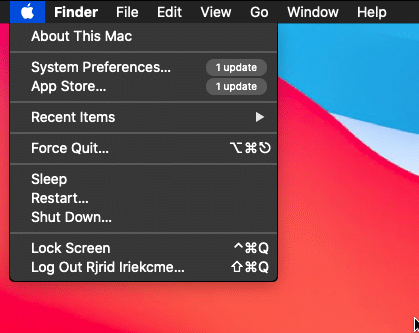
On Windows:
- Press the Windows key on your keyboard to open the Start Menu.
- From there, access the Power Options tab.
- Lastly, click Restart.

Go back to Discovery Plus afterward and see if the app’s performance improved.
3. Re-Login to Discovery Plus.
A temporary bug or glitch may have occurred on the app, causing your account data to corrupt. When this occurs, Discovery Plus may not function correctly, and your data needs to be refreshed.
Here’s how you can log out of your Discovery Plus account:
- Launch Discovery Plus on your mobile device.
- After that, tap on your Profile and go to the Account tab.
- Now, tap on Manage Devices.
- Finally, locate the device you’re using and choose Remove.
Once done, wait for at least 30 seconds before logging back into your Discovery Plus account.
4. Close Unused Applications.
Applications running in the background consume unnecessary resources on your device, affecting performance. If you encounter freezing issues on Discovery Plus, it might indicate that your device is running out of RAM or CPU resources.
To address this problem, we recommend closing unused applications on your device to reduce the load on your system.
After closing background apps, go back to Discover Plus and see if the situation has improved.
5. Clear Your Browser Cache.
Browsers use temporary data called caches and cookies to speed up loading times of websites and improve overall performance. However, browser cache and cookies accumulate over time and become corrupted.
If Discovery Plus is freezing on your browser, follow the steps below to clear its cache:
- First, open your preferred browser.
- After that, go to the Settings and scroll down to Privacy and Security.
- Click on Clear Browsing Data afterward and change the Time Range to All Time.
- Lastly, include caches and cookies in the process and click on Clear Data.

Once done, go back to Discovery Plus to check if the performance improved.
6. Check Your Network Connection.
If you encounter freezing issues while streaming on Discovery Plus, it might indicate that your network is slow or unstable. To confirm this, run a test on your network using Fast.com to measure its bandwidth.

Restart your modem or router if you’ve confirmed that your network is running slow to re-establish the connection with your ISP’s servers. Unplug your router from the outlet and wait for 5 to 10 seconds before reconnecting it.

Once done, perform another test to check if the problem is solved. If not, contact your service provider and ask them to fix the issue.
7. Try Another Device.
You can also try streaming on Discovery Plus using a different device. This way, you’ll know if the issue is with the entire platform or isolated to your device. Ideally, you’d want to stream on a different platform.
For example, if you are using an Android device, find an iOS device or web browser to stream content.
8. Turn Off VPN.
Virtual private networks or VPNs could also be the reason Discovery Plus is freezing on your device. VPNs are third-party apps that protect your network from hackers and websites that track your activity.
Although they work great most of the time, VPNs could also cause interference and instability to your network. If you experience freezing issues while streaming, turn off your VPN before using Discovery Plus.

On the other hand, you can also try switching to a much more stable provider like PureVPN. Unlike other services, it works well with most applications and uses high-speed servers for fast and reliable connections.
PureVPN also works with most streaming platforms such as Netflix, HBO Max, and more.
9. Update Discovery Plus.
The version of Discovery Plus you are using might have a bug or error that causes performance issues. If this is the case, you can try updating the app to the latest version possible to patch glitches and problems.
Head to the Google Play Store or App Store on your device and install the latest version of Discovery Plus.
10. Reinstall Discovery Plus.
At this point, we recommend reinstalling Discovery Plus if it’s still freezing on your device. This should ensure that the app is installed correctly on your device and there are no missing packages on your system.
Here’s how you can uninstall Discovery Plus:
- Access your home screen and locate Discovery Plus.
- Next, hold down its app icon until the selection menu shows up.
- Finally, tap on Remove App (iOS) or Uninstall (Android).
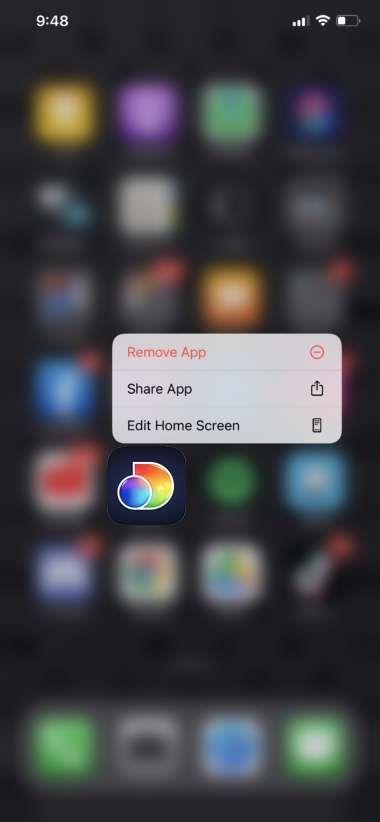
Reinstall Discovery Plus on your device afterward and check if the problem is solved.
That wraps up our guide on how to fix Discovery Plus if it’s freezing on your device. If you have questions, please drop a comment below, and we’ll do our best to help.
If this guide helped you, please share it. 🙂





